Reference Guide
Introduction
Overview
Spring XD is a unified, distributed, and extensible service for data ingestion, real time analytics, batch processing, and data export. The Spring XD project is an open source Apache 2 License licenced project whose goal is to tackle big data complexity. Much of the complexity in building real-world big data applications is related to integrating many disparate systems into one cohesive solution across a range of use-cases. Common use-cases encountered in creating a comprehensive big data solution are
-
High throughput distributed data ingestion from a variety of input sources into big data store such as HDFS or Splunk
-
Real-time analytics at ingestion time, e.g. gathering metrics and counting values.
-
Workflow management via batch jobs. The jobs combine interactions with standard enterprise systems (e.g. RDBMS) as well as Hadoop operations (e.g. MapReduce, HDFS, Pig, Hive or Cascading).
-
High throughput data export, e.g. from HDFS to a RDBMS or NoSQL database.
The Spring XD project aims to provide a one stop shop solution for these use-cases.
Getting Started
Requirements
To get started, make sure your system has as a minimum Java JDK 6 or newer installed. Java JDK 7 is recommended.
Download Spring XD
If you want to try out Spring XD, we’d recommend downloading a snapshot build, since things are changing quite fast. A snapshot distribution can be downloaded from the spring snapshots repository. You can also build the project from source if you wish. The wiki content should also be kept up to date with the current snapshot so if you are reading this on the github website, things may have changed since the last milestone.
Unzip the distribution which will unpack to a single installation directory. All the commands below are executed from this directory, so change into it before proceeding.
If you are sure you want the previous milestone release, you can also download the distribution spring-xd-1.0.0.M6-dist.zip and its accompanying documentation.
$ cd spring-xd-1.0.0.M6Set the environment variable XD_HOME to the installation directory <root-install-dir>\spring-xd\xd
Install Spring XD
Spring XD can be run in two different modes. There’s a single-node runtime option for testing and development, and there’s a distributed runtime which supports distribution of processing tasks across multiple nodes. This document will get you up and running quickly with a single-node runtime. See Running Distributed Mode for details on setting up a distributed runtime.
Start the Runtime and the XD Shell
The single node option is the easiest to get started with. It runs everything you need in a single process. To start it, you just need to cd to the xd directory and run the following command
xd/bin>$ ./xd-singlenodeIn a separate terminal, cd into the shell directory and start the XD shell, which you can use to issue commands.
shell/bin>$ ./xd-shell
_____ __ _______
/ ___| (-) \ \ / / _ \
\ `--. _ __ _ __ _ _ __ __ _ \ V /| | | |
`--. \ '_ \| '__| | '_ \ / _` | / ^ \| | | |
/\__/ / |_) | | | | | | | (_| | / / \ \ |/ /
\____/| .__/|_| |_|_| |_|\__, | \/ \/___/
| | __/ |
|_| |___/
eXtreme Data
1.0.0.M6 | Admin Server Target: http://localhost:8080
Welcome to the Spring XD shell. For assistance hit TAB or type "help".
xd:>The shell is a more user-friendly front end to the REST API which Spring XD exposes to clients. The URL of the currently targeted Spring XD server is shown at startup.
|
Note
|
If the server could not be reached, the prompt will read server-unknown:> You can then use the admin config server http://localhost:9393 |
You should now be able to start using Spring XD.
|
Tip
|
Spring XD uses ZooKeeper internally which typically runs as an external process. XD singlenode runs with an embedded ZooKeeper server and assigns a random available port. This keeps things very simple. However if you already have a ZooKeeper ensemble set up and want to connect to it, you can edit #Zookeeper properties
# client connect string: host1:port1,host2:port2,...,hostN:portN
zk:
client:
connect: localhost:2181
Also, sometimes it is useful in troubleshooting to connect the ZooKeeper CLI to the embedded server. The assigned server port is listed in the console log, but you can also set the port directly by setting the property |
Create a Stream
In Spring XD, a basic stream defines the ingestion of event driven data from a source to a sink that passes through any number of processors. You can create a new stream by issuing a stream create command from the XD shell. Stream definitions are built from a simple DSL. For example, execute:
xd:> stream create --name ticktock --definition "time | log" --deploy
This defines a stream named ticktock based off the DSL expression time | log. The DSL uses the "pipe" symbol |, to connect a source to a sink. The stream server finds the time and log definitions in the modules directory and uses them to setup the stream. In this simple example, the time source simply sends the current time as a message each second, and the log sink outputs it using the logging framework at the WARN logging level. Since the --deploy flag was provided, this stream will be deployed immediately. In the console where you started the server, you will see log output similar to that listed below
13:09:53,812 INFO http-bio-8080-exec-1 module.SimpleModule:109 - started module: Module [name=log, type=sink] 13:09:53,813 INFO http-bio-8080-exec-1 module.ModuleDeployer:111 - launched sink module: ticktock:log:1 13:09:53,911 INFO http-bio-8080-exec-1 module.SimpleModule:109 - started module: Module [name=time, type=source] 13:09:53,912 INFO http-bio-8080-exec-1 module.ModuleDeployer:111 - launched source module: ticktock:time:0 13:09:53,945 WARN task-scheduler-1 logger.ticktock:141 - 2013-06-11 13:09:53 13:09:54,948 WARN task-scheduler-1 logger.ticktock:141 - 2013-06-11 13:09:54 13:09:55,949 WARN task-scheduler-2 logger.ticktock:141 - 2013-06-11 13:09:55
To stop the stream, and remove the definition completely, you can use the stream destroy command:
xd:>stream destroy --name ticktock
It is also possible to stop and restart the stream instead, using the undeploy and deploy commands. The shell supports command completion so you can hit the tab key to see which commands and options are available.
Explore Spring XD
Learn about the modules available in Spring XD in the Sources, Processors, and Sinks sections of the documentation.
Don’t see what you’re looking for? Create a custom module: source, processor or sink (and then consider contributing it back to Spring XD).
OSX Homebrew installation
If you are on a Mac and using homebrew, all you need to do to install Spring XD is:
$ brew tap pivotal/tap
$ brew install springxdHomebrew will install springxd to /usr/local/bin. Now you can jump straight into using Spring XD:
$ xd-singlenodeBrew install also allows you to run Spring XD in distributed mode on you OSx. See Running Distributed Mode for details on setting up a distributed runtime.
RedHat/CentOS Installation
If you are using RHEL or CentOS (5 or 6) you can install Spring XD using our yum repository.
wget -q -O http://packages.gopivotal.com | sh
yum install spring-xdThis installs Spring XD and init.d services for managing Admin Server and Container runtimes. Before you can run Admin Server and Container you will need to install and start distributed components. See Running Distributed Mode for details on setting up a distributed runtime. After distributed component are configured, Admin Server and Container can be started as follows:
service spring-xd-admin start
service spring-xd-container startYou can configure arguments to spring-xd-admin and spring-xd-container scripts by setting them in /etc/sysconfig/spring-xd. For example to run spring-xd-container with transport=RabbitMQ update this property in /etc/sysconfig/spring-xd:
TRANSPORT=rabbitTo stop Spring XD
service spring-xd-admin stop
service spring-xd-container stopRunning in Distributed Mode
Introduction
The Spring XD distributed runtime (DIRT) supports distribution of processing tasks across multiple nodes. See Getting Started for information on running Spring XD as a single node.
The XD distributed runtime architecture consists of the following distributed components:
-
Admin - Manages Stream and Job deployments and other end user operations and provides REST services to access runtime state, system metrics, and analytics
-
Container - Hosts deployed Modules (stream processing tasks) and batch jobs
-
ZooKeeper - Provides all runtime information for the XD cluster. Tracks running containers, in which containers modules and jobs are deployed, stream definitions, deployment manifests, and the like, see XD Distributed Runtime for an overview on how XD uses ZooKeeper.
-
Spring Batch Job Repository Database - An RDBMS is required for jobs. The XD distribution comes with HSQLDB, but this is not appropriate for a production installation. XD supports any JDBC compliant database.
-
A Message Broker - Used for data transport. XD data transport is designed to be pluggable. Currently XD supports Rabbit MQ and Redis for messaging during stream and job processing. A production installation must configure one of these transport options. Rabbit MQ is recommended as it is considered the more reliable of the two. In either case, a separate server must be running to provide the messaging middleware.
-
Analytics Repository - XD currently uses Redis to store the counters and gauges provided Analytics)
In addition, XD provides a Command Line Interface (CLI), XD Shell as well as a web application, XD-UI to interact with the XD runtime.
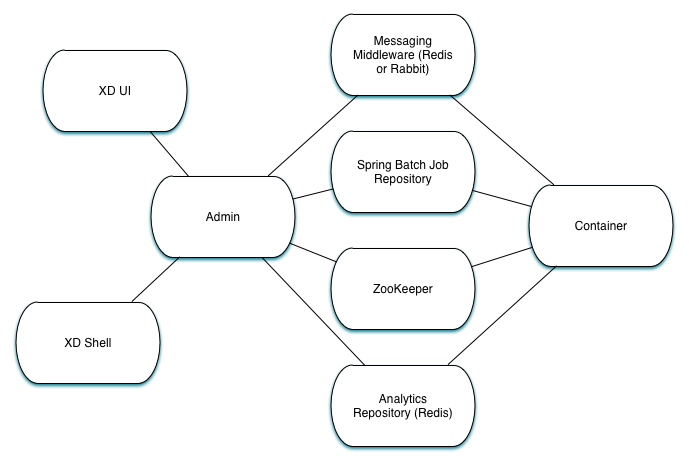
XD CommandLine Options
The XD distribution provides shell scripts to start its runtime components under the xd directory of the XD installation:
Whether you are running _xd-admin, xd-container or even xd-singlenode you can always get help by typing the command followed by --help. For example:
xd/bin/xd-admin --help
_____ __ _______
/ ___| (-) \ \ / / _ \
\ `--. _ __ _ __ _ _ __ __ _ \ V /| | | |
`--. \ '_ \| '__| | '_ \ / _` | / ^ \| | | |
/\__/ / |_) | | | | | | | (_| | / / \ \ |/ /
\____/| .__/|_| |_|_| |_|\__, | \/ \/___/
| | __/ |
|_| |___/
1.0.0.BUILD-SNAPSHOT eXtreme Data
Started : AdminServerApplication
Documentation: https://github.com/spring-projects/spring-xd/wiki
Usage:
--analytics [redis] : How to persist analytics such as counters and gauges
--help (-?, -h) : Show this help screen
--httpPort <httpPort> : Http port for the REST API server
--mgmtPort <mgmtPort> : The port for the management server
xd-admin command line args:
-
analytics - The data store that will be used to store the analytics data. The default is redis
-
help - Displays help for the command args. Help information may be accessed with a -? or -h.
-
httpPort - The http port for the REST API server. Defaults to 9393.
-
mgmtPort - The port for the management server. Defaults to 9393.
xd-container command line args:
-
analytics - How to persist analytics such as counters and gauges. The default is redis
-
groups - The assigned group membership for this container as a comma delimited list
-
hadoopDistro - The Hadoop distribution to be used for HDFS access. HDFS is not available if not set.
-
help - Displays help for the command args. Help information may be accessed with a -? or -h.
-
mgmtPort - The port for the management server. Defaults to the container server port.
Setting up a RDBMS
The distributed runtime requires an RDBMS. The XD distrubution comes with an HSQLDB in memory database for testing purposes, but an alternate is expected. To start HSQLDB:
$ cd hsqldb/bin
$ ./hsqldb-serverTo configure XD to connect to a different RDBMS, have a look at xd/config/servers.yml in the spring:datasource section for details. Note that spring.batch.initializer.enabled is set to true by default which will initialize the Spring Batch schema if it is not already set up. However, if those tables have already been created, they will be unaffected.
Setting up ZooKeeper
Currently XD does not ship with ZooKeeper. At the time of this writing, the compliant version is 3.4.6 and you can download it from here. Please refer to the ZooKeeper Getting Started Guide for more information. A ZooKeeper ensemble consisting of at least three members is recommended for production installations, but a single server is all that is needed to have XD up and running.
Setting up Redis
Redis is the default transport when running in distributed mode.
Installing Redis
If you already have a running instance of Redis it can be used for Spring XD. By default Spring XD will try to use a Redis instance running on localhost using port 6379. You can change that in the servers.yml file residing in the config/ directory.
If you don’t have a pre-existing installation of Redis, you can use the Spring XD provided instance (For Linux and Mac). Inside the Spring XD installation directory (spring-xd) do:
$ cd redis/bin
$ ./install-redisThis will compile the Redis source tar and add the Redis executables under redis/bin:
-
redis-check-dump
-
redis-sentinel
-
redis-benchmark
-
redis-cli
-
redis-server
You are now ready to start Redis by executing
$ ./redis-server|
Tip
|
For further information on installing Redis in general, please checkout the Redis Quick Start guide. If you are using Mac OS, you can also install Redis via Homebrew |
Troubleshooting
Redis on Windows
Presently, Spring XD does not ship Windows binaries for Redis (See XD-151). However, Microsoft is actively working on supporting Redis on Windows. You can download Windows Redis binaries from:
Redis is not running
If you try to run Spring XD and Redis is NOT running, you will see the following exception:
11:26:37,830 ERROR main launcher.RedisContainerLauncher:85 - Unable to connect to Redis on localhost:6379; nested exception is com.lambdaworks.redis.RedisException: Unable to connect Redis does not seem to be running. Did you install and start Redis? Please see the Getting Started section of the guide for instructions.
Starting Redis
$ redis-serverYou should see something like this:
[35142] 01 May 14:36:28.939 # Warning: no config file specified, using the default config. In order to specify a config file use redis-server /path/to/redis.conf
[35142] 01 May 14:36:28.940 * Max number of open files set to 10032
_._
_.-``__ ''-._
_.-`` `. `_. ''-._ Redis 2.6.12 (00000000/0) 64 bit
.-`` .-```. ```\/ _.,_ ''-._
( ' , .-` | `, ) Running in stand alone mode
|`-._`-...-` __...-.``-._|'` _.-'| Port: 6379
| `-._ `._ / _.-' | PID: 35142
`-._ `-._ `-./ _.-' _.-'
|`-._`-._ `-.__.-' _.-'_.-'|
| `-._`-._ _.-'_.-' | http://redis.io
`-._ `-._`-.__.-'_.-' _.-'
|`-._`-._ `-.__.-' _.-'_.-'|
| `-._`-._ _.-'_.-' |
`-._ `-._`-.__.-'_.-' _.-'
`-._ `-.__.-' _.-'
`-._ _.-'
`-.__.-'
[35142] 01 May 14:36:28.941 # Server started, Redis version 2.6.12
[35142] 01 May 14:36:28.941 * The server is now ready to accept connections on port 6379
Using RabbitMQ
Installing RabbitMQ
If you already have a running instance of RabbitMQ it can be used for Spring XD. By default Spring XD will try to use a Rabbit instance running on localhost using port 5672. The default account credentials of guest/guest are assumed. You can change that in the servers.yml file residing in the config/ directory.
If you don’t have a RabbitMQ installation already, head over to http://www.rabbitmq.com and follow the instructions. Packages are provided for Windows, Mac and various flavor of unix/linux.
Launching RabbitMQ
Start the RabbitMQ broker by running the rabbitmq-server script:
$ rabbitmq-serverYou should see something similar to this:
RabbitMQ 3.3.0. Copyright (C) 2007-2013 GoPivotal, Inc.
## ## Licensed under the MPL. See http://www.rabbitmq.com/
## ##
########## Logs: /usr/local/var/log/rabbitmq/[email protected]
###### ## /usr/local/var/log/rabbitmq/[email protected]
##########
Starting broker... completed with 10 plugins.
Starting Spring XD in Distributed Mode
Spring XD consists of two servers
-
XDAdmin - controls deployment of modules into containers
-
XDContainer - executes modules
You can start the xd-container and xd-admin servers individually as follows:
xd/bin>$ ./xd-admin
xd/bin>$ ./xd-containerChoosing a Transport
Spring XD uses data transport for sending data from the output of one module to the input of the next module. In general, this requires remote transport between container nodes. The Admin server also uses the data bus to launch batch jobs by sending a message to the job’s launch channel. Since the same transport must be shared by the Admin and all Containers, the transport configuration is centrally configured in xd/config/servers.yml.
The default transport is redis. Open servers.yml with a text editor and you will see the transport configuration near the top. To change the transport, you can uncomment this section and change the transport to rabbit or any other supported transport. Any changes to the transport configuration must be replicated to every XD node in the cluster.
|
Note
|
XD singlenode also supports a --transport command line argument, useful for testing streams under alternate transports. |
#xd: # transport: redis
|
Note
|
If you have multiple XD instances running share a single RabbitMQ server for transport, you may encounter issues if each system contains streams of the same name. We recommend using a different RabbitMQ virtual host for each system. Update the |
Choosing an Analytics provider
By default, the xd-container will store Analytics data in redis. At the time of writing, this is the only supported option (when running in distributed mode). Use the --analytics option to specify another backing store for Analytics data.
xd/bin>$ ./xd-container --analytics redisOther Options
There are additional configuration options available for these scripts:
To specify the location of the Spring XD install other than the default configured in the script
export XD_HOME=<Specific XD install directory>To specify the http port of the XDAdmin server,
xd/bin>$ ./xd-admin --httpPort <httpPort>The XDContainer nodes by default start up with server.port 0 (which means they will scan for an available HTTP port). You can disable the HTTP endpoints for the XDContainer by setting server.port=-1. Note that in this case HTTP source support will not work in a PaaS environment because typically it would require XD to bind to a specific port. Both the XDAdmin and XDContainer processes bind to server.port $PORT (i.e. an environment variable if one is available, as is typical in a PaaS).
Using Hadoop
Spring XD supports the following Hadoop distributions:
-
hadoop12 - Apache Hadoop 1.2.1
-
hadoop22 - Apache Hadoop 2.2.0 (default)
-
phd1 - Pivotal HD 1.1
-
cdh4 - Cloudera CDH 4.6.0
-
hdp13 - Hortonworks Data Platform 1.3
-
hdp20 - Hortonworks Data Platform 2.0
To specify the distribution to use for Hadoop client connections,
xd/bin>$ ./xd-shell --hadoopDistro <distribution>
xd/bin>$ ./xd-admin --hadoopDistro <distribution>
xd/bin>$ ./xd-container --hadoopDistro <distribution>Pass in the --help option to see other configuration properties.
XD-Shell in Distributed Mode
If you wish to use a XD-Shell that is on a different machine than where you deployed your admin server.
1) Open your shell
shell/bin>$ ./xd-shell2) From the xd shell use the "admin config server" command i.e.
admin config server <yourhost>:9393Running on YARN
Introduction
The Spring XD distributed runtime (DIRT) supports distribution of processing tasks across multiple nodes. See Running Distributed Mode for information on running Spring XD in distributed mode. One option is to run these nodes on a Hadoop YARN cluster rather than on VMs or physical servers managed by you.
What do you need?
To begin with, you need to have access to a Hadoop cluster running a version based on Apache Hadoop 2.2.0 or later. This includes Apache Hadoop 2.2.0, Hortonworks HDP 2.0 and Cloudera CDH5.
You also need a supported transport, see Running Distributed Mode for installation of Redis or Rabbit MQ. Spring XD on YARN currently uses Redis as the default data transport.
You also need Zookeeper running. If your Hadoop cluster doesn’t have Zookeeper installed you need to install and run it specifically for Spring XD. See the Setting up ZooKeeper section of the "Running Distributed Mode" chapter.
Lastly, you need an RDBMs to support batch jobs and JDBC operations.
Download Spring XD on YARN binaries
In addition to the regular spring-xd-<version>-dist.zip files we also distribute a zip file that includes all you need to deploy on YARN. The name of this zip file is spring-xd-<version>-yarn.zip. You can download it from the Spring Repo. Unzip the downloaded file and you should see a spring-xd-<version>-yarn directory.
Configure your deployment
Configuration options are contained in a spring-xd-<version>-yarn\config\xd-config.yml file. You need to configure the hadoop settings, the transport choice plus redis/rabbit settings, the zookeeper settings and the JDBC datasource properties.
XD options
For Spring XD you need to define how many admin servers and containers you need. You also need to define the HDFS location (spring.yarn.applicationDir) where the Spring XD binary and config files will be stored.
spring:
xd:
adminServers: 1
containers: 3
yarn:
applicationDir: /xd/app/
Hadoop settings
You need to specify the host where the YARN Resource Manager is running as well as the HDFS URL.
# Hadoop configuration
spring:
hadoop:
fsUri: hdfs://localhost:8020
resourceManagerHost: localhost
Transport options
You should choose either redis (default) or rabbit as the transport and include the host and port for the choice you made.
# Transport used transport: rabbit --- # Redis properties #spring: # redis: # port: 6379 # host: localhost --- # RabbitMQ properties spring: rabbitmq: host: localhost port: 5672 username: guest password: guest virtual_host: /
Zookeeper settings
You should specify the Zookeeper connection settings
---
#Zookeeper properties
# client connect string: host1:port1,host2:port2,...,hostN:portN
zk:
client:
connect: localhost:2181
JDBC datasource properties
You should specify the JDBC connection properties based on the RDBMs that you use for the batch jobs and JDBC sink
---
#Config for use with MySQL - uncomment and edit with relevant values for your environment
spring:
datasource:
url: jdbc:mysql://yourDBhost:3306/yourDB
username: yourUsername
password: yourPassword
driverClassName: com.mysql.jdbc.Driver
Push and start the jobs
Change current directory to be the directory that was unzipped (spring-xd-<version>-yarn).
Push the Spring XD application binaries and config to HDFS
Run the command
./bin/xd-yarn push
Submit the Spring XD admin server
Run the command
./bin/xd-yarn start admin
Submit the Spring XD container
Run the command
./bin/xd-yarn start container
Check the status of the app
You can use the regular yarn command to check the status. Simply run:
yarn application -list
You should see two applications running named xd-admin and xd-container.
Application Configuration
Introduction
There are two main parts of Spring XD that can be configured, servers and modules.
The servers (xd-singlenode, xd-admin, xd-container) are Spring Boot applications and are configured as described in the Spring Boot Reference documentation. In the most simple case this means editing values in the YAML based configuration file servers.yml. The values in this configuration file will overwrite the values in the default application.yml file that is embedded in the XD jar.
|
Note
|
The use of YAML is an alternative to using property files. YAML is a superset of JSON, and as such is a very convenient format for specifying hierarchical configuration data. |
For modules, each module has its own configuration file located in its own directory, for example source/http/http.properties. Shared configuration values for modules can be placed in a common modules.yml file.
For both server and module configuration, you can have environment specific settings through the use of application profiles and the ability to override values in files by setting OS environment variables.
In this section we will walk though how to configure servers and modules.
Server Configuration
The startup scripts for xd-singlenode, xd-admin, and xd-container will by default look for the file $XD_HOME\config\servers.yml as a source of externalized configuration information.
The location and name of this resourse can be changed by using the environment variables XD_CONFIG_LOCATION and XD_CONFIG_NAME. The start up script takes the value of these environment variables to set the Spring Boot properties spring.config.location and spring.config.name. Note, that for XD_CONFIG_LOCATION you can reference any Spring Resource implementation, most commonly denoted using the prefixes classpath:, file: and http:.
It is common to keep your server configuration separate form the installation directory of XD itself. To do this, here is an example environment variable setting
export XD_CONFIG_LOCATION=file:/xd/config/ export XD_CONFIG_NAME=region1-servers
Profile support
Profiles provide a way to segregate parts of your application configuration and change their availability and/or values based on the environment. This lets you have different configuration settings for qa and prod environments and to easily switch between them.
To activate a profile, set the OS environment variable SPRING_PROFILES_ACTIVE to a comma delimited list of profile names. The server looks to load profile specific variants of the servers.yml file based on the naming convention servers-{profile}.yml. For example, if SPRING_PROFILES_ACTIVE=prod the following files would be searched for in the following order.
-
XD_CONFIG_LOCATION/servers-prod.yml -
XD_CONFIG_LOCATION/servers.yml
You may also put multiple profile specific configuration in a single servers.yml file by using the key spring.profiles in different sections of the configuration file. See Multi-profile YAML documents for more information.
Database Configuration
Spring XD saves the state of the batch job workflows in a relational database. When running xd-singlenode a embedded HSQLDB database is run. When running in distributed mode a standalone HSQLDB instance can be used, the startup script hsqldb-server is in is provided the installation directory under the folder hsqldb/bin. It is recommended to use HSQLDB only for development and learning.
When deploying in a production environment, you will need to select another database. Spring XD is actively tested on MySql (Version: 5.1.23) and Postgres (Version 9.2-1002). All batch workflow tables are automatically created, if they do not exist, for HSQLDB, MySQL and Postgres. The JDBC driver jars for the HSQLDB, MySql, and Postgres are already on the XD classpath.
|
Note
|
Until full schema support is added for Oracle, Sybase and other database, you will need to put a .jar file in the xd/lib directory that contains the equivalent functionality as these DDL scripts.
|
The provided configuration file servers.yml located in $XD_HOME\config has commented out configuration for some commonly used databases. You can use these as a basis to support your database environment.
HSQLDB
When in distributed mode and you want to use HSQLDB, you need to change the value of spring.datasource properties. As an example,
hsql:
server:
host: localhost
port: 9102
dbname: xdjob
spring:
datasource:
url: jdbc:hsqldb:hsql://${hsql.server.host:localhost}:${hsql.server.port:9101}/${hsql.server.dbname:xdjob}
username: sa
password:
driverClassName: org.hsqldb.jdbc.JDBCDriver
The properties under hsql.server are substituted in the spring.datasource.url property value. This lets you create short variants of existing Spring Boot properties. Using this style, you can override the value of these configuration variables by setting an OS environment variable, such as xd_server_host. Alternatively, you can not use any placeholders and set spring.datasource.url directly to known values.
MySQL
When in distributed mode and you want to use MySQL, you need to change the value of spring.datasource.* properties. As an example,
spring: datasource: url: jdbc:mysql://yourDBhost:3306/yourDB username: yourUsername password: yourPassword driverClassName: com.mysql.jdbc.Driver
To override these settings set an OS environment variable such as spring_datasource_url to the value you require.
PostgreSQL
When in distributed mode and you want to use PostgreSQL, you need to change the value of spring.datasource.* properties. As an example,
spring:
datasource:
url: jdbc:postgresql://yourDBhost:5432/yourDB
username: yourUsername
password: yourPassword
driverClassName: org.postgresql.Driver
To override these settings set an OS environment variable such as spring_datasource_url to the value you require.
Redis
If you want to use Redis for analytics or data transport you should set the host and port of the Redis server.
spring:
redis:
port: 6379
host: localhostTo override these settings set an OS environment variable such as spring_redis_port to the value you require.
RabbitMQ
If you want to use RabbitMQ as a data transport use the following configuration setting
spring:
rabbitmq:
host: localhost
port: 5672
username: guest
password: guest
virtual_host: /To override these settings set an OS environment variable such as spring_rabbitmq_host to the value you require.
Admin Server HTTP Port
The default HTTP port of the xd-admin server is 9393. To change the value use the following configuration setting
server: port: 9876
Management Port
The XD servers provide general health and JMX exported management endpoints via Jolokia.
By default the management and health endpoints are available on port 9393. To change the value of the port use the following configuration setting.
management: port: 9876
You can also disable http management endpoints by setting the port value to -1.
By default JMX MBeans are exported. You can disable JMX by setting spring.jmx.enabled=false.
The section on Monitoring and management over HTTP provides details on how to configure these endpoint.
Local transport
Local transport uses a QueueChannel to pass data between modules. There are a few properties you can configure on the QueueChannel
-
xd.local.transport.named.queueSize- The capacity of the queue, the default value isInteger.MAX_VALUE -
xd.local.transport.named.polling- Messages that are buffered in a QueueChannel need to be polled to be consumed. This property controls the fixed rate at which polling occurs. The default value is 1000 ms.
Module Configuration
Modules are configured by placing property files in a nested directory structure based on their type and name. The root of the nested directory structure is by default XD_HOME/config/modules. This location can be customized by setting the OS environment variable XD_MODULE_CONFIG_LOCATION, similar to how the environment variable XD_CONFIG_LOCATION is used for configuring the server.
|
Note
|
The XD_MODULE_CONFIG_LOCATION can reference any any Spring Resource implementation, most commonly denoted using the prefixes classpath:, file: and http:.
|
As an example, if you wanted to configure the twittersearch module, you would create a file
XD_MODULE_CONFIG_LOCATION\source\twittersearch\twittersearch.properties
and the contents of that file would be property names such as consumerKey and consumerSecret.
|
Note
|
You do not need to prefix these property names with a source.twittersearch prefix.
|
You can override the values in the module property file in various ways. The following sources of properties are considered in the following order.
-
Properties specified in the stream or job
DSLdefinition -
Java System Properties
-
OS environment variables.
-
XD_MODULE_CONFIG_LOCATION\<type>\<name>\<name>.properties(including profile variants) -
Default values specified in module metadata (if available).
Values in XD_MODULE_CONFIG_LOCATION\<type>\<name>\<name>.properties can be property placeholder references to keys defined in another resource location. By default the resource is the file XD_MODULE_CONFIG_LOCATION\modules.yml. You can customize the name of the resource by using setting the OS environment variable XD_MODULE_CONFIG_NAME before running a server startup script.
The modules.yml file can be used to specify the values of keys that should be shared across different modules. For example, it is common to use the same twitter developer credentials in both the twittersearch and twitterstream modules. To avoid repeating the same credentials in two property files, you can use the following setup.
modules.yml contains
sharedConsumerKey: alsdjfqwopieur sharedConsumerSecret: pqwieouralsdjkqwpo sharedAccessToken: llixzchvpiawued sharedAccessTokenSecret: ewoqirudhdsldke
and XD_MODULE_CONFIG_LOCATION\source\twitterstream\twitterstream.properties contains
consumerKey=${sharedConsumerKey}
consumerSecret=${sharedConsumerSecret}
accessToken=${sharedAccessToken}
accessTokenSecret=${sharedAccessTokenSecret}
and XD_MODULE_CONFIG_LOCATION\source\twittersearch\twittersearch.properties contains
consumerKey=${sharedConsumerKey}
consumerSecret=${sharedConsumerSecret}
Profiles
When resolving property file names, the server will look to load profile specific variants based on the naming convention <name>-{profile}.properties. For example, if given the OS environment variable spring_profiles_active=default,qa the following configuration file names for the twittersearch module would be searched in this order
-
XD_MODULE_CONFIG_LOCATION\source\twittersearch\twittersearch.properties -
XD_MODULE_CONFIG_LOCATION\source\twittersearch\twittersearch-default.properties -
XD_MODULE_CONFIG_LOCATION\source\twittersearch\twittersearch-qa.properties
Also, the shared module configuration file is refernced using profile variants, so given the OS environment variable spring_profiles_active=default,qa the following shared module configuration files would be searched for in this order
-
XD_MODULE_CONFIG_LOCATION\modules.yml -
XD_MODULE_CONFIG_LOCATION\modules-default.yml -
XD_MODULE_CONFIG_LOCATION\modules-qa.yml
Batch Jobs or modules accessing JDBC
Another common case is access to a relational database from a job or the JDBC Sink module.
As an example, to provide the properties for the batch job jdbchdfs the file XD_MODULE_CONFIG_LOCATION\job\jdbchdfs\jdbchdfs.properites should contain
driverClass=org.hsqldb.jdbc.JDBCDriver url=jdbc:hsqldb:mem:xd username=sa password=
A property file with the same keys, but likely different values would be located in XD_MODULE_CONFIG_LOCATION\sink\jdbc\jdbc.properites.
Architecture
Introduction
Spring XD is a unified, distributed, and extensible service for data ingestion, real time analytics, batch processing, and data export. The foundations of XD’s architecture are based on the over 100+ man years of work that have gone into the Spring Batch, Integration and Data projects. Building upon these projects, Spring XD provides servers and a configuration DSL that you can immediately use to start processing data. You do not need to build an application yourself from a collection of jars to start using Spring XD.
Spring XD has two modes of operation - single and multi-node. The first is a single process that is responsible for all processing and administration. This mode helps you get started easily and simplifies the development and testing of your application. The second is a distributed mode, where processing tasks can be spread across a cluster of machines and an administrative server reacts to user commands and runtime events managed within a shared runtime state to coordinate processing tasks executing on the cluster.
Runtime Architecture
The key components in Spring XD are the XD Admin and XD Container Servers. Using a high-level DSL, you post the description of the required processing tasks to the Admin server over HTTP. The Admin server then maps the processing tasks into processing modules. A module is a unit of execution and is implemented as a Spring ApplicationContext. A distributed runtime is provided that will assign modules to execute across multiple XD Container servers. A single XD Container server can run multiple modules. When using the single node runtime, all modules are run in a single XD Container and the XD Admin server is run in the same process.
DIRT Runtime
A distributed runtime, called Distributed Integration Runtime, aka DIRT, will distribute the processing tasks across multiple XD Container instances. The XD Admin server breaks up a processing task into individual module definitions and assigns each module to a container instance using ZooKeeper (see XD Distributed Runtime). Each container listens for module definitions to which it has been assigned and deploys the module, creating a Spring ApplicationContext to run it.
Modules share data by passing messages using a configured messaging middleware (Rabbit, Redis, or Local for single node). To reduce the number of hops across messaging middleware between them, multiple modules may be composed into larger deployment units that act as a single module. To learn more about that feature, refer to the Composing Modules section.
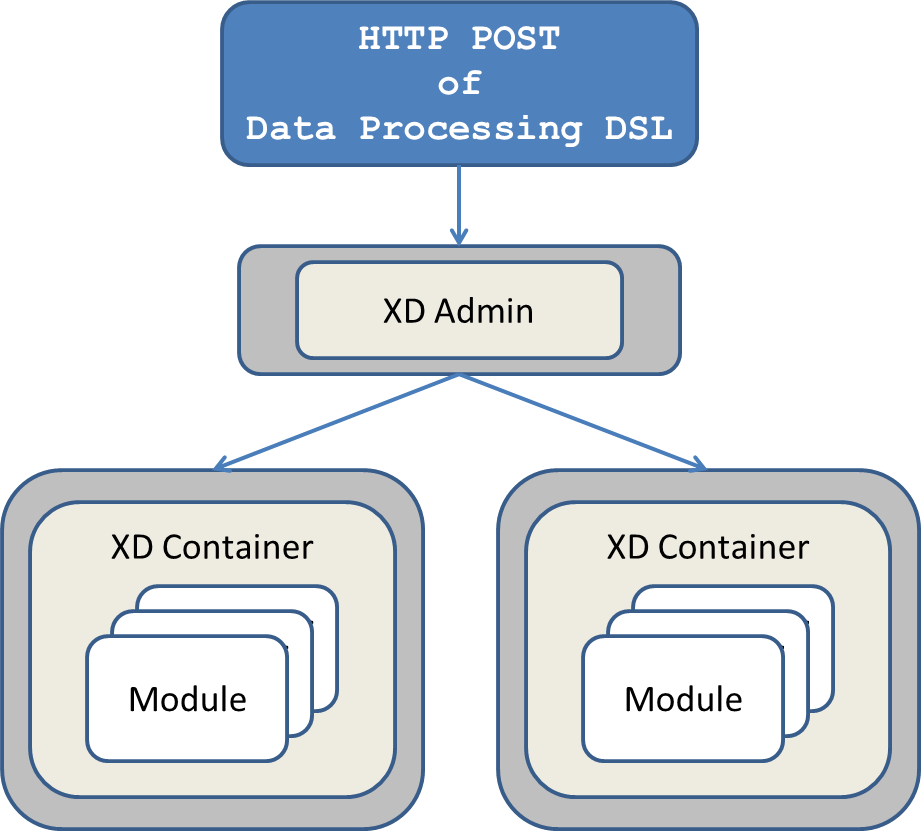
How the processing task is broken down into modules is discussed in the section Container Server Architecture.
Support for other distributed runtimes
In the 1.0 release, you are responsible for starting up a single XD Admin server and one or more XD Containers. The 1.1 release will support running XD on top of other distributed runtime environments such as Hadoop’s YARN architecture and CloudFoundry.
Single Node Runtime
For testing and development purposes, a single node runtime is provided that runs the Admin and Container servers, ZooKeeper, and HSQLDB in the same process. The communication to the XD Admin server is over HTTP and the XD Admin server communicates to an in-process XD Container using an embedded ZooKeeper server.
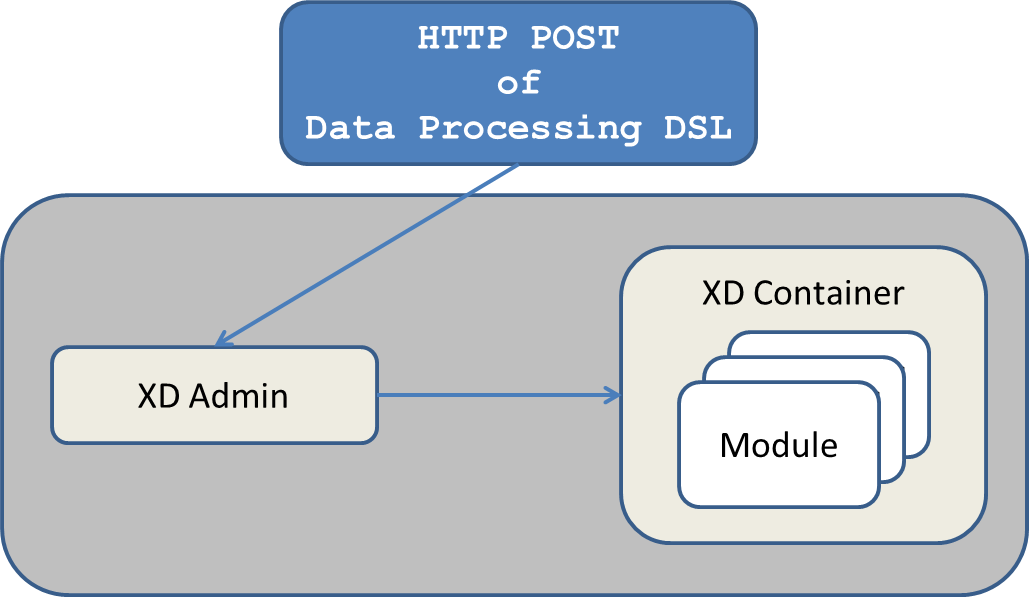
Admin Server Architecture
The Admin Server uses an embedded servlet container and exposes REST endpoints for creating, deploying, undeploying, and destroying streams and jobs, querying runtime state, analytics, and the like. The Admin Server is implemented using Spring’s MVC framework and the Spring HATEOAS library to create REST representations that follow the HATEOAS principle. The Admin Server and Container Servers monitor and update runtime state using ZooKeeper (see XD Distributed Runtime).
Container Server Architecture
The key components of data processing in Spring XD are
-
Streams
-
Jobs
-
Taps
Streams define how event driven data is collected, processed, and stored or forwarded. For example, a stream might collect syslog data, filter, and store it in HDFS.
Jobs define how coarse grained and time consuming batch processing steps are orchestrated, for example a job could be be defined to coordinate performing HDFS operations and the subsequent execution of multiple MapReduce processing tasks.
Taps are used to process data in a non-invasive way as data is being processed by a Stream or a Job. Much like wiretaps used on telephones, a Tap on a Stream lets you consume data at any point along the Stream’s processing pipeline. The behavior of the original stream is unaffected by the presence of the Tap.
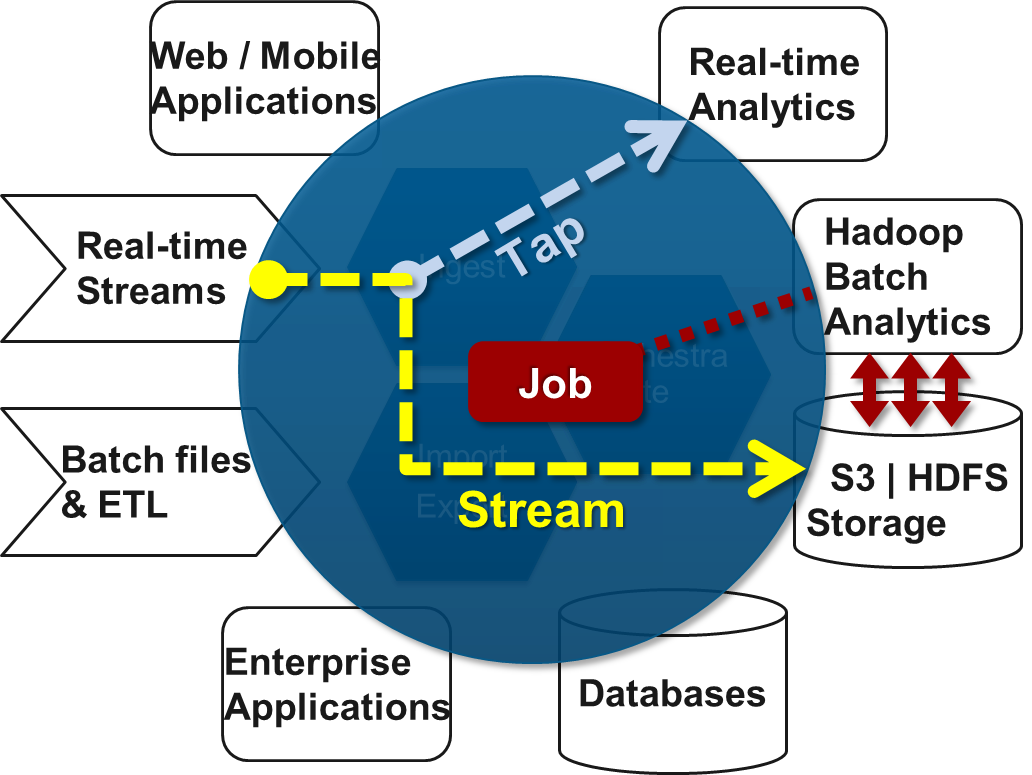
Streams
The programming model for processing event streams in Spring XD is based on the well known Enterprise Integration Patterns as implemented by components in the Spring Integration project. The programming model was designed so that it is easy to test components.
A Stream consist of the following types of modules: * An Input source * Processing steps * An Output sink
An Input source produces messages from an external source. XD supports a variety of sources, e.g. syslog, tcp, http. The output from a module is a Spring Message containing a payload of data and a collection of key-value headers. Messages flow through message channels from the source, through optional processing steps, to the output sink. The output sink delivers the message to an external resource. For example, it is common to write the message to a file system, such as HDFS, but you may also configure the sink to forward the message over tcp, http, or another type of middleware, or route the message to another stream.
A stream that consists of a input source and a output sink is shown below
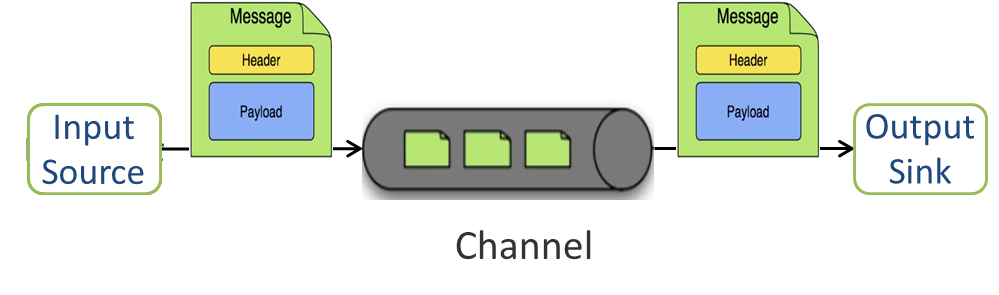
A stream that incorporates processing steps is shown below
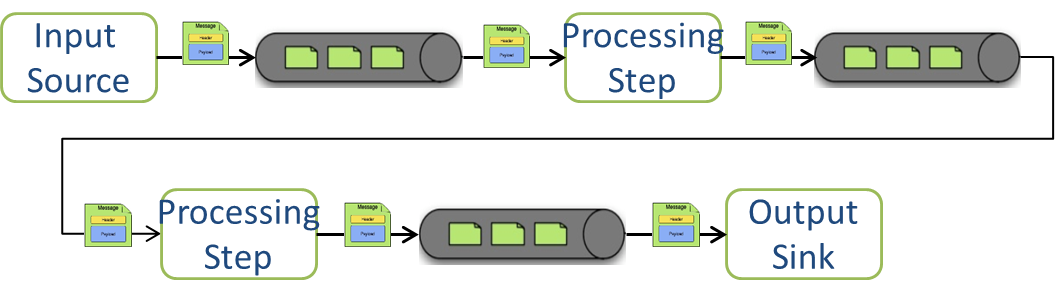
For simple linear processing streams, an analogy can be made with the UNIX pipes and filters model. Filters represent any component that produces, processes or consumes events. This corresponds to the modules (source, processing steps, and sink) in a stream. Pipes represent the way data is transported between the Filters. This corresponds to the Message Channel that moves data through a stream.
A simple stream definition using UNIX pipes and filters syntax that takes data sent via a HTTP post and writes it to a file (with no processing done in between) can be expressed as
http | file
The pipe symbol represents a message channel that passes data from the HTTP source to the File sink. The message channel implementation can either be backed with a local in-memory transport, Redis queues, or RabbitMQ. The message channel abstraction and the XD architecture are designed to support a pluggable data transport. Future releases will support other transports such as JMS.
Note that the UNIX pipes and filter syntax is the basis for the DSL that Spring XD uses to describe simple linear flows. Non-linear processing is partially supported using named channels which can be combined with a router sink to effectively split a single stream into multiple streams (see Dynamic Router Sink). Additional capabilities for non-linear processing are planned for future releases.
The programming model for processing steps in a stream originates from the Spring Integration project and is included in the core Spring Framework as of version 4. The central concept is one of a Message Handler class, which relies on simple coding conventions to Map incoming messages to processing methods. For example, using an http source you can process the body of an HTTP POST request using the following class
public class SimpleProcessor {
public String process(String payload) {
return payload.toUpperCase();
}
}The payload of the incoming Message is passed as a string to the method process. The contents of the payload is the body of the http request as we are using a http source. The non-void return value is used as the payload of the Message passed to the next step. These programming conventions make it very easy to test your Processor component in isolation. There are several processing components provided in Spring XD that do not require you to write any code, such as a filter and transformer that use the Spring Expression Language or Groovy. For example, adding a processing step, such as a transformer, in a stream processing definition can be as simple as
http | transformer --expression=payload.toUpperCase() | file
For more information on processing modules, refer to the Processors section.
Stream Deployment
The Container Server listens for module deployment events initiated from the Admin Server via ZooKeeper. When the container node handles a module deployment event, it connects the module’s input and output channels to the data bus used to transport messages during stream processing. In a single node configuration, the data bus uses in-memory direct channels. In a distributed configuration, the data bus communications are backed by the configured transport middleware. Redis and Rabbit are both provided with the Spring XD distribution, but other transports are envisioned for future releases.
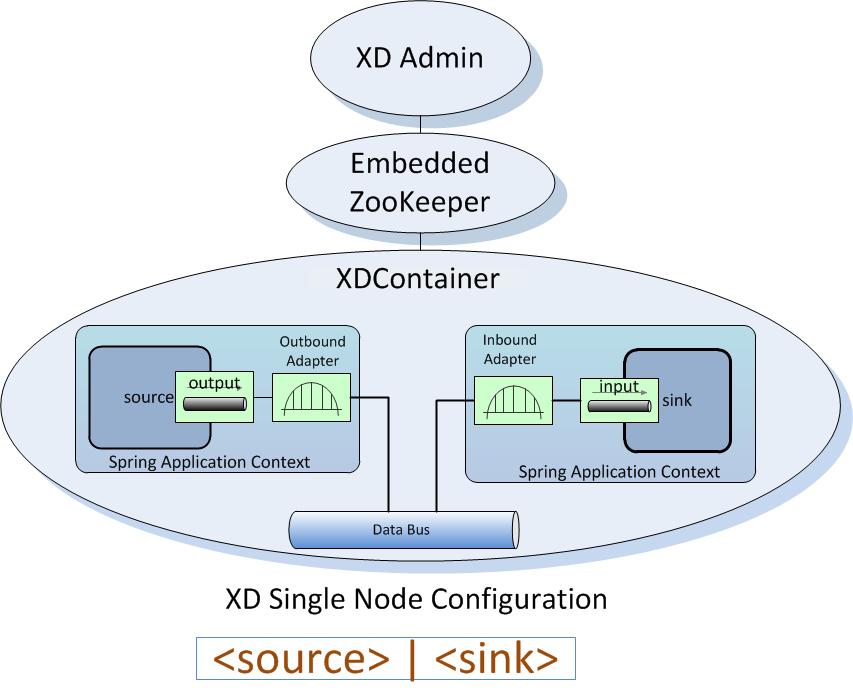
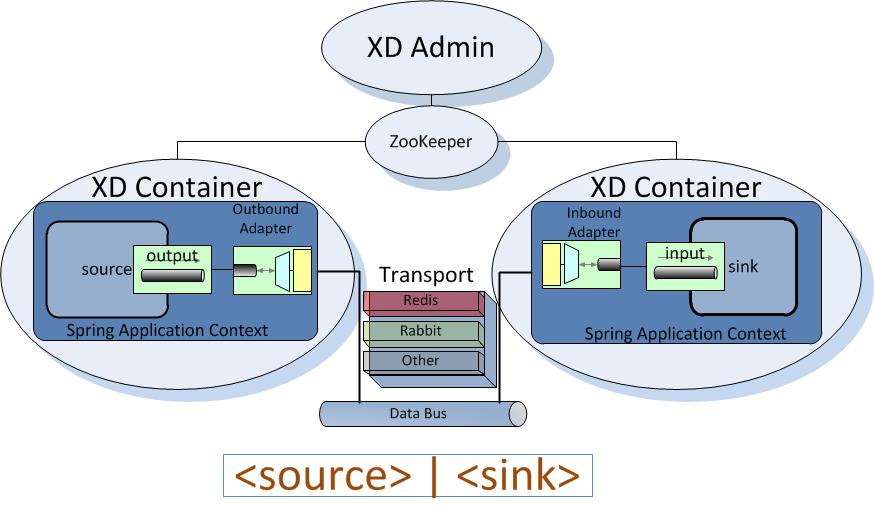
In the http | file example, the Admin assigns each module to a separate Container instance, provided there are at least two Containers available. The file module is deployed to one container and the http module to another. The definition of a module is stored in a Module Registry. A module definition consists of a Spring XML configuration file, some classes used to validate and handle options defined by the module, and dependent jars. The module definition contains variable placeholders, corresponding to DSL parameters (called options) that allow you to customize the behavior of the module. For example, setting the http listening port would be done by passing in the option --port, e.g. http --port=8090 | file, which is in turn used to substitute a placeholder value in the module definition.
The Module Registry is backed by the filesystem and corresponds to the directory <xd-install-directory>/modules. When a module deployment is handled by the Container, the module definition is loaded from the registry and a new Spring ApplicationContext is created in the Container process to run the module. Dependent classes are loaded via the Module Classloader which first looks at jars in the modules /lib directory before delegating to the parent classloader.
Using the DIRT runtime, the http | file example would map onto the following runtime architecture

Data produced by the HTTP module is sent over a Redis Queue and is consumed by the File module. If there was a filter processing module in the steam definition, e.g http | filter | file that would map onto the following DIRT runtime architecture.
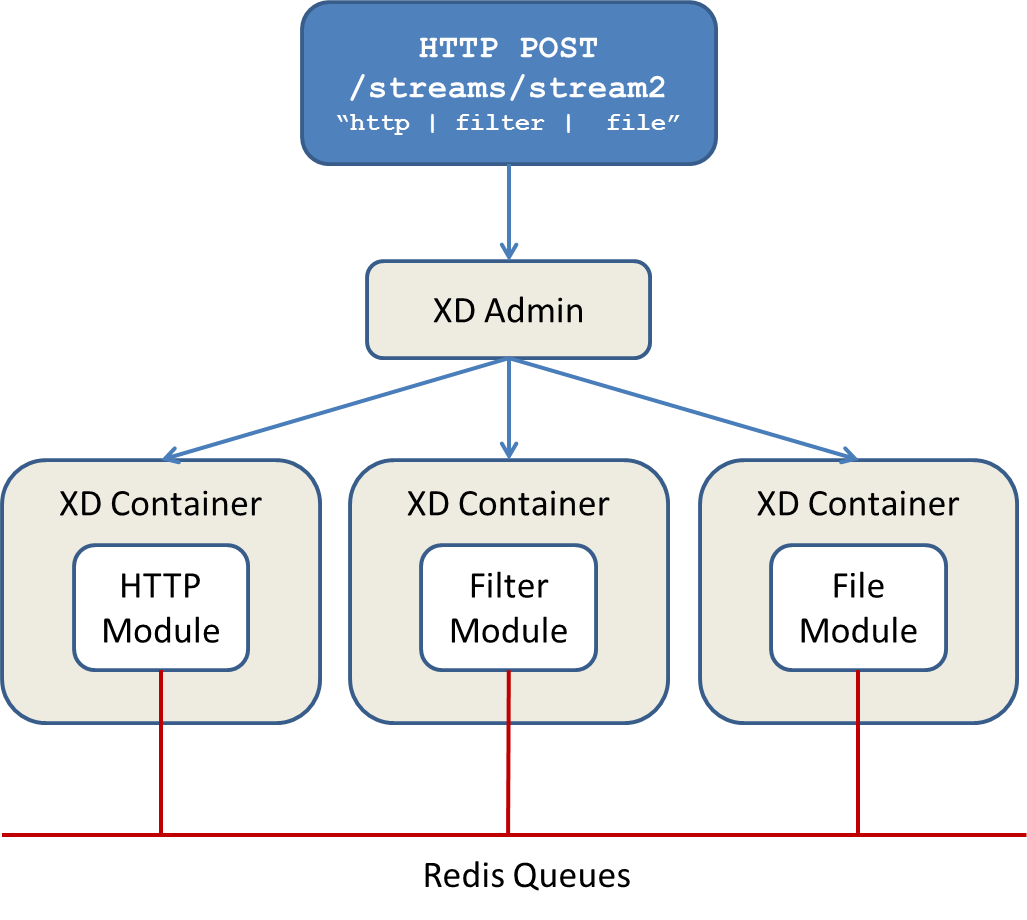
Jobs
The creation and execution of Batch jobs builds upon the functionality available in the Spring Batch and Spring for Apache Hadoop projects. See the Batch Jobs section for more information.
Taps
Taps provide a non-invasive way to consume the data that is being processed by either a Stream or a Job, much like a real time telephone wire tap lets you eavesdrop on telephone conversations. Taps are recommended as way to collect metrics and perform analytics on a Stream of data. See the section Taps for more information.
XD Distributed Runtime
Introduction
This document describes what’s happening "under the hood" of the XD Distributed Runtime (DIRT) and, in particular, how the runtime architecture achieves high availability and failover in a clustered production environment. See Running in Distributed Mode for more information on installing and running Spring XD in distributed mode.
This discussion will focus on the core runtime components and the role of ZooKeeper.
Configuring XD for High Availabilty (HA)
A production XD environment is typically distributed among multiple hosts in a clustered environment. XD scales horizontally by providing additional Container instances. In the simplest case, all containers are replicas, that is, they are interchangeable and a module may be deployed to any instance in a round-robin fashion. XD supports a flexible container matching algorithm to target modules to specific container configurations. The matching algorithm will be covered in more detail later, but for now, let’s assume the simple case. Running multiple containers not only supports horizontal scalability, but allows for failover. If one container goes down, any modules deployed to that container will be deployed to another available instance.
XD requires that a single active Admin server handle interactions with the containers, such as stream deployment requests, as these types of operations must be carefully coordinated and processed in the order received. Without a backup Admin server, this component becomes single point of failure. Therefore, two (or more for the risk averse) Admin servers are recommended for a production environment. Note that every Admin server can accept all requests via REST endpoints but only one instance, the "Leader", will actually perform requests that update the runtime state. If the Leader goes down, another available Admin server will assume the role.
An HA XD installation also requires that additional required servers - ZooKeeper, messaging middleware, and data stores listed above - be configured for HA as well. Please consult the product documentation for specific recommendations regarding these components.
ZooKeeper Overview
In the previous section, we claimed that if a container goes down, XD will redeploy anything that is deployed on that instance to another available container. We also claimed that if the Admin Leader goes down, another Admin server will assume that role. ZooKeeper is what makes this all possible. ZooKeeper is a widely used Apache project designed primarily for cluster management and coordination. This section will cover some basic concepts necessary to understand its role in XD. See The ZooKeeper Wiki for a more complete overview.
ZooKeeper is based on a simple hierarchical data structure, formally a tree, but conceptually and semantically similar to a file directory structure. As such, data is stored in nodes. A node is referenced via a path, e.g., /xd/streams/mystream. Each node can store additional data, serialized as a byte array. In XD, all data is a java.util.Map serialized as JSON.
A node is created to be either ephemeral or persistent. An ephemeral node exists only as long as the process that created it. A persistent node is, well, persistent. For example, ephemeral nodes are appropriate for registering Container instances. When an XD container starts up, it registers itself as an ephemeral node, /xd/containers/<container-id>, where XD generates a unique container id. When the container goes down, its node is removed. Persistent nodes are used to manage state needed for recovery and failover that must be available independent of a Container instance. This includes data such as stream definitions, job definitions, deployment manifests, and module deployments.
Obviously ZooKeeper is critically important to the XD runtime and must itself be HA. ZooKeeper itself supports a clustered architecture, called an ensemble. The details are beyond the scope of this document, but for the sake of discussion, there should be at least three ZooKeeper server instances running (an odd number is always recommended). The XD Container and Admin nodes are clients to the ZooKeeper ensemble and must connect to ZooKeeper at startup. XD components are configured with a zk.client.connect property which may designate a single <host>:<port> or a comma separated list. The ZooKeeper client will attempt to connect to each server in order until it succeeds. If it is unable to connect, it will keep trying. If a connection goes down, the ZooKeeper client will attempt to reconnect to one of the servers. The ZooKeeper cluster guarantees consistent replication of data across the ensemble. ZooKeeper maintains data primarily in memory backed by a disk cache.
In addition to performing CRUD operations on nodes, A ZooKeeper client can register a callback on a node to respond to any events or state changes to that node or any of its children. Such node operations and callbacks are the mechanism that control the XD runtime.
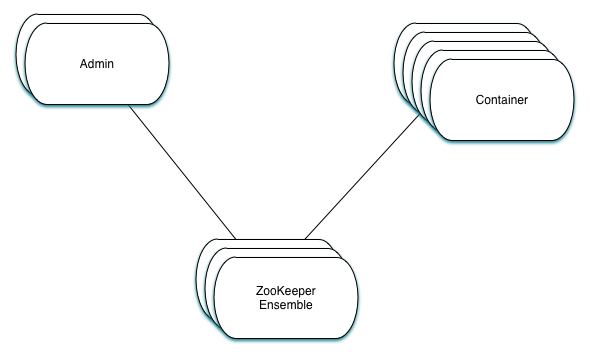
The Admin Server Internals
Assuming more than one Admin instance is running, Each instance requests leadership at start up. If there is already a designated leader, the instance will watch the xd/admin node to be notified if the Leader goes away. The instance designated as the "Leader", using the Leader Selector recipe provided by Curator, a ZooKeeper client library that implements some common patterns. Curator also provides some Listener callback interfaces that the client can register on a node. The AdminServer creates the top level nodes for xd:
-
/xd/admin - children are ephemeral nodes for each available Admin instance and used for Leader Selector
-
/xd/containers - children are ephemeral nodes containing runtime attributes for each available container
-
/xd/streams - children are persistent nodes containing the definition for each stream, however the leaf nodes for a deployed stream, at the module level, are ephemeral nodes added by the container to which the module is deployed.
-
/xd/jobs - children are persistent nodes containing the definition for each job, however the leaf node for a deployed job is an ephemeral node added by the container to which the job is deployed.
-
/xd/deployments/streams - children are persistent nodes containing stream deployment status
-
/xd/deployments/jobs - children are persistent nodes containing job deployment status
and regiseters a LeaderListener which is used by the selected Leader.
The Leader registers listeners on /xd/deployments/streams, /xd/deployments/jobs, and /xd/containers to handle events related to stream deployments, job deployments, and be notified when containers are added and removed from the cluster. Note that any Admin instance can handle user requests. For example, if you enter the following commands via XD shell,
xd>stream create ticktock --definition "time | log"
This command will invoke a REST service on its connected Admin instance to create a new node /xd/streams/ticktock
xd>stream deploy ticktock
This will create a new node /xd/deployments/streams/ticktock
If the Admin instance connected to the shell is not the Leader, it will perform no further action. The Leader listening to /xd/deployments/streams will respond to the newly added child node and deploy each module in the stream definition to a different Container, if possible, and update the runtime state accordingly.
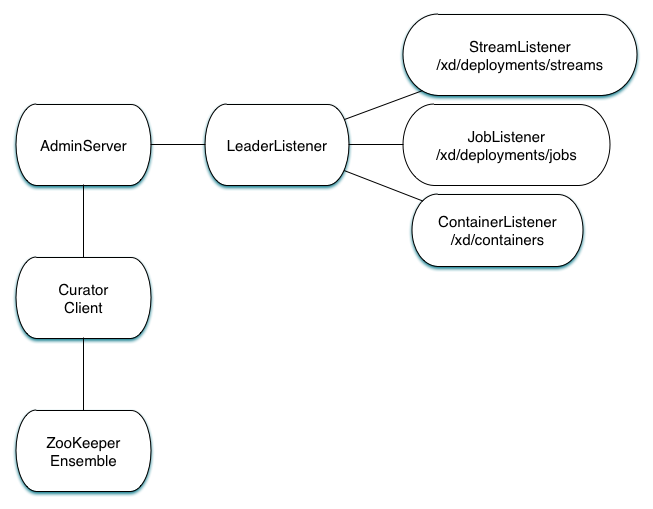
Example
Let’s walk through a simple example. If you don’t have an XD cluster set up, the basics can be illustrated by running XD in single node. From the XD install directory:
$export JAVA_OPTS="-Dzk.embedded.server.port=5555" $xd/bin/xd-singlenode
XD single node runs with an embedded zookeeper server by default and will assign a random unused port. The zk.embedded.server.port property will assign the requested port if available.
In another terminal session, start the ZooKeeper CLI included with ZooKeeper to connect to the embedded server and inspect the contents of the nodes (NOTE: tab completion works) :
$zkCli.sh -server localhost:5555
After some console output, you should see a prompt:
WatchedEvent state:SyncConnected type:None path:null [zk: localhost:5555(CONNECTED) 0]
navigate using the ls command:
[[zk: localhost:5555(CONNECTED) 0] ls /xd [containers, jobs, streams, admin, deployments] [zk: localhost:5555(CONNECTED) 1] ls /xd/streams [] [zk: localhost:5555(CONNECTED) 2] ls /xd/deployments [jobs, streams, modules] [zk: localhost:5555(CONNECTED) 3] ls /xd/deployments/streams [] [zk: localhost:5555(CONNECTED) 4] ls /xd/deployments/modules [2ebbbc9b-63ac-4da4-aa32-e39d69eb546b] [zk: localhost:5555(CONNECTED) 5] ls /xd/deployments/modules/2ebbbc9b-63ac-4da4-aa32-e39d69eb546b [] [zk: localhost:5555(CONNECTED) 6] ls /xd/containers [2ebbbc9b-63ac-4da4-aa32-e39d69eb546b] [zk: localhost:5555(CONNECTED) 7]
The above reflects the initial state of XD. Nothing is deployed yet and there are no stream definitions. Note that xd/deployments/modules has a child which is the id corresponding to the embedded container. If you are running in a clustered environment and connected to one of the ZooKeeper servers in the same ensemble that XD is connected to, you should see multiple nodes under /xd/containers and there may be some existing deployments.
Start the XD Shell in a new terminal session and create a stream:
$ shell/bin/xd-shell
_____ __ _______
/ ___| (-) \ \ / / _ \
\ `--. _ __ _ __ _ _ __ __ _ \ V /| | | |
`--. \ '_ \| '__| | '_ \ / _` | / ^ \| | | |
/\__/ / |_) | | | | | | | (_| | / / \ \ |/ /
\____/| .__/|_| |_|_| |_|\__, | \/ \/___/
| | __/ |
|_| |___/
eXtreme Data
1.0.0.BUILD-SNAPSHOT | Admin Server Target: http://localhost:9393
Welcome to the Spring XD shell. For assistance hit TAB or type "help".
xd:>stream create ticktock --definition "time | log"
Created new stream 'ticktock'
xd:>
Back to the ZK CLI session:
[zk: localhost:5555(CONNECTED) 7] ls /xd/streams
[ticktock]
[zk: localhost:5555(CONNECTED) 8] get /xd/streams/ticktock
{"definition":"time | log"}
cZxid = 0x31
ctime = Wed Apr 09 15:22:03 EDT 2014
mZxid = 0x31
mtime = Wed Apr 09 15:22:03 EDT 2014
pZxid = 0x31
cversion = 0
dataVersion = 0
aclVersion = 0
ephemeralOwner = 0x0
dataLength = 27
numChildren = 0
[zk: localhost:5555(CONNECTED) 9]
using the get command on the new stream node, we can see the stream definition represented as JSON, along with some standard ZooKeeper node information.
|
Note
|
ephemeralOwner = 0x0, indicating this is not an ephemeral node. At this point, nothing else should have changed from the initial state. |
Now, Using the XD shell, let’s deploy the stream,
xd>stream deploy ticktock Deployed stream 'ticktock'
and verify with ZooKeeper:
[zk: localhost:5555(CONNECTED) 9] ls /xd/deployments/streams [ticktock] [zk: localhost:2181(CONNECTED) 10] ls /xd/streams/ticktock [sink, source] [zk: localhost:2181(CONNECTED) 11] ls /xd/streams/ticktock/source [time-0] [zk: localhost:2181(CONNECTED) 12] ls /xd/streams/ticktock/sink [log-1] [zk: localhost:2181(CONNECTED) 13] ls /xd/streams/ticktock/source/time-0 [<container-id>] [zk: localhost:2181(CONNECTED) 14] ls /xd/streams/ticktock/sink/log-1 [<container-id>] [zk: localhost:5555(CONNECTED) 15] ls /xd/deployments/modules/<container-id> [ticktock.sink.log-1, ticktock.source.time-0]
Since XD is running as single node, both modules (time and log) are deployed to the same container instance, corresponding to the <container-id>. The module node name is <stream_name>.<module-type>.<module-name>-<module-index>, where <module-index> represents the position of the module in the stream.
The information stored in ZooKeeper is provided to XD shell queries. For example:
xd:>runtime modules
Module Container Id Options
---------------------- ------------------------------------ ------------------------------------------
ticktock.sink.log-1 186d3b36-b005-45ff-b46f-cb2c5cf61ea4
ticktock.source.time-0 186d3b36-b005-45ff-b46f-cb2c5cf61ea4 {format=yyyy-MM-dd HH:mm:ss, fixedDelay=1}
Module Deployment
A Stream is composed of Modules. In general, each module is deployed to one or more Container instance(s). In this way the Stream processing is distributed among multiple containers. The Admin decides to which container(s) each Module is deployed and writes the module information to /xd/deployments/modules/<container-id>. The Container has a Deploymentlistener to monitor this node for new modules to deploy. If the deployment is successful, the Container writes it’s id as an ephemeral node to xd/streams/<stream_name>/<module-type>/<module-name>-<module-index>/<container-id>.
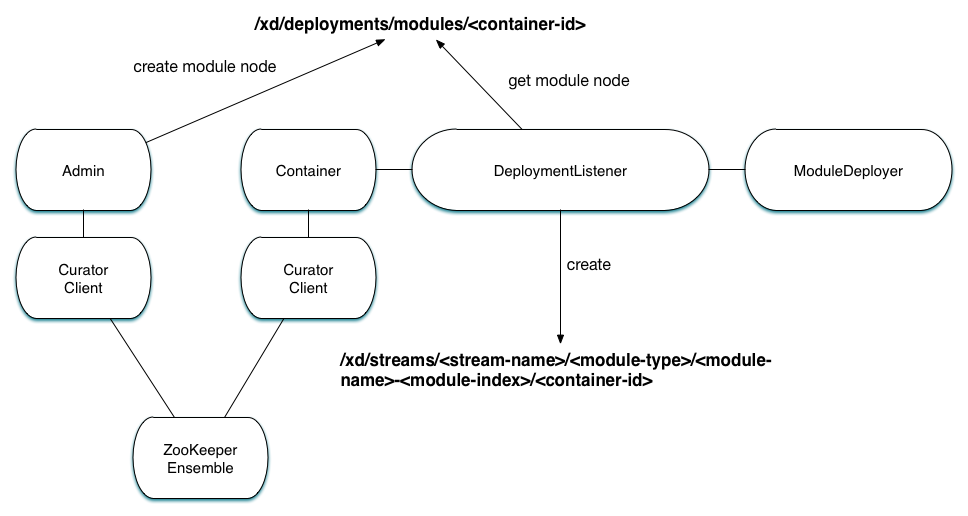
By default, deploying a stream in a distributed configuration uses simple round robin logic. For example if there are 3 containers and 3 modules in a stream definition, s1= m1 | m2 | m3, then XD will attempt distribute the work load evenly among each container. This is a very simplistic strategy and does not take into account things like:
-
server load - how many modules are already deployed to a container? How close is it to exhausting available memory, cpu, etc.?
-
server affinity - some containers may have external software installed with which specific modules should be co-located. For example, an hdfs sink could be deployed only to servers running Hadoop. Or perhaps a file sink should be deployed to servers configured with more disk space.
-
scalability - Suppose the stream s1, above, can achieve higher throughput with multiple instances of m2 running, so we want to deploy m2 to every container.
-
fault tolerance - the ability to target physical servers on redundant networks, routers, racks, etc.
Deployment Manifest
More complex strategies are critical to tuning and operating XD. Additionally, we must consider various features and constraints when deploying to a PaaS, Yarn or some other cluster manager. Furthermore, such deployment concerns should be addressed independently from the stream definition which is really an expression of the processing logic. To accommodate deployment concerns, XD provides a Deployment Manifest which is submitted with the deployment request, in the form of in-line properties, or a reference to a persisted document containing deployment properties.
When you execute a stream deploy shell command, you can optionally pass a --properties parameter which is a comma delimited list of key=value pairs. The key is either module.[modulename].count or module.[modulename].criteria. The value for a count is a positive integer, and the value for criteria is a valid SpEL expression. The Admin server will match the available containers to the deployment manifest. The stream is considered to be successfully deployed if at least one of each module instance is deployed to a container. For example,
xd:>stream create test1 --definition "http | transform --expression=payload.toUpperCase() | log" Created new stream 'test1'
Next, deploy it requesting three transformer instances:
xd:>stream deploy --name test1 --properties "module.transform.count=3" Deployed stream 'test1'
If there are only two container instances available, only two instances of transform will be deployed. The stream deployment is successful since it is functional. However the unfulfilled deployment request remains active and a third instance will be deployed if a new container comes on line that matches the criteria.
Container Attributes
The SpEL context (root object) for the Deployment Manifest is ContainerAtrtributes, basically a map derivative that contains some standard attributes:
-
id - the generated container ID
-
pid - the process ID of the container instance
-
host - the host name of the machine running the container instance
-
ip — the IP address of the machine running the container instance
ContainerAttributes also includes any user-defined attribute values configured for the container. These attributes are configured by editing xd/config/servers.yml the file included in the XD distribution contains some commented out sections as examples. In this case, the container attributes configuration looks something like:
xd:
container:
groups: group2
color: red|
Note
|
Groups may also be assigned to a container via the optional command line argument --groups or by setting the environment variable XD_CONTAINER_GROUPS. As the property name suggests, a container may belong to more than one group, represented as comma-delimited string. XD considers the concept of groups a useful convention for targeting groups of servers for deployment in a variety of scenarios, so it enjoys special treatment. However, there is nothing technically different from groups and other user defined attribute. |
Stream Deployment Examples
To Illustrate how to use the Deployment Manifest, We will use the following runtime configuration, as displayed in the XD shell:
xd:>runtime containers
Container Id Host IP Address PID Groups Custom Attributes
------------------------------------ ---------------- ------------- ---- ------ -----------------
bc624816-f8a8-4f35-83f6-a125ed147b7c ip-10-110-18-10 10.110.18.10 1708 group2 {color=red}
018b7c8d-6fa9-4759-8471-76899766f892 ip-10-139-36-168 10.139.36.168 1852 group2 {color=blue}
afc3741c-217a-415a-9d86-a1f62de03613 ip-10-139-17-116 10.139.17.116 1861 group1 {color=green}
Each of the three containers is running on a different host and has configured Groups and Custom Attributes as shown.
First, create a stream:
xd:>stream create test1 --definition "http | transform --expression=payload.toUpperCase() | log" Created new stream 'test1'
Next, deploy it using a manifest:
xd:>stream deploy --name test1 --properties "module.transform.count=3,module.log.criteria=groups.contains('group1')"
Deployed stream 'test1'
Verify the deployment:
xd:>runtime modules
Module Container Id Properties
--------------------------- ------------------------------------ ----------------------------------------------
test1.source.http-0 bc624816-f8a8-4f35-83f6-a125ed147b7c {port=9000}
test1.processor.transform-1 bc624816-f8a8-4f35-83f6-a125ed147b7c {valid=true, expression=payload.toUpperCase()}
test1.processor.transform-1 018b7c8d-6fa9-4759-8471-76899766f892 {valid=true, expression=payload.toUpperCase()}
test1.processor.transform-1 afc3741c-217a-415a-9d86-a1f62de03613 {valid=true, expression=payload.toUpperCase()}
test1.sink.log-2 afc3741c-217a-415a-9d86-a1f62de03613
We can see that three instances of the processor have been deployed, one to each container instance. Also the log module has been deployed to the container id corresponding to group1. Now we can undeploy and deploy the stream using a different manifest:
xd:>stream undeploy test1
Un-deployed stream 'test1'
xd:>runtime modules
Module Container Id Properties
------ ------------ ----------
xd:>stream deploy --name test1 --properties "module.log.count=3,module.log.criteria=!groups.contains('group1')"
Deployed stream 'test1'
xd:>runtime modules
Module Container Id Properties
--------------------------- ------------------------------------ ----------------------------------------------
test1.sink.log-2 bc624816-f8a8-4f35-83f6-a125ed147b7c
test1.processor.transform-1 018b7c8d-6fa9-4759-8471-76899766f892 {valid=true, expression=payload.toUpperCase()}
test1.sink.log-2 018b7c8d-6fa9-4759-8471-76899766f892
test1.source.http-0 afc3741c-217a-415a-9d86-a1f62de03613 {port=9000}
Note that there are only two instances of log deployed. We asked for three however the criteria specified only containers not in group1 are eligible. Since only two containers matched the criteria, we have a log module deployed on each one. If we start a new container not in group1, the third instance will be deployed. The stream is currently shown as deployed since it is functional even though the manifest is not completely satisfied.
Streams
Introduction
In Spring XD, a basic stream defines the ingestion of event driven data from a source to a sink that passes through any number of processors. Stream processing is performed inside the XD Containers and the deployment of stream definitions to containers is done via the XD Admin Server. The Getting Started section shows you how to start these servers and how to start and use the Spring XD shell
Sources, sinks and processors are predefined configurations of a module. Module definitions are found in the xd/modules directory. [1]. Modules definitions are standard Spring configuration files that use existing Spring classes, such as Input/Output adapters and Transformers from Spring Integration that support general Enterprise Integration Patterns.
A high level DSL is used to create stream definitions. The DSL to define a stream that has an http source and a file sink (with no processors) is shown below
http | file
The DSL mimics a UNIX pipes and filters syntax. Default values for ports and filenames are used in this example but can be overriden using -- options, such as
http --port=8091 | file --dir=/tmp/httpdata/
To create these stream definitions you make an HTTP POST request to the XD Admin Server. More details can be found in the sections below.
Creating a Simple Stream
The XD Admin server [2] exposes a full RESTful API for managing the lifecycle of stream definitions, but the easiest way to use the XD shell. Start the shell as described in the Getting Started section
New streams are created by posting stream definitions. The definitions are built from a simple DSL. For example, let’s walk through what happens if we execute the following shell command:
xd:> stream create --definition "time | log" --name ticktock
This defines a stream named ticktock based off the DSL expression time | log. The DSL uses the "pipe" symbol |, to connect a source to a sink.
Then to deploy the stream execute the following shell command (or alternatively add the --deploy flag when creating the stream so that this step is not needed):
xd:> stream deploy --name ticktock
The stream server finds the time and log definitions in the modules directory and uses them to setup the stream. In this simple example, the time source simply sends the current time as a message each second, and the log sink outputs it using the logging framework.
processing module 'Module [name=log, type=sink]' from group 'ticktock' with index: 1 processing module 'Module [name=time, type=source]' from group 'ticktock' with index: 0 17:26:18,774 WARN ThreadPoolTaskScheduler-1 logger.ticktock:141 - Thu May 23 17:26:18 EDT 2013
If you would like to have multiple instances of a module in the stream, you can include a property with the deploy command:
xd:> stream deploy --name ticktock --properties "module.time.count=3"
You can also include a SpEL Expression as a criteria property for any module. That will be evaluated against the attributes of each currently available Container. Instances of the module will only be deployed to Containers for which the expression evaluates to true.
xd:> stream deploy --name ticktock --properties "module.time.count=3,module.log.criteria=groups.contains('x')"
Deleting a Stream
You can delete a stream by issuing the stream destroy command from the shell:
xd:> stream destroy --name ticktock
Deploying and Undeploying Streams
Often you will want to stop a stream, but retain the name and definition for future use. In that case you can undeploy the stream by name and issue the deploy command at a later time to restart it.
xd:> stream undeploy --name ticktock xd:> stream deploy --name ticktock
Other Source and Sink Types
Let’s try something a bit more complicated and swap out the time source for something else. Another supported source type is http, which accepts data for ingestion over HTTP POSTs. Note that the http source accepts data on a different port (default 9000) from the Admin Server (default 8080).
To create a stream using an http source, but still using the same log sink, we would change the original command above to
xd:> stream create --definition "http | log" --name myhttpstream --deploy
which will produce the following output from the server
processing module 'Module [name=log, type=sink]' from group 'myhttpstream' with index: 1 processing module 'Module [name=http, type=source]' from group 'myhttpstream' with index: 0
Note that we don’t see any other output this time until we actually post some data (using shell command)
xd:> http post --target http://localhost:9000 --data "hello" xd:> http post --target http://localhost:9000 --data "goodbye"
and the stream will then funnel the data from the http source to the output log implemented by the log sink
15:08:01,676 WARN ThreadPoolTaskScheduler-1 logger.myhttpstream:141 - hello 15:08:12,520 WARN ThreadPoolTaskScheduler-1 logger.myhttpstream:141 - goodbye
Of course, we could also change the sink implementation. You could pipe the output to a file (file), to hadoop (hdfs) or to any of the other sink modules which are provided. You can also define your own modules.
Simple Stream Processing
As an example of a simple processing step, we can transform the payload of the HTTP posted data to upper case using the stream definitions
http | transform --expression=payload.toUpperCase() | log
To create this stream enter the following command in the shell
xd:> stream create --definition "http | transform --expression=payload.toUpperCase() | log" --name myprocstrem --deploy
Posting some data (using shell command)
xd:> http post --target http://localhost:9000 --data "hello"
Will result in an uppercased hello in the log
15:18:21,345 WARN ThreadPoolTaskScheduler-1 logger.myprocstream:141 - HELLO
See the Processors section for more information.
DSL Syntax
In the examples above, we connected a source to a sink using the pipe symbol |. You can also pass parameters to the source and sink configurations. The parameter names will depend on the individual module implementations, but as an example, the http source module exposes a port setting which allows you to change the data ingestion port from the default value. To create the stream using port 8000, we would use
xd:> stream create --definition "http --port=8000 | log" --name myhttpstream
Advanced Features
In the examples above, simple module definitions are used to construct each stream. However, modules may be grouped together in order to avoid duplication and/or reduce the amount of chattiness over the messaging middleware. To learn more about that feature, refer to the Composing Modules section.
If directed graphs are needed instead of the simple linear streams described above, two features are relevant. First, named channels may be used as a way to combine multiple flows upstream and/or downstream from the channel. The behavior of that channel may either be queue-based or topic-based depending on what prefix is used ("queue:myqueue" or "topic:mytopic", respectively). To learn more, refer to the Named Channels section. Second, you may need to determine the output channel of a stream based on some information that is only known at runtime. To learn about such content-based routing, refer to the Dynamic Router section.
Modules
Introduction
The XD runtime environment supports data ingestion by allowing users to define streams. Streams are composed of modules which encapsulate a unit of work into a reusable component.
Modules are categorized by type, typically representing the role or function of the module. Current XD module types include source, sink, and processor which indicate how they modules may be composed in a stream. Specifically, a source polls an external resource, or is triggered by an event and only provides an output. The first module in a stream is always a source. A processor performs some type of transformation or business logic and provides an input and one or more outputs. A sink provides only an input and outputs data to an external resource to terminate the stream.
XD comes with a number of modules used for assembling streams which perform common input and/or output operations with files, HDFS, http, twitter, syslog, GemFire, and more. Users can easily assemble these into streams to build complex big data applications without having to know the underlying Spring products on which XD is built.
However, if you are interested in extending XD with your own modules, some knowledge of Spring, Spring Integration, and Spring Batch is essential. The remainder of this document assumes the reader has some familiarity with these topics.
Creating a Module
This section provides details on how to write and register custom modules. For a quick start, dive into the examples of creating source, processor, and sink modules.
A ModuleDefinition has the following required attributes:
-
name - the name of the component, normally a single word representing the purpose of the module. Examples are file, http, syslog.
-
type - the module type, current XD module types include source, sink, and processor
-
instance id - This represents a named instance of a module with a given name and type, with a specific configuration.
Modules and Spring
At the core, a module is any component that may be implemented using a Spring application context. In this respect, the concept may be extended for purposes other than data ingestion. The types mentioned above (source, processor,sink) are specific to XD and constructing streams. But other module types are envisioned.
A module is typically configured using property placeholders which are bound to the module’s attributes. Attributes may be required or optional and this coincides with whether a default value is provided for the placeholder.
For example, here is part of the Spring configuration for a twittersearch source that runs a query against Twitter:
<beans>
...
<int:inbound-channel-adapter id="results" auto-startup="false"
ref="twitterSearchMessageSource" method="getTweets">
<int:poller fixed-delay="${fixedDelay:5000}"/>
</int:inbound-channel-adapter>
<bean id="twitterSearchMessageSource" class="org.springframework.integration.x.twitter.TwitterSearchMessageSource">
<constructor-arg ref="oauth2Template"/>
<constructor-arg value="${query}"/>
</bean>
<bean id="oauth2Template" class="org.springframework.social.oauth2.OAuth2Template">
<constructor-arg index="0" value="${consumerKey:${twitter.oauth.consumerKey}}" />
<constructor-arg index="1" value="${consumerSecret:${twitter.oauth.consumerSecret}}" />
<constructor-arg index="2" value="http://notused" />
<constructor-arg index="3" value="http://notused" />
<constructor-arg index="4" value="https://api.twitter.com/oauth2/token" />
</bean>
</beans>Note the property placeholders for query, fixedDelay, consumerKey and consumerSecret. The query property defines no default value, so it is a required attribute for this module. fixedDelay defaults to 5000, so it is an optional attribute. Note the defaults for consumerKey and consumerSecret. The property names prefixed by twitter are globally defined for the entire XD system in config/twitter.properties. So if the user does not specify a consumerKey or consumerSecret when creating the stream, XD’s twitter configuration will be used instead.
The XD server will substitute values for all of these properties as configured for each module instance. For example, we can create two streams each creating an instance of the twittersearch module with a different configuration.
xd:> stream create --name tweettest --definition "twittersearch --query='java' | file"
or
xd:> stream create --name tweettest2 --definition "twittersearch --query-'java' --consumerKey='mykey' --consumerSecret='mysecret' | file"
In addition to properties, modules may reference Spring beans which are defined externally such that each module instance may inject a different implementation of a bean. The ability to configure each module instance differently is only possible if each module is created in its own application context. The module may be configured with a parent context, but this should be done with care. In the simplest case, the module context is completely separate. This results in some very useful features, such as being able to create multiple bean instances with the same id, possibly with different configurations. More generally, this allows modules to adhere to the KISS principle.
Integration Modules
In Spring Integration terms,
-
A source is a valid message flow that contains a direct channel named output which is fed by an inbound adapter, either configured with a poller, or triggered by an event.
-
A processor is a valid message flow that contains a direct channel named input and a subscribable channel named output (direct or publish subscribe). It should perform some type of transformation on the message. (TBD: Describe multiple outputs, routing, etc.)
-
A sink is a valid message flow that contains a direct channel named input and an outbound adapter, or service activator used to consume a message payload.
Modules of type source, processor, and sink are built with Spring Integration and are typically very fine-grained.
For example, take a look at the file source which simply polls a directory using a file inbound adapter and file sink which appends incoming message payloads to a file using a file outbound adapter. On the surface, there is nothing special about these components. They are plain old Spring XML bean definition files.
Upon closer inspection, you will notice that modules adhere to some important conventions. For one thing, the file name is the module name. Also note the channels named input and output, in keeping with the KISS principle (let us know if you come up with some simpler names). These names are by convention what XD uses to discover a module’s input and/or output channels which it wires together to compose streams. Another thing you will observe is the use of property placeholders with sensible defaults where possible. For example, the file source requires a directory. An appropriate strategy is to define a common root path for XD input files (At the time of this writing it is /tmp/xd/input/. This is subject to change, but illustrates the point). An instance of this module may specify the directory by providing name property. If not provided, it will default to the stream name, which is contained in the xd.stream.name property defined by the XD runtime. By convention, XD defined properties are prefixed with xd
directory="/tmp/xd/input/${name:${xd.stream.name}}"
Registering a Module
XD provides a strategy interface ModuleRegistry which it uses to find a module of a given name and type. Currently XD provides RedisModuleRegistry and FileModuleRegistry, The ModuleRegistry is a required component for the XD Server. By default the XD Server is configured with the FileModuleRegistry which looks for modules in ${xd.home:..}/modules. Where xd.home is a Java System Property or may be passed as a command line argument to the container launcher. So out of the box, the modules are contained in the XD modules directory. The modules directory organizes module types in sub-directories. So you will see something like:
modules/processor modules/sink modules/source
Using the default server configuration, you simply drop your module file into the modules directory and deploy a stream to the server.
Modules with isolated classpath
In addition to the simple format described above, where you would have a foo source module implemented as a modules/source/foo.xml file, there is also preliminary support for modules that wish to bring their own library dependencies, in an isolated fashion.
This is accomplished by creating a folder named after your module name and moving the xml file to a config subdirectory. As an example, the foo.xml file would then reside in
modules/source/foo/config/foo.xml
Additional jar files can then be added to a sibling lib directory, like so:
modules/source/foo/
config/
foo.xml
lib/
commons-foo.jar
foo-ext.jar
Classes will first be loaded from any of the aforementioned jar files and, only if they’re not found will they be loaded from the parent, global ClassLoader that Spring XD normally uses. Still, there are a couple of caveats that one should be aware of:
-
refrain from putting into the
lib/folder jar files that are also part of Spring XD, or you’ll likely end up with ClassCastExceptions -
any class that is directly or indirectly referenced from the payload type of your messages (i.e. the types that transit from module to module) must not belong to a particular module
lib/folder but should rather be loaded by the global Spring XD classloader
Composing Modules
As described above, a stream is defined as a sequence of modules, minimally a source module followed by a sink module. One or more processor modules may be added in between the source and sink, but they are not mandatory. Sometimes streams are similar for a subset of their modules. For example, consider the following two streams:
stream1 = http | filter --expression=payload.contains('foo') | file
stream2 = file | filter --expression=payload.contains('foo') | file
Other than the source module, the definitions of those two streams are the same. It would be better to avoid this degree of duplication. This is the first problem that composed modules address.
Each module within a stream represents a unit of deployment. Therefore, in each of the streams defined above, there would be 3 such units (the source, the processor, and the sink). In a singlenode runtime, it doesn’t make much of a difference since the communication between each module would be a bridge between in-memory channels. When deploying a stream to a distributed runtime environment, however, the communication between each module occurs over messaging middleware. That decoupling between modules is useful in that it promotes loose-coupling and thus enables load-balancing and buffering of messages when the consuming module(s) are temporarily busy or down. Nevertheless, at times the individual module boundaries are more fine-grained than necessary for these middleware "hops". Overhead may be avoided by reducing the overall number of deployment units and therefore the number of hops. In such cases, it’s convenient to be able to wrap multiple modules together so that they act as a single "black box" unit for deployment. In other words, if "foo | bar" are composed together as a new module named "baz", the input and/or output to "baz" would still occur as a hop over the middleware, but the communication from foo to bar would occur directly, in-process. This is the second problem that composed modules address.
Now let’s look at an example. Returning to the two similar streams above, the filter processor and file sink could be combined into a single module. In the shell, the following command would take care of that:
xd:> module compose foo --definition "filter --expression=payload.contains('foo') | file"
Then, to verify the new module composition was successful, check if it exists:
xd:> module list --type sink Module Name Module Type ------------------- ----------- ... foo sink
Notice that the composed module shows up in the list of sink modules. That is because logically, it has the structure of a sink: it provides an input channel (which is bridged to the filter processor’s input channel), but it provides no output channel (since the file sink has no output).
If a module were composed of two processors, it would be classified as a processor itself:
xd:> module compose myprocessor --definition "splitter | filter --expression=payload.contains('foo')"
If a module were composed of a source and a processor, it would be classified as a source itself:
xd:> module compose mysource --definition "http | filter --expression=payload.contains('foo')"
Based on the logical type of the composed module, it may be used in a stream as if it were a simple module instance. For example, to redefine the two streams from the first problem case above, now that the "foo" sink module has been composed, you would issue the following shell commands:
xd:> stream create httpfoo --definition "http | foo" --deploy xd:> stream create filefoo --definition "file --outputType=text/plain | foo" --deploy
To test the "httpfoo" stream, try the following:
xd:> http post --data hi xd:> http post --data hifoo
The first message should have been ignored due to the filter, but the second one should exist in the file:
xd:> ! cat /tmp/xd/output/httpfoo.out command is:cat /tmp/xd/output/httpfoo.out hifoo
To test the "filefoo" stream, echo "foo" to a file in the /tmp/xd/input/filefoo directory, then verify:
xd:> ! cat /tmp/xd/output/filefoo.out command is:cat /tmp/xd/output/filefoo.out foo
When you no longer need a composed module, you may delete it with the "module delete" command in the shell. However, if that composed module is currently being used by one or more streams, the deletion will fail as shown below:
xd:> module delete --name foo --type sink 16:51:37,349 WARN Spring Shell client.RestTemplate:566 - DELETE request for "http://localhost:9393/modules/sink/foo" resulted in 500 (Internal Server Error); invoking error handler Command failed org.springframework.xd.rest.client.impl.SpringXDException: Cannot delete module sink:foo because it is used by [stream:filefoo, stream:httpfoo]
As you can see, the failure message shows which stream(s) depend upon the composed module you are trying to delete.
If you destroy both of those streams and try again, it will work:
xd:> stream destroy --name filefoo Destroyed stream 'filefoo' xd:> stream destroy --name httpfoo Destroyed stream 'httpfoo' xd:> module delete --name foo --type sink Successfully destroyed module 'foo' with type sink
When creating a module, if you duplicate the name of an existing module for the same type, you will receive an error. In the example below the user tried to compose a tcp module, however one already exists:
xd:>module compose tcp --definition "filter --expression=payload.contains('foo') | file"
14:52:27,781 WARN Spring Shell client.RestTemplate:566 - POST request for "http://ec2-50-16-24-31.compute-1.amazonaws.com:9393/modules" resulted in 409 (Conflict); invoking error handler
Command failed org.springframework.xd.rest.client.impl.SpringXDException: There is already a module named 'tcp' with type 'sink'However, you can create a module for a given type even though a module of that name exists but as a different type. For example: I can create a sink module named filter, even though a filter module exists already as a processor.
Finally, it’s worth mentioning that in some cases duplication may be avoided by reusing an actual stream rather than a composed module. That is possible when named channels are used in the source and/or sink position of a stream definition. For example, the same overall functionality as provided by the two streams above could also be achieved as follows:
xd:> stream create foofilteredfile --definition "queue:foo > filter --expression=payload.contains('foo') | file"
xd:> stream create httpfoo --definition "http > queue:foo"
xd:> stream create filefoo --definition "file > queue:foo"
This approach is more appropriate for use-cases where individual streams on either side of the named channel may need to be deployed or undeployed independently. Whereas the queue typed channel will load-balance across multiple downstream consumers, the "topic:" prefix may be used if broadcast behavior is needed instead. For more information about named channels, refer to the Named Channels section.
Getting Information about Modules
To view the available modules use the the module list command. Modules appearing with a (c) marker are composed modules. For example:
xd:>module list
Source Processor Sink Job
------------------ ------------------ ----------------------- ----------------
file aggregator aggregate-counter filejdbc
gemfire analytic-pmml counter ftphdfs
gemfire-cq http-client field-value-counter hdfsjdbc
http bridge file hdfsmongodb
jms filter gauge jdbchdfs
mail json-to-tuple gemfire-json-server filepollhdfs
mqtt object-to-json gemfire-server
post script jdbc
reactor-syslog splitter mail
reactor-tcp transform mqtt
syslog-tcp (c) myfilter rich-gauge
syslog-udp splunk
tail tcp
tcp throughput-sampler
tcp-client avro
trigger hdfs
twittersearch log
twitterstream rabbit
rabbit router
timeTo get information about a particular module (such as what options it accepts), use the module info --<module type>:<module name> command. For example:
xd:>module info --name source:file
Information about source module 'file':
Option Name Description Default Type
----------------- --------------------------------------------------------------------------- ------- ---------
dir the absolute path to the directory to monitor for files <none> String
pattern a filter expression (Ant style) to accept only files that match the pattern * String
outputType how this module should emit messages it produces <none> MediaType
preventDuplicates whether to prevent the same file from being processed twice true boolean
ref set to true to output the File object itself false boolean
fixedDelay the fixed delay polling interval specified in seconds 5 int
To display the actual definition file of a module use the module display --name <module type>:<module name> command. For example:
xd:>module display --name tcp --type source
Configuration file contents for module definition 'tcp' (source):
-------------------------------------------------------------------------------
...
<int-ip:tcp-connection-factory id="connectionFactory"
type="server"
port="${port}"
lookup-host="${reverseLookup}"
so-timeout="${socketTimeout}"
using-nio="${nio}"
using-direct-buffers="${useDirectBuffers}"
deserializer="${decoder}"/>
<int-ip:tcp-inbound-channel-adapter id="adapter" channel="toString"
auto-startup="false"
connection-factory="connectionFactory"/>
<int:transformer input-channel="toString" output-channel="output" expression="new String(payload, '${charset}')"/>
<int:channel id="output"/>
...How module options are resolved
As we’ve seen so far, a module is a re-usable piece of Spring Integration (or Spring Batch) software that can be dynamically configured thru the use of module options.
A module option is any value that the module author has deemed worthy of configuration at deployment time. Preferably, the module author will have provided metadata to describe the available options. This section explains how default values are computed for each module option.
In a nutshell, actual values are drawn from the following 3 sources, from most precedent to least precedent:
-
actual values in the stream definition (e.g.
--foo=bar) -
platform-wide defaults (appearing e.g. in .yml and .properties files, see below)
-
defaults the module author chose (see metadata)
Going into more detail, the mid layer above (platform-wide defaults) will resolve like so, assuming option <optionname> of module <modulename> (which is of type <moduletype>):
-
a system property named
<moduletype>.<modulename>.<optionname> -
an environment variable named
<moduletype>.<modulename>.<optionname>(or<MODULETYPE>_<MODULENAME>_<OPTIONNAME>) -
a key named
<optionname>in the properties file<root>/<moduletype>/<modulename>/<modulename>.properties -
a key named
<moduletype>.<modulename>.<optionname>in the YaML file<root>/<module-config>.yml
where
<root>-
is the value of the
xd.module.config.locationsystem property (driven by theXD_MODULE_CONFIG_LOCATIONenv var when using the canonical Spring XD shell scripts). Defaults to${xd.config.home}/modules/ <module-config>-
is the value of the
xd.module.config.namesystem property (driven by theXD_MODULE_CONFIG_NAMEenv var). Defaults toxd-module-config
Note that YaML is particularly well suited for hierarchical configuration, so for example, instead of
source.file.dir: foo
source.file.pattern: *.txt
source.http.port: 1234one can write
source:
file:
dir: foo
pattern: *.txt
http:
port: 1234Sources
Introduction
In this section we will show some variations on input sources. As a prerequisite start the XD Container as instructed in the Getting Started page.
The Sources covered are
Future releases will provide support for other currently available Spring Integration Adapters. For information on how to adapt an existing Spring Integration Adapter for use in Spring XD see the section Creating a Source Module.
The following sections show a mix of Spring XD shell and plain Unix shell commands, so if you are trying them out, you should open two separate terminal prompts, one running the XD shell and one to enter the standard commands for sending HTTP data, creating directories, reading files and so on.
HTTP
To create a stream definition in the server using the XD shell
xd:> stream create --name httptest --definition "http | file" --deploy
Post some data to the http server on the default port of 9000
xd:> http post --target http://localhost:9000 --data "hello world"
See if the data ended up in the file
$ cat /tmp/xd/output/httptest
HTTP with options
The http source has one option
- port
-
The http port where data will be posted (default:
9000)
Here is an example
xd:> stream create --name httptest9020 --definition "http --port=9020 | file" --deploy
Post some data to the new port
xd:> http post --target http://localhost:9020 --data "hello world"
$ cat /tmp/xd/output/httptest9020
Tail
Make sure the default input directory exists
$ mkdir -p /tmp/xd/input
Create an empty file to tail (this is not needed on some platforms such as Linux)
touch /tmp/xd/input/tailtest
To create a stream definition using the XD shell
xd:> stream create --name tailtest --definition "tail | file" --deploy
Send some text into the file being monitored
$ echo blah >> /tmp/xd/input/tailtest
See if the data ended up in the file
$ cat /tmp/xd/output/tailtest
Tail with options
The tail source has 3 options:
- name
-
the absolute path to the file to tail (default:
/tmp/xd/input/<streamName>) - lines
-
the number of lines from the end of an existing file to tail (default:
0) - fileDelay
-
on platforms that don’t wait for a missing file to appear, how often (ms) to look for the file (default:
5000)
Here is an example
xd:> stream create --name tailtest --definition "tail --name=/tmp/foo | file --name=bar" --deploy
$ echo blah >> /tmp/foo
$ cat /tmp/xd/output/bar
Tail Status Events
Some platforms, such as linux, send status messages to stderr. The tail module sends these events to a logging adapter, at WARN level; for example…
[message=tail: cannot open `/tmp/xd/input/tailtest' for reading: No such file or directory, file=/tmp/xd/input/tailtest] [message=tail: `/tmp/xd/input/tailtest' has become accessible, file=/tmp/xd/input/tailtest]
File
The file source provides the contents of a File as a byte array by default but may be configured to provide the file reference itself.
To log the contents of a file create a stream definition using the XD shell
xd:> stream create --name filetest --definition "file | log" --deploy
The file source by default will look into a directory named after the stream, in this case /tmp/xd/input/filetest
Note the above will log the raw bytes. For text files, it is normally desirable to output the contents as plain text. To do this, set the outputType parameter:
xd:> stream create --name filetest --definition "file --outputType=text/plain | log" --deploy
For more details on the use of the outputType parameter see Type Conversion
Copy a file into the directory /tmp/xd/input/filetest and observe its contents being logged in the XD Container.
File with options
The file source has 5 options
- dir
-
The absolute path to the directory to monitor for files (default:
/tmp/xd/input/<streamName>) - preventDuplicates
-
Default value is
trueto prevent the same file from being processed twice. - pattern
-
A filter expression (Ant style) that accepts only files that match the pattern.
- fixedDelay
-
The fixed delay polling interval specified in seconds (default: 5)
- ref
-
Set to true to output the File object itself. This is useful in some cases in which the file contents are large and it would be more efficient to send the file path across the network than the contents. This option requires that the file be in a shared file system.
Spring XD provides a source module for receiving emails, named mail. Depending on the protocol used, in can work by polling or receive mails as they become available.
Let’s see an example:
xd:> stream create --name mailstream --definition "mail --host=imap.gmail.com [email protected] --password=secret | file" --deploy
Then send an email to yourself and you should see it appear inside a file at /tmp/xd/output/mailstream
The full list of options for the mail source is below:
- protocol
-
the protocol to use amongst pop3, pop3s, imap, imaps (default:
imaps) - username
-
the username to use to connect to the mail server (no default)
- password
-
the password to use to connect to the mail server (no default)
- host
-
the hostname of the mail server (default:
localhost) - port
-
the port of the mail server (default:
25) - folder
-
the folder to take emails from (default:
INBOX) - markAsRead
-
whether to mark emails as read once they’ve been fetched by the module (default:
false) - delete
-
whether to delete the emails once they’ve been fetched by the module (default:
true) - usePolling
-
whether to use polling or not (no-polling works with imap(s) only) (default:
false) - fixedDelay
-
the polling interval used for looking up messages, expressed in seconds. (default:
60) - charset
-
the charset used to transform the body of the incoming emails to Strings. (default:
UTF-8) - expression
-
a SpEL expression which filters which mail messages will be processed (non polling imap only) (no default)
|
Warning
|
Of special attention are the markAsRead and delete options, which by default will delete the emails once they are consumed. It is hard to come up with a sensible default option for this (please refer to the Spring Integration documentation section on mail handling for a discussion about this), so just be aware that the default for XD is to delete incoming messages.
|
Twitter Search
The twittersearch source has four parameters
- query
-
The query that will be run against Twitter (required) For information on how to construct a query, visit Using Search.
- consumerKey
-
An application consumer key issued by twitter
- consumerSecret
-
The secret corresponding to the
consumerKey - fixedDelay
-
The fixed delay polling interval specified in miliseconds (default: 5000)
To get a consumerKey and consumerSecret you need to register a twitter application. If you don’t already have one set up, you can create an app at the Twitter Developers site to get these credentials.
To create a stream definition in the server using the XD shell
xd:> stream create --name springone2gx --definition "twittersearch --consumerKey=<your_key> --consumerSecret=<your_secret> --query='#springone2gx' | file" --deploy
Make sure the default output directory for the file sink exists
$ mkdir -p /tmp/xd/output/
Let the twittersearch run for a little while and then check to see if some data ended up in the file
$ cat /tmp/xd/output/springone2gx
|
Tip
|
For both twittersearch and twitterstream you can put the keys in a module properties file instead of supplying them in the stream definition. For twittersearch, the file would be config/modules/source/twittersearch/twittersearch.properties.
|
|
Note
|
twittersearch by default emits Spring Social Tweet objects. You may easily configure twittersearch to emit JSON by setting --output=application/json. This will cause XD to transform the objects JSON internally, resulting in properties corresponding to the Java type. This yields a format slightly different than the native Twitter JSON emitted by twitterstream. While logically identical, property names and types, notably dates, are different. Thus the JSON strings produced by twittersearch and twitterstream are generally incompatible.
|
Twitter Stream
This source ingests data from Twitter’s streaming API. It uses the sample and filter stream endpoints rather than the full "firehose" which needs special access. The endpoint used will depend on the parameters you supply in the stream definition (some are specific to the filter endpoint).
You need to supply all keys and secrets (both consumer and accessToken) to authenticate for this source, so it is easiest if you just add these to the XD_HOME/config/modules/source/twitterstream/twitterstream.properties file. Stream creation is then straightforward:
xd:> stream create --name tweets --definition "twitterstream | file" --deploy
The parameters available are pretty much the same as those listed in the API docs and unless otherwise stated, the accepted formats are the same.
- delimited
-
set to
trueto get length delimiters in the stream data (defaults tofalse) - stallWarnings
-
set to
trueto enable stall warnings (defaults tofalse) - filterLevel
-
controls which tweets make it through to the stream (defaults to
null) - language
-
comma delimited set of languages to retain (defaults to
null) - follow
-
comma delimited set of user ids whose tweets should be sent to the stream (defaults to
null) - track
-
which terms to look for in tweets (defaults to
null) - locations
-
a comma-separated list of longitude,latitude pairs specifying a set of bounding boxes to filter Tweets (defaults to
null)
|
Note
|
twitterstream emits JSON in a native Twitter format. This format is incompatible with content produced by twittersearch (see note above regarding twittersearch)
|
GemFire
This source configures a cache and replicated region in the XD container process along with a Spring Integration GemFire inbound channel adapter, backed by a CacheListener that outputs messages triggered by an external entry event on the region. By default the payload contains the updated entry value, but may be controlled by passing in a SpEL expression that uses the EntryEvent as the evaluation context.
Options
The Gemfire CacheListener source has the following options
- regionName
-
The name of the region for which events are to be monitored (required, String)
- cacheEventExpression
-
An optional SpEL expression referencing the event. (default:
newValue)
Example
Use of the gemfire source requires an external process that creates or updates entries in a GemFire region. Such events may trigger an XD process. For example, suppose a sales application creating and updating orders in a replicated GemFire region named orders . To trigger an XD stream, the XD container must join the GemFire distributed system and create a replica of the region, to which a cache listener is bound via the GemFire inbound channel adapter.
xd:>stream create --name orderStream --definition "gemfire --regionName=orders | file --inputType=application/json"
In the above example, it is presumed the cache entries are Order POJOs. In this case, it may be convenient to convert to JSON before writing to the file.
GemFire Continuous Query (CQ)
Continuous query allows client applications to create a GemFire query using Object Query Language(OQL) and register a CQ listener which subscribes to the query and is notified every time the query 's result set changes. The gemfire_cq source registers a CQ which will post CQEvent messages to the stream.
Launching the XD GemFire Server
This source requires a cache server to be running in a separate process and its host and port must be known (NOTE: GemFire locators are not supported yet). The XD distribution includes a GemFire server executable suitable for development and test purposes. This is a Java main class that runs with a Spring configured cache server. The configuration is passed as a command line argument to the server’s main method. The configuration includes a cache server port and one or more configured region. XD includes a sample cache configuration called cq-demo. This starts a server on port 40404 and creates a region named Stocks. A Logging cache listener is configured for the region to log region events.
Run Gemfire cache server by changing to the gemfire/bin directory and execute
$ ./gemfire-server ../config/cq-demo.xmlOptions
The qemfire-cq source has the following options
- query
-
The query string in Object Query Language(OQL) (required, String)
- host
-
The host on which the GemFire server is running. (default:
localhost) - port
-
The port on which the GemFire server is running. (default:
40404)
Here is an example. Create two streams: One to write http messages to a Gemfire region named Stocks, and another to execute the CQ.
xd:> stream create --name stocks --definition "http --port=9090 | gemfire-json-server --regionName=Stocks --keyExpression=payload.getField('symbol')" --deploy
xd:> stream create --name cqtest --definition "gemfire-cq --query='Select * from /Stocks where symbol=''FAKE''' | file" --deploy
Now send some messages to the stocks stream.
xd:> http post --target http://localhost:9090 --data "{"symbol":"FAKE","price":73}"
xd:> http post --target http://localhost:9090 --data "{"symbol":"FAKE","price":78}"
xd:> http post --target http://localhost:9090 --data "{"symbol":"FAKE","price":80}"
Please do not put spaces when separating the JSON key-value pairs, only a comma.
The cqtest stream is now listening for any stock quote updates for VMW. Presumably, another process is updating the cache. You may create a separate stream to test this (see GemfireServer for instructions).
As updates are posted to the cache you should see them captured in the output file:
$cat /tmp/xd/output/cqtest.out
{"symbol":"FAKE","price":73}
{"symbol":"FAKE","price":78}
{"symbol":"FAKE","price":80}
Syslog
Three syslog sources are provided: reactor-syslog, syslog-udp, and syslog-tcp. The reactor-syslog adapter uses tcp and builds upon the functionality available in the Reactor project and provides improved throughput over the syslog-tcp adapter. They all support the following option:
- port
-
the port on which the system will listen for syslog messages (default:
5140)
To create a stream definition (using shell command)
xd:> stream create --name syslogtest --definition "reactor-syslog --port=5140 | file" --deploy
or
xd:> stream create --name syslogtest --definition "syslog-udp --port=5140 | file" --deploy
or
xd:> stream create --name syslogtest --definition "syslog-tcp --port=5140 | file" --deploy
(--port is not required when using the default 5140)
Send a test message to the syslog
logger -p local3.info -t TESTING "Test Syslog Message"
See if the data ended up in the file
$ cat /tmp/xd/output/syslogtest
Refer to your syslog documentation to configure the syslog daemon to forward syslog messages to the stream; some examples are:
UDP - Mac OSX (syslog.conf) and Ubuntu (rsyslog.conf)
*.* @localhost:5140
TCP - Ubuntu (rsyslog.conf)
$ModLoad omfwd *.* @@localhost:5140
Restart the syslog daemon after reconfiguring.
TCP
The tcp source acts as a server and allows a remote party to connect to XD and submit data over a raw tcp socket.
To create a stream definition in the server, use the following XD shell command
xd:> stream create --name tcptest --definition "tcp | file" --deploy
This will create the default TCP source and send data read from it to the tcptest file.
TCP is a streaming protocol and some mechanism is needed to frame messages on the wire. A number of decoders are available, the default being CRLF which is compatible with Telnet.
$ telnet localhost 1234 Trying ::1... Connected to localhost. Escape character is '^]'. foo ^] telnet> quit Connection closed.
See if the data ended up in the file
$ cat /tmp/xd/output/tcptest
TCP with options
The TCP source has the following options
- port
-
the port on which to listen (default:
1234) - reverseLookup
-
perform a reverse DNS lookup on the remote IP Address (default:
false) - socketTimeout
-
the timeout (ms) before closing the socket when no data received (default:
120000) - nio
-
whether or not to use NIO. NIO is more efficient when there are many connections. (default:
false) - decoder
-
how to decode the stream - see below. (default:
CRLF) - binary
-
whether the data is binary (true) or text (false). (default:
false) - charset
-
the charset used when converting text to
String. (default:UTF-8)
Available Decoders
- CRLF (default)
-
text terminated by carriage return (0x0d) followed by line feed (0x0a)
- LF
-
text terminated by line feed (0x0a)
- NULL
-
text terminated by a null byte (0x00)
- STXETX
-
text preceded by an STX (0x02) and terminated by an ETX (0x03)
- RAW
-
no structure - the client indicates a complete message by closing the socket
- L1
-
data preceded by a one byte (unsigned) length field (supports up to 255 bytes)
- L2
-
data preceded by a two byte (unsigned) length field (up to 216-1 bytes)
- L4
-
data preceded by a four byte (signed) length field (up to 231-1 bytes)
Examples
The following examples all use echo to send data to netcat which sends the data to the source.
The echo options -en allows echo to interpret escape sequences and not send a newline.
xd:> stream create --name tcptest --definition "tcp | file" --deploy
This uses the default (CRLF) decoder and port 1234; send some data
$ echo -en 'foobar\r\n' | netcat localhost 1234
See if the data ended up in the file
$ cat /tmp/xd/output/tcptest
xd:> stream create --name tcptest2 --definition "tcp --decoder=LF --port=1235 | file" --deploy
$ echo -en 'foobar\n' | netcat localhost 1235
$ cat /tmp/xd/output/tcptest2
xd:> stream create --name tcptest3 --definition "tcp --decoder=NULL --port=1236 | file" --deploy
$ echo -en 'foobar\x00' | netcat localhost 1236
$ cat /tmp/xd/output/tcptest3
xd:> stream create --name tcptest4 --definition "tcp --decoder=STXETX --port=1237 | file" --deploy
$ echo -en '\x02foobar\x03' | netcat localhost 1237
$ cat /tmp/xd/output/tcptest4
xd:> stream create --name tcptest5 --definition "tcp --decoder=RAW --port=1238 | file" --deploy
$ echo -n 'foobar' | netcat localhost 1238
$ cat /tmp/xd/output/tcptest5
xd:> stream create --name tcptest6 --definition "tcp --decoder=L1 --port=1239 | file" --deploy
$ echo -en '\x06foobar' | netcat localhost 1239
$ cat /tmp/xd/output/tcptest6
xd:> stream create --name tcptest7 --definition "tcp --decoder=L2 --port=1240 | file" --deploy
$ echo -en '\x00\x06foobar' | netcat localhost 1240
$ cat /tmp/xd/output/tcptest7
xd:> stream create --name tcptest8 --definition "tcp --decoder=L4 --port=1241 | file" --deploy
$ echo -en '\x00\x00\x00\x06foobar' | netcat localhost 1241
$ cat /tmp/xd/output/tcptest8
Binary Data Example
xd:> stream create --name tcptest9 --definition "tcp --decoder=L1 --port=1242 | file --binary=true" --deploy
Note that we configure the file sink with binary=true so that a newline is not appended.
$ echo -en '\x08foo\x00bar\x0b' | netcat localhost 1242
$ hexdump -C /tmp/xd/output/tcptest9 00000000 66 6f 6f 00 62 61 72 0b |foo.bar.| 00000008
Implementing a simple conversation
That "stimulus" counter concept bears some explanation. By default, the module will emit (at interval set by fixedDelay) an incrementing number, starting at 1. Given that the default is to use an expression of payload.toString(), this results in the module sending 1, 2, 3, ... to the remote server.
By using another expression, or more certainly a script, one can implement a simple conversation, assuming it is time based. As an example, let’s assume we want to join some kind of chat server where one first needs to authenticate, then specify which rooms to join. Lastly, all clients are supposed to send some keepalive commands to make sure that the connection is open.
The following groovy script could be used to that effect:
def commands = ['', // index 0 is not used
'LOGIN user=johndoe', // first command sent
'JOIN weather',
'JOIN news',
'JOIN gossip'
]
// payload will contain an incrementing counter, starting at 1
if (commands.size > payload)
return commands[payload] + "\n"
else
return "PING\n" // send keep alive after 4th 'real' command
TCP Client
The tcp-client source module uses raw tcp sockets, as does the tcp module but contrary to the tcp module, acts as a client. Whereas the tcp module will open a listening socket and wait for connections from a remote party, the tcp-client will initiate the connection to a remote server and emit as messages what that remote server sends over the wire. As an optional feature, the tcp-client can itself emit messages to the remote server, so that a simple conversation can take place.
TCP Client options
The following options are supported:
- host
-
the host to connect to (default:
localhost) - port
-
the port to connect to (default:
1234) - reverseLookup
-
whether to attempt to resolve the host address (default:
false) - nio
-
whether to use NIO (default:
false) - encoder
-
the encoder to use when sending messages (default:
LF, see TCP module) - decoder
-
the decoder to use when receiving messages (default:
LF, see TCP module) - charset
-
the charset to use when converting bytes to String (default:
UTF-8) - bufferSize
-
the size of the emitting/receiving buffers (default:
2048, i.e. 2KB) - fixedDelay
-
the rate at which stimulus messages will be emitted (default:
5seconds) - script
-
reference to a script that should transform the counter stimulus to messages to send (default: use
expression) - expression
-
a SpEL expression to convert the counter stimulus to a message (default:
payload.toString(), i.e. emit "1", "2", "3", etc.)
Reactor IP
The reactor-ip source acts as a server and allows a remote party to connect to XD and submit data over a raw TCP or UDP socket. The reactor-ip source differs from the standard tcp source in that it is based on the Reactor Project and can be configured to use the LMAX Disruptor RingBuffer library allowing for extremely high ingestion rates, e.g. ~ 1M/sec.
To create a stream definition use the following XD shell command
xd:> stream create --name tcpReactor --definition "reactor-ip | file" --deploy
This will create the reactor TCP source and send data read from it to the file named tcpReactor.
The reactor-ip source has the following options
- transport
-
tcporudp(default:tcp) - framing
-
linefeedorlength. How to frame the data to tell individual messages apart. (default:linefeed) - lengthFieldLength
-
Byte precision of the length field when using
lengthframing. 2, 4 or 8. (default:4) - codec
-
How to decode the stream. Either bytes, string or syslog. (default:
string) - dispatcher
-
ringBuffer,threadPoolExecutor,workQueue,sync. (default:ringBuffer) - host
-
the host to connect to (default:
0.0.0.0) - port
-
the port to connect to (default:
3000)
RabbitMQ
The "rabbit" source enables receiving messages from RabbitMQ.
The following example shows the default settings.
Configure a stream:
xd:> stream create --name rabbittest --definition "rabbit | file --binary=true" --deploy
This receives messages from a queue named rabbittest and writes them to the default file sink (/tmp/xd/output/rabbittest.out). It uses the default RabbitMQ broker running on localhost, port 5672.
The queue(s) must exist before the stream is deployed. We do not create the queue(s) automatically. However, you can easily create a Queue using the RabbitMQ web UI. Then, using that same UI, you can navigate to the "rabbittest" Queue and publish test messages to it.
Notice that the file sink has --binary=true; this is because, by default, the data emitted by the source will be bytes. This can be modified by setting the content_type property on messages to text/plain. In that case, the source will convert the message to a String; you can then omit the --binary=true and the file sink will then append a newline after each message.
To destroy the stream, enter the following at the shell prompt:
xd:> stream destroy --name rabbittest
RabbitMQ with Options
The RabbitMQ Source has the following options
- username
-
the username to connect to the RabbitMQ broker (default:
guest) - password
-
the password to connect to the RabbitMQ broker (default:
guest) - host
-
the host (or IP Address) to connect to (default:
localhost) - port
-
the port on the
host(default:5672) - vhost
-
the virtual host (default:
/unless) - queues
-
the queue(s) from which messages will be received; use a comma-delimited list to receive messages from multiple queues (default:
<streamname>)
JMS
The "jms" source enables receiving messages from JMS.
The following example shows the default settings.
Configure a stream:
xd:> stream create --name jmstest --definition "jms | file" --deploy
This receives messages from a queue named jmstest and writes them to the default file sink (/tmp/xd/output/jmstest). It uses the default ActiveMQ broker running on localhost, port 61616.
To destroy the stream, enter the following at the shell prompt:
xd:> stream destroy --name jmstest
To test the above stream, you can use something like the following…
public class Broker {
public static void main(String[] args) throws Exception {
BrokerService broker = new BrokerService();
broker.setBrokerName("broker");
String brokerURL = "tcp://localhost:61616";
broker.addConnector(brokerURL);
broker.start();
ConnectionFactory cf = new ActiveMQConnectionFactory(brokerURL);
JmsTemplate template = new JmsTemplate(cf);
while (System.in.read() >= 0) {
template.convertAndSend("jmstest", "testFoo");
}
}
}
and tail -f /tmp/xd/output/jmstest
Run this as a Java application; each time you hit <enter> in the console, it will send a message to queue jmstest.
JMS with Options
The JMS Source has the following options
- provider
-
the JMS provider (default:
activemq) - destination
-
the destination name (a
queueby default) from which messages will be received (default:[stream name]) - pubSub
-
when true, indicates that the destination is a
topic(default:false) - durableSubScription
-
when true, indicates the subscription to a topic is durable (default:
false) - subscriptionName
-
a name that will be assigned to the topic subscription (default:
[none]) - clientId
-
an identifier for the client, to be associated with a durable topic subscription (default:
[none])
Note: the selected broker requires an infrastructure configuration file jms-<provider>-infrastructure-context.xml in modules/common. This is used to declare any infrastructure beans needed by the provider. See the default (jms-activemq-infrastructure-context.xml) for an example. Typically, all that is required is a ConnectionFactory. The activemq provider uses a properties file jms-activemq.properties which can be found in the config directory. This contains the broker URL.
Time
The time source will simply emit a String with the current time every so often. It supports the following options:
- fixedDelay
-
how often to emit a message, expressed in seconds (default:
1second) - format
-
how to render the current time, using SimpleDateFormat (default:
'yyyy-MM-dd HH:mm:ss')
MQTT
The mqtt source connects to an mqtt server and receives telemetry messages.
Configure a stream:
xd:> stream create tcptest --definition "mqtt --url='tcp://localhost:1883' --topics='xd.mqtt.test' | log" --deploy
If you wish to use the MQTT Source defaults you can execute the command as follows:
xd:> stream create tcptest --definition "mqtt | log" --deploy
Options
The defaults are set up to connect to the RabbitMQ MQTT adapter on localhost:
- url
-
location of the mqtt broker (default:
tcp://localhost:1883) - clientId
-
identifies the client (default:
xd.mqtt.client.id.snk) - username
-
the username to use when connecting to the broker (default:
guest) - password
-
the password to use when connecting to the broker (default:
guest) - topics
-
the topic(s) to which the source will subscribe (default:
xd.mqtt.test)
Stdout Capture
There isn’t actually a source named "stdin" but it is easy to capture stdin by redirecting it to a tcp source. For example if you wanted to capture the output of a command, you would first create the tcp stream, as above, using the appropriate sink for your requirements:
xd:> stream create tcpforstdout --definition "tcp --decoder=LF | log" --deploy
You can then capture the output from commands using the netcat command:
$ cat mylog.txt | netcat localhost 1234
Processors
Introduction
This section will cover the processors available out-of-the-box with Spring XD. As a prerequisite, start the XD Container as instructed in the Getting Started page.
The Processors covered are
See the section Creating a Processor Module for information on how to create custom processor modules.
Filter
Use the filter module in a stream to determine whether a Message should be passed to the output channel.
Filter with SpEL expression
The simplest way to use the filter processor is to pass a SpEL expression when creating the stream. The expression should evaluate the message and return true or false. For example:
xd:> stream create --name filtertest --definition "http | filter --expression=payload=='good' | log" --deploy
This filter will only pass Messages to the log sink if the payload is the word "good". Try sending "good" to the HTTP endpoint and you should see it in the XD log:
xd:> http post --target http://localhost:9000 --data "good"
Alternatively, if you send the word "bad" (or anything else), you shouldn’t see the log entry.
Filter using jsonPath evaluation
As part of the SpEL expression you can make use of the pre-registered JSON Path function.
This filter example shows to pass messages to the output channel if they contain a specific JSON field matching a specific value.
xd:> stream create --name jsonfiltertest --definition "http --port=9002 | filter --expression=#jsonPath(payload,'$.firstName').contains('John') | log" --deploy
Note: There is no space between payload JSON and the jsonPath in the expression
This filter will only pass Messages to the log sink if the JSON payload contains the firstName "John". Try sending this payload to the HTTP endpoint and you should see it in the XD log:
xd:> http post --target http://localhost:9002 --data "{\"firstName\":\"John\", \"lastName\":\"Smith\"}"
Alternatively, if you send a different firstName, you shouldn’t see the log entry.
Here is another example usage of filter
filter --expression=#jsonPath(payload,'$.entities.hashtags[*].text').contains('obama')
This is an example that is operating on a JSON payload of tweets as consumed from the twitter search module.
Filter with Groovy Script
For more complex filtering, you can pass the location of a Groovy script using the script attribute. If you want to pass variable values to your script, you can optionally pass the path to a properties file using the properties-location attribute. All properties in the file will be made available to the script as variables.
Note that an implicit variable named payload is available to give you access to the data contained in a message.
xd:> stream create --name groovyfiltertest --definition "http --port=9001 | filter --script=custom-filter.groovy --properties-location=custom-filter.properties | log" --deploy
By default, Spring XD will search the classpath for custom-filter.groovy and custom-filter.properties. You can place the script in ${xd.home}/modules/processor/scripts and the properties file in ${xd.home}/config to make them available on the classpath. Alternatively, you can prefix the script and properties-location values with file: to load from the file system.
Transform
Use the transform module in a stream to convert a Message’s content or structure.
Transform with SpEL expression
The simplest way to use the transform processor is to pass a SpEL expression when creating the stream. The expression should return the modified message or payload. For example:
xd:> stream create --name transformtest --definition "http --port=9003 | transform --expression='FOO' | log" --deploy
This transform will convert all message payloads to the word "FOO". Try sending something to the HTTP endpoint and you should see "FOO" in the XD log:
xd:> http post --target http://localhost:9003 --data "some message"
As part of the SpEL expression you can make use of the pre-registered JSON Path function. The syntax is #jsonPath(payload,<json path expression>)
Transform with Groovy Script
For more complex transformations, you can pass the location of a Groovy script using the script attribute. If you want to pass variable values to your script, you can optionally pass the path to a properties file using the properties-location attribute. All properties in the file will be made available to the script as variables.
xd:> stream create --name groovytransformtest --definition "http --port=9004 | transform --script=custom-transform.groovy --properties-location=custom-transform.properties | log" --deploy
By default, Spring XD will search the classpath for custom-transform.groovy and custom-transform.properties. You can place the script in ${xd.home}/modules/processor/scripts and the properties file in ${xd.home}/config to make them available on the classpath. Alternatively, you can prefix the script and properties-location values with file: to load from the file system.
Script
The script processor contains a Service Activator that invokes a specified Groovy script. This is a slightly more generic way to accomplish processing logic, as the provided script may simply terminate the stream as well as transform or filter Messages.
To use the module, pass the location of a Groovy script using the location attribute. If you want to pass variable values to your script, you can optionally pass the path to a properties file using the properties-location attribute. All properties in the file will be made available to the script as variables.
xd:> stream create --name groovyprocessortest --definition "http --port=9006 | script --location=custom-processor.groovy --properties-location=custom-processor.properties | log" --deploy
By default, Spring XD will search the classpath for custom-processor.groovy and custom-processor.properties. You can place the script in ${xd.home}/modules/processor/scripts and the properties file in ${xd.home}/config to make them available on the classpath. Alternatively, you can prefix the location and properties-location values with file: to load from the file system.
Splitter
The splitter module builds upon the concept of the same name in Spring Integration and allows the splitting of a single message into several distinct messages.
The splitter module accepts the following options:
- expression
-
a SpEL expression which should evaluate to an array or collection. Each element will then be emitted as a separate message (default:
payload, which actually does not split, unless the message is already a collection)
As part of the SpEL expression you can make use of the pre-registered JSON Path function. The syntax is #jsonPath(payload,<json path expression>)
Extract the value of a specific field
This splitter converts a JSON message payload to the value of a specific JSON field.
xd:> stream create --name jsontransformtest --definition "http --port=9005 | splitter --expression=#jsonPath(payload,'$.firstName') | log" --deploy
Try sending this payload to the HTTP endpoint and you should see just the value "John" in the XD log:
xd:> http post --target http://localhost:9005 --data "{\"firstName\":\"John\", \"lastName\":\"Smith\"}"
Note: JSON fields should be separated by a comma without any spaces.
Aggregator
The aggregator module does the opposite of the splitter, and builds upon the concept of the same name found in Spring Integration. By default, it will consider all incoming messages from a stream to belong to the same group:
xd:> stream create --name aggregates --definition "http | aggregator --count=3 --aggregation=T(org.springframework.util.StringUtils).collectionToDelimitedString(#this.![payload],' ') | log" --deploy
This uses a SpEL expression that will basically concatenate all payloads together, inserting a space character in between. As such,
xd:> http post --data Hello xd:> http post --data World xd:> http post --data !
would emit a single message whose contents is "Hello World !". This is because we set the aggregator release strategy to accumulate 3 messages.
The aggregator modules comes with many more options, as shown below:
- correlation
-
a SpEL expression to be evaluated against all incoming message and that should evaluate to the "key" used to group messages together (default:
<streamname>, which means that all messages from the same stream are actually considered correlated) - release
-
a SpEL expression to be evaluated against a group of messages accumulated so far (a collection) and that should return true when such a group is ready to be released. Using this overrides the count option. (default: use the
'count'approach) - count
-
the number of messages to group together before emitting a group (default:
50) - aggregation
-
a SpEL expression, to be evaluated against the list of accumulated messages. This should return what the new message will be made of. (default:
#this.![payload], which uses the list of message payloads to form the new message) - timeout
-
the delay (in milliseconds) after which messages should be released and aggregated, even though the completion criteria was not met. Due to the way this is implemented (see MessageGroupStoreReaper in the Spring Integration documentation), the actual observed delay may vary between
timeoutand2xtimeout. (default:60000, i.e. one minute)
Additionally, the message store used to retain messages can be configured using the store option. Valid options are memory (the default), redis and jdbc.
-
When using
redis, additional options are available:hostname,portandpasswordwith defaults pointing to the default redis install on localhost. -
When using
jdbc, one must configure the datasource access, usingdriverClass,url,usernameandpasswordwith no defaults. On first use, the database tables must be created. To that effect, one can use set theinitdboption totrue. The database kind should be auto-detected, but one can always providedbkindto override.
Sinks
Introduction
In this section we will show some variations on output sinks. As a prerequisite start the XD Container as instructed in the Getting Started page.
The Sinks covered are
See the section Creating a Sink Module for information on how to create sink modules using other Spring Integration Adapters.
Log
Probably the simplest option for a sink is just to log the data. The log sink uses the application logger to output the data for inspection. The log level is set to WARN and the logger name is created from the stream name. To create a stream using a log sink you would use a command like
xd:> stream create --name mylogstream --definition "http --port=8000 | log" --deploy
You can then try adding some data. We’ve used the http source on port 8000 here, so run the following command to send a message
xd:> http post --target http://localhost:8000 --data "hello"
and you should see the following output in the XD container console.
13/06/07 16:12:18 WARN logger.mylogstream: hello
The logger name is the sink name prefixed with the string "logger.". The sink name is the same as the stream name by default, but you can set it by passing the --name parameter
xd:> stream create --name myotherlogstream --definition "http --port=8001 | log --name=mylogger" --deploy
File Sink
Another simple option is to stream data to a file on the host OS. This can be done using the file sink module to create a stream.
xd:> stream create --name myfilestream --definition "http --port=8000 | file" --deploy
We’ve used the http source again, so run the following command to send a message
xd:> http post --target http://localhost:8000 --data "hello"
The file sink uses the stream name as the default name for the file it creates, and places the file in the /tmp/xd/output/ directory.
$ less /tmp/xd/output/myfilestream hello
You can cutomize the behavior and specify the name and dir options of the output file. For example
xd:> stream create --name otherfilestream --definition "http --port=8000 | file --name=myfile --dir=/some/custom/directory" --deploy
File with Options
The file sink, by default, will add a newline at the end of each line; the actual newline will depend on the operating system.
This can be disabled by using --binary=true.
Hadoop (HDFS)
If you do not have Hadoop installed, you can install Hadoop 1.2.1 as described in our separate guide. Spring XD supports 4 Hadoop distributions, see using Hadoop for more information on how to start Spring XD to target a specific distribution.
Once Hadoop is up and running, you can then use the hdfs sink when creating a stream
xd:> stream create --name myhdfsstream1 --definition "time | hdfs" --deploy
In the above example, we’ve scheduled time source to automatically send ticks to hdfs once in every second. If you wait a little while for data to accumuluate you can then list can then list the files in the hadoop filesystem using the shell’s built in hadoop fs commands. Before making any access to HDFS in the shell you first need to configure the shell to point to your name node. This is done using the hadoop config command.
xd:>hadoop config fs --namenode hdfs://localhost:8020
In this example the hdfs protocol is used but you may also use the webhdfs protocol. Listing the contents in the output directory (named by default after the stream name) is done by issuing the following command.
xd:>hadoop fs ls /xd/myhdfsstream1 Found 1 items -rw-r--r-- 3 jvalkealahti supergroup 0 2013-12-18 18:10 /xd/myhdfsstream1/myhdfsstream1-0.txt.tmp
While the file is being written to it will have the tmp suffix. When the data written exceeds the rollover size (default 1GB) it will be renamed to remove the tmp suffix. There are several options to control the in use file file naming options. These are --inUsePrefix and --inUseSuffix set the file name prefix and suffix respectfully.
When you destroy a stream
xd:>stream destroy --name myhdfsstream1
and list the stream directory again, in use file suffix doesn’t exist anymore.
xd:>hadoop fs ls /xd/myhdfsstream1 Found 1 items -rw-r--r-- 3 jvalkealahti supergroup 380 2013-12-18 18:10 /xd/myhdfsstream1/myhdfsstream1-0.txt
To list the list the contents of a file directly from a shell execute the hadoop cat command.
xd:> hadoop fs cat /xd/myhdfsstream1/myhdfsstream1-0.txt 2013-12-18 18:10:07 2013-12-18 18:10:08 2013-12-18 18:10:09 ...
In the above examples we didn’t yet go through why the file was written in a specific directory and why it was named in this specific way. Default location of a file is defined as /xd/<stream name>/<stream name>-<rolling part>.txt. These can be changed using options --directory and --fileName respectively. Example is shown below.
xd:>stream create --name myhdfsstream2 --definition "time | hdfs --directory=/xd/tmp --fileName=data" --deploy xd:>stream destroy --name myhdfsstream2 xd:>hadoop fs ls /xd/tmp Found 1 items -rw-r--r-- 3 jvalkealahti supergroup 120 2013-12-18 18:31 /xd/tmp/data-0.txt
It is also possible to control the size of a files written into HDFS. The --rollover option can be used to control when file currently being written is rolled over and a new file opened by providing the rollover size in bytes, kilobytes, megatypes, gigabytes, and terabytes.
xd:>stream create --name myhdfsstream3 --definition "time | hdfs --rollover=100" --deploy xd:>stream destroy --name myhdfsstream3 xd:>hadoop fs ls /xd/myhdfsstream3 Found 3 items -rw-r--r-- 3 jvalkealahti supergroup 100 2013-12-18 18:41 /xd/myhdfsstream3/myhdfsstream3-0.txt -rw-r--r-- 3 jvalkealahti supergroup 100 2013-12-18 18:41 /xd/myhdfsstream3/myhdfsstream3-1.txt -rw-r--r-- 3 jvalkealahti supergroup 100 2013-12-18 18:41 /xd/myhdfsstream3/myhdfsstream3-2.txt
Shortcuts to specify sizes other than bytes are written as --rollover=64M, --rollover=512G or --rollover=1T.
The stream can also be compressed during the write operation. Example of this is shown below.
xd:>stream create --name myhdfsstream4 --definition "time | hdfs --codec=gzip" --deploy xd:>stream destroy --name myhdfsstream4 xd:>hadoop fs ls /xd/myhdfsstream4 Found 1 items -rw-r--r-- 3 jvalkealahti supergroup 80 2013-12-18 18:48 /xd/myhdfsstream4/myhdfsstream4-0.txt.gzip
From a native os shell we can use hadoop’s fs commands and pipe data into gunzip.
# bin/hadoop fs -cat /xd/myhdfsstream4/myhdfsstream4-0.txt.gzip | gunzip 2013-12-18 18:48:10 2013-12-18 18:48:11 ...
Often a stream of data may not have a high enough rate to roll over files frequently, leaving the file in an opened state. This prevents users from reading a consistent set of data when running mapreduce jobs. While one can alleviate this problem by using a small rollover value, a better way is to use the idleTimeout option that will automatically close the file if there was no writes during the specified period of time. This feature is also useful in cases where burst of data is written into a stream and you’d like that data to become visible in HDFS.
xd:> stream create --name myhdfsstream5 --definition "http --port=8000 | hdfs --rollover=20 --idleTimeout=10000" --deploy
In the above example we changed a source to http order to control what we write into a hdfs sink. We defined a small rollover size and a timeout of 10 seconds. Now we can simply post data into this stream via source end point using a below command.
xd:> http post --target http://localhost:8000 --data "hello"
If we repeat the command very quickly and then wait for the timeout we should be able to see that some files are closed before rollover size was met and some were simply rolled because of a rollover size.
xd:>hadoop fs ls /xd/myhdfsstream5 Found 4 items -rw-r--r-- 3 jvalkealahti supergroup 12 2013-12-18 19:02 /xd/myhdfsstream5/myhdfsstream5-0.txt -rw-r--r-- 3 jvalkealahti supergroup 24 2013-12-18 19:03 /xd/myhdfsstream5/myhdfsstream5-1.txt -rw-r--r-- 3 jvalkealahti supergroup 24 2013-12-18 19:03 /xd/myhdfsstream5/myhdfsstream5-2.txt -rw-r--r-- 3 jvalkealahti supergroup 18 2013-12-18 19:03 /xd/myhdfsstream5/myhdfsstream5-3.txt
HDFS with Options
The HDFS Sink has the following options:
- directory
-
Where to output the files in the Hadoop FileSystem (default:
/xd/<streamname>) - fileName
-
The base filename to use for the created files (a counter will be appended before the file extension). (default:
<streamname>) - fileExtension
-
The file extension to use (default:
txt) - rollover
-
When to roll files over, expressed in bytes. Option can also expressed with a pattern as,
1M,1G,512G,1T(default:1G) - codec
-
If compression is used for stream. Possible values are
gzip,snappy,bzip2,lzo. (default:no compression) - idleTimeout
-
Idle timeout in millis when Hadoop file resource is automatically closed. (default:
0, no timeout) - inUseSuffix
-
Temporary file suffix indicating that file is currently written and in use. (default:
.tmp) - inUsePrefix
-
Temporary file prefix indicating that file is currently written and in use. (default:
none) - overwrite
-
Flag indicating if file resources in Hadoop is allowed to be overwritten. (default:
false)
HDFS Dataset (Avro/Parquet)
The HDFS Dataset sink is used to store Java classes that are sent as the payload on the stream. It uses the Kite SDK Data Module's Dataset implementation to store the payload data serialized in either Avro or Parquet format. The Avro schema is generated from the Java class that is persisted. For Parquet the Java object must follow JavaBean conventions with properties for any fields to be persisted. The fields can only be simple scalar values like Strings and numbers.
The HDFS Dataset sink requires that you have a Hadoop installation that is based on Hadoop v2 (Hadoop 2.2.0, Pivotal HD 1.0, Cloudera CDH4 or Hortonworks HDP 2.0), see using Hadoop for more information on how to start Spring XD to target a specific distribution.
Once Hadoop is up and running, you can then use the hdfs-dataset sink when creating a stream
xd:>stream create --name mydataset --definition "time | hdfs-dataset --batchSize=20" --deploy
In the above example, we’ve scheduled time source to automatically send ticks to the hdfs-dataset sink once every second. The data will be stored in a directory named /xd/<streamname> by default, so in this example it will be /xd/mydataset. You can change this by supplying a ‑‑directory parameter. The Avro format is usd by default and the data files are stored in a sub-directory named after the payload Java class. In this example the stream payload is a String so the name of the data sub-directory is string. If you have multiple Java classes as payloads, each class will get its own sub-directory.
Let the stream run for a minute or so. You can then list the contents of the hadoop filesystem using the shell’s built in hadoop fs commands. You will first need to configure the shell to point to your name node using the hadoop config command. We use the hdfs protocol is to access the hadoop name node.
xd:>hadoop config fs --namenode hdfs://localhost:8020
Then list the contents of the stream’s data directory.
xd:>hadoop fs ls /xd/mydataset/string Found 3 items drwxr-xr-x - trisberg supergroup 0 2013-12-19 12:23 /xd/mydataset/string/.metadata -rw-r--r-- 3 trisberg supergroup 202 2013-12-19 12:23 /xd/mydataset/string/1387473825754-63.avro -rw-r--r-- 3 trisberg supergroup 216 2013-12-19 12:24 /xd/mydataset/string/1387473846708-80.avro
You can see that the sink has created two files containing the first two batches of 20 stream payloads each. There is also a .metadata directory created that contains the metadata that the Kite SDK Dataset implementation uses as well as the generated Avro schema for the persisted type.
xd:>hadoop fs ls /xd/mydataset/string/.metadata Found 2 items -rw-r--r-- 3 trisberg supergroup 136 2013-12-19 12:23 /xd/mydataset/string/.metadata/descriptor.properties -rw-r--r-- 3 trisberg supergroup 8 2013-12-19 12:23 /xd/mydataset/string/.metadata/schema.avsc
Now destroy the stream.
xd:>stream destroy --name mydataset
HDFS Dataset with Options
The HDFS Dataset Sink has the following options:
- batchSize
-
The number of payload objects that will be stored in each write operation. (default:
10000) - directory
-
Where the files will be written in the Hadoop FileSystem (default:
/xd/<streamname>) - idleTimeout
-
Idle timeout in milliseconds for when the aggregated batch of payload objects will be written even if the batchSize has not been reached. (default:
-1, no timeout) - allowNullValues
-
Whether to allow null values in fields of the Java class to be written to the sink. If this is set to true then each field in the generated schema will use a union of null and the data type of the field. (default:
true) - format
-
The format to use when writing the dataset data. Options are
avroandparquet. (default:avro)
JDBC
The JDBC sink can be used to insert message payload data into a relational database table. By default it inserts the entire payload into a table named after the stream name in the HSQLDB database that XD uses to store metadata for batch jobs. To alter this behavior, the jdbc sink accepts several options that you can pass using the --foo=bar notation in the stream, or change globally. There is also a config/init_db.sql file that contains the SQL statements used to initialize the database table. You can modify this file if you’d like to create a table with your specific layout when the sink starts. You should also change the initializeDatabase property to true to have this script execute when the sink starts up.
The payload data will be inserted as-is if the names option is set to payload. This is the default behavior. If you specify any other column names the payload data will be assumed to be a JSON document that will be converted to a hash map. This hash map will be used to populate the data values for the SQL insert statement. A matching of column names with underscores like user_name will match onto camel case style keys like userName in the hash map. There will be one insert statement executed for each message.
To create a stream using a jdbc sink relying on all defaults you would use a command like
xd:> stream create --name mydata --definition "time | jdbc --initializeDatabase=true" --deploy
This will insert the time messages into a payload column in a table named mydata. Since the default is using the XD batch metadata HSQLDB database we can connect to this database instance from an external tool. After we let the stream run for a little while, we can connect to the database and look at the data stored in the database.
You can query the database with your favorite SQL tool using the following database URL: jdbc:hsqldb:hsql://localhost:9101/xdjob with sa as the user name and a blank password. You can also use the HSQL provided SQL Tool (download from HSQLDB) to run a quick query from the command line:
$ java -cp ~/Downloads/hsqldb-2.3.0/hsqldb/lib/sqltool.jar org.hsqldb.cmdline.SqlTool --inlineRc url=jdbc:hsqldb:hsql://localhost:9101/xdjob,user=sa,password= --sql "select payload from mydata;"
This should result in something similar to the following output:
2014-01-06 09:33:25 2014-01-06 09:33:26 2014-01-06 09:33:27 2014-01-06 09:33:28 2014-01-06 09:33:29 2014-01-06 09:33:30 2014-01-06 09:33:31 2014-01-06 09:33:32 2014-01-06 09:33:33 2014-01-06 09:33:34 2014-01-06 09:33:35 2014-01-06 09:33:36 2014-01-06 09:33:37
Now we can destroy the stream using:
xd:> stream destroy --name mydata
JDBC with Options
The JDBC Sink has the following options:
- driverClassName
-
the JDBC driver to use (default: same as batch config)
- url
-
the JDBC URL for the database (default: same as batch config)
- username
-
the JDBC usernmae (default: same as batch config)
- password
-
the JDBC password (default: same as batch config)
- initializeDatabase
-
whether to initialize the database using the initializer script (default:
false) - initializerScript
-
the file name for the script containing SQL statements used to initialize the database when the sink starts (will search
config/directory for this file) (default:init_db.sql) - tableName
-
the name of the table to insert payload data into (default:
<streamname>) - names
-
comma separated list of column names to include in the insert statement. Use payload to include the entire message payload into a payload column. (default:
payload)
TCP Sink
The TCP Sink provides for outbound messaging over TCP.
The following examples use netcat (linux) to receive the data; the equivalent on Mac OSX is nc.
First, start a netcat to receive the data, and background it
$ netcat -l 1234 &
Now, configure a stream
xd:> stream create --name tcptest --definition "time --interval=3 | tcp" --deploy
This sends the time, every 3 seconds to the default tcp Sink, which connects to port 1234 on localhost.
$ Thu May 30 10:28:21 EDT 2013 Thu May 30 10:28:24 EDT 2013 Thu May 30 10:28:27 EDT 2013 Thu May 30 10:28:30 EDT 2013 Thu May 30 10:28:33 EDT 2013
TCP is a streaming protocol and some mechanism is needed to frame messages on the wire. A number of encoders are available, the default being CRLF.
Destroy the stream; netcat will terminate when the TCP Sink disconnects.
http://localhost:8080> stream destroy --name tcptest
TCP with Options
The TCP Sink has the following options
- host
-
the host (or IP Address) to connect to (default:
localhost) - port
-
the port on the
host(default1234) - reverse-lookup
-
perform a reverse DNS lookup on IP Addresses (default:
false) - nio
-
whether or not to use NIO (default:
false) - encoder
-
how to encode the stream - see below (default:
CRLF) - close
-
whether to close the socket after each message (default:
false) - charset
-
the charset used when converting text from
Stringto bytes (default:UTF-8)
Retry Options
- retry-max-attempts
-
the maximum number of attempts to send the data (default:
5- original request and 4 retries) - retry-initial-interval
-
the time (ms) to wait for the first retry (default:
2000) - retry-multiplier
-
the multiplier for exponential back off of retries (default:
2)
With the default retry configuration, the attempts will be made after 0, 2, 4, 8, and 16 seconds.
Available Encoders
- CRLF (default)
-
text terminated by carriage return (0x0d) followed by line feed (0x0a)
- LF
-
text terminated by line feed (0x0a)
- NULL
-
text terminated by a null byte (0x00)
- STXETX
-
text preceded by an STX (0x02) and terminated by an ETX (0x03)
- RAW
-
no structure - the client indicates a complete message by closing the socket
- L1
-
data preceded by a one byte (unsigned) length field (supports up to 255 bytes)
- L2
-
data preceded by a two byte (unsigned) length field (up to 216-1 bytes)
- L4
-
data preceded by a four byte (signed) length field (up to 231-1 bytes)
An Additional Example
Start netcat in the background and redirect the output to a file foo
$ netcat -l 1235 > foo &
Create the stream, using the L4 encoder
xd:> stream create --name tcptest --definition "time --interval=3 | tcp --encoder=L4 --port=1235" --deploy
Destroy the stream
http://localhost:8080> stream destroy --name tcptest
Check the output
$ hexdump -C foo 00000000 00 00 00 1c 54 68 75 20 4d 61 79 20 33 30 20 31 |....Thu May 30 1| 00000010 30 3a 34 37 3a 30 33 20 45 44 54 20 32 30 31 33 |0:47:03 EDT 2013| 00000020 00 00 00 1c 54 68 75 20 4d 61 79 20 33 30 20 31 |....Thu May 30 1| 00000030 30 3a 34 37 3a 30 36 20 45 44 54 20 32 30 31 33 |0:47:06 EDT 2013| 00000040 00 00 00 1c 54 68 75 20 4d 61 79 20 33 30 20 31 |....Thu May 30 1| 00000050 30 3a 34 37 3a 30 39 20 45 44 54 20 32 30 31 33 |0:47:09 EDT 2013|
Note the 4 byte length field preceding the data generated by the L4 encoder.
The "mail" sink allows sending of messages as emails, leveraging Spring Integration mail-sending channel adapter. Please refer to Spring Integration documentation for the details, but in a nutshell, the sink is able to handle String, byte[] and MimeMessage messages out of the box.
Here is a simple example of how the mail module is used:
xd:> stream create mystream --definition "http | mail --to='"[email protected]"' --host=your.imap.server --subject=payload+' world'" --deploy
Then,
xd:> http post --data Hello
You would then receive an email whose body contains "Hello" and whose subject is "Hellow world". Of special attention here is the way you need to escape strings for most of the parameters, because they’re actually SpEL expressions (so here for example, we used a String literal for the to parameter).
The full list of options available to the mail module is below:
- to
-
The primary recipient(s) of the email. (default:
null, SpEL Expression) - from
-
The sender address of the email. (default:
null, SpEL Expression) - subject
-
The email subject. (default:
null, SpEL Expression) - cc
-
The recipient(s) that should receive a carbon copy. (default:
null, SpEL Expression) - bcc
-
The recipient(s) that should receive a blind carbon copy. (default:
null, SpEL Expression) - replyTo
-
The address that will become the recipient if the original recipient decides to "reply to" the email. (default:
null, SpEL Expression) - contentType
-
The content type to use when sending the email. (default:
null, SpEL Expression) - host
-
The hostname of the sending server to use. (default:
localhost) - port
-
The port of the sending server. (default:
25) - username
-
The username to use for authentication against the sending server. (default: none)
- password
-
The password to use for authentication against the sending server. (default: none)
RabbitMQ
The "rabbit" sink enables outbound messaging over RabbitMQ.
The following example shows the default settings.
Configure a stream:
xd:> stream create --name rabbittest --definition "time --interval=3 | rabbit" --deploy
This sends the time, every 3 seconds to the default (no-name) Exchange for a RabbitMQ broker running on localhost, port 5672.
The routing key will be the name of the stream by default; in this case: "rabbittest". Since the default Exchange is a direct-exchange to which all Queues are bound with the Queue name as the binding key, all messages sent via this sink will be passed to a Queue named "rabbittest", if one exists. We do not create that Queue automatically. However, you can easily create a Queue using the RabbitMQ web UI. Then, using that same UI, you can navigate to the "rabbittest" Queue and click the "Get Message(s)" button to pop messages off of that Queue (you can choose whether to requeue those messages).
To destroy the stream, enter the following at the shell prompt:
xd:> stream destroy --name rabbittest
RabbitMQ with Options
The RabbitMQ Sink has the following options
- username
-
the username to connect to the RabbitMQ broker (default:
guest) - password
-
the password to connect to the RabbitMQ broker (default:
guest) - host
-
the host (or IP Address) to connect to (default:
localhost) - port
-
the port on the
host(default:5672) - vhost
-
the virtual host (default:
/) - exchange
-
the Exchange on the RabbitMQ broker to which messages should be sent (default: `` (empty: therefore, the default no-name Exchange))
- routingKey
-
the routing key to be passed with the message. Note: If the routing key is not passed with the message and simply be a string literal (like the queue name), please make sure to specify it as SpEL literal. (default: <streamname>)
Also, if the routingKey is specified as string literal, the SpEL literal needs to be specified like this:
xd:> stream create rabbitSinkStream --definition "http | rabbit --routingKey='\"myqueue\"'" --deploy
GemFire Server
Currently XD supports GemFire’s client-server topology. A sink that writes data to a GemFire cache requires at least one cache server to be running in a separate process and may also be configured to use a Locator. While Gemfire configuration is outside of the scope of this document, details are covered in the GemFire Product documentation. The XD distribution includes a standalone GemFire server executable suitable for development and test purposes and bootstrapped using a Spring configuration file provided as a command line argument. The GemFire jar is distributed freely under GemFire’s development license and is subject to the license’s terms and conditions. Sink modules provided with the XD distrubution that write data to GemFire create a client cache and client region. No data is cached on the client.
Launching the XD GemFire Server
To start the GemFire cache server GemFire Server included in the Spring XD distribution, go to the XD install directory:
$cd gemfire/bin $./gemfire-server ../config/cq-demo.xml
The command line argument is the path of a Spring Data Gemfire configuration file with including a configured cache server and one or more regions. A sample cache configuration is provided cq-demo.xml located in the config directory. Note that Spring interprets the path as a relative path unless it is explicitly preceded by file:. The sample configuration starts a server on port 40404 and creates a region named Stocks.
Gemfire sinks
There are 2 implementation of the gemfire sink: gemfire-server and gemfire-json-server. They are identical except the latter converts JSON string payloads to a JSON document format proprietary to GemFire and provides JSON field access and query capabilities. If you are not using JSON, the gemfire-server module will write the payload using java serialization to the configured region. Either of these modules accepts the following attributes:
- regionName
-
the name of the GemFire region. This must be the name of a region configured for the cache server. This module creates the corresponding client region. (default:
<streamname>) - keyExpression
-
A SpEL expression which is evaluated to create a cache key. Typically, the key value is derived from the payload. (default:
<streamname>, which will overwrite the same entry for every message received on the stream) - host
-
The host name or IP address of the cache server or locator (default:
localhost) - port
-
The TCP port number of the cache server or locator (default:
40404) - useLocator
-
A boolean flag indicating that the above host and port refer to a locator (default:
false)
|
Note
|
The locator option is mostly intended for integration with an existing GemFire installation in which the cache servers are configured to use locators in accordance with best practice. While GemFire supports configuration of multiple locators for failover, this is currently not supported in XD. However, using a single virtual IP backed by hardware routers for failover has proven to be an effective and simpler alternative. |
Example
Suppose we have a JSON document containing a stock price:
{"symbol":"FAKE", "price":73}
We want this to be cached using the stock symbol as the key. The stream definition is:
http | gemfire-json-server --regionName=Stocks --keyExpression=payload.getField('symbol')
The keyExpression is a SpEL expression that depends on the payload type. In this case, com.gemstone.org.json.JSONObject. JSONObject which provides the getField method. To run this example:
xd:> stream create --name stocks --definition "http --port=9090 | gemfire-json-server --regionName=Stocks --keyExpression=payload.getField('symbol')"
xd:> http post --target http://localhost:9090 --data {"symbol":"FAKE","price":73}
This will write an entry to the GemFire Stocks region with the key FAKE. Please do not put spaces when separating the JSON key-value pairs, only a comma.
You should see a message on STDOUT for the process running the GemFire server like:
INFO [LoggingCacheListener] - updated entry FAKE
Splunk Server
A Splunk sink that writes data to a TCP Data Input type for Splunk.
Splunk sinks
The Splunk sink converts an object payload to a string using the object’s toString method and then converts this to a SplunkEvent that is sent via TCP to Splunk. The module accepts the following attributes:
- host
-
The host name or IP address of the Splunk server (default:
localhost) - port
-
The TCP port number of the Splunk Server (default:
8089) - username
-
The login name that has rights to send data to the tcp-port (default:
admin) - password
-
The password associated with the username (default:
password) - owner
-
The owner of the tcp-port (default:
admin1) - tcp-port
-
The TCP port number to where XD will send the data (default:
9500)
Setup Splunk for TCP Input
-
From the Manager page select
Manage Inputslink -
Click the
Add dataButton -
Click the
From a TCP portlink -
TCP Portenter the port you want Splunk to monitor -
Set Source TypeselectManual -
Source Typeentertcp-raw -
Click
Save
Example
An example stream would be to take data from a twitter search and push it through to a splunk instance.
xd:> stream create --name springone2gx --definition "twittersearch --consumerKey= --consumerSecret= --query='#LOTR' | splunk" --deploy
MQTT Sink
The mqtt sink connects to an mqtt server and publishes telemetry messages.
Options
The defaults are set up to connect to the RabbitMQ MQTT adapter on localhost:
- url
-
location of the mqtt broker (default:
tcp://localhost:1883) - clientId
-
identifies the client (default:
xd.mqtt.client.id.snk) - username
-
the username to use when connecting to the broker (default:
guest) - password
-
the password to use when connecting to the broker (default:
guest) - topic
-
the topic to which the sink will publish (default:
xd.mqtt.test) - qos
-
the Quality of Service (default:
1) - retained
-
whether the retained flag is set (default:
false)
Dynamic Router
The Dynamic Router support allows for routing Spring XD messages to named channels based on the evaluation of SpEL expressions or Groovy Scripts.
SpEL-based Routing
In the following example, 2 streams are created that listen for message on the foo and the bar channel. Furthermore, we create a stream that receives messages via HTTP and then delegates the received messages to a router:
xd:>stream create f --definition "queue:foo > transform --expression=payload+'-foo' | log" --deploy
Created new stream 'f'
xd:>stream create b --definition "queue:bar > transform --expression=payload+'-bar' | log" --deploy
Created new stream 'b'
xd:>stream create r --definition "http | router --expression=payload.contains('a')?'queue:foo':'queue:bar'" --deploy
Created new stream 'r'
Now we make 2 requests to the HTTP source:
xd:>http post --data "a" > POST (text/plain;Charset=UTF-8) http://localhost:9000 a > 200 OK xd:>http post --data "b" > POST (text/plain;Charset=UTF-8) http://localhost:9000 b > 200 OK
In the server log you should see the following output:
11:54:19,868 WARN ThreadPoolTaskScheduler-1 logger.f:145 - a-foo 11:54:25,669 WARN ThreadPoolTaskScheduler-1 logger.b:145 - b-bar
For more information, please also consult the Spring Integration Reference manual: http://static.springsource.org/spring-integration/reference/html/messaging-routing-chapter.html#router-namespace particularly the section "Routers and the Spring Expression Language (SpEL)".
Groovy-based Routing
Instead of SpEL expressions, Groovy scripts can also be used. Let’s create a Groovy script in the file system at "/my/path/router.groovy"
println("Groovy processing payload '" + payload +"'");
if (payload.contains('a')) {
return ":foo"
}
else {
return ":bar"
}Now we create the following streams:
xd:>stream create f --definition ":foo > transform --expression=payload+'-foo' | log" --deploy Created new stream 'f' xd:>stream create b --definition ":bar > transform --expression=payload+'-bar' | log" --deploy Created new stream 'b' xd:>stream create g --definition "http | router --script='file:/my/path/router.groovy'" --deploy
Now post some data to the HTTP source:
xd:>http post --data "a" > POST (text/plain;Charset=UTF-8) http://localhost:9000 a > 200 OK xd:>http post --data "b" > POST (text/plain;Charset=UTF-8) http://localhost:9000 b > 200 OK
In the server log you should see the following output:
Groovy processing payload 'a' 11:29:27,274 WARN ThreadPoolTaskScheduler-1 logger.f:145 - a-foo Groovy processing payload 'b' 11:34:09,797 WARN ThreadPoolTaskScheduler-1 logger.b:145 - b-bar
|
Note
|
You can also use Groovy scripts located on your classpath by specifying: --script='org/my/package/router.groovy' |
For more information, please also consult the Spring Integration Reference manual: "Groovy support" http://static.springsource.org/spring-integration/reference/html/messaging-endpoints-chapter.html#groovy
Options
- expression
-
The SpEL expression to use for routing
- script
-
Indicates that Groovy Script based routing is used. If this property is set, then the "Expression" attribute will be ignored. The groovy script is checked for updates every 60 seconds. The script can be loaded from the classpath or from the file system e.g. "--script=org/springframework/springxd/samples/batch/router.groovy" or "--script=file:/my/path/router.groovy"
- properties-location
-
Will be made available as script variables for Groovy Script based routing. Will only be evaluated once at initialization time. By default the following script variables will be made available: "payload" and "headers".
Taps
Introduction
A Tap allows you to "listen" to data while it is processed in an existing stream and process the data in a separate stream. The original stream is unaffected by the tap and isn’t aware of its presence, similar to a phone wiretap. (WireTap is included in the standard catalog of EAI patterns and implemented in the Spring Integration EAI framework used by Spring XD).
Simply put, a Tap is a stream that uses a point in another stream as a source.
Example
The following XD shell commands create a stream foo1 and a tap named foo1tap:
xd:> stream create --name foo1 --definition "time | log" --deploy xd:> stream create --name foo1tap --definition "tap:stream:foo1 > log" --deploy
Since a tap is a type of stream, use the stream create command to create the tap. The tap source is specified using the named channel syntax and always begins with tap:. In this case, we are tapping the stream named foo1 specified by :stream:foo1
|
Note
|
stream: is required in this case as it is possible to tap alternate XD targets such as jobs. This tap consumes data at the source of the target stream.
|
A tap can consume data from any point along the target stream’s processing pipeline. XD provides a few ways to tap a stream after a given processor has been applied:
Example - tap after a processor has been applied
If the module name is unique in the target stream, use tap:stream:<stream_name>.<module_name>
If you have a stream called mystream, defined as
http | filter --expression=payload.startsWith('A') | transform --expression=payload.toLowerCase() | file
Create a tap after the filter is applied using
tap:stream:mystream.filter > ....
Example - using the module index
If the module name is repeated in the target stream, use tap:stream:<stream_name>.<module_name>.<module_index> .
If you have a stream called mystream, defined as
http | transform --expression=payload.toLowerCase() | transform --expression=payload+'!' | file
Create a tap after the first transformer is applied using
tap:stream:mystream.transform.1 > ....
|
Note
|
the module index is the position of the module in the stream, starting with 0. It is also valid to tap the source using this syntax, e.g., tap:stream:mystream.http.0
|
Example - using a label
You may also use labels to create an alias for a module and reference the label in the tap
If you have a stream called mystream, defined as
http | transform --expression=payload.toLowerCase() | flibble: transform --expression=payload.reverse() | file
Create a tap after the second transformer is applied using
tap:stream:mystream.flibble > ....
A primary use case for a Tap is to perform realtime analytics at the same time as data is being ingested via its primary stream. For example, consider a Stream of data that is consuming Twitter search results and writing them to HDFS. A tap can be created before the data is written to HDFS, and the data piped from the tap to a counter that correspond to the number of times specific hashtags were mentioned in the tweets.
Creating a tap on a named channel, a stream whose source is a named channel, or a label is not yet supported. This is planned for a future release.
You’ll find specific examples of creating taps on existing streams in the Analytics section.
Tap Lifecycle
A side effect of a stream being unaware of any taps on its pipeline is that deleting the stream will not automatically delete the taps. The taps have to be deleted separately. However if the tapped stream is re-created, the existing tap will continue to function.
Type Conversion
Introduction
XD allows you to declaratively configure type conversion within processing streams using inputType and outputType parameters on module definitions. Note that general type conversion may be accomplished easily within a transformer or a custom module. Currently, XD natively supports the following type conversions commonly used in streams:
-
JSON to/from POJO
-
JSON to/from org.springframework.xd.tuple.Tuple
-
Object to/from byte[] : Either the raw bytes serialized for remote transport, bytes emitted by a module, or converted to bytes using Java serialization(requires the object to be Serializable)
-
String to/from byte[]
-
Object to plain text (invokes the object’s toString() method)
Where JSON represents JSON content. Currently, Objects may be unmarshalled from a JSON byte array or String. Converting to JSON produces a String. Registration of custom type converters will likely be supported in a future release.
MIME media types
inputType and outputType values are parsed as media types, e.g., application/json or text/plain;charset=UTF-8. Media types are especially useful for indicating how to convert to String or byte[] content. XD also uses standard media type format to represent Java types, using the general type application/x-java-object with a type parameter. For example, application/x-java-object;type=java.util.Map or application/x-java-object;type=com.bar.Foo . For convenience, you can specify the class name by itself and XD will map it to the corresponding media type. In addition, XD provides a namespace for internal types, notably, application/x-xd-tuple to specify a Tuple.
Stream Definition examples
twittersearch --query='#springone2gx' --outputType=application/json | file
The twittersearch module produces Tweet objects. Producing a domain object is useful in many cases, however writing a Tweet directly to a file would produce something like:
org.springframework.social.twitter.api.Tweet@6e878e7c
Arguably, this output is not as useful as the JSON representation. Setting the outputType to application/json causes XD to convert the default type to a JSON string before piping it to the next module. This is almost equivalent to:
twittersearch --query='#springone2gx' | file --inputType=application/json
There are some technical differences: In the first case, the transformation is done before the object is marshalled (serialized) for remote transport. In the second case, the transformation follows unmarshalling. Perhaps a more significant difference is that a tap created on the file sink would consume JSON in the first case, and Tweets in the second.
twittersearch --query='#springone2gx' --outputType=application/json | transform --inputType=application/x-xd-tuple ...
The above example illustrates a combination of outputType and inputType conversion. the Tweet is converted to a JSON string which is then converted to a Tuple. XD does not know how to convert an arbitrary type to a Tuple, but it can write an object to JSON and read JSON into a Tuple, so we have effectively performed an Object to Tuple conversion. In many cases, combining conversion this way is not necessary, and care must be taken since XD does not validate that such combinations are possible.
The following serializes a java.io.Serializable object to a file. Presumably the foo module outputs a Serializable type. If not, this will result in an exception. If remote transport is configured, the output of foo will be marshalled using XD’s internal serialization mechanism. The object will be reconstituted in the file module’s local JVM and then converted to a byte array using Java serialization.
foo | --inputType=application/x-java-serialized-object file
Media types and Java types
Internally, XD implements type conversion using Spring Integration’s datatype channels. The data type channel converts payloads to the configured datatype using Spring’s MessageConverter.
|
Note
|
The use of MessageCoverter for data type channels was introduced in Spring Integration 4 to pass the Message to the converter method to allow it to access the Message’s content-type header. This provides greater flexibility. For example, it is now possible to support multiple strategies for converting a String or byte array to a POJO, depending on the content-type header. |
When XD processes a module with a declared type conversion, it modifies the module’s input and/or output channel definition to set the required Java type and registers MessageConverters associated with the target media type and Java type to the channel. The type conversions XD provides out of the box are summarized in the following table:
| Source Payload | Target Payload | content-type header | outputType/inputType | Comments | |
|---|---|---|---|---|---|
POJO |
JSON String |
ignored |
application/json |
||
Tuple |
JSON String |
ignored |
application/json |
JSON is tailored for Tuple |
|
POJO |
String (toString()) |
ignored |
text/plain, java.lang.String |
||
POJO |
byte[] (java.io serialized) |
ignored |
application/x-java-serialized-object |
||
JSON byte[] or String |
POJO |
application/json (or none) |
application/x-java-object |
||
byte[] or String |
Serializable |
application/x-java-serialized-object |
application/x-java-object |
||
JSON byte[] or String |
Tuple |
application/json (or none) |
application/x-xd-tuple |
||
byte[] |
String |
any |
text/plain, java.lang.String |
will apply any Charset specified in the content-type header |
|
String |
byte[] |
any |
application/octet-stream |
will apply any Charset specified in the content-type header |
Caveats
Note that that inputType and outputType parameters only apply to payloads that require type conversion. For example, if a module produces an XML string and outputType=application/json, the payload will not be converted from XML to JSON. This is because the payload at the module’s output channel is already a String so no conversion will be applied at runtime.
Batch Jobs
Introduction
One of the features that XD offers is the ability to launch and monitor batch jobs based on Spring Batch. The Spring Batch project was started in 2007 as a collaboration between SpringSource and Accenture to provide a comprehensive framework to support the development of robust batch applications. Batch jobs have their own set of best practices and domain concepts which have been incorporated into Spring Batch building upon Accenture’s consulting business. Since then Spring Batch has been used in thousands of enterprise applications and is the basis for the recent JSR standardization of batch processing, JSR-352.
Spring XD builds upon Spring Batch to simplify creating batch workflow solutions that span traditional use-cases such as moving data between flat files and relational databases as well as Hadoop use-cases where analysis logic is broken up into several steps that run on a Hadoop cluster. Steps specific to Hadoop in a workflow can be MapReduce jobs, executing Hive/Pig scripts or HDFS operations.
Workflow
The concept of a workflow translates to a Job, not to be confused with a MapReduce job. A Job is a directed graph, each node of the graph is a processing Step. Steps can be executed sequentially or in parallel, depending on the configuration. Jobs can be started, stopped, and restarted. Restarting jobs is possible since the progress of executed steps in a Job is persisted in a database via a JobRepository. The following figures shows the basic components of a workflow.
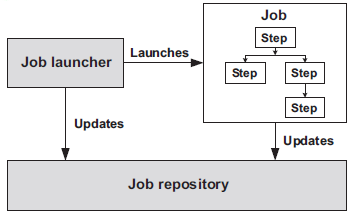
A Job that has steps specific to Hadoop is shown below.
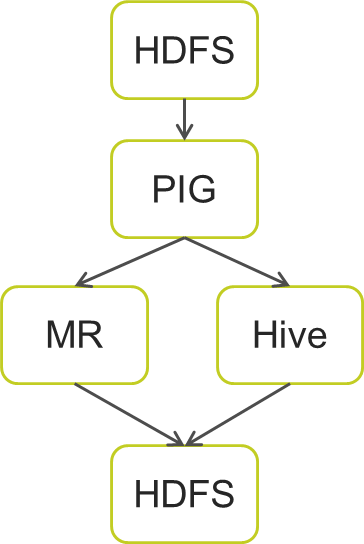
A JobLauncher is responsible for starting a job and is often triggered via a scheduler. Other options to launch a job are through Spring XD’s RESTful administration API, the XD web application, or in response to an external event from and XD stream definition, e.g. file polling using the file source.
Features
Spring XD allows you to create and launch jobs. The launching of a job can be triggered using a cron expression or in reaction to data on a stream. When jobs are executing, they are also a souce of event data that can be subscribed to by a stream. There are several type of events sent during a job’s execution, the most common being the status of the job and the steps taken within the job. This bi-direction communication between stream processing and batch processing allows for more complex chains of processing to be developed.
As a starting point, jobs for the following cases are provided to use out of the box
-
Poll a Directory and import CSV files to HDFS
-
Import CSV files to JDBC
-
HDFS to JDBC Export
-
JDBC to HDFS Import
-
HDFS to MongoDB Export
These are described in the section below.
This purpose of this section is to show you how to create, schedule and monitor a job.
Developing your Job
The Jobs definitions provided as part of the Spring XD distribution as well as those included in the Spring XD Samples repository can be used a basis for building your own custom Jobs. The development of a Job largely follows the development of a Spring Batch job, for which there are several references.
For help developing Job steps specific to Hadoop, e.g. HDFS, Pig, Hive, the Spring XD Samples is useful as well as the following resources
Once your Jobs have been developed and unit tested, they are integrated into Spring XD by copying the resulting .jar file and Job XML definition to $XD_HOME/lib and $XD_HOME/modules/jobs.
Creating a Job
To describe the creation of a job we will use the job definition that is part of the batch-simple example.
To create a job in the XD shell, execute the job create command composed of:
-
name - the "name" that will be associated with the Job
-
definition - the name of the context file that describes the tasklet.
So using our example above where we have a myjob.xml job definition file in the $XD_HOME/modules/jobs directory, this will look like:
xd:> job create --name helloSpringXD --definition "myjob" --deploy
Note: by default, deploy is set to false. "--deploy" or "--deploy true" will deploy the job along with job creation.
In the logging output of the XDContainer you should see the following:
14:17:46,793 INFO http-bio-8080-exec-5 job.JobPlugin:87 - Configuring module with the following properties: {numberFormat=, dateFormat=, makeUnique=true, xd.job.name=helloSpringXD}
14:17:46,837 INFO http-bio-8080-exec-5 module.SimpleModule:140 - initialized module: SimpleModule [name=myjob, type=job, group=helloSpringXD, index=0]
14:17:46,840 INFO http-bio-8080-exec-5 module.SimpleModule:154 - started module: SimpleModule [name=job, type=job, group=helloSpringXD, index=0]
14:17:46,840 INFO http-bio-8080-exec-5 module.ModuleDeployer:152 - launched job module: helloSpringXD:myjob:0
Creating Jobs - Additional Options
When creating jobs, the following options are available to all job definitions:
- dateFormat
-
The optional date format for job parameters (default:
yyyy/MM/dd) - numberFormat
-
Defines the number format when parsing numeric parameters (default:
NumberFormat.getInstance(Locale.US)) - makeUnique
-
Shall job parameters be made unique? (default:
true)
Also, similar to the stream create command, the job create command has an optional --deploy option to create the job definition and deploy it. --deploy option is false by default.
Below is an example of some of these options combined:
job create myjob --definition "fooJob --makeUnique=false"Remember that you can always find out about available options for a job by using the module info command.
Launching a job
XD uses triggers as well as regular event flow to launch the batch jobs. So in this section we will cover how to:
-
Launch the Batch Job Ad-hoc
-
Launch the Batch Job using a named Cron-Trigger
-
Launch the Batch Job as sink.
Ad-hoc
To launch a job one time, use the launch option of the job command. So going back to our example above, we’ve created a job module instance named helloSpringXD. Launching that Job Module Instance would look like:
xd:> job launch helloSpringXD
In the logging output of the XDContainer you should see the following
16:45:40,127 INFO http-bio-9393-exec-1 job.JobPlugin:98 - Configuring module with the following properties: {numberFormat=, dateFormat=, makeUnique=true, xd.job.name=myjob}
16:45:40,185 INFO http-bio-9393-exec-1 module.SimpleModule:140 - initialized module: SimpleModule [name=job, type=job, group=myjob, index=0 @3a9ecb9d]
16:45:40,198 INFO http-bio-9393-exec-1 module.SimpleModule:161 - started module: SimpleModule [name=job, type=job, group=myjob, index=0 @3a9ecb9d]
16:45:40,199 INFO http-bio-9393-exec-1 module.ModuleDeployer:161 - deployed SimpleModule [name=job, type=job, group=myjob, index=0 @3a9ecb9d]
Hello Spring XD!
To re-launch the job just execute the launch command. For example:
xd:> job launch helloSpringXD
Launch the Batch using Cron-Trigger
To launch a batch job based on a cron scheduler is done by creating a stream using the trigger source.
xd:> stream create --name cronStream --definition "trigger --cron='0/5 * * * * *' > queue:job:myCronJob" --deploy
A batch job can receive parameters from a source (in this case a trigger) or process. A trigger uses the --payload expression to declare its payload.
xd:> stream create --name cronStream --definition "trigger --cron='0/5 * * * * *' --payload={\"param1\":\"Kenny\"} > queue:job:myCronJob" --deploy
|
Note
|
The payload content must be in a JSON-based map representation. |
To pause/stop future scheduled jobs from running for this stream, the stream must be undeployed for example:
xd:> stream undeploy --name cronStream
Launch the Batch using a Fixed-Delay-Trigger
A fixed-delay-trigger is used to launch a Job on a regular interval. Using the --fixedDelay parameter you can set up the number of seconds between executions. In the example below we are running myXDJob every 10 seconds and passing it a payload containing a single attribute.
xd:> stream create --name fdStream --definition "trigger --payload={\"param1\":\"fixedDelayKenny\"} --fixedDelay=5 > queue:job:myXDJob" --deploy
To pause/stop future scheduled jobs from running for this stream, you must undeploy the stream for example:
xd:> stream undeploy --name cronStream
Launch job as a part of event flow
A batch job is always used as a sink, with that being said it can receive messages from sources (other than triggers) and processors. In the case below we see that the user has created an http source (http source receives http posts and passes the payload of the http message to the next module in the stream) that will pass the http payload to the "myHttpJob".
stream create --name jobStream --definition "http > queue:job:myHttpJob" --deploy
To test the stream you can execute a http post, like the following:
xd:> http post --target http://localhost:9000 --data "{\"param1\":\"fixedDelayKenny\"}"
Retrieve job notifications
Spring XD offers the facilities to capture the notifications that are sent from the job as it is executing. When a batch job is deployed, by default it registers the following listeners along with pub/sub channels that these listeners send messages to.
-
Job Execution Listener
-
Chunk Listener
-
Item Listener
-
Step Execution Listener
-
Skip Listener
Along with the pub/sub channels for each of these listeners, there will also be a pub/sub channel that the aggregated events from all these listeners are published to.
In the following example, we setup a Batch Job called myHttpJob. Afterwards we create a stream that will tap into the pub/sub channels that were implicitly generated when the myHttpJob job was deployed.
To receive aggregated events
The stream receives aggregated event messages from all the default batch job listeners and sends those messages to the log.
xd>job create --name myHttpJob --definition "httpJob" --deploy xd>stream create --name aggregatedEvents --definition "tap:job:myHttpJob >log" --deploy xd>job launch myHttpJob
Note: The syntax for the tap that receives the aggregated events is: tap:job:<job-name>
In the logging output of the container you should see something like the following when the job completes (with the aggregated events
09:55:53,532 WARN SimpleAsyncTaskExecutor-1 logger.aggregatedEvents:150 - JobExecution: id=2, version=1, startTime=Sat Apr 12 09:55:53 PDT 2014, endTime=null, lastUpdated=Sat Apr 12 09:55:53 PDT 2014, status=STARTED, exitStatus=exitCode=UNKNOWN;exitDescription=, job=[JobInstance: id=2, version=0, Job=[myHttpJob]], jobParameters=[{random=0.07002785662707867}]
09:55:53,554 WARN SimpleAsyncTaskExecutor-1 logger.aggregatedEvents:150 - StepExecution: id=2, version=1, name=step1, status=STARTED, exitStatus=EXECUTING, readCount=0, filterCount=0, writeCount=0 readSkipCount=0, writeSkipCount=0, processSkipCount=0, commitCount=0, rollbackCount=0, exitDescription=
09:55:53,561 WARN SimpleAsyncTaskExecutor-1 logger.aggregatedEvents:150 - XdChunkContextInfo [complete=false, stepExecution=StepExecution: id=2, version=1, name=step1, status=STARTED, exitStatus=EXECUTING, readCount=0, filterCount=0, writeCount=0 readSkipCount=0, writeSkipCount=0, processSkipCount=0, commitCount=0, rollbackCount=0, exitDescription=, attributes={}]
09:55:53,567 WARN SimpleAsyncTaskExecutor-1 logger.aggregatedEvents:150 - XdChunkContextInfo [complete=false, stepExecution=StepExecution: id=2, version=2, name=step1, status=STARTED, exitStatus=EXECUTING, readCount=0, filterCount=0, writeCount=0 readSkipCount=0, writeSkipCount=0, processSkipCount=0, commitCount=1, rollbackCount=0, exitDescription=, attributes={}]
09:55:53,573 WARN SimpleAsyncTaskExecutor-1 logger.aggregatedEvents:150 - StepExecution: id=2, version=2, name=step1, status=COMPLETED, exitStatus=COMPLETED, readCount=0, filterCount=0, writeCount=0 readSkipCount=0, writeSkipCount=0, processSkipCount=0, commitCount=1, rollbackCount=0, exitDescription=
09:55:53,580 WARN SimpleAsyncTaskExecutor-1 logger.aggregatedEvents:150 - JobExecution: id=2, version=1, startTime=Sat Apr 12 09:55:53 PDT 2014, endTime=Sat Apr 12 09:55:53 PDT 2014, lastUpdated=Sat Apr 12 09:55:53 PDT 2014, status=COMPLETED, exitStatus=exitCode=COMPLETED;exitDescription=, job=[JobInstance: id=2, version=0, Job=[myHttpJob]], jobParameters=[{random=0.07002785662707867}]
To receive job execution events
xd>job create --name myHttpJob --definition "httpJob" --deploy xd>stream create --name jobExecutionEvents --definition "tap:job:myHttpJob.job >log" --deploy xd>job launch myHttpJob
Note: The syntax for the tap that receives the job execution events is: tap:job:<job-name>.job
In the logging output of the container you should see something like the following when the job completes
10:06:41,579 WARN SimpleAsyncTaskExecutor-1 logger.jobExecutionEvents:150 - JobExecution: id=3, version=1, startTime=Sat Apr 12 10:06:41 PDT 2014, endTime=null, lastUpdated=Sat Apr 12 10:06:41 PDT 2014, status=STARTED, exitStatus=exitCode=UNKNOWN;exitDescription=, job=[JobInstance: id=3, version=0, Job=[myHttpJob]], jobParameters=[{random=0.3774227747555795}]
10:06:41,626 INFO SimpleAsyncTaskExecutor-1 support.SimpleJobLauncher:136 - Job: [FlowJob: [name=myHttpJob]] completed with the following parameters: [{random=0.3774227747555795}] and the following status: [COMPLETED]
10:06:41,626 WARN SimpleAsyncTaskExecutor-1 logger.jobExecutionEvents:150 - JobExecution: id=3, version=1, startTime=Sat Apr 12 10:06:41 PDT 2014, endTime=Sat Apr 12 10:06:41 PDT 2014, lastUpdated=Sat Apr 12 10:06:41 PDT 2014, status=COMPLETED, exitStatus=exitCode=COMPLETED;exitDescription=, job=[JobInstance: id=3, version=0, Job=[myHttpJob]], jobParameters=[{random=0.3774227747555795}]
To receive step execution events
xd>job create --name myHttpJob --definition "httpJob" --deploy xd>stream create --name stepExecutionEvents --definition "tap:job:myHttpJob.step >log" --deploy xd>job launch myHttpJob
Note: The syntax for the tap that receives the step execution events is: tap:job:<job-name>.step
In the logging output of the container you should see something like the following when the job completes
10:13:16,072 WARN SimpleAsyncTaskExecutor-1 logger.stepExecutionEvents:150 - StepExecution: id=6, version=1, name=step1, status=STARTED, exitStatus=EXECUTING, readCount=0, filterCount=0, writeCount=0 readSkipCount=0, writeSkipCount=0, processSkipCount=0, commitCount=0, rollbackCount=0, exitDescription= 10:13:16,092 WARN SimpleAsyncTaskExecutor-1 logger.stepExecutionEvents:150 - StepExecution: id=6, version=2, name=step1, status=COMPLETED, exitStatus=COMPLETED, readCount=0, filterCount=0, writeCount=0 readSkipCount=0, writeSkipCount=0, processSkipCount=0, commitCount=1, rollbackCount=0, exitDescription=
To receive item, skip and chunk events
xd>job create --name myHttpJob --definition "httpJob" --deploy xd>stream create --name itemEvents --definition "tap:job:myHttpJob.item >log" --deploy xd>stream create --name skipEvents --definition "tap:job:myHttpJob.skip >log" --deploy xd>stream create --name chunkEvents --definition "tap:job:myHttpJob.chunk >log" --deploy xd>job launch myHttpJob
Note: The syntax for the tap that receives the item events: tap:job:<job-name>.item,for skip events: tap:job:<job-name>.skip and for chunk events: tap:job:<job-name>.chunk
To disable the default listeners
xd>job create --name myHttpJob --definition "httpJob --listeners=disable" --deploy
To select specific listeners
To select specific listeners, specify comma separated list in --listeners option.
Following example illustrates the selection of job and step execution listeners only:
xd>job create --name myHttpJob --definition "httpJob --listeners=job,step" --deploy
Note: List of options are: job, step, item, chunk and skip The aggregated channel is registered if at least one of these default listeners are enabled.
For a complete example, please see the Batch Notifications Sample which is part of the Spring XD Samples repository.
Removing Batch Jobs
Batch Jobs can be deleted by executing:
xd:> job destroy helloSpringXD
Alternatively, one can just undeploy the job, keeping its definition for a future redeployment:
xd:> job undeploy helloSpringXD
Pre-Packaged Batch Jobs
Spring XD comes with several batch import and export modules. You can run them out of the box or use them as a basis for building your own custom modules.
Note HDFS Configuration
To use the hdfs based jobs below, XD needs to have append enabled for hdfs. Update the hdfs-site.xml with the following settings:
For Hadoop 1.x
<property>
<name>dfs.support.broken.append</name>
<value>true</value>
</property>
For Hadoop 2.x
<property>
<name>dfs.support.append</name>
<value>true</value>
</property>
Poll a Directory and Import CSV Files to HDFS (filepollhdfs)
This module is designed to be driven by a stream polling a directory. It imports data from CSV files and requires that you supply a list of named columns for the data using the names parameter. For example:
xd:> job create myjob --definition "filepollhdfs --names=forename,surname,address" --deploy
You would then use a stream with a file source to scan a directory for files and drive the job. A separate file will be started for each job found:
xd:> stream create csvStream --definition "file --ref=true --dir=/mycsvdir --pattern=*.csv > queue:job:myjob" --deploy
The job also supports a boolean deleteFiles option if you want the files to be removed after they have been successfully imported.
Import CSV Files to JDBC (filejdbc)
A module which loads CSV files into a JDBC table using a single batch job. By default it uses the internal HSQL DB which is used by Spring Batch. Refer to how module options are resolved for further details on how to change defaults (one can of course always use --foo=bar notation in the job definition to achieve the same effect). The job should be defined with the resources parameter defining the files which should be loaded. It also requires a names parameter (for the CSV field names) and these should match the database column names into which the data should be stored. You can either pre-create the database table or the module will create it for you if you use --initializeDatabase=true when the job is created. The table initialization is configured in a similar way to the JDBC sink and uses the same parameters. The default table name is the job name and can be customized by setting the tableName parameter. As an example, if you run the command
xd:> job create myjob --definition "filejdbc --resources=file:///mycsvdir/*.csv --names=forename,surname,address --tableName=people --initializeDatabase=true" --deploy
it will create the table "people" in the database with three varchar columns called "forename", "surname" and "address". When you launch the job it will load the files matching the resources pattern and write the data to this table. As with the filepollhdfs job, this module also supports the deleteFiles parameter which will remove the files defined by the resources parameter on successful completion of the job.
Launch the job using:
xd:> job launch myjob
HDFS to JDBC Export (hdfsjdbc)
This module functions very similarly to the filejdbc one except that the resources you specify should actually be in HDFS, rather than the OS filesystem.
xd:> job create myjob --definition "hdfsjdbc --resources=/xd/data/*.csv --names=forename,surname,address --tableName=people --initializeDatabase=true" --deploy
Launch the job using:
xd:> job launch myjob
JDBC to HDFS Import (jdbchdfs)
Performs the reverse of the previous module. The database configuration is the same as for filejdbc but without the initialization options since you need to already have the data to import into HDFS. When creating the job, you must either supply the select statement by setting the sql parameter, or you can supply both tableName and columns options (which will be used to build the SQL statement).
To import data from the database table some_table, you could use
xd:> job create myjob --definition "jdbchdfs --sql='select col1,col2,col3 from some_table'" --deploy
You can customize how the data is written to HDFS by supplying the options directory (defaults to /xd/(job name)), fileName (defaults to job name), rollover (in bytes, default 1000000) and fileExtension (defaults to csv).
Launch the job using:
xd:> job launch myjob
HDFS to MongoDB Export (hdfsmongodb)
Exports CSV data from HDFS and stores it in a MongoDB collection which defaults to the job name. This can be overridden with the collectionName parameter. Once again, the field names should be defined by supplying the names parameter. The data is converted internally to a Spring XD Tuple and the collection items will have an id matching the tuple’s UUID. You can override this by setting the idField parameter to one of the field names if desired.
An example:
xd:> job create myjob --definition "hdfsmongodb --resources=/data/*.log --names=employeeId,forename,surname,address --idField=employeeId --collectionName=people" --deploy
FTP to HDFS Export (ftphdfs)
Copies files from FTP directory into HDFS. Job is partitioned in a way that each separate file copy is executed on its own partitioned step.
An example which copies files:
job create --name ftphdfsjob --definition "ftphdfs --host=ftp.example.com --port=21" --deploy
job launch --name ftphdfsjob --params {"remoteDirectory":"/pub/files","hdfsDirectory":"/ftp"}
Full path is preserved so that above command would result files in HDFS shown below:
/ftp/pub/files /ftp/pub/files/file1.txt /ftp/pub/files/file2.txt
Parameters for Job definition host, port, username and password can be used to control access to the FTP server. Additionally parameter stepConcurrency which defaults to 2 can be used to control how many simultaneous connections are used towards the FTP server.
Parameters for Job execution, remoteDirectory and hdfsDirectory are used to define source and destination directories.
Analytics
Introduction
Spring XD provides support for the real-time evaluation of various machine learning scoring algorithms as well simple real-time data analytics using various types of counters and gauges. The analytics functionality is provided via modules that can be added to a stream. In that sense, real-time analytics is accomplished via the same exact model as data-ingestion. It’s possible that the primary role of a stream is to perform real-time analytics, but it’s quite common to add a tap to initiate a secondary stream where analytics, e.g. a field-value-counter, is applied to the same data being ingested through a primary stream. You will see both approaches in the examples below.
Predictive analytics
Spring XD’s support for implementing predictive analytics by scoring analytical models that leverage machine learning algorithms begins with an extensible class library foundation upon which implementations can be built, such as the PMML Module that we describe here.
That module integrates with the JPMML-Evaluator library that provides support for a wide range of model types and is interoperable with models exported from R, Rattle, KNIME, and RapidMiner. For counter and gauge analytics, in-memory and Redis implementations are provided.
Incorporating the evaluation of machine learning algorithms into stream processing is as easy as using any other processing module. Here is a simple example
http --outputType=application/x-xd-tuple | analytic-pmml --location=/models/iris-flower-naive-bayes.pmml.xml
--inputFieldMapping='sepalLength:Sepal.Length,sepalWidth:Sepal.Width,petalLength:Petal.Length,petalWidth:Petal.Width'
--outputFieldMapping='Predicted_Species:predictedSpecies' | log"
The http source converts posted data to a Tuple. The analytic-pmml processor loads the model from the specifed file and creates two mappings so that fields from the Tuple can be mapped into the input and output model names. The log sink writes the payload of the event message to the log file of the XD container.
Posting the following JSON data to the http source
{
"sepalLength": "6.4",
"sepalWidth": "3.2",
"petalLength": "4.5",
"petalWidth": "1.5"
}will produce output in the log file as shown below.
{
"id":"1722ec00-baad-11e3-b988-005056c00008",
"timestamp":1396473833152,
"sepalLength":"6.4",
"sepalWidth":"3.2",
"petalLength":"4.5",
"petalWidth":"1.5",
"predictedSpecies":"versicolor"
}The next section on analytical models goes into more detail on the general infrastructure
Analytical Models
We provide some core abstractions for implementing analytical models in stream processing applications. The main interface for integrating analytical models is Analytic. Some analytical models need to adjust the domain input and the model output in some way, therefore we provide a special base class MappedAnalytic which has core abstractions for implementing that mapping via InputMapper and OutputMapper.
Since Spring XD 1.0.0.M6 we support the integration of analytical models, also called statistical models or mining models, that are defined via PMML. PMML is the abbreviation for Predictive Model Markup Language and is a standard XML representation that allows specifications of different mining models, their ensembles, and associated preprocessing.
|
Note
|
PMML is maintained by the Data Mining Group (DMG) and supported by several state-of-the-art statistics and data mining software tools such as InfoSphere Warehouse, R / Rattle, SAS Enterprise Miner, SPSS®, and Weka. The current version of the PMML specification is 4.2 at the time of this writing. Applications can produce and consume PMML models, thus allowing an analytical model created in one application to be implemented and used for scoring or prediction in another. |
PMML is just one of many other technologies that one can integrate to implement analytics with, more will follow in upcoming releases.
Modeling and Evaluation
Analytical models are usually defined by a statistician aka data scientist or quant by using some statistical tool to analyze the data and build an appropriate model. In order to implement those models in a business application they are usually transformed and exported in some way (e.g. in the form of a PMML definition). This model is then loaded into the application which then evaluates it against a given input (event, tuple, example).
Modeling
Analytical models can be defined in various ways. For the sake of brevity we use R from the r-project to demonstrate how easy it is to export an analytical model to PMML and use it later in stream processing.
For our example we use the iris example dataset in R to generate a classifier for iris flower species by applying the Naive Bayes algorithm.
library(e1071) # Load library with the naive bayes algorithm support.
library(pmml) # Load library with PMML export support.
data(iris) # Load the IRIS example dataset
#Helper function to split the given dataset into a dataset used for training (trainset) and (testset) used for evaulation.
splitDataFrame <- function(dataframe, seed = NULL, n = trainSize) {
if (!is.null(seed)){
set.seed(seed)
}
index <- 1:nrow(dataframe)
trainindex <- sample(index, n)
trainset <- dataframe[trainindex, ]
testset <- dataframe[-trainindex, ]
list(trainset = trainset, testset = testset)
}
#We want to use 95% of the IRIS data as training data and 5% as test data for evaluation.
datasets <- splitDataFrame(iris, seed = 1337, n= round(0.95 * nrow(iris)))
#Create a naive Bayes classifier to predict iris flower species (iris[,5]) from [,1:4] = Sepal.Length Sepal.Width Petal.Length Petal.Width
model <- naiveBayes(datasets$trainset[,1:4], datasets$trainset[,5])
#The name of the model and it's externalId could be used to uniquely identify this version of the model.
modelName = "iris-flower-classifier"
externalId = 42
#Convert the given model into a PMML model definition
pmmlDefinition = pmml.naiveBayes(model,model.name=paste(modelName,externalId,sep = ";"), predictedField='Species')
#Print the PMML definition to stdout
cat(toString(pmmlDefinition))The r script above should produce the following PMML document that contains the abstract definition of the naive bayes classifier that we derived from the training dataset of the IRIS dataset.
<PMML version="4.1" xmlns="http://www.dmg.org/PMML-4_1" xmlns:xsi="http://www.w3.org/2001/XMLSchema-instance" xsi:schemaLocation="http://www.dmg.org/PMML-4_1 http://www.dmg.org/v4-1/pmml-4-1.xsd">
<Header copyright="Copyright (c) 2014 tom" description="NaiveBayes Model">
<Extension name="user" value="tom" extender="Rattle/PMML"/>
<Application name="Rattle/PMML" version="1.4"/>
<Timestamp>2014-04-02 13:22:15</Timestamp>
</Header>
<DataDictionary numberOfFields="6">
<DataField name="Species" optype="categorical" dataType="string">
<Value value="setosa"/>
<Value value="versicolor"/>
<Value value="virginica"/>
</DataField>
<DataField name="Sepal.Length" optype="continuous" dataType="double"/>
<DataField name="Sepal.Width" optype="continuous" dataType="double"/>
<DataField name="Petal.Length" optype="continuous" dataType="double"/>
<DataField name="Petal.Width" optype="continuous" dataType="double"/>
<DataField name="DiscretePlaceHolder" optype="categorical" dataType="string">
<Value value="pseudoValue"/>
</DataField>
</DataDictionary>
<NaiveBayesModel modelName="iris-flower-classifier;42" functionName="classification" threshold="0.001">
<MiningSchema>
<MiningField name="Species" usageType="predicted"/>
<MiningField name="Sepal.Length" usageType="active"/>
<MiningField name="Sepal.Width" usageType="active"/>
<MiningField name="Petal.Length" usageType="active"/>
<MiningField name="Petal.Width" usageType="active"/>
<MiningField name="DiscretePlaceHolder" usageType="active" missingValueReplacement="pseudoValue"/>
</MiningSchema>
<Output>
<OutputField name="Predicted_Species" feature="predictedValue"/>
<OutputField name="Probability_setosa" optype="continuous" dataType="double" feature="probability" value="setosa"/>
<OutputField name="Probability_versicolor" optype="continuous" dataType="double" feature="probability" value="versicolor"/>
<OutputField name="Probability_virginica" optype="continuous" dataType="double" feature="probability" value="virginica"/>
</Output>
<BayesInputs>
<Extension>
<BayesInput fieldName="Sepal.Length">
<TargetValueStats>
<TargetValueStat value="setosa">
<GaussianDistribution mean="5.006" variance="0.124248979591837"/>
</TargetValueStat>
<TargetValueStat value="versicolor">
<GaussianDistribution mean="5.8953488372093" variance="0.283311184939092"/>
</TargetValueStat>
<TargetValueStat value="virginica">
<GaussianDistribution mean="6.58163265306122" variance="0.410697278911565"/>
</TargetValueStat>
</TargetValueStats>
</BayesInput>
</Extension>
<Extension>
<BayesInput fieldName="Sepal.Width">
<TargetValueStats>
<TargetValueStat value="setosa">
<GaussianDistribution mean="3.428" variance="0.143689795918367"/>
</TargetValueStat>
<TargetValueStat value="versicolor">
<GaussianDistribution mean="2.76279069767442" variance="0.0966777408637874"/>
</TargetValueStat>
<TargetValueStat value="virginica">
<GaussianDistribution mean="2.97142857142857" variance="0.105833333333333"/>
</TargetValueStat>
</TargetValueStats>
</BayesInput>
</Extension>
<Extension>
<BayesInput fieldName="Petal.Length">
<TargetValueStats>
<TargetValueStat value="setosa">
<GaussianDistribution mean="1.462" variance="0.0301591836734694"/>
</TargetValueStat>
<TargetValueStat value="versicolor">
<GaussianDistribution mean="4.21627906976744" variance="0.236633444075305"/>
</TargetValueStat>
<TargetValueStat value="virginica">
<GaussianDistribution mean="5.55510204081633" variance="0.310442176870748"/>
</TargetValueStat>
</TargetValueStats>
</BayesInput>
</Extension>
<Extension>
<BayesInput fieldName="Petal.Width">
<TargetValueStats>
<TargetValueStat value="setosa">
<GaussianDistribution mean="0.246" variance="0.0111061224489796"/>
</TargetValueStat>
<TargetValueStat value="versicolor">
<GaussianDistribution mean="1.30697674418605" variance="0.042093023255814"/>
</TargetValueStat>
<TargetValueStat value="virginica">
<GaussianDistribution mean="2.02448979591837" variance="0.0768877551020408"/>
</TargetValueStat>
</TargetValueStats>
</BayesInput>
</Extension>
<BayesInput fieldName="DiscretePlaceHolder">
<PairCounts value="pseudoValue">
<TargetValueCounts>
<TargetValueCount value="setosa" count="50"/>
<TargetValueCount value="versicolor" count="43"/>
<TargetValueCount value="virginica" count="49"/>
</TargetValueCounts>
</PairCounts>
</BayesInput>
</BayesInputs>
<BayesOutput fieldName="Species">
<TargetValueCounts>
<TargetValueCount value="setosa" count="50"/>
<TargetValueCount value="versicolor" count="43"/>
<TargetValueCount value="virginica" count="49"/>
</TargetValueCounts>
</BayesOutput>
</NaiveBayesModel>
</PMML>Evaluation
The above defined PMML model can be evaluated in a Spring XD stream definition by using the analytic-pmml module as a processor in your stream definition. The actual evaluation of the PMML is performed via the PmmlAnalytic which uses the jpmml-evaluator library.
Model Selection
The PMML standard allows multiple models to be defined within a single PMML document. The model to be used can be configured through the modelName option.
NOTE The PMML standard also supports other ways for selection models, e.g. based on a predicate. This is currently not supported.
In order to perform the evaluation in Spring XD you need to save the generated PMML document to some folder, typically the with the extension "pmml.xml". For this example we save the PMML document under the name iris-flower-classification-naive-bayes-1.pmml.xml.
In the following example we set up a stream definition with an http source that produces iris-flower-records
that are piped to the analytic-pmml module which applies our iris flower classifier to predict the species of a given flower record.
The result of that is a new record extended by a new attribute predictedSpecies which simply sent to a log sink.
The definition of the stream, which we call iris-flower-classification, looks as follows:
xd:>stream create --name iris-flower-classification --definition "http --outputType=application/x-xd-tuple | analytic-pmml --location=/models/iris-flower-classification-naive-bayes-1.pmml.xml --inputFieldMapping='sepalLength:Sepal.Length,sepalWidth:Sepal.Width,petalLength:Petal.Length,petalWidth:Petal.Width' --outputFieldMapping='Predicted_Species:predictedSpecies' | log" --deploy
-
The location parameter can be used to specify the exact location of the pmml document. The value must be a valid spring resource location
-
The inputFieldMapping parameter defines a mapping of domain input fields to model input fields. It is just a list of fields or optional field:alias mappings to control which fields and how they are going to end up in the model-input. If no inputFieldMapping is defined then all domain input fields are used as model input.
-
The outputFieldMapping parameter defines a mapping of model output fields to domain output fields with semantics analog to the inputFieldMapping.
-
The optional modelName parameter of the analytic-pmml module can be used to refer to a particular named model within the PMML definition. If modelName is not defined the first model is selected by default.
NOTE Some analytical models like for instance association rules require a different typ of mapping. You can implement your own custom mapping strategies by implementing a custom InputMapper and OutputMapper and defining a new PmmlAnalytic or TuplePmmlAnalytic bean that uses your custom mappers.
After the stream has been successfully deployed to Spring XD we can eventually start to throw some data at it by issuing the following http request via the XD-Shell (or curl, or any other tool):
Note that our example record contains no information about which species the example belongs to - this will be added by our classifier.
xd:>http post --target http://localhost:9000 --contentType application/json --data "{ \"sepalLength\": 6.4, \"sepalWidth\": 3.2, \"petalLength\":4.5, \"petalWidth\":1.5 }"
After posting the above json document to the stream we should see the following output in the console:
{
"id":"1722ec00-baad-11e3-b988-005056c00008"
, "timestamp":1396473833152
, "sepalLength":"6.4"
, "sepalWidth":"3.2"
, "petalLength":"4.5"
, "petalWidth":"1.5"
, "predictedSpecies":"versicolor"
}NOTE the generated field predictedSpecies which now identifies our input as belonging to the iris species versicolor.
We verify that the generated PMML classifier produces the same result as R by executing the issuing the following commands in rproject:
datasets$testset[,1:4][1,]
# This is the first example record that we sent via the http post.
Sepal.Length Sepal.Width Petal.Length Petal.Width
52 6.4 3.2 4.5 1.5
#Predict the class for the example record by using our naiveBayes model.
> predict(model, datasets$testset[,1:4][1,])
[1] versicolorCounters and Gauges
Counter and Gauges are analytical data structures collectively referred to as metrics. Metrics can be used directly in place of a sink just as if you were creating any other stream, but you can also analyze data from an existing stream using a tap. We’ll look at some examples of using metrics with taps in the following sections. As a prerequisite start the XD Container as instructed in the Getting Started page.
The 1.0 release provides the following types of metrics
Spring XD supports these metrics and analytical data structures as a general purpose class library that works with several backend storage technologies. The 1.0 release provides in memory and Redis implementations.
Counter
A counter is a Metric that associates a unique name with a long value. It is primarily used for counting events triggered by incoming messages on a target stream. You create a counter with a unique name and optionally an initial value then set its value in response to incoming messages. The most straightforward use for counter is simply to count messages coming into the target stream. That is, its value is incremented on every message. This is exactly what the counter module provided by Spring XD does.
Here’s an example:
Start by creating a data ingestion stream. Something like:
xd:> stream create --name springtweets --definition "twittersearch --consumerKey=<your_key> --consumerSecret=<your_secret> --query=spring | file --dir=/tweets/" --deploy
Next, create a tap on the springtweets stream that sets a message counter named tweetcount
xd:> stream create --name tweettap --definition "tap:stream:springtweets > counter --name=tweetcount" --deploy
The results are written to redis under the key counter.${name}. To retrieve the count:
$ redis-cli redis 127.0.0.1:6379> get counters.tweetcount
Field Value Counter
A field value counter is a Metric used for counting occurrences of unique values for a named field in a message payload. XD Supports the following payload types out of the box:
-
POJO (Java bean)
-
Tuple
-
JSON String
For example suppose a message source produces a payload with a field named user :
class Foo {
String user;
public Foo(String user) {
this.user = user;
}
}If the stream source produces messages with the following objects:
new Foo("fred")
new Foo("sue")
new Foo("dave")
new Foo("sue")The field value counter on the field user will contain:
fred:1, sue:2, dave:1
Multi-value fields are also supported. For example, if a field contains a list, each value will be counted once:
users:["dave","fred","sue"] users:["sue","jon"]
The field value counter on the field users will contain:
dave:1, fred:1, sue:2, jon:1
field_value_counter has the following options:
- fieldName
-
The name of the field for which values are counted (required)
- name
-
A key used to access the counter values. (default: stream name)
To try this out, create a stream to ingest twitter feeds containing the word spring and output to a file:
xd:> stream create --name springtweets --definition "twittersearch --consumerKey=<your_key> --consumerSecret=<your_secret> --query=spring | file" --deploy
Now create a tap for a field value counter:
xd:> stream create --name fromUserCount --definition "tap:stream:springtweets > field-value-counter --fieldName=fromUser" --deploy
The twittersearch source produces JSON strings which contain the user id of the tweeter in the fromUser field. The field_value_counter sink parses the tweet and updates a field value counter named fromUserCount in Redis. To view the counts:
$ redis-cli redis 127.0.0.1:6379>zrange fieldvaluecounters.fromUserCount 0 -1 withscores
Aggregate Counter
The aggregate counter differs from a simple counter in that it not only keeps a total value for the count, but also retains the total count values for each minute, hour day and month of the period for which it is run. The data can then be queried by supplying a start and end date and the resolution at which the data should be returned.
Creating an aggregate counter is very similar to a simple counter. For example, to obtain an aggregate count for our spring tweets stream:
xd:> stream create --name springtweets --definition "twittersearch --query=spring | file" --deploy
you’d simply create a tap which pipes the input to aggregate-counter:
xd:> stream create --name tweettap --definition "tap:stream:springtweets > aggregate-counter --name=tweetcount" --deploy
The Redis back-end stores the aggregate counts in buckets prefixed with aggregatecounters.${name}. The rest of the string contains the date information. So for our tweetcount counter you might see something like the following keys appearing in Redis:
redis 127.0.0.1:6379> keys aggregatecounters.tweetcount* 1) "aggregatecounters.tweetcount" 2) "aggregatecounters.tweetcount.years" 3) "aggregatecounters.tweetcount.2013" 4) "aggregatecounters.tweetcount.201307" 5) "aggregatecounters.tweetcount.20130719" 6) "aggregatecounters.tweetcount.2013071914"
The general format is
-
One total value
-
One years hash with a field per year eg. { 2010: value, 2011: value }
-
One hash per year with a field per month { 01: value, …}
-
One hash per month with a field per day
-
One hash per day with a field per hour
-
One hash per hour with a field per minute
Gauge
A gauge is a Metric, similar to a counter in that it holds a single long value associated with a unique name. In this case the value can represent any numeric value defined by the application.
The gauge sink provided with XD stores expects a numeric value as a payload, typically this would be a decimal formatted string, and stores its values in Redis. The gauge includes the following attributes:
- name
-
The name for the gauge (default:
<streamname>)
Note:
When using gauges and rich gauges with these examples you will need a redis instance running. Also if you are using singlenode, start your single node with the --analytics redis parameter
xd-singlenode --analyttics redis
Here is an example of creating a tap for a gauge:
Simple Tap Example
Create an ingest stream
xd:> stream create --name test --definition "http --port=9090 | file" --deploy
Next create the tap:
xd:> stream create --name simplegauge --definition "tap:stream:test > gauge" --deploy
Now Post a message to the ingest stream:
xd:> http post --target http://localhost:9090 --data "10"
Check the gauge:
$ redis-cli redis 127.0.0.1:6379> get gauges.simplegauge "10"
Rich Gauge
A rich gauge is a Metric that holds a double value associated with a unique name. In addition to the value, the rich gauge keeps a running average, along with the minimum and maximum values and the sample count.
The richgauge sink provided with XD expects a numeric value as a payload, typically this would be a decimal formatted string, and keeps its value in a store. The rich-gauge includes the following attributes:
- name
-
The name for the gauge (default:
<streamname>) - alpha
-
A smoothing factor between 0 and 1, that if set will compute an exponential moving average (default:
-1, simple average)
When stored in Redis, the values are kept as a space delimited string, formatted as value alpha mean max min count
Here are some examples of creating a tap for a rich gauge:
Simple Tap Example
Create an ingest stream
xd:> stream create --name test --definition "http --port=9090 | file" --deploy
Next create the tap:
xd:> stream create --name testgauge --definition "tap:stream:test > rich-gauge" --deploy
Now Post some messages to the ingest stream:
xd:> http post --target http://localhost:9090 --data "10" xd:> http post --target http://localhost:9090 --data "13" xd:> http post --target http://localhost:9090 --data "16"
Check the gauge:
$ redis-cli redis 127.0.0.1:6379> get richgauges.testgauge "16.0 -1 13.0 16.0 10.0 3"
Stock Price Example
In this example, we will track stock prices, which is a more practical example. The data is ingested as JSON strings like
{"symbol":"VMW","price":72.04}
Create an ingest stream
xd:> stream create --name stocks --definition "http --port=9090 | file"
Next create the tap, using the transform module to extract the stock price from the payload:
xd:> stream create --name stockprice --definition "tap:stream:stocks > transform --expression=#jsonPath(payload,'$.price') | rich-gauge"
Now Post some messages to the ingest stream:
xd:> http post --target http://localhost:9090 --data {"symbol":"VMW","price":72.04}
xd:> http post --target http://localhost:9090 --data {"symbol":"VMW","price":72.06}
xd:> http post --target http://localhost:9090 --data {"symbol":"VMW","price":72.08}
Note: JSON fields should be separated by a comma without any spaces. Alternatively, enclose the whole argument to --data with quotes and escape inner quotes with a backslash.
Check the gauge:
$ redis-cli redis 127.0.0.1:6379> get richgauges.stockprice "72.08 -1 72.04 72.08 72.02 3"
Improved Stock Price Example
In this example, we will track stock prices for selected stocks. The data is ingested as JSON strings like
{"symbol":"VMW","price":72.04}
{"symbol":"EMC","price":24.92}
The previous example would feed these prices to a single gauge. What we really want is to create a separate tap for each ticker symbol in which we are interested:
Create an ingest stream
xd:> stream create --name stocks --definition "http --port=9090 | file"
Next create the tap, using the transform module to extract the stock price from the payload:
xd:> stream create --name vmwprice --definition "tap:stream:stocks > filter --expression=#jsonPath(payload,'$.symbol')==VMW | transform --expression=#jsonPath(payload,'$.price') | rich-gauge" --deploy xd:> stream create --name emcprice --definition "tap:stream:stocks > filter --expression=#jsonPath(payload,'$.symbol')==EMC | transform --expression=#jsonPath(payload,'$.price') | rich-gauge" --deploy
Now Post some messages to the ingest stream:
xd:> http post --target http://localhost:9090 --data {"symbol":"VMW","price":72.04}
xd:> http post --target http://localhost:9090 --data {"symbol":"VMW","price":72.06}
xd:> http post --target http://localhost:9090 --data {"symbol":"VMW","price":72.08}
xd:> http post --target http://localhost:9090 --data {"symbol":"EMC","price":24.92}
xd:> http post --target http://localhost:9090 --data {"symbol":"EMC","price":24.90}
xd:> http post --target http://localhost:9090 --data {"symbol":"EMC","price":24.96}
Check the gauge:
$ redis-cli redis 127.0.0.1:6379> get richgauges.emcprice "24.96 -1 24.926666666666666 24.96 24.9 3"
redis 127.0.0.1:6379> get richgauges.vmwprice "72.08 -1 72.04 72.08 72.02 3"
Accessing Analytics Data over the RESTful API
Spring XD has a discoverable RESTful API based on the Spring HATEAOS library. You can discover the resources available by making a GET request on the root resource of the Admin server. Here is an example where navigate down to find the data for a counter named httptap that was created by these commands
xd:>stream create --name httpStream --definition "http | file" --deploy
xd:>stream create --name httptap --definition "tap:stream:httpStream > counter" --deploy
xd:>http post --target http://localhost:9000 --data "helloworld"The root resource returns
xd:>! wget -q -S -O - http://localhost:9393/
{
"links":[
{},
{
"rel":"jobs",
"href":"http://localhost:9393/jobs"
},
{
"rel":"modules",
"href":"http://localhost:9393/modules"
},
{
"rel":"runtime/modules",
"href":"http://localhost:9393/runtime/modules"
},
{
"rel":"runtime/containers",
"href":"http://localhost:9393/runtime/containers"
},
{
"rel":"counters",
"href":"http://localhost:9393/metrics/counters"
},
{
"rel":"field-value-counters",
"href":"http://localhost:9393/metrics/field-value-counters"
},
{
"rel":"aggregate-counters",
"href":"http://localhost:9393/metrics/aggregate-counters"
},
{
"rel":"gauges",
"href":"http://localhost:9393/metrics/gauges"
},
{
"rel":"rich-gauges",
"href":"http://localhost:9393/metrics/rich-gauges"
}
]
}Following the resource location for the counter
xd:>! wget -q -S -O - http://localhost:9393/metrics/counters
{
"links":[
],
"content":[
{
"links":[
{
"rel":"self",
"href":"http://localhost:9393/metrics/counters/httptap"
}
],
"name":"httptap"
}
],
"page":{
"size":0,
"totalElements":1,
"totalPages":1,
"number":0
}
}And then the data for the counter itself
xd:>! wget -q -S -O - http://localhost:9393/metrics/counters/httptap
{
"links":[
{
"rel":"self",
"href":"http://localhost:9393/metrics/counters/httptap"
}
],
"name":"httptap",
"value":2
}DSL Reference
Introduction
Spring XD provides a DSL for defining a stream. Over time the DSL is likely to evolve significantly as it gains the ability to define more and more sophisticated streams as well as the steps of a batch job.
Pipes and filters
A simple linear stream consists of a sequence of modules. Typically an Input Source, (optional) Processing Steps, and an Output Sink. As a simple example consider the collection of data from an HTTP Source writing to a File Sink. Using the DSL the stream description is:
http | file
A stream that involves some processing:
http | filter | transform | file
The modules in a stream definition are connected together using the pipe symbol |.
Module parameters
Each module may take parameters. The parameters supported by a module are defined by the module implementation. As an example the http source module exposes port setting which allows the data ingestion port to be changed from the default value.
http --port=1337
It is only necessary to quote parameter values if they contain spaces or the | character. Here the transform processor module is being passed a SpEL expression that will be applied to any data it encounters:
transform --expression='new StringBuilder(payload).reverse()'
If the parameter value needs to embed a single quote, use two single quotes:
// Query is: Select * from /Customers where name='Smith' scan --query='Select * from /Customers where name=''Smith'''
Named channels
Instead of a source or sink it is possible to use a named channel. Normally the modules in a stream are connected
by anonymous internal channels (represented by the pipes), but by using explicitly named channels it becomes
possible to construct more sophisticated flows. In keeping with the unix theme, sourcing/sinking data from/to a particular channel uses the > character. A named channel is specified by using a channel type, followed by a : followed by a name. The channel types available are:
queue - this type of channel has point-to-point (p2p) semantics
topic - this type of channel has pub/sub semantics
Here is an example that shows how you can use a named channel to share a data pipeline driven by different input sources.
queue:foo > file
http > queue:foo
time > queue:foo
Now if you post data to the http source, you will see that data intermingled with the time value in the file.
The opposite case, the fanout of a message to multiple streams, is planned for a future release. However, taps are a specialization of named channels that do allow publishing data to multiple sinks. For example:
tap:stream:mystream > file
tap:stream:mystream > log
Once data is received on mystream, it will be written to both file and log.
Support for routing messages to different streams based on message content is also planned for a future release.
Labels
Labels provide a means to alias or group modules. Labels are simply a name followed by a :
When used as an alias a label can provide a more descriptive name for a
particular configuration of a module and possibly something easier to refer to in other streams.
mystream = http | obfuscator: transform --expression=payload.replaceAll('password','*') | file
Labels are especially useful for disambiguating when multiple modules of the same name are used:
mystream = http | uppercaser: transform --expression=payload.toUpperCase() | exclaimer: transform --expression=payload+'!' | file
Refer to this section of the Taps chapter to see how labels facilitate the creation of taps in these cases where a stream contains ambiguous modules.
Tuples
Introduction
The Tuple class is a central data structure in Spring XD. It is an ordered list of values that can be retrieved by name or by index. Tuples are created by a TupleBuilder and are immutable. The values that are stored can be of any type and null values are allowed.
The underlying Message class that moves data from one processing step to the next can have an arbitrary data type as its payload. Instead of creating a custom Java class that encapsulates the properties of what is read or set in each processing step, the Tuple class can be used instead. Processing steps can be developed that read data from specific named values and write data to specific named values.
There are accessor methods that perform type conversion to the basic primitive types as well as BigDecimal and Date. This avoids you from having to cast the values to specific types. Insteam you can rely on the Tuple’s type conversion infastructure to perform the conversion.
The Tuple’s types conversion is performed by Spring’s Type Conversion Infrastructure which supports commonly encountered type conversions and is extensible.
There are several overloads for getters that let you provide default values for primitive types should the field you are looking for not be found. Date format patterns and Locale aware NumberFormat conversion are also supported. A best effort has been made to preserve the functionality available in Spring Batch’s FieldSet class that has been extensively used for parsing String based data in files.
Creating a Tuple
The TupleBuilder class is how you create new Tuple instances. The most basic case is
Tuple tuple = TupleBuilder.tuple().of("foo", "bar");This creates a Tuple with a single entry, a key of foo with a value of bar. You can also use a static import to shorten the syntax.
import static org.springframework.xd.tuple.TupleBuilder.tuple;
Tuple tuple = tuple().of("foo", "bar");You can use the of method to create a Tuple with up to 4 key-value pairs.
Tuple tuple2 = tuple().of("up", 1, "down", 2);
Tuple tuple3 = tuple().of("up", 1, "down", 2, "charm", 3 );
Tuple tuple4 = tuple().of("up", 1, "down", 2, "charm", 3, "strange", 4);To create a Tuple with more then 4 entries use the fluent API that strings together the put method and terminates with the build method
Tuple tuple6 = tuple().put("up", 1)
.put("down", 2)
.put("charm", 3)
.put("strange", 4)
.put("bottom", 5)
.put("top", 6)
.build();To customize the underlying type conversion system you can specify the DateFormat to use for converting String to Date as well as the NumberFormat to use based on a Locale. For more advanced customization of the type conversion system you can register an instance of a FormattingConversionService. Use the appropriate setter methods on TupleBuilder to make these customizations.
You can also create a Tuple from a list of String field names and a List of Object values.
Object[] tokens = new String[] { "TestString", "true", "C", "10", "-472", "354224", "543", "124.3", "424.3", "1,3245",
null, "2007-10-12", "12-10-2007", "" };
String[] nameArray = new String[] { "String", "Boolean", "Char", "Byte", "Short", "Integer", "Long", "Float", "Double",
"BigDecimal", "Null", "Date", "DatePattern", "BlankInput" };
List<String> names = Arrays.asList(nameArray);
List<Object> values = Arrays.asList(tokens);
tuple = tuple().ofNamesAndValues(names, values);Getting Tuple values
There are getters for all the primitive types and also for BigDecimal and Date. The primitive types are
-
Boolean -
Byte -
Char -
Double -
Float -
Int -
Long -
Short -
String
Each getter has an overload for providing a default value. You can access the values either by field name or by index.
The overloaded methods for asking for a value to be converted into an integer are
-
int getInt(int index) -
int getInt(String name) -
int getInt(int index, int defaultValue) -
int getInt(String name, int defaultValue)
There are similar methods for other primitive types. For Boolean there is a special case of providing the String value that represents a trueValue.
-
boolean getBoolean(int index, String trueValue) -
boolean getBoolean(String name, String trueValue)
If the value that is stored for a given field or index is null and you ask for a primitive type, the standard Java defalt value for that type is returned.
The getString method will remove and leading and trailing whitespace. If you want to get the String and preserve whitespace use the methods getRawString
There is extra functionality for getting `Date`s. The are overloaded getters that take a String based date format
-
Date getDateWithPattern(int index, String pattern) -
Date getDateWithPattern(int index, String pattern, Date defaultValue) -
Date getDateWithPattern(String name, String pattern) -
Date getDateWithPattern(String name, String pattern, Date defaultValue)
There are a few other more generic methods available. Their functionality should be obvious from their names
-
size() -
getFieldCount() -
getFieldNames() -
getFieldTypes() -
getTimestamp()- the time the tuple was created - milliseconds since epoch -
getId()- the UUID of the tuple -
Object getValue(int index) -
Object getValue(String name) -
T getValue(int index, Class<T> valueClass) -
T getValue(String name, Class<T> valueClass) -
List<Object> getValues() -
List<String> getFieldNames() -
boolean hasFieldName(String name)
Using SpEL expressions to filter a tuple
SpEL provides support to transform a source collection into another by selecting from its entries. We make use of this functionalty to select a elements of a the tuple into a new one.
Tuple tuple = tuple().put("red", "rot")
.put("brown", "braun")
.put("blue", "blau")
.put("yellow", "gelb")
.put("beige", "beige")
.build();
Tuple selectedTuple = tuple.select("?[key.startsWith('b')]");
assertThat(selectedTuple.size(), equalTo(3));To select the first match use the ^ operator
selectedTuple = tuple.select("^[key.startsWith('b')]");
assertThat(selectedTuple.size(), equalTo(1));
assertThat(selectedTuple.getFieldNames().get(0), equalTo("brown"));
assertThat(selectedTuple.getString(0), equalTo("braun"));
Gradle Dependencies
If you wish to use Spring XD Tuples in you project add the following dependencies:
//Add this repo to your repositories if it does not already exist.
maven { url "http://repo.spring.io/libs-snapshot" }
//Add this dependency
compile 'org.springframework.xd:spring-xd-tuple:1.0.0.M6'Samples
We have a number of sample projects in the Spring XD Samples GitHub repository. Below are some additional examples for ingesting syslog data to HDFS.
Syslog ingestion into HDFS
In this section we will show a simple example on how to setup syslog ingestion from multiple hosts into HDFS.
If you’re using syslog over TCP and need the highest throughput, use the Reactor-backed syslog module.
xd:> stream create --definition "reactor-syslog --port=<tcp-port> | hdfs" --name <stream-name>
The reactor-syslog module doesn’t yet support UDP (though it soon will), so if you’re using syslog over UDP you’ll want to use the standard syslog module.
xd:> stream create --definition "syslog-udp --port=<udp-port> | hdfs" --name <stream-name>
xd:> stream create --definition "syslog-tcp --port=<tcp-port> | hdfs" --name <stream-name>
Please note for hdfs sink, set rollover parameter to a smaller value to avoid buffering and to see the data has made to HDFS (incase of smaller volume of log).
Configure the external hosts’ syslog daemons forward their messages to the xd-container host’s UDP/TCP port (where the syslog-udp/syslog-tcp source module is deployed).
A sample configuration using syslog-ng
Edit syslog-ng configuration (for example: /etc/syslog-ng/syslog-ng.conf):
1) Add destination
destination <destinationName> {
tcp("<host>" port("<tcp-port>"));
};
or,
destination <destinationName> {
udp("<host>" port("<udp-port>"));
};
where "host" is the container(launcher) host where the syslog module is deployed.
2) Add log rule to log message sources:
log {
source(<message_source>); destination(<destinationName>);
};
3) Make sure to restart the service after the change:
sudo service syslog-ng restart
Now, the syslog messages from the syslog message sources are written into HDFS /xd/<stream-name>/
Admin UI
Introduction
Spring XD provides a browser-based GUI which currently allows you to perform Batch Job related tasks. Upon starting Spring XD, the Admin UI is available at:
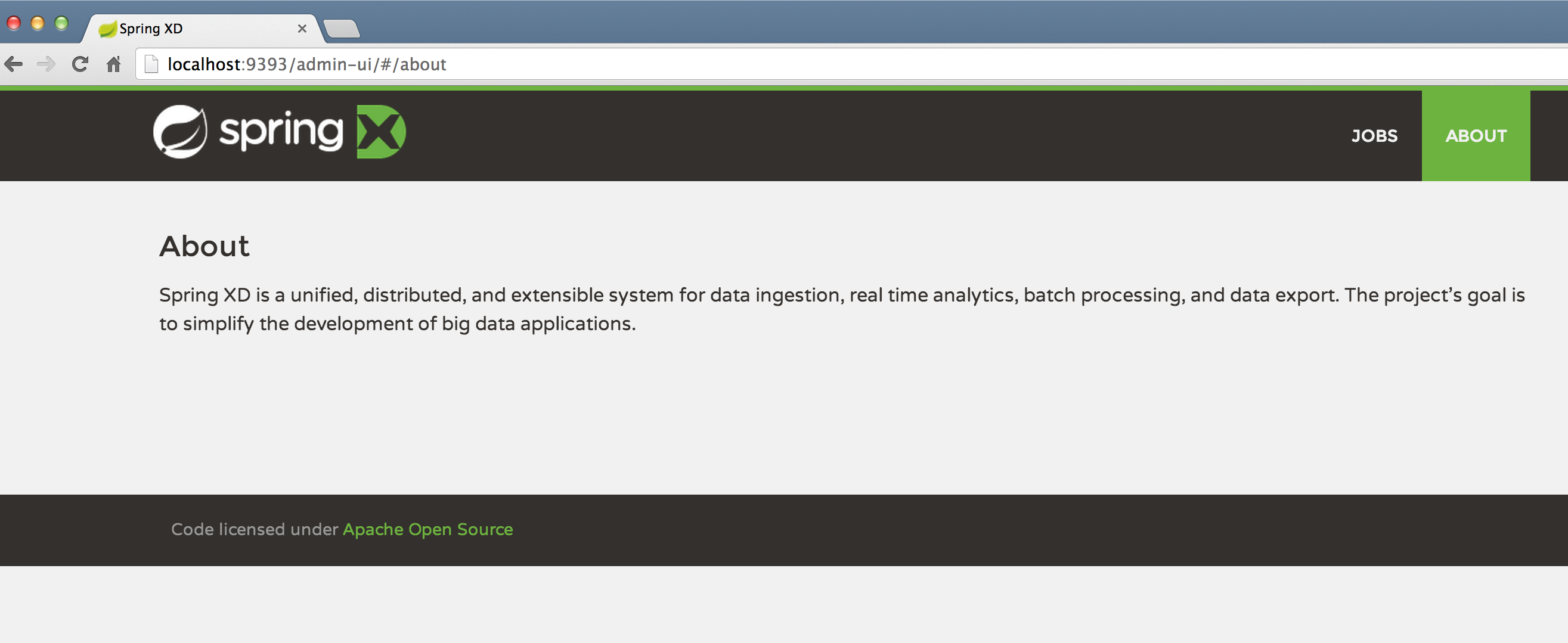
The admin UI currently has four main tabs for Batch Jobs
-
Modules
-
Definitions
-
Deployments
-
Executions
List available batch job modules
This page lists the available batch job modules and more details (such as the job module options and the module XML configuration file).
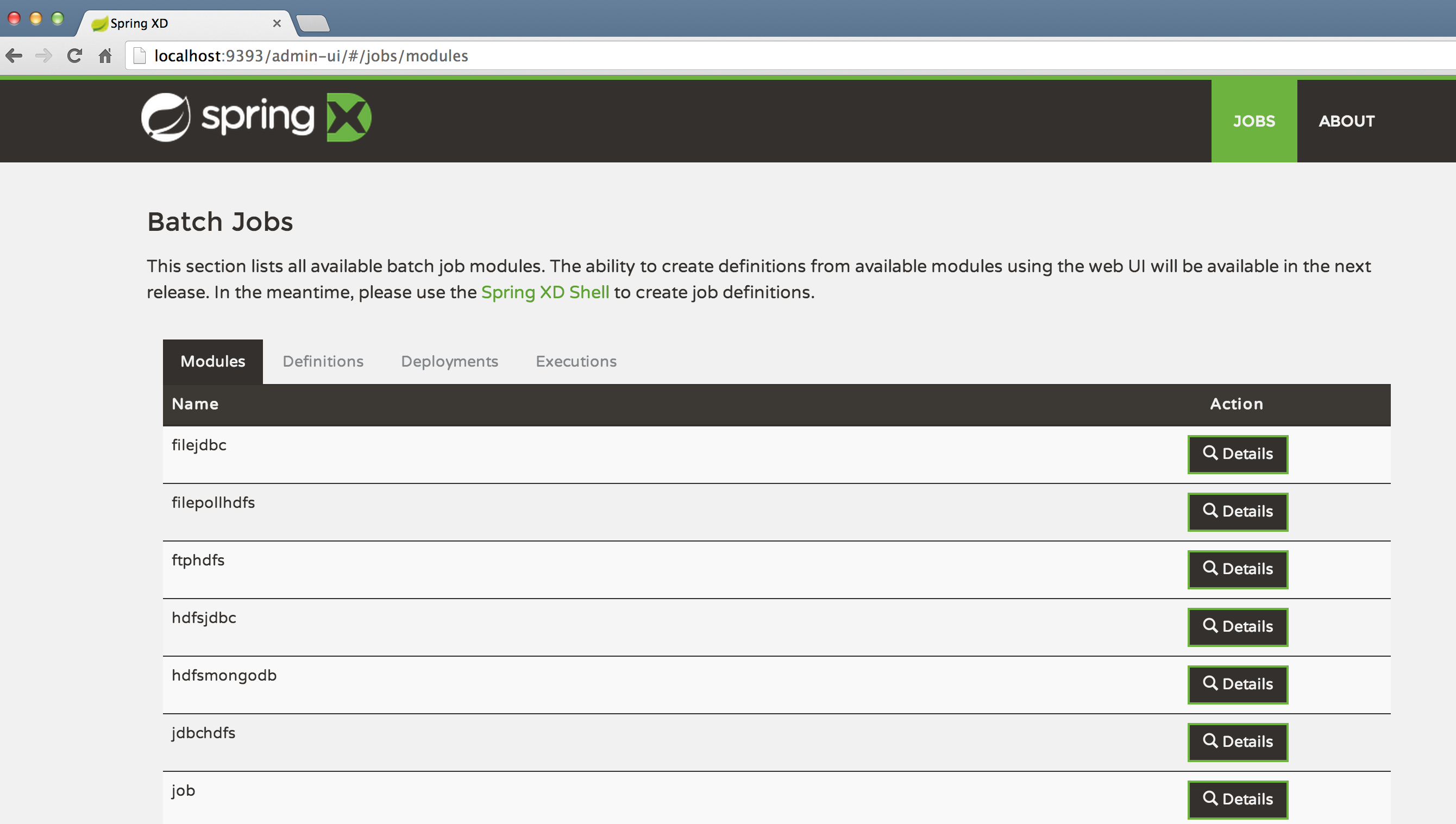
List job definitions
This page lists the XD batch job definitions and provides actions to deploy or un-deploy those jobs.
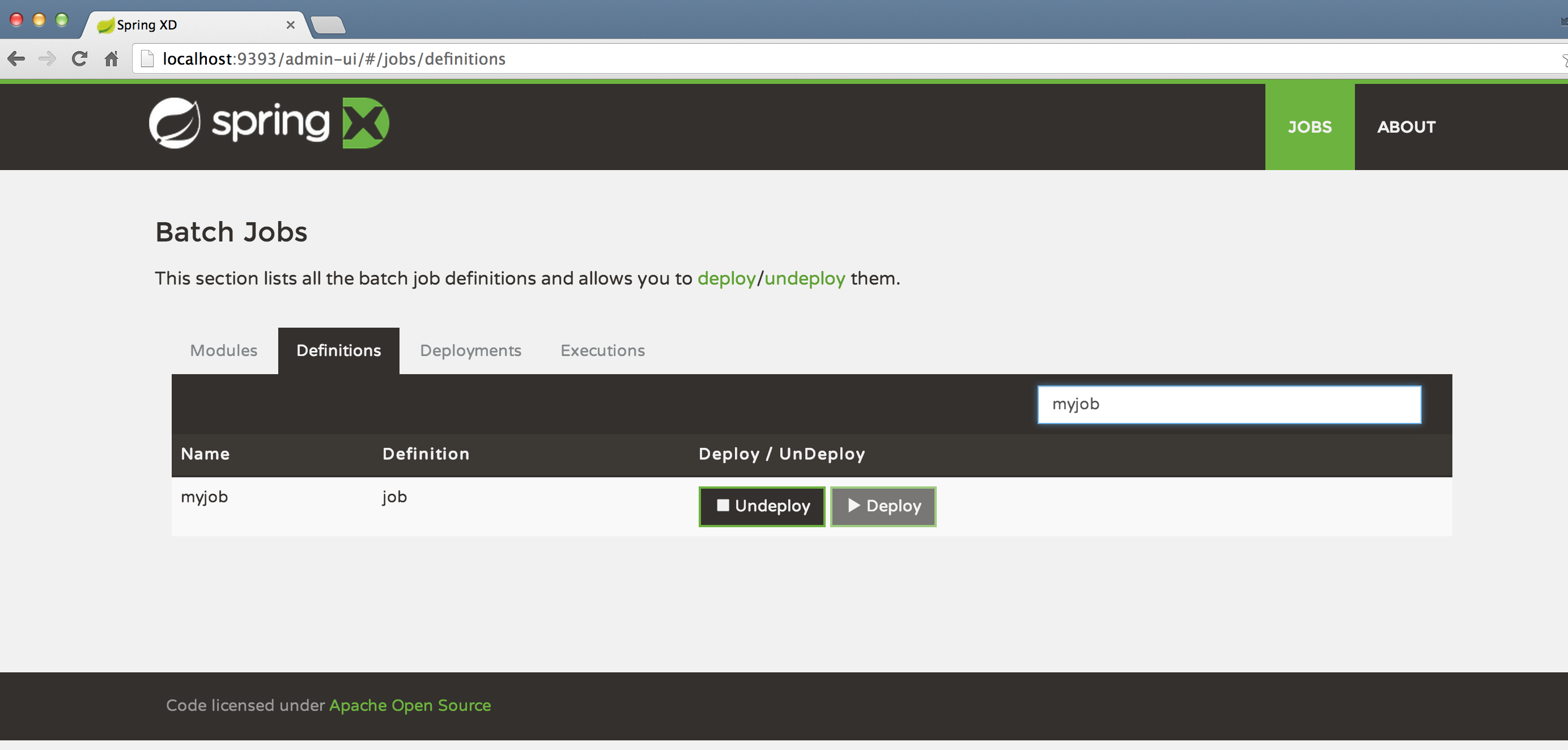
List job deployments
This page lists all the deployed jobs and provides option to launch the deployed job.
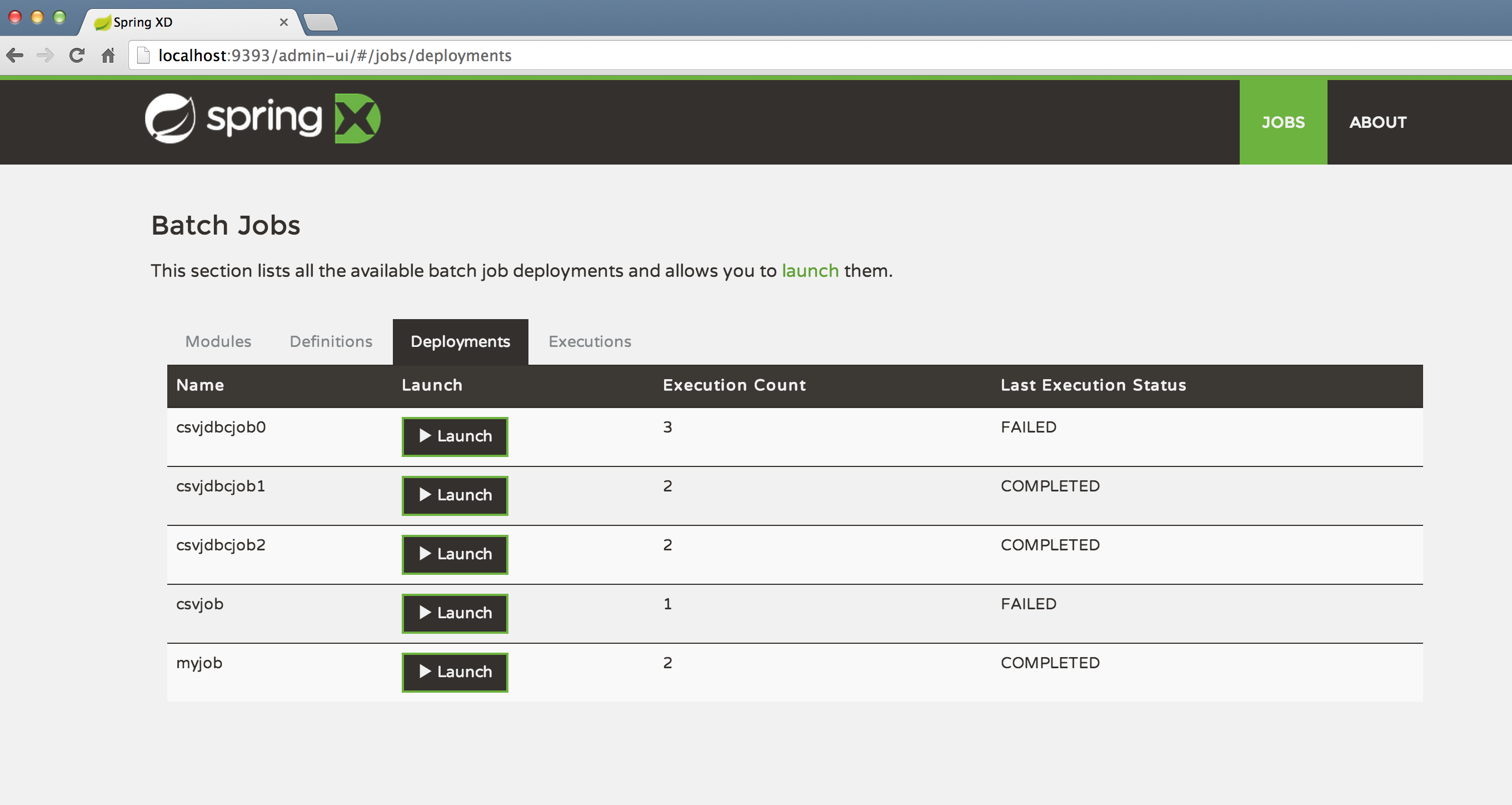
Launching a batch Job
Once the job is deployed, they can be launched through the Admin UI as well. Navigate to the Deployments tab. Select the job you want to launch and press Launch. The following modal dialog should appear:
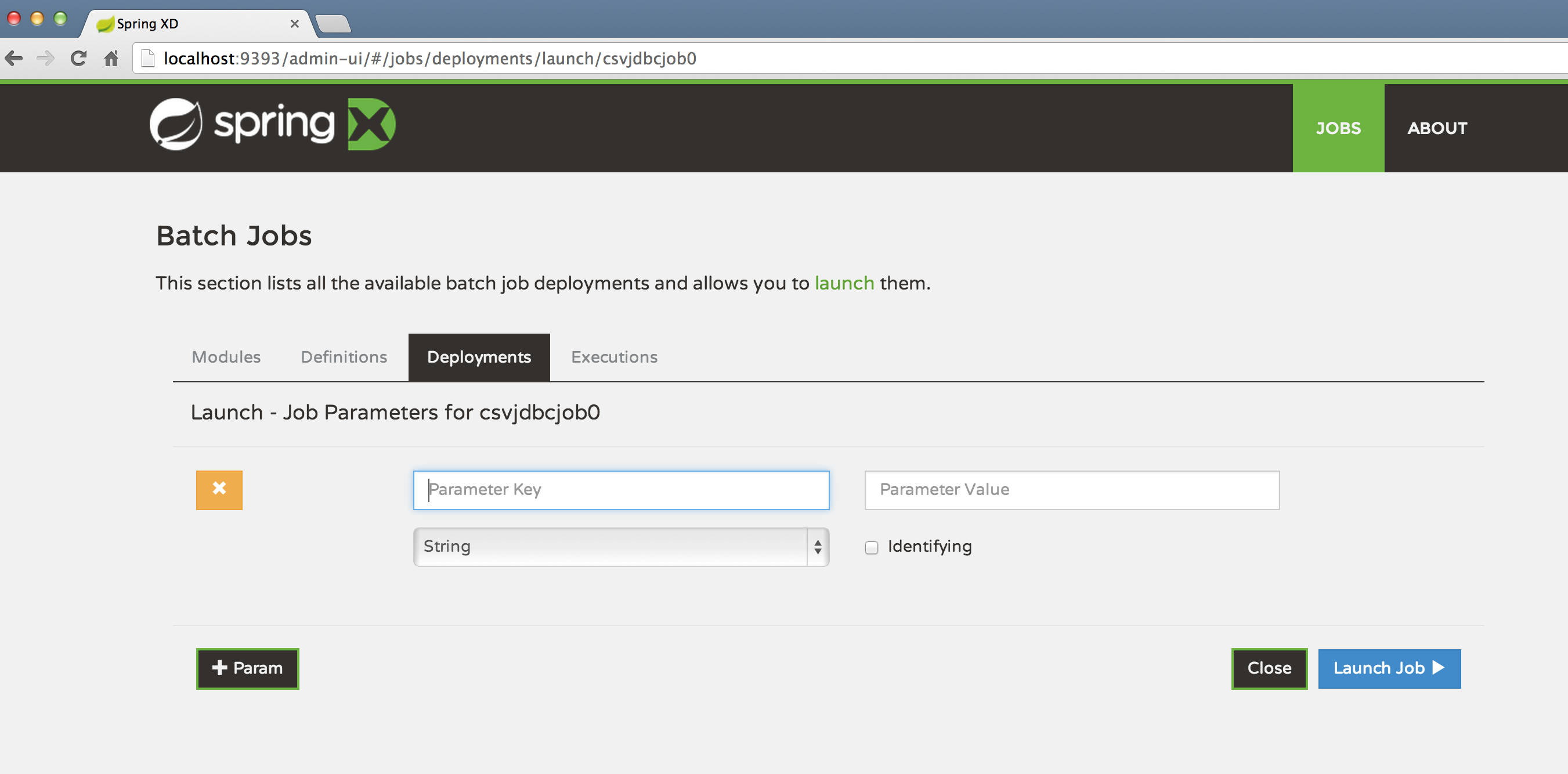
Using this screen, you can define one or more job parameters. Job parameters can be typed and the following data types are available:
-
String (The default)
-
Date (The default date format is: yyyy/MM/dd)
-
Long
-
Double
List job executions
This page lists the batch job executions and provides option to restart if the batch job is restartable and stopped/failed.
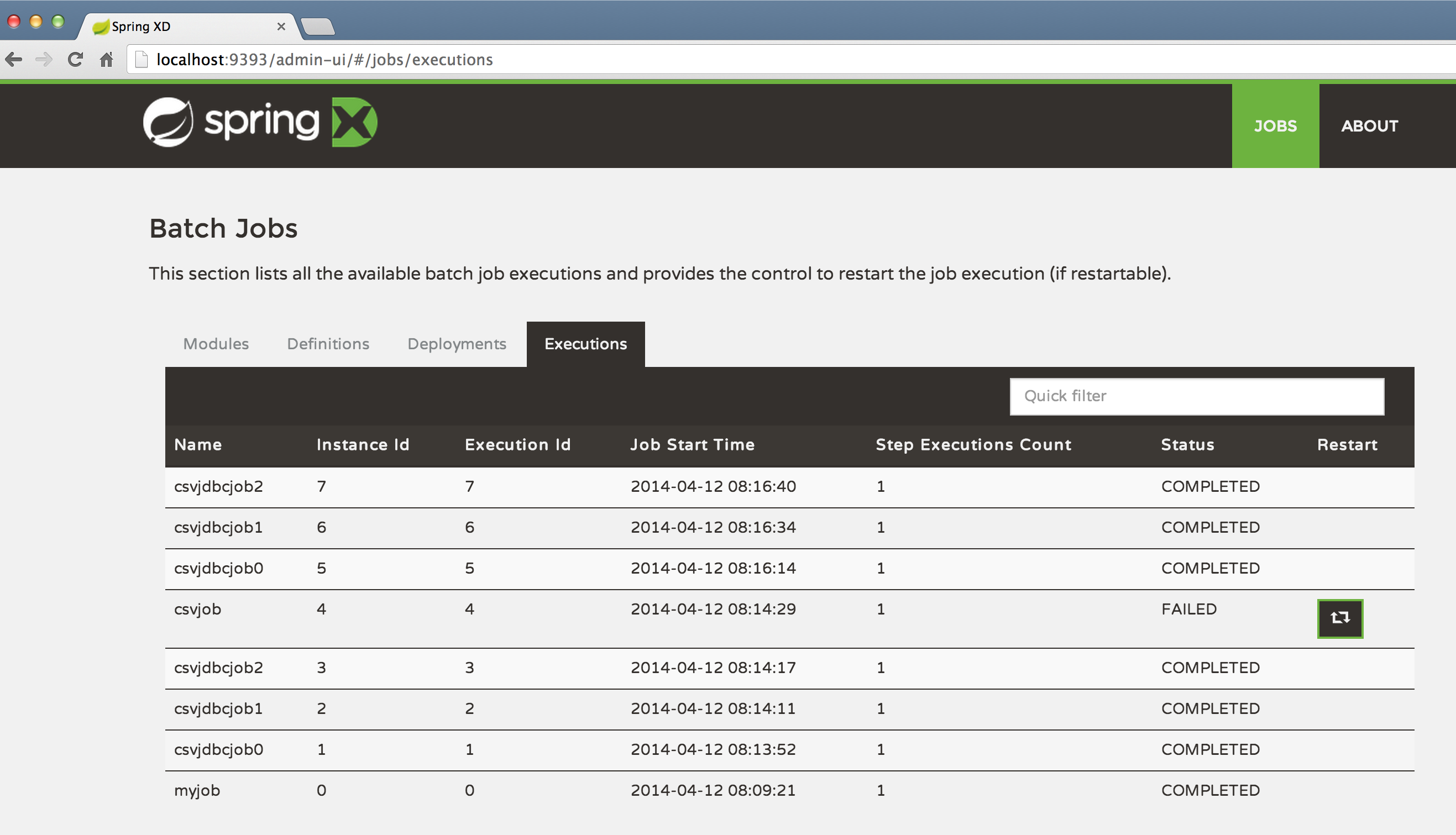
Appendices
Appendix A: Installing Hadoop
Installing Hadoop
If you don’t have a local Hadoop cluster available already, you can do a local single node installation (v1.2.1) and use that to try out Hadoop with Spring XD.
|
Tip
|
This guide is intended to serve as a quick guide to get you started in the context of Spring XD. For more complete documentation please refer back to the documentation provided by your respective Hadoop distribution. |
Download
First, download an installation archive and unpack it locally. Linux users can also install Hadoop through the system package manager and on Mac OS X, you can use Homebrew. However, the manual installation is self-contained and it’s easier to see what’s going on if you just unpack it to a known location.
If you have wget available on your system, you can also execute:
$ wget http://archive.apache.org/dist/hadoop/common/hadoop-1.2.1/hadoop-1.2.1.tar.gz
Unpack the distribution with:
$ tar xzf hadoop-1.2.1.tar.gz
Change into the directory and have a look around
$ cd hadoop-1.2.1 $ ls $ bin/hadoop Usage: hadoop [--config confdir] COMMAND where COMMAND is one of: namenode -format format the DFS filesystem secondarynamenode run the DFS secondary namenode namenode run the DFS namenode ...
The bin directory contains the start and stop scripts as well as the hadoop script which allows us to interact with Hadoop from the command line. The next place to look at is the conf directory.
Java Setup
Make sure that you set JAVA_HOME in the conf/hadoop-env.sh script, or you will get an error when you start Hadoop. For example:
# The java implementation to use. Required. # export JAVA_HOME=/usr/lib/j2sdk1.5-sun export JAVA_HOME=/usr/lib/jdk1.6.0_45
|
Tip
|
When using Mac OS X you can determine the Java 6 home directory by executing $ /usr/libexec/java_home -v 1.6
|
|
Important
|
When using MAC OS X (Other systems possible also) you may still encounter Unable to load realm info from SCDynamicStore (For details see Hadoop Jira HADOOP-7489). In that case, please also add to conf/hadoop-env.sh the following line: export HADOOP_OPTS="-Djava.security.krb5.realm= -Djava.security.krb5.kdc=".
|
Setup SSH
As described in the installation guide, you also need to set up SSH login to localhost without a passphrase. On Linux, you may need to install the ssh package and ensure the sshd daemon is running. On Mac OS X, ssh is already installed but the sshd daemon isn’t usually running. To start it, you need to enable "Remote Login" in the "Sharing" section of the control panel. Then you can carry on and setup SSH keys as described in the installation guide:
$ ssh-keygen -t dsa -P '' -f ~/.ssh/id_dsa $ cat ~/.ssh/id_dsa.pub >> ~/.ssh/authorized_keys
Make sure you can log in at the command line using ssh localhost before trying to start Hadoop:
$ ssh localhost Last login: Thu May 30 12:52:47 2013
You also need to decide where in your local filesystem you want Hadoop to store its data. Let’s say you decide to use /data.
First create the directory and make sure it is writeable:
$ mkdir /data $ chmod 777 /data
Now edit conf/core-site.xml and add the following property:
<property>
<name>hadoop.tmp.dir</name>
<value>/data</value>
</property>
You’re then ready to format the filesystem for use by HDFS
$ bin/hadoop namenode -format
Setting the Namenode Port
By default Spring XD will use a Namenode setting of hdfs://localhost:8020 which is defined in ${xd.home}/config/hadoop.properties, depending on the used Hadoop distribution and version the by-default-defined port 8020 may be different, e.g. port 9000. Therefore, please ensure you have the following setting in conf/core-site.xml:
<configuration>
<property>
<name>fs.default.name</name>
<value>hdfs://localhost:8020</value>
</property>
</configuration>
Further Configuration File Changes
In conf/hdfs-site.xml add:
<configuration>
<property>
<name>dfs.replication</name>
<value>1</value>
</property>
</configuration>
In conf/mapred-site.xml add:
<configuration>
<property>
<name>mapred.job.tracker</name>
<value>localhost:9001</value>
</property>
</configuration>
Running Hadoop
You should now finally be ready to run Hadoop. Run the start-all.sh script
$ bin/start-all.sh
You should see five Hadoop Java processes running:
$ jps 4039 TaskTracker 3713 NameNode 3802 DataNode 3954 JobTracker 3889 SecondaryNameNode 4061 Jps
Try a few commands with hadoop dfs to make sure the basic system works
$ bin/hadoop dfs -ls / Found 1 items drwxr-xr-x - luke supergroup 0 2013-05-30 17:28 /data
$ bin/hadoop dfs -mkdir /test $ bin/hadoop dfs -ls / Found 2 items drwxr-xr-x - luke supergroup 0 2013-05-30 17:28 /data drwxr-xr-x - luke supergroup 0 2013-05-30 17:31 /test
$ bin/hadoop dfs -rmr /test Deleted hdfs://localhost:8020/test
Lastly, you can also browse the web interface for NameNode and JobTracker at:
-
NameNode: http://localhost:50070/
-
JobTracker: http://localhost:50030/
Appendix B: Creating a Source Module
Introduction
As outlined in the modules document, XD currently supports 3 types of modules: source, sink, and processor. This document walks through creation of a custom source module.
The first module in a stream is always a source. Source modules are built with Spring Integration and are typically very fine-grained. A module of type source is responsible for placing a message on a channel named output. This message can then be consumed by the other processor and sink modules in the stream. A source module is typically fed data by an inbound channel adapter, configured with a poller.
Spring Integration provides a number of adapters out of the box to support various transports, such as JMS, File, HTTP, Web Services, Mail, and more. You can typically create a source module that uses these inbound channel adapters by writing just a single Spring application context file.
These steps will demonstrate how to create and deploy a source module using the Spring Integration Feed Inbound Channel Adapter.
Create the module Application Context file
Create the Inbound Channel Adapter in a file called feed.xml:
<?xml version="1.0" encoding="UTF-8"?>
<beans xmlns="http://www.springframework.org/schema/beans"
xmlns:xsi="http://www.w3.org/2001/XMLSchema-instance"
xmlns:int="http://www.springframework.org/schema/integration"
xmlns:int-feed="http://www.springframework.org/schema/integration/feed"
xsi:schemaLocation="http://www.springframework.org/schema/beans
http://www.springframework.org/schema/beans/spring-beans.xsd
http://www.springframework.org/schema/integration
http://www.springframework.org/schema/integration/spring-integration.xsd
http://www.springframework.org/schema/integration/feed
http://www.springframework.org/schema/integration/feed/spring-integration-feed.xsd">
<int-feed:inbound-channel-adapter id="xdFeed" channel="output" url="http://feeds.bbci.co.uk/news/rss.xml">
<int:poller fixed-rate="5000" max-messages-per-poll="100" />
</int-feed:inbound-channel-adapter>
<int:channel id="output"/>
</beans>The adapter is configured to poll the BBC News Feed every 5 seconds. Once an item is found, it will create a message with a SyndEntryImpl domain object payload and write it to a message channel called output. The name output should be used by convention so that your source module can easily be combined with any processor and sink module in a stream.
Make the module configurable
Users may want to pull data from feeds other than BBC News. Spring XD will automatically make a PropertyPlaceholderConfigurer available to your application context. You can simply reference property names and users can then pass in values when creating a stream using the DSL.
<int-feed:inbound-channel-adapter id="xdFeed" channel="output" url="${url:http://feeds.bbci.co.uk/news/rss.xml}">
<int:poller fixed-rate="5000" max-messages-per-poll="100" />
</int-feed:inbound-channel-adapter>Now users can optionally pass a url property value on stream creation. If not present, the specified default will be used.
Test the module locally
This section covers setup of a local project containing some code for testing outside of an XD container. This step can be skipped if you prefer to test the module by deploying to Spring XD.
Create a project
The module can be tested by writing a Spring integration test to load the context file and validate that news items are received. In order to write the test, you will need to create a project in an IDE such as STS, Eclipse, or IDEA. Eclipse will be used for this example.
Create a feed directory and add feed.xml to src/main/resources. Add the following build.gradle (or an equivalent pom.xml) to the root directory:
description = 'Feed Source Module'
group = 'org.springframework.xd.samples'
repositories {
maven { url "http://repo.spring.io/libs-snapshot" }
maven { url "http://repo.spring.io/plugins-release" }
}
apply plugin: 'java'
apply plugin: 'eclipse'
apply plugin: 'idea'
ext {
junitVersion = '4.11'
springVersion = '4.0.3.RELEASE'
springIntegrationVersion = '4.0.0.M4'
}
dependencies {
compile("org.springframework:spring-core:$springVersion")
compile "org.springframework:spring-context-support:$springVersion"
compile "org.springframework.integration:spring-integration-feed:$springIntegrationVersion"
// Testing
testCompile "junit:junit:$junitVersion"
testCompile "org.springframework:spring-test:$springVersion"
}
defaultTasks 'build'Run gradle eclipse to generate the Eclipse project. Import the project into Eclipse.
Create the Spring integration test
The main objective of the test is to ensure that news items are received once the module’s Application Context is loaded. This can be tested by adding an Outbound Channel Adapter that will direct items to a POJO that can store them for validation.
Add the following src/test/resources/org/springframework/xd/samples/test-context.xml:
<?xml version="1.0" encoding="UTF-8"?>
<beans xmlns="http://www.springframework.org/schema/beans"
xmlns:xsi="http://www.w3.org/2001/XMLSchema-instance"
xmlns:int="http://www.springframework.org/schema/integration"
xmlns:context="http://www.springframework.org/schema/context"
xsi:schemaLocation="http://www.springframework.org/schema/beans
http://www.springframework.org/schema/beans/spring-beans.xsd
http://www.springframework.org/schema/context
http://www.springframework.org/schema/context/spring-context.xsd
http://www.springframework.org/schema/integration
http://www.springframework.org/schema/integration/spring-integration.xsd">
<context:property-placeholder/>
<int:outbound-channel-adapter channel="output" ref="target" method="add" />
<bean id="target" class="org.springframework.xd.samples.FeedCache" />
</beans>This context creates an Outbound Channel Adapter that will subscribe to all messages on the output channel and pass the message payload to the add method of a FeedCache object. The context also creates the PropertyPlaceholderConfigurer that is ordinarily provided by the XD container.
Create the src/test/java/org/springframework/xd/samples/FeedCache class:
package org.springframework.xd.samples;
import ...
public class FeedCache {
final BlockingDeque<SyndEntry> entries = new LinkedBlockingDeque<SyndEntry>(99);
public void add(SyndEntry entry) {
entries.add(entry);
}
}The FeedCache places all received SyndEntry objects on a BlockingDeque that our test can use to validate successful routing of messages.
Lastly, create and run the src/test/java/org/springframework/xd/samples/FeedSourceModuleTest:
package org.springframework.xd.samples;
import ...
@RunWith(SpringJUnit4ClassRunner.class)
@ContextConfiguration(locations={"classpath:feed.xml", "test-context.xml"})
public class FeedSourceModuleTest {
@Autowired
FeedCache feedCache;
@Test
public void testFeedPolling() throws Exception {
assertNotNull(feedCache.entries.poll(5, TimeUnit.SECONDS));
}
}The test will load an Application Context using our feed and test context files. It will fail if a item is not placed into the FeedCache within 5 seconds.
You now have a way to build and test your new module independently. Time to deploy to Spring XD!
Deploy the module
Spring XD looks for modules in the ${xd.home}/modules directory. The modules directory organizes module types in sub-directories. So you will see something like:
modules/processor modules/sink modules/source
Simply drop feed.xml into the modules/source directory and add the dependencies to the lib directory by copying the following jars from your gradle cache to ${xd.home}/lib:
spring-integration-feed-4.0.0.M4.jar jdom-1.0.jar rome-1.0.0.jar rome-fetcher-1.0.0.jar
|
Note
|
For a more sophisticated handling of module dependencies, please see Modules with isolated classpath. |
Now fire up the server. See Getting Started to learn how to start the Spring XD server.
Test the deployed module
Once the XD server is running, create a stream to test it out. This stream will write SyndEntry objects to the XD log:
xd:> stream create --name feedtest --definition "feed | log" --deploy
You should start seeing messages like the following in the container console window:
WARN logger.feedtest: SyndEntryImpl.contributors=[] SyndEntryImpl.contents=[] SyndEntryImpl.updatedDate=null SyndEntryImpl.link=http://www.bbc.co.uk/news/uk-22850006#sa-ns_mchannel=rss&ns_source=PublicRSS20-sa SyndEntryImpl.titleEx.value=VIDEO: Queen visits Prince Philip in hospital ...
As you can see, the SyndEntryImpl toString is fairly verbose. To make the output more concise, create a processor module to further transform the SyndEntry or consider converting the entry to JSON and using the JSON Field Extractor to send a single attribute value to the output channel.
Appendix C: Creating a Processor Module
Introduction
As outlined in the modules document, XD currently supports 3 types of modules: source, sink, and processor. This document walks through creation of a custom processor module.
One or more processors can be included in a stream definition to modify the data as it passes between the initial source and the destination sink. The architecture section covers the basics of processors modules provided out of the box are covered in the processors section.
Here we’ll look at how to create and deploy a custom processor module to transform the input from an incoming twittersearch. The steps are essentially the same for any source though. Rather than using built-in functionality, we’ll write a custom processor implementation class and wire it up using Spring Integration.
Write the Transformer Code
The tweet messages from twittersearch contain quite a lot of data (id, author, time and so on). The transformer we’ll write will discard everything but the text content and output this as a string. The output messages from the twittersearch source are also strings, containing the tweet data as JSON. We first parse this into a map using Jackson library code, then extract the "text" field from the map.
package custom;
import java.io.IOException;
import java.util.Map;
import org.codehaus.jackson.map.ObjectMapper;
import org.codehaus.jackson.type.TypeReference;
import org.springframework.integration.transformer.MessageTransformationException;
public class TweetTransformer {
private ObjectMapper mapper = new ObjectMapper();
public String transform(String payload) {
try {
Map<String, Object> tweet = mapper.readValue(payload, new TypeReference<Map<String, Object>>() {});
return tweet.get("text").toString();
} catch (IOException e) {
throw new MessageTransformationException("Unable to transform tweet: " + e.getMessage(), e);
}
}
}
Create the module Application Context File
Create the following file as tweettransformer.xml:
<?xml version="1.0" encoding="UTF-8"?>
<beans:beans xmlns="http://www.springframework.org/schema/integration"
xmlns:xsi="http://www.w3.org/2001/XMLSchema-instance"
xmlns:beans="http://www.springframework.org/schema/beans"
xsi:schemaLocation="http://www.springframework.org/schema/beans
http://www.springframework.org/schema/beans/spring-beans.xsd
http://www.springframework.org/schema/integration
http://www.springframework.org/schema/integration/spring-integration.xsd">
<channel id="input"/>
<transformer input-channel="input" output-channel="output">
<beans:bean class="custom.TweetTransformer" />
</transformer>
<channel id="output"/>
</beans:beans>Deploy the Module
To deploy the module, you need to copy the tweettransformer.xml file to the ${xd.home}/modules/processors directory. We also need to make the custom module code available. Spring XD looks for code in the jars it finds in the ${xd.home}/lib directory. So create a jar with the TweetTransformer class in it (and the correct package structure) and drop it into lib.
|
Note
|
For a more sophisticated handling of module dependencies, please see Modules with isolated classpath. |
Test the deployed module
Start the XD server and try creating a stream to test your processor:
xd:> stream create --name javatweets --definition "twittersearch --query=java --consumerKey=<your_key> --consumerSecret=<your_secret> | tweettransformer | file" --deploy
If you haven’t already used twittersearch, read the sources section for more details. This command should stream tweets to the file /tmp/xd/output/javatweets but, unlike the normal twittersearch output, you should just see the plain tweet text there, rather than the full JSON data.
Appendix D: Creating a Sink Module
Introduction
As outlined in the modules document, XD currently supports 3 types of modules: source, sink, and processor. This document walks through creation of a custom sink module.
The last module in a stream is always a sink. Sink modules are built with Spring Integration and are typically very fine-grained. A module of type sink listens on a channel named input and is responsible for outputting received messages to an external resource to terminate the stream.
Spring Integration provides a number of adapters out of the box to support various transports, such as JMS, File, HTTP, Web Services, Mail, and more. You can typically create a sink module that uses these outbound channel adapters by writing just a single Spring application context file.
These steps will demonstrate how to create and deploy a sink module using the Spring Integration RedisStore Outbound Channel Adapter.
Create the module Application Context file
Create the Outbound Channel Adapter in a file called redis-store.xml:
<?xml version="1.0" encoding="UTF-8"?>
<beans xmlns="http://www.springframework.org/schema/beans"
xmlns:xsi="http://www.w3.org/2001/XMLSchema-instance" xmlns:int="http://www.springframework.org/schema/integration"
xmlns:int-redis="http://www.springframework.org/schema/integration/redis"
xsi:schemaLocation="http://www.springframework.org/schema/beans
http://www.springframework.org/schema/beans/spring-beans.xsd
http://www.springframework.org/schema/integration
http://www.springframework.org/schema/integration/spring-integration.xsd
http://www.springframework.org/schema/integration/redis
http://www.springframework.org/schema/integration/redis/spring-integration-redis.xsd">
<int:channel id="input" />
<int-redis:store-outbound-channel-adapter
id="redisListAdapter" collection-type="LIST" channel="input" key="myCollection" />
<bean id="redisConnectionFactory"
class="org.springframework.data.redis.connection.lettuce.LettuceConnectionFactory">
<constructor-arg index="0" value="${localhost}" />
<constructor-arg index="1" value="${6379}" />
</bean>
</beans>The adapter is configured to listen on a channel named input. The name input should be used by convention so that your sink module will receive all messages sent in the stream. Once a message is received, it will write the payload to a Redis list with key myCollection. By default, the RedisStore Outbound Channel Adapter uses a bean named redisConnectionFactory to connect to the Redis server.
|
Note
|
By default, the adapter uses a StringRedisTemplate. Therefore, this module will store all payloads directly as Strings. Create a custom RedisTemplate with different value Serializers to serialize other forms of data like Java objects to the Redis collection. |
Make the module configurable
Users may want to specify a different Redis server or key to use for storing data. Spring XD will automatically make a PropertyPlaceholderConfigurer available to your application context. You can simply reference property names and users can then pass in values when creating a stream using the DSL
<int-redis:store-outbound-channel-adapter
id="redisListAdapter" collection-type="LIST" channel="input" key="${key:myCollection}" />
<bean id="redisConnectionFactory"
class="org.springframework.data.redis.connection.lettuce.LettuceConnectionFactory">
<constructor-arg index="0" value="${hostname:localhost}" />
<constructor-arg index="1" value="${port:6379}" />
</bean>Now users can optionally pass key, hostname, and port property values on stream creation. If not present, the specified defaults will be used.
Test the module locally
This section covers setup of a local project containing some code for testing outside of an XD container. This step can be skipped if you prefer to test the module by deploying to Spring XD.
Create a project
The module can be tested by writing a Spring integration test to load the context file and validate that messages are stored in Redis. In order to write the test, you will need to create a project in an IDE such as STS, Eclipse, or IDEA. Eclipse will be used for this example.
Create a redis-store directory and add redis-store.xml to src/main/resources. Add the following build.gradle (or an equivalent pom.xml) to the root directory:
description = 'Redis Store Sink Module'
group = 'org.springframework.xd.samples'
repositories {
maven { url "http://repo.spring.io/libs-snapshot" }
maven { url "http://repo.spring.io/plugins-release" }
}
apply plugin: 'java'
apply plugin: 'eclipse'
apply plugin: 'idea'
ext {
junitVersion = '4.11'
lettuceVersion = '2.3.3'
springVersion = '4.0.3.RELEASE'
springIntegrationVersion = '4.0.0.M4'
springDataRedisVersion = '1.1.1.RELEASE'
}
dependencies {
compile("org.springframework:spring-core:$springVersion")
compile "org.springframework:spring-context-support:$springVersion"
compile "org.springframework.integration:spring-integration-core:$springIntegrationVersion"
compile "org.springframework.integration:spring-integration-redis:$springIntegrationVersion"
compile "org.springframework.data:spring-data-redis:$springDataRedisVersion"
// Testing
testCompile "junit:junit:$junitVersion"
testCompile "org.springframework:spring-test:$springVersion"
testCompile "com.lambdaworks:lettuce:$lettuceVersion"
}
defaultTasks 'build'Run gradle eclipse to generate the Eclipse project. Import the project into Eclipse.
Create the Spring integration test
The main objective of the test is to ensure that messages are stored in a Redis list once the module’s Application Context is loaded. This can be tested by adding an Inbound Channel Adapter that will direct test messages to the input channel.
Add the following src/test/resources/org/springframework/xd/samples/test-context.xml:
<?xml version="1.0" encoding="UTF-8"?>
<beans xmlns="http://www.springframework.org/schema/beans"
xmlns:xsi="http://www.w3.org/2001/XMLSchema-instance" xmlns:int="http://www.springframework.org/schema/integration"
xmlns:context="http://www.springframework.org/schema/context"
xsi:schemaLocation="http://www.springframework.org/schema/beans
http://www.springframework.org/schema/beans/spring-beans.xsd
http://www.springframework.org/schema/context
http://www.springframework.org/schema/context/spring-context.xsd
http://www.springframework.org/schema/integration
http://www.springframework.org/schema/integration/spring-integration.xsd">
<context:property-placeholder />
<int:inbound-channel-adapter channel="input" expression="'TESTING'">
<int:poller fixed-rate="1000" />
</int:inbound-channel-adapter>
<bean id="redisTemplate" class="org.springframework.data.redis.core.StringRedisTemplate">
<property name="connectionFactory" ref="redisConnectionFactory" />
</bean>
</beans>This context creates an Inbound Channel Adapter that will generate messages with the payload "TESTING". The context also creates the PropertyPlaceholderConfigurer that is ordinarily provided by the XD container. The redisTemplate is configured for use by the test to verify that data is placed in Redis.
Lastly, create and run the src/test/java/org/springframework/xd/samples/RedisStoreSinkModuleTest:
package org.springframework.xd.samples;
import ...
@RunWith(SpringJUnit4ClassRunner.class)
@ContextConfiguration(locations={"classpath:redis-store.xml", "test-context.xml"})
public class RedisStoreSinkModuleTest {
@Autowired
RedisTemplate<String,String> redisTemplate;
@Test
public void testTweetSearch() throws Exception {
assertNotNull(redisTemplate.boundListOps("myCollection").leftPop(5, TimeUnit.SECONDS));
}
}The test will load an Application Context using our redis-store and test context files. It will fail if an item is not placed in the Redis list within 5 seconds.
Run the test
The test requires a running Redis server. See Getting Started for information on installing and starting Redis.
You now have a way to build and test your new module independently. Time to deploy to Spring XD!
Deploy the module
Spring XD looks for modules in the ${xd.home}/modules directory. The modules directory organizes module types in sub-directories. So you will see something like:
modules/processor modules/sink modules/source
Simply drop redis-store.xml into the modules/sink directory and fire up the server. See Getting Started to learn how to start the Spring XD server.
Test the deployed module
Once the XD server is running, create a stream to test it out. This stream will write tweets containing the word "java" to Redis as a JSON string:
xd:> stream create --name javasearch --definition "twittersearch --consumerKey=<your_key> --consumerSecret=<your_secret> --query=java | redis-store --key=javatweets" --deploy
Note that you need to have a consumer key and secret to use the twittersearch module. See the description in the streams section for more information.
Fire up the redis-cli and verify that tweets are being stored:
$ redis-cli
redis 127.0.0.1:6379> lrange javatweets 0 -1
1) {\"id\":342386150738120704,\"text\":\"Now Hiring: Senior Java Developer\",\"createdAt\":1370466194000,\"fromUser\":\"jencompgeek\",...\"}"
Appendix E: Providing Module Options Metadata
Introduction
Each available module can expose metadata about the options it accepts. This is useful to enhance the user experience, and is the foundation to advanced features like contextual help and code completion.
For example, provided that the file source module has been enriched with options metadata (and it has), one can use the module info command in the shell to get information about the module:
xd:> module info source:file Information about source module 'file': Option Name Description Default Type ----------------- --------------------------------------------------------------------------- ------- --------- dir the absolute path to the directory to monitor for files <none> String pattern a filter expression (Ant style) to accept only files that match the pattern * String outputType how this module should emit messages it produces <none> MediaType preventDuplicates whether to prevent the same file from being processed twice true boolean ref set to true to output the File object itself false boolean fixedDelay the fixed delay polling interval specified in seconds 5 int
For this to be available, module authors have to provide a little bit of extra information, known as "Module Options Metadata". That metadata can take two forms, depending on the needs of the module: one can either use the "simple" approach, or the "POJO" approach. If one does not need advanced features like profile activation, validation or options encapsulation, then the "simple" approach is sufficient.
Using the "Simple" approach
To use the simple approach, simply create a file named <module>.properties right next to the <module>.xml file for your module.
Declaring and documenting an option
In that file, each option <option> is declared by adding a line of the form
options.<option>.description = the description
The description for the option is the only required part, and is a very important piece of information for the end user, so pay special attention to it (see also Style remarks)
That sole line in the properties file makes a --<option>= construct available in the definition of a stream using your module.
|
Note
|
About plugin provided options metadata
Some options are automatically added to a module, depending on its type. For example, every source module automatically inherits a Similarly, every job module benefits from a handful of job specific options. Here is a recap of those automatically provided options:
|
Advertising default values
In addition to this, one can also provide a default value for the option, using
options.<option>.default = SomeDefault
Doing this, the default value should not be used in the placeholder syntax in the xml file. Assuming this is the contents of foo.properties:
options.bar.description = a very useful option options.bar.default = 5
then in foo.xml:
<!-- this is correct -->
<feature the-bar="${bar}"" />
<!-- this is incorrect/not needed -->
<feature the-bar="${bar:5}" />The only case(s) where using a default in the ${} construct is necessary are
-
when the default is computed from a value known only at deployment time. This is typically the case of
${xd.stream.name} -
when the default should be sourced from some configuration file. There will then typically be a
PropertyPlaceholderConfigurerdefined in the module and the default will read like${<option>:<key-in-thefile>}
Exposing the option type
Lastly, one can document the option type using a construct like
options.<option>.type = fully.qualified.class.Name
For simple "primitive" types, one can use short names, like so:
options.<option>.type = String or options.<option>.type = boolean or options.<option>.type = Integer
Note that there is support for both wrapper types (e.g. Integer) and primitive types (e.g. int). Although this is used for documentation purposes only, the primitive type would typically be used to indicate a required option (null being prohibited).
Using the "POJO" approach
To use advanced features such as profile activation driven by the values provided by the end user, one would need to leverage the "POJO" approach.
Instead of writing a properties file, you will need to write a custom java class that will hold the values at runtime. That class is also introspected to derive metadata about your module.
Declaring options to the module
For the simplest cases, the class you need to write does not need to implement or inherit from anything. The only thing you need to do is to reference it in a properties file named after your module (the same file location you would have used had you been leveraging the "simple" approach):
options_class = fully.qualified.name.of.your.Pojo
Note that the key is options_class, with an s and an underscore (not to be confused with option.<optionname> that is used in the "simple" approach)
For each option you want available using the --<option>= syntax, you must write a public setter annotated with @ModuleOption, providing the option description in the annotation.
The type accepted by that setter will be used as the documented type.
That setter will typically be used to store the value in a private field. How the module application can get ahold of the value is the topic of the next section.
Exposing values to the context
For a provided value to be used in the module definition (using the ${foo} syntax), your POJO class needs to expose a getFoo() getter.
At runtime, an instance of the POJO class will be created (it requires a no-arg constructor, by the way) and values given by the user will be bound (using setters). The POJO class thus acts as an intermediate PropertySource to provide values to ${foo} constructs.
Providing defaults
To provide default values, one would most certainly simply store a default value in the backing field of a getter/setter pair. That value (actually, the result of invoking the matching getter to a setter on a newly instanciated object) is what is advertised as the default.
Encapsulating options
Although one would typically use the combination of a foo field and a getFoo(), setFoo(x) pair, one does not have to.
In particular, if your module definition requires some "complex" (all things being relative here) value to be computed from "simpler" ones (e.g. a suffix value would be computed from an extension option, that would take care of adding a dot, depending on whether it is blank or not), then you’d simply do the following:
public class MyOptions {
private String extension;
@ModuleOption("the file extension to use")
public void setExtension(String extension) {
this.extension = extension;
}
public String getSuffix() {
return extension == null ? null : "." + extension;
}
}This would expose a --extension= option, being surfaced as a ${suffix} placeholder construct.
The astute reader will have realized that the default can not be computed then, because there is no getExtension() (and there should not be, as this could be mistakenly used in ${extension}). To provide the default value, you should use the defaultValue attribute of the @ModuleOption annotation.
Using profiles
The real benefit of using a POJO class for options metadata comes with advanced features though, one of which is dynamic profile activation.
If the set of beans (or xml namespaced elements) you would define in the module definition file depends on the value that the user provided for one or several options, then you can make your POJO class implement ProfileNamesProvider. That interface brings one contract method, profilesToActivate() that you must implement, returning the names of the profiles you want to use (this method is invoked after user option values have been bound, so you can use any logic involving those to compute the list of profile names).
As an example of this feature, see e.g. TriggerSourceOptionsMetadata.
Using validation
Your POJO class can optionally bear JSR303 annotations. If it does, then validation will occur after values have been successfully bound (understand that injection can fail early due to type incoherence by the way. This comes for free and does not require JSR303 annotations).
This can be used to validate a set of options passed in (some are often mutually exclusive) or to catch misconfiguration earlier than deployment time (e.g. a port number cannot be negative).
Metadata style remarks
To provide a uniform user experience, it is better if your options metadata information adheres to the following style:
-
option names should follow the
camelCasesyntax, as this is easier with the POJO approach. If we later decide to switch to a moreunix-style, this will be taken care of by XD itself, with no change to the metadata artifacts described here -
description sentences should be concise
-
descriptions should start with a lowercase letter and should not end with a dot
-
use primitive types for required numbers
-
descriptions should mention the unit for numbers (e.g ms)
-
descriptions should not describe the default value, to the best extent possible (this is surfaced thru the actual default metadata awareness)
-
options metadata should know about the default, rather than relying on the
${foo:default}construct
Appendix F: Building Spring XD
Instructions
Here are some useful steps to build and run Spring XD.
To build all sub-projects and run tests for Spring XD (please note tests require a running Redis instance):
./gradlew build
To build and bundle the distribution of Spring XD
./gradlew dist
The above gradle task creates spring-xd-<version>.zip binary distribution archive and spring-xd-<version>-docs.zip documentation archive files under build/distributions. This will also create a build/dist/spring-xd directory which is the expanded version of the binary distribution archive.
To just create the Spring XD expanded binary distribution directory
./gradlew copyInstall
The above gradle task creates the distribution directory under build/dist/spring-xd.
Once the binary distribution directory is created, please refer to Getting Started on how to run Spring XD.
IDE support
If you would like to work with the Spring XD code in your IDE, please use the following project generation depending on the IDE you use:
For Eclipse/Spring Tool Suite
./gradlew eclipse
For IntelliJ IDEA
./gradlew idea
Then just import the project as an existing project.
Running script tests
Apart from the unit and integration tests, the directory src/test/scripts contains set of scripts that run end-to-end tests on XD runtime. Please see the instructions to setup and run:
-
Once XD is built (with copyInstall), from the distribution directory:
build/dist/spring-xd/xd/bin/xd/bin/xd-singlenode(.bat) -
Setup XD_HOME environment variable that points to
build/dist/spring-xd/xd -
From the directory
src/test/scripts, runbasic_stream_tests -
For the
jdbc_tests, we need to runinstall_sqlite_jarfirst that installs sqlite jar into$XD_HOME/lib -
For the
hdfs_import_export_tests, make sure you have setup hadoop environment and have thexd-singlenodestarted with appropriate hadoopDistro option and hadoop lib jars for the version chosen -
For
tweet_tests, make sure you have the twitter properties updated before running the tests
Appendix G: Monitoring and Management
Spring XD uses Spring Boot’s monitoring and management support over HTTP and JMX along with Spring Integration’s MBean Exporters
Monitoring XD Admin, Container and Single-node servers
Following are available by default
JMX is enabled XD_JMX_ENABLED=true
The spring boot management endpoints are exposed over HTTP and since JMX is enabled these endpoints are exposed over JMX
Spring integration components are exposed over JMX using IntegrationMBeanExporter
All the availble MBeans can be accessed over HTTP using Jolokia
To enable boot provided management endpoints over HTTP
By default management.port is set to use admin/container server port and all the exposed endpoints can be accessed from the root context of admin and container servers.
When starting admin, container or singlenode server, the command-line option --mgmtPort can be specified to use an explicit port for management server. With the given valid management port, the management endpoints can be accessed from that port. Please refer Spring Boot document here for more details on the endpoints.
For instance, once XD admin is started on localhost and the management port set to use the admin port (9393)
http://localhost:9393/health http://localhost:9393/env http://localhost:9393/beans etc.,
To disable boot endpoints over HTTP
Set management.port=-1 for both default and container profiles in config/servers.yml
Management over JMX
All the boot endpoints are exposed over JMX with the domain name org.springframework.boot
The MBeans that are exposed within XD admin, container server level are available with the domain names xd.admin (for XD admin), xd.container (for XD container), xd.shared.server and xd.parent representing the application contexts common to both XD admin and container. Singlenode server will have all these domain names exposed.
When the stream/job gets deployed into the XD container, the stream/job MBeans are exposed with specific domain/object naming strategy.
To disable management over JMX
Set XD_JMX_ENABLED=false in config/servers.yml or set it as an environment variable to disable the management over JMX
Monitoring deployed modules in XD container
When a module is deployed (with JMX is enabled on the XD container), the IntegrationMBeanExporter is injected into module’s context via MBeanExportingPlugin and this exposes all the spring integration components inside the module. For the given module, the IntegrationMBeanExporter uses a specific object naming strategy that assigns domain name as xd.<stream/job name> and, object name as <module name>.<module index>.
For a stream name mystream with DSL http | log will have
MBeans with domain name xd.mystream with two objects http.0 and log.1
For a job name myjob with DSL jdbchdfs will have
MBeans with domain name xd.myjob with an object jdbchdfs.0
Using Jolokia to access JMX over http
When JMX is enabled (which is default via XD_JMX_ENABLED property), Jolokia is auto-configured to expose the XD admin, container and singenode server MBeans.
For example, with XD singlenode running management port 9080
http://localhost:9080/jolokia/search/xd.*:type=*,*
will list all the MBeans exposed in XD admin/container servers. Apart from this, other available domain and types can be accessed via Jolokia.
Please note that the deployed modules MBeans aren’t exposed via Jolokia yet.But, those are accessible using tools like jconsole etc.,
Appendix H: XD Shell Command Reference
Base Commands
admin config server
Configure the XD admin server to use.
admin config server [[--uri] <uri>]
- uri
-
the location of the XD Admin REST endpoint. (default:
http://localhost:9393/)
admin config info
Show the XD admin server being used.
admin config info
Runtime Commands
runtime containers
List runtime containers.
runtime containers
runtime modules
List runtime modules.
runtime modules [[--containerId] <containerId>]
- containerId
-
to filter by container id.
Stream Commands
stream create
Create a new stream definition.
stream create [--name] <name> --definition <definition> [--deploy [<deploy>]]
- name
-
the name to give to the stream. (required)
- definition
-
a stream definition, using XD DSL (e.g. "http --port=9000 | hdfs"). (required)
- deploy
-
whether to deploy the stream immediately. (default:
false, ortrueif--deployis specified without a value)
stream destroy
Destroy an existing stream.
stream destroy [--name] <name>
- name
-
the name of the stream to destroy. (required)
stream all destroy
Destroy all existing streams.
stream all destroy [--force [<force>]]
- force
-
bypass confirmation prompt. (default:
false, ortrueif--forceis specified without a value)
stream deploy
Deploy a previously created stream.
stream deploy [--name] <name> [--properties <properties>]
- name
-
the name of the stream to deploy. (required)
- properties
-
the properties for this deployment.
stream undeploy
Un-deploy a previously deployed stream.
stream undeploy [--name] <name>
- name
-
the name of the stream to un-deploy. (required)
stream all undeploy
Un-deploy all previously deployed stream.
stream all undeploy [--force [<force>]]
- force
-
bypass confirmation prompt. (default:
false, ortrueif--forceis specified without a value)
stream list
List created streams.
stream list
Job Commands
job create
Create a job.
job create [--name] <name> --definition <definition> [--deploy [<deploy>]]
- name
-
the name to give to the job. (required)
- definition
-
job definition using xd dsl . (required)
- deploy
-
whether to deploy the job immediately. (default:
false, ortrueif--deployis specified without a value)
job list
List all jobs.
job list
job execution list
List all job executions.
job execution list
job execution step list
List all step executions for the provided job execution id.
job execution step list [--id] <id>
- id
-
the id of the job execution. (required)
job execution step progress
Get the progress info for the given step execution.
job execution step progress [--id] <id> --jobExecutionId <jobExecutionId>
- id
-
the id of the step execution. (required)
- jobExecutionId
-
the job execution id. (required)
job execution step display
Display the details of a Step Execution.
job execution step display [--id] <id> --jobExecutionId <jobExecutionId>
- id
-
the id of the step execution. (required)
- jobExecutionId
-
the job execution id. (required)
job execution display
Display the details of a Job Execution.
job execution display [--id] <id>
- id
-
the id of the job execution. (required)
job execution all stop
Stop all the job executions that are running.
job execution all stop [--force [<force>]]
- force
-
bypass confirmation prompt. (default:
false, ortrueif--forceis specified without a value)
job execution stop
Stop a job execution that is running.
job execution stop [--id] <id>
- id
-
the id of the job execution. (required)
job execution restart
Restart a job that failed or interrupted previously.
job execution restart [--id] <id>
- id
-
the id of the job execution that failed or interrupted. (required)
job deploy
Deploy a previously created job.
job deploy [--name] <name>
- name
-
the name of the job to deploy. (required)
job launch
Launch previously deployed job.
job launch [[--name] <name>] [--params <params>]
- name
-
the name of the job to deploy.
- params
-
the parameters for the job. (default: ``)
job undeploy
Un-deploy an existing job.
job undeploy [--name] <name>
- name
-
the name of the job to un-deploy. (required)
job all undeploy
Un-deploy all existing jobs.
job all undeploy [--force [<force>]]
- force
-
bypass confirmation prompt. (default:
false, ortrueif--forceis specified without a value)
job instance display
Display information about a given job instance.
job instance display [[--id] <id>]
- id
-
the id of the job instance to retrieve.
job destroy
Destroy an existing job.
job destroy [--name] <name>
- name
-
the name of the job to destroy. (required)
job all destroy
Destroy all existing jobs.
job all destroy [--force [<force>]]
- force
-
bypass confirmation prompt. (default:
false, ortrueif--forceis specified without a value)
Module Commands
module info
Get information about a module.
module info [--name] <name>
- name
-
name of the module to query, in the form type:name. (required)
module compose
Create a virtual module.
module compose [--name] <name> --definition <definition>
- name
-
the name to give to the module. (required)
- definition
-
module definition using xd dsl. (required)
module delete
Delete a virtual module.
module delete [--name] <name>
- name
-
name of the module to delete, in the form type:name. (required)
module list
List all modules.
module list
module display
Display the configuration file of a module.
module display [--name] <name>
- name
-
name of the module to display, in the form type:name. (required)
Metrics Commands
counter list
List all available counter names.
counter list
counter delete
Delete the counter with the given name.
counter delete [--name] <name>
- name
-
the name of the counter to delete. (required)
counter display
Display the value of a counter.
counter display [--name] <name> [--pattern <pattern>]
- name
-
the name of the counter to display. (required)
- pattern
-
the pattern used to format the value (see DecimalFormat). (default:
<use platform locale>)
field-value-counter list
List all available field-value-counter names.
field-value-counter list
field-value-counter delete
Delete the field-value-counter with the given name.
field-value-counter delete [--name] <name>
- name
-
the name of the field-value-counter to delete. (required)
field-value-counter display
Display the value of a field-value-counter.
field-value-counter display [--name] <name> [--pattern <pattern>] [--size <size>]
- name
-
the name of the field-value-counter to display. (required)
- pattern
-
the pattern used to format the field-value-counter’s field count (see DecimalFormat). (default:
<use platform locale>) - size
-
the number of values to display. (default:
25)
aggregate-counter list
List all available aggregate counter names.
aggregate-counter list
aggregate-counter delete
Delete an aggregate counter.
aggregate-counter delete [--name] <name>
- name
-
the name of the aggregate counter to delete. (required)
aggregate-counter display
Display aggregate counter values by chosen interval and resolution(minute, hour).
aggregate-counter display [--name] <name> [--from <from>] [--to <to>] [--lastHours <lastHours>] [--lastDays <lastDays>] [--resolution <resolution>] [--pattern <pattern>]
- name
-
the name of the aggregate counter to display. (required)
- from
-
start-time for the interval. format: yyyy-MM-dd HH:mm:ss.
- to
-
end-time for the interval. format: yyyy-MM-dd HH:mm:ss. defaults to now.
- lastHours
-
set the interval to last n hours.
- lastDays
-
set the interval to last n days.
- resolution
-
the size of the bucket to aggregate (minute, hour, day, month). (default:
hour) - pattern
-
the pattern used to format the count values (see DecimalFormat). (default:
<use platform locale>)
gauge list
List all available gauge names.
gauge list
gauge delete
Delete a gauge.
gauge delete [--name] <name>
- name
-
the name of the gauge to delete. (required)
gauge display
Display the value of a gauge.
gauge display [--name] <name> [--pattern <pattern>]
- name
-
the name of the gauge to display. (required)
- pattern
-
the pattern used to format the value (see DecimalFormat). (default:
<use platform locale>)
rich-gauge list
List all available richgauge names.
rich-gauge list
rich-gauge delete
Delete the richgauge.
rich-gauge delete [--name] <name>
- name
-
the name of the richgauge to delete. (required)
rich-gauge display
Display Rich Gauge value.
rich-gauge display [--name] <name> [--pattern <pattern>]
- name
-
the name of the richgauge to display value. (required)
- pattern
-
the pattern used to format the richgauge value (see DecimalFormat). (default:
<use platform locale>)
Http Commands
http post
POST data to http endpoint.
http post [[--target] <target>] [--data <data>] [--file <file>] [--contentType <contentType>]
- target
-
the location to post to. (default:
http://localhost:9000) - data
-
the text payload to post. exclusive with file. embedded double quotes are not supported if next to a space character.
- file
-
filename to read data from. exclusive with data.
- contentType
-
the content-type to use. file is also read using the specified charset. (default:
text/plain; Charset=UTF-8)
http get
Make GET request to http endpoint.
http get [[--target] <target>]
- target
-
the URL to make the request to. (default:
http://localhost:9393)
Hadoop Configuration Commands
hadoop config props set
Sets the value for the given Hadoop property.
hadoop config props set [--property] <property>
- property
-
what to set, in the form <name=value>. (required)
hadoop config props get
Returns the value of the given Hadoop property.
hadoop config props get [--key] <key>
- key
-
property name. (required)
hadoop config info
Returns basic info about the Hadoop configuration.
hadoop config info
hadoop config load
Loads the Hadoop configuration from the given resource.
hadoop config load [--location] <location>
- location
-
configuration location (can be a URL). (required)
hadoop config props list
Returns (all) the Hadoop properties.
hadoop config props list
hadoop config fs
Sets the Hadoop namenode.
hadoop config fs [--namenode] <namenode>
- namenode
-
namenode address - can be local|<namenode:port>. (required)
hadoop config jt
Sets the Hadoop job tracker.
hadoop config jt [--jobtracker] <jobtracker>
- jobtracker
-
job tracker address - can be local|<jobtracker:port>. (required)
Hadoop FileSystem Commands
hadoop fs get
Copy files to the local file system.
hadoop fs get --from <from> --to <to> [--ignoreCrc [<ignoreCrc>]] [--crc [<crc>]]
- from
-
source file names. (required)
- to
-
destination path name. (required)
- ignoreCrc
-
whether ignore CRC. (default:
false, ortrueif--ignoreCrcis specified without a value) - crc
-
whether copy CRC. (default:
false, ortrueif--crcis specified without a value)
hadoop fs put
Copy single src, or multiple srcs from local file system to the destination file system.
hadoop fs put --from <from> --to <to>
- from
-
source file names. (required)
- to
-
destination path name. (required)
hadoop fs count
Count the number of directories, files, bytes, quota, and remaining quota.
hadoop fs count [--quota [<quota>]] --path <path>
- quota
-
whether with quta information. (default:
false, ortrueif--quotais specified without a value) - path
-
path name. (required)
hadoop fs mkdir
Create a new directory.
hadoop fs mkdir [--dir] <dir>
- dir
-
directory name. (required)
hadoop fs tail
Display last kilobyte of the file to stdout.
hadoop fs tail [--file] <file> [--follow [<follow>]]
- file
-
file to be tailed. (required)
- follow
-
whether show content while file grow. (default:
false, ortrueif--followis specified without a value)
hadoop fs ls
List files in the directory.
hadoop fs ls [[--dir] <dir>] [--recursive [<recursive>]]
- dir
-
directory to be listed. (default:
.) - recursive
-
whether with recursion. (default:
false, ortrueif--recursiveis specified without a value)
hadoop fs cat
Copy source paths to stdout.
hadoop fs cat [--path] <path>
- path
-
file name to be shown. (required)
hadoop fs chgrp
Change group association of files.
hadoop fs chgrp [--recursive [<recursive>]] --group <group> [--path] <path>
- recursive
-
whether with recursion. (default:
false, ortrueif--recursiveis specified without a value) - group
-
group name. (required)
- path
-
path of the file whose group will be changed. (required)
hadoop fs chown
Change the owner of files.
hadoop fs chown [--recursive [<recursive>]] --owner <owner> [--path] <path>
- recursive
-
whether with recursion. (default:
false, ortrueif--recursiveis specified without a value) - owner
-
owner name. (required)
- path
-
path of the file whose ownership will be changed. (required)
hadoop fs chmod
Change the permissions of files.
hadoop fs chmod [--recursive [<recursive>]] --mode <mode> [--path] <path>
- recursive
-
whether with recursion. (default:
false, ortrueif--recursiveis specified without a value) - mode
-
permission mode. (required)
- path
-
path of the file whose permissions will be changed. (required)
hadoop fs copyFromLocal
Copy single src, or multiple srcs from local file system to the destination file system. Same as put.
hadoop fs copyFromLocal --from <from> --to <to>
- from
-
source file names. (required)
- to
-
destination path name. (required)
hadoop fs moveFromLocal
Similar to put command, except that the source localsrc is deleted after it’s copied.
hadoop fs moveFromLocal --from <from> --to <to>
- from
-
source file names. (required)
- to
-
destination path name. (required)
hadoop fs copyToLocal
Copy files to the local file system. Same as get.
hadoop fs copyToLocal --from <from> --to <to> [--ignoreCrc [<ignoreCrc>]] [--crc [<crc>]]
- from
-
source file names. (required)
- to
-
destination path name. (required)
- ignoreCrc
-
whether ignore CRC. (default:
false, ortrueif--ignoreCrcis specified without a value) - crc
-
whether copy CRC. (default:
false, ortrueif--crcis specified without a value)
hadoop fs copyMergeToLocal
Takes a source directory and a destination file as input and concatenates files in src into the destination local file.
hadoop fs copyMergeToLocal --from <from> --to <to> [--endline [<endline>]]
- from
-
source file names. (required)
- to
-
destination path name. (required)
- endline
-
whether add a newline character at the end of each file. (default:
false, ortrueif--endlineis specified without a value)
hadoop fs cp
Copy files from source to destination. This command allows multiple sources as well in which case the destination must be a directory.
hadoop fs cp --from <from> --to <to>
- from
-
source file names. (required)
- to
-
destination path name. (required)
hadoop fs mv
Move source files to destination in the HDFS.
hadoop fs mv --from <from> --to <to>
- from
-
source file names. (required)
- to
-
destination path name. (required)
hadoop fs du
Displays sizes of files and directories contained in the given directory or the length of a file in case its just a file.
hadoop fs du [[--dir] <dir>] [--summary [<summary>]]
- dir
-
directory to be listed. (default:
.) - summary
-
whether with summary. (default:
false, ortrueif--summaryis specified without a value)
hadoop fs expunge
Empty the trash.
hadoop fs expunge
hadoop fs rm
Remove files in the HDFS.
hadoop fs rm [[--path] <path>] [--skipTrash [<skipTrash>]] [--recursive [<recursive>]]
- path
-
path to be deleted. (default:
.) - skipTrash
-
whether to skip trash. (default:
false, ortrueif--skipTrashis specified without a value) - recursive
-
whether to recurse. (default:
false, ortrueif--recursiveis specified without a value)
hadoop fs setrep
Change the replication factor of a file.
hadoop fs setrep --path <path> --replica <replica> [--recursive [<recursive>]] [--waiting [<waiting>]]
- path
-
path name. (required)
- replica
-
source file names. (required)
- recursive
-
whether with recursion. (default:
false, ortrueif--recursiveis specified without a value) - waiting
-
whether wait for the replic number is eqal to the number. (default:
false, ortrueif--waitingis specified without a value)
hadoop fs text
Take a source file and output the file in text format.
hadoop fs text [--file] <file>
- file
-
file to be shown. (required)
hadoop fs touchz
Create a file of zero length.
hadoop fs touchz [--file] <file>
- file
-
file to be touched. (required)