9875 and the default username and password are admin and springsource.
To start SpringSource dm Server with default JMX access enabled, run startup.sh passing
in no arguments:
prompt$ cd $SERVER_HOME prompt$ bin/startup.sh
To start JConsole, run the jconsole.sh script, located in the bin directory, as shown:
prompt$ cd $SERVER_HOME prompt$ bin/jconsole.sh
The following image shows how to specify a local connection using JConsole.
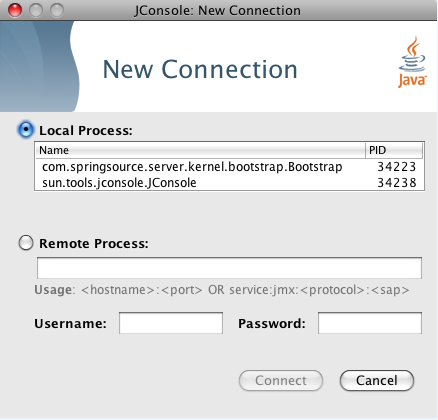
The following image shows how to specify a remote connection in JConsole that uses SSL with the default username/password (admin/springsource and default secure port of 9875).
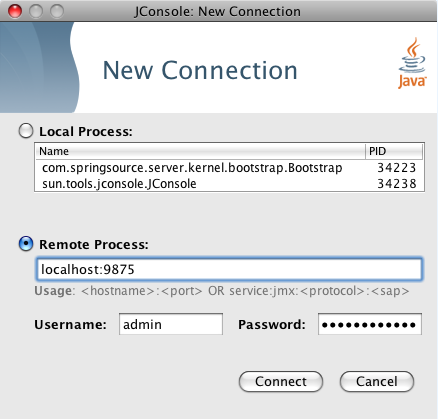
To start with the JMX remote access on a specific port number other than the default 9875, pass this port number in as the value
of the -jmxport argument:
prompt$ cd $SERVER_HOME prompt$ bin/startup.sh -jmxport 9009
This will start the SpringSource dm Server with JMX enabled for remote connections on port 9009.
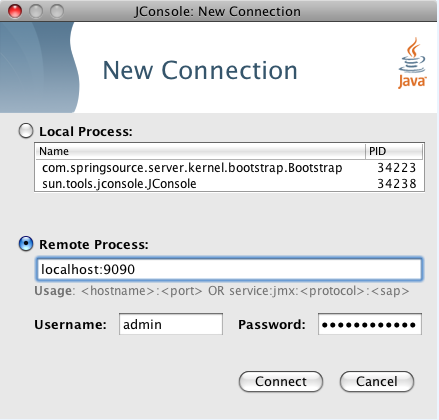
To start the JMX remote access with a custom username and password edit the files located at
$SERVER_HOME/config/management/jmxremote.password and
$SERVER_HOME/config/management/jmxremote.access. Add the username, along with their permissions (either readonly or readwrite) to the jmxremote.access file. Then add a corresponding line to the jmxremote.password file that specifies the user's password. The specify the custom username in JConsole as shown.
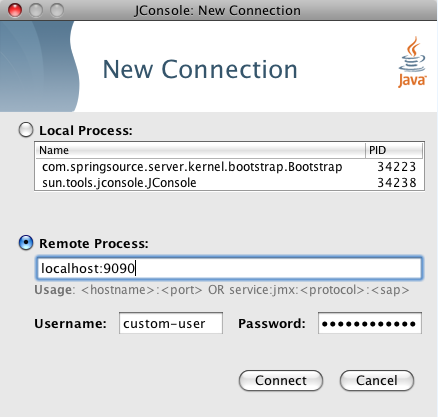
To start the JMX remote access using a custom SSL certificate, edit the file located at
$SERVER_HOME/config/management/keystore. If you wish to use a different keystore,
pass this filename in as the value for the -keystore argument and the keystore
password in as the value for the -keystorePassword argument:
prompt$ cd $SERVER_HOME prompt$ bin/startup.sh -keystore customKeystore -keystorePassword customKeystorePassword
This will start the SpringSource dm Server with JMX enabled for remote connections using an SSL certificate from
customKeystore with a password of customKeystorePassword.
To start SpringSource dm Server with default JMX access enabled, run startup.bat passing
in no arguments:
prompt> cd %SERVER_HOME% prompt> bin\startup.bat
To start JConsole, run the jconsole.bat script, located in the bin directory, as shown:
prompt> cd %SERVER_HOME% prompt> bin\jconsole.bat
The following image shows how to specify a local connection using JConsole.
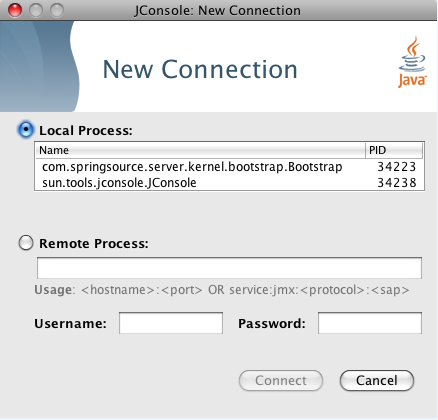
The following image shows how to specify a remote connection in JConsole that uses SSL with the default username/password (admin/springsource and default secure port of 9875).
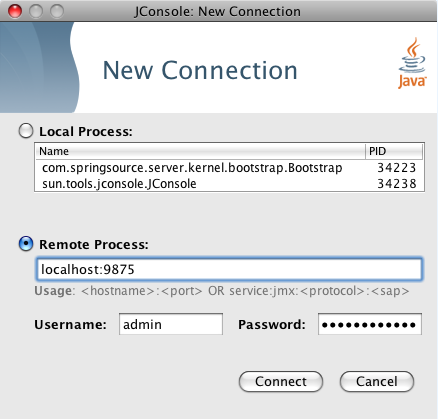
To start with the JMX remote access on a specific port number other than the default 9875, pass this port number in as the value of the -jmxport argument:
prompt> cd %SERVER_HOME% prompt> bin\startup.bat -jmxport 9009
This will start the SpringSource dm Server with JMX enabled for remote connections on port
9009.
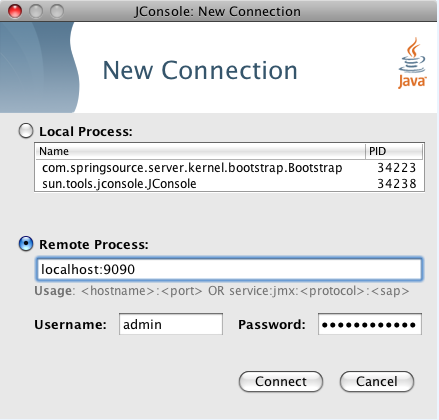
To start the JMX remote access with a custom username and password edit the files located at
%SERVER_HOME%/config\management\jmxremote.password and
%SERVER_HOME%\config\management\jmxremote.access. Add the username, along with their permissions (either readonly or readwrite) to the jmxremote.access file. Then add a corresponding line to the jmxremote.password file that specifies the user's password. The specify the custom username in JConsole as shown.
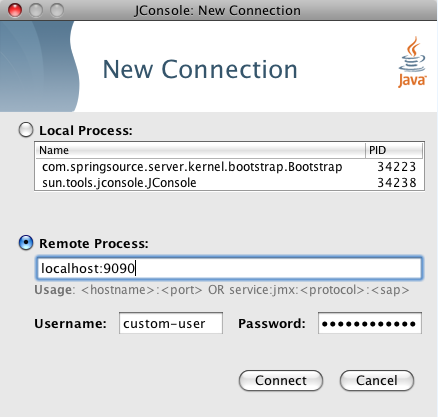
To start the JMX remote access using a custom SSL certificate, edit the file located at
%SERVER_HOME%\config\management\keystore. If you wish to use a different
keystore, pass this filename in as the value for the -keystore argument and the
keystore password in as the value for the -keystorePassword argument:
prompt> cd %SERVER_HOME% prompt> bin\startup.bat -keystore customKeystore -keystorePassword customKeystorePassword
This will start the SpringSource dm Server with JMX enabled for remote attach using an SSL certificate from
customKeystore with a password of customKeystorePassword.