Reference Guide
Introduction
Overview
Spring XD is a unified, distributed, and extensible service for data ingestion, real time analytics, batch processing, and data export. The Spring XD project is an open source Apache 2 License licenced project whose goal is to tackle big data complexity. Much of the complexity in building real-world big data applications is related to integrating many disparate systems into one cohesive solution across a range of use-cases. Common use-cases encountered in creating a comprehensive big data solution are
-
High throughput distributed data ingestion from a variety of input sources into big data store such as HDFS or Splunk
-
Real-time analytics at ingestion time, e.g. gathering metrics and counting values.
-
Workflow management via batch jobs. The jobs combine interactions with standard enterprise systems (e.g. RDBMS) as well as Hadoop operations (e.g. MapReduce, HDFS, Pig, Hive or Cascading).
-
High throughput data export, e.g. from HDFS to a RDBMS or NoSQL database.
The Spring XD project aims to provide a one stop shop solution for these use-cases.
Getting Started
Requirements
To get started, make sure your system has as a minimum Java JDK 6 or newer installed. Java JDK 7 is recommended.
Download Spring XD
If you want to try out Spring XD, we’d recommend downloading a snapshot build, since things are changing quite fast. A snapshot distribution can be downloaded from the spring snapshots repository. You can also build the project from source if you wish. The wiki content should also be kept up to date with the current snapshot so if you are reading this on the github website, things may have changed since the last milestone.
Unzip the distribution which will unpack to a single installation directory. All the commands below are executed from this directory, so change into it before proceeding.
If you are sure you want the previous milestone release, you can also download the distribution spring-xd-1.0.0.M4-dist.zip and its accompanying documentation.
$ cd spring-xd-1.0.0.M4Set the environment variable XD_HOME to the installation directory <root-install-dir>\spring-xd\xd
Install Spring XD
Spring XD can be run in two different modes. There’s a single-node runtime option for testing and development, and there’s a distributed runtime which supports distribution of processing tasks across multiple nodes. This document will get you up and running quickly with a single-node runtime. See Running Distributed Mode for details on setting up a distributed runtime.
Start the Runtime and the XD Shell
The single node option is the easiest to get started with. It runs everything you need in a single process. To start it, you just need to cd to the xd directory and run the following command
xd/bin>$ ./xd-singlenodeIn a separate terminal, cd into the shell directory and start the XD shell, which you can use to issue commands.
shell/bin>$ ./xd-shell
_____ __ _______
/ ___| (-) \ \ / / _ \
\ `--. _ __ _ __ _ _ __ __ _ \ V /| | | |
`--. \ '_ \| '__| | '_ \ / _` | / ^ \| | | |
/\__/ / |_) | | | | | | | (_| | / / \ \ |/ /
\____/| .__/|_| |_|_| |_|\__, | \/ \/___/
| | __/ |
|_| |___/
eXtreme Data
1.0.0.M4 | Admin Server Target: http://localhost:8080
Welcome to the Spring XD shell. For assistance hit TAB or type "help".
xd:>The shell is a more user-friendly front end to the REST API which Spring XD exposes to clients. The URL of the currently targeted Spring XD server is shown at startup.
|
Note
|
If the server could not be reached, the prompt will read |
You should now be able to start using Spring XD.
Create a Stream
In Spring XD, a basic stream defines the ingestion of event driven data from a source to a sink that passes through any number of processors. You can create a new stream by issuing a stream create command from the XD shell. Stream defintions are built from a simple DSL. For example, execute:
xd:> stream create --definition "time | log" --name ticktock
This defines a stream named ticktock based off the DSL expression time | log. The DSL uses the "pipe" symbol |, to connect a source to a sink. The stream server finds the time and log definitions in the modules directory and uses them to setup the stream. In this simple example, the time source simply sends the current time as a message each second, and the log sink outputs it using the logging framework at the WARN logging level. In the shell where you started the server, you will see log output similar to that listed below
13:09:53,812 INFO http-bio-8080-exec-1 module.SimpleModule:109 - started module: Module [name=log, type=sink] 13:09:53,813 INFO http-bio-8080-exec-1 module.ModuleDeployer:111 - launched sink module: ticktock:log:1 13:09:53,911 INFO http-bio-8080-exec-1 module.SimpleModule:109 - started module: Module [name=time, type=source] 13:09:53,912 INFO http-bio-8080-exec-1 module.ModuleDeployer:111 - launched source module: ticktock:time:0 13:09:53,945 WARN task-scheduler-1 logger.ticktock:141 - 2013-06-11 13:09:53 13:09:54,948 WARN task-scheduler-1 logger.ticktock:141 - 2013-06-11 13:09:54 13:09:55,949 WARN task-scheduler-2 logger.ticktock:141 - 2013-06-11 13:09:55
To stop the stream, and remove the definition completely, you can use the stream destroy command:
xd:>stream destroy --name ticktock
It is also possibly to stop and restart the stream instead, using the undeploy and deploy commands. The shell supports command completion so you can hit the tab key to see which commands and options are available.
Explore Spring XD
Learn about the modules available in Spring XD in the Sources, Processors, and Sinks sections of the documentation.
Don’t see what you’re looking for? Create a custom module: source, processor or sink (and then consider contributing it back to Spring XD).
Running in Distributed Mode
Introduction
The Spring XD distributed runtime (DIRT) supports distribution of processing tasks across multiple nodes. See Getting Started for information on running Spring XD as a single node.
Spring XD can use several middlewares when running in distributed mode. At the time of writing, Redis and RabbitMQ are available options.
Let’s see how to install those first, before diving into the specifics of running Spring XD. Again, those are alternatives when it comes to transport middleware used, so you need only one (although practically, Redis may be required for other purposes, for example storage of definitions or Analytics).
Redis is actually the default when it comes to running in distributed mode, so let’s start with that.
Using Redis
Installing Redis
If you already have a running instance of Redis it can be used for Spring XD. By default Spring XD will try to use a Redis instance running on localhost using port 6379. You can change that in the redis.properties file residing in the config/ directory.
If you don’t have a pre-existing installation of Redis, you can use the Spring XD provided instance (For Linux and Mac). Inside the Spring XD installation directory (spring-xd) do:
$ cd redis/bin
$ ./install-redisThis will compile the Redis source tar and add the Redis executables under redis/bin:
-
redis-check-dump
-
redis-sentinel
-
redis-benchmark
-
redis-cli
-
redis-server
You are now ready to start Redis by executing
$ ./redis-server|
Tip
|
For further information on installing Redis in general, please checkout the Redis Quick Start guide. If you are using Mac OS, you can also install Redis via Homebrew |
Troubleshooting
Redis on Windows
Presently, Spring XD does not ship Windows binaries for Redis (See XD-151). However, Microsoft is actively working on supporting Redis on Windows. You can download Windows Redis binaries from:
Redis is not running
If you try to run Spring XD and Redis is NOT running, you will see the following exception:
11:26:37,830 ERROR main launcher.RedisContainerLauncher:85 - Unable to connect to Redis on localhost:6379; nested exception is com.lambdaworks.redis.RedisException: Unable to connect Redis does not seem to be running. Did you install and start Redis? Please see the Getting Started section of the guide for instructions.
Starting Redis
$ redis-serverYou should see something like this:
[35142] 01 May 14:36:28.939 # Warning: no config file specified, using the default config. In order to specify a config file use redis-server /path/to/redis.conf
[35142] 01 May 14:36:28.940 * Max number of open files set to 10032
_._
_.-``__ ''-._
_.-`` `. `_. ''-._ Redis 2.6.12 (00000000/0) 64 bit
.-`` .-```. ```\/ _.,_ ''-._
( ' , .-` | `, ) Running in stand alone mode
|`-._`-...-` __...-.``-._|'` _.-'| Port: 6379
| `-._ `._ / _.-' | PID: 35142
`-._ `-._ `-./ _.-' _.-'
|`-._`-._ `-.__.-' _.-'_.-'|
| `-._`-._ _.-'_.-' | http://redis.io
`-._ `-._`-.__.-'_.-' _.-'
|`-._`-._ `-.__.-' _.-'_.-'|
| `-._`-._ _.-'_.-' |
`-._ `-._`-.__.-'_.-' _.-'
`-._ `-.__.-' _.-'
`-._ _.-'
`-.__.-'
[35142] 01 May 14:36:28.941 # Server started, Redis version 2.6.12
[35142] 01 May 14:36:28.941 * The server is now ready to accept connections on port 6379
Using RabbitMQ
Installing RabbitMQ
If you already have a running instance of RabbitMQ it can be used for Spring XD. By default Spring XD will try to use a Rabbit instance running on localhost using port 5674. The default account credentials of guest/guest are assumed. You can change that in the rabbit.properties file residing in the config/ directory.
If you don’t have a RabbitMQ installation already, head over to http://www.rabbitmq.com and follow the instructions. Packages are provided for Windows, Mac and various flavor of unix/linux.
Launching RabbitMQ
Start the RabbitMQ broker by running the rabbitmq-server script:
$ rabbitmq-serverYou should see something similar to this:
RabbitMQ 3.1.1. Copyright (C) 2007-2013 VMware, Inc.
## ## Licensed under the MPL. See http://www.rabbitmq.com/
## ##
########## Logs: /usr/local/var/log/rabbitmq/[email protected]
###### ## /usr/local/var/log/rabbitmq/[email protected]
##########
Starting broker... completed with 7 plugins.
Starting Spring XD in Distributed Mode
Spring XD consists of two servers
-
XDAdmin - controls deployment of modules into containers
-
XDContainer - executes modules
You can start the xd-container and xd-admin servers individually as follows:
xd/bin>$ ./xd-admin
xd/bin>$ ./xd-containerChoosing a Transport
The --transport option drives the choice of middleware to use. As stated previously, Redis is currently the default, so the above example is equivalent to
xd/bin>$ ./xd-admin --transport redis
xd/bin>$ ./xd-container --transport redisTo run using RabbitMQ, simply issue the following commands:
xd/bin>$ ./xd-admin --transport rabbit
xd/bin>$ ./xd-container --transport rabbit|
Note
|
If you have multiple XD systems (i.e. an xd-admin server and 0+ containers) using different Redis instances for storage but sharing a single RabbitMQ server for transport, you may encounter issues if each system contains streams of the same name. We recommend using a different RabbitMQ virtual host for each system. Update the |
Choosing a Store
By default, the xd-admin server stores stream definitions and other information in Redis, using the connection parameters specified in redis.properties. Use the --store option to specify another storage type. Currently, only "redis" and "memory" are available.
xd/bin>$ ./xd-admin --store memoryChoosing an Analytics provider
By default, the xd-container will store Analytics data in redis. Use the --analytics option to specify another backing store for Analytics data. currently only "redis" and "memory are available.
xd/bin>$ ./xd-container --analytics memoryOther Options
There are additional configuration options available for these scripts:
To specify the location of the Spring XD install,
xd/bin>$ ./xd-admin --xdHomeDir <xd-install-directory>
xd/bin>$ ./xd-container --xdHomeDir <xd-install-directory>To specify the http port of the XDAdmin server,
xd/bin>$ ./xd-admin --httpPort <httpPort>Using Hadoop
Spring XD supports the following Hadoop distributions:
-
hadoop12 - Apache Hadoop 1.2.1 (default)
-
hadoop20 - Apache Hadoop 2.0.6-alpha
-
phd1 - Pivotal HD 1.0
-
cdh4 - Cloudera CDH 4.3.1
-
hdp13 - Hortonworks Data Platform 1.3
To specify the distribution to use for Hadoop client connections,
xd/bin>$ ./xd-admin --hadoopDistro <distribution>
xd/bin>$ ./xd-container --hadoopDistro <distribution>Pass in the --help option to see other configuration properties.
Architecture
Introduction
Spring XD is a unified, distributed, and extensible service for data ingestion, real time analytics, batch processing, and data export. The foundations of XD’s architecture are based on the over 100+ man years of work that have gone into the Spring Batch, Integration and Data projects. Building upon these projects, Spring XD provides servers and a configuration DSL that you can immediately use to start processing data. You do not need to build an application yourself from a collection of jars to start using Spring XD.
Spring XD has two modes of operation - single and multi-node. The first is a single process that is responsible for all processing and administration. This mode helps you get started easily and simplifies the development and testing of your application. The second is a distributed mode, where processing tasks can be spread across a cluster of machines and an administrative server sends commands to control processing tasks executing on the cluster.
Runtime Architecture
The key components in Spring XD are the XD Admin and XD Container Servers. Using a high-level DSL, you post the description of the required processing tasks to the Admin server over HTTP. The Admin server then maps the processing tasks into processing modules. A module is a unit of execution and is implemented as a Spring ApplicationContext. A simple distributed runtime is provided that will assign modules to execute across multiple XD Container servers. A single XD Container server can run multiple modules. When using the single node runtime, all modules are run in a single XD Container and the XD Admin server is run in the same process.
DIRT Runtime
A simple distributed runtime, called Distributed Integration Runtime, aka DIRT, will distribute the processing tasks across multiple XD Container instances. The XD Admin server breaks up a processing task into individual module definitions and publishes them to a shared queue (backed by Redis or RabbitMQ depending upon the provided transport option). Each container picks up a module definition off the queue, in a round-robin like manner, and creates a Spring ApplicationContext to run that module.
To reduce the number of hops across messaging middleware between them, multiple modules may be composed into larger deployment units that act as a single module. To learn more about that feature, refer to the Composing Modules section.
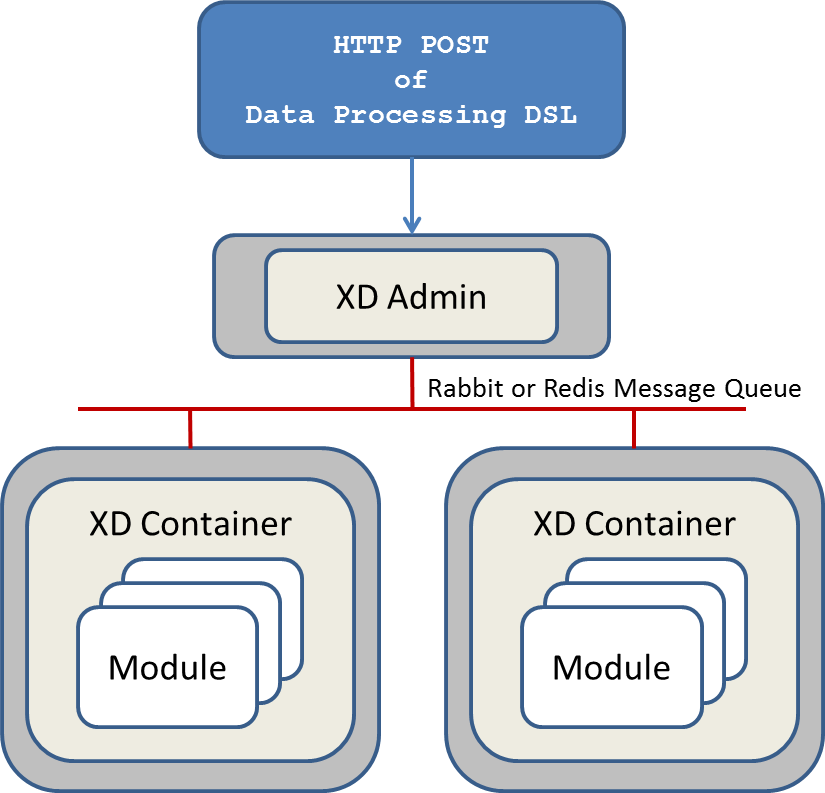
How the processing task is broken down into modules is discussed in the section Container Server Architecture.
Support for other distributed runtimes
In the 1.0 release, you are responsible for starting up a single XD Admin server and one or more XD Containers. The 1.1 release will support running XD on top of other distributed runtime environments such as Hadoop’s YARN architecture and CloudFoundry.
Single Node Runtime
For testing and development purposes, a single node runtime is provided that runs the Admin and Container servers in the same process. The communication to the XD Admin server is over HTTP and the XD Admin server communicates to an in-process XD Container using an in-memory queue.
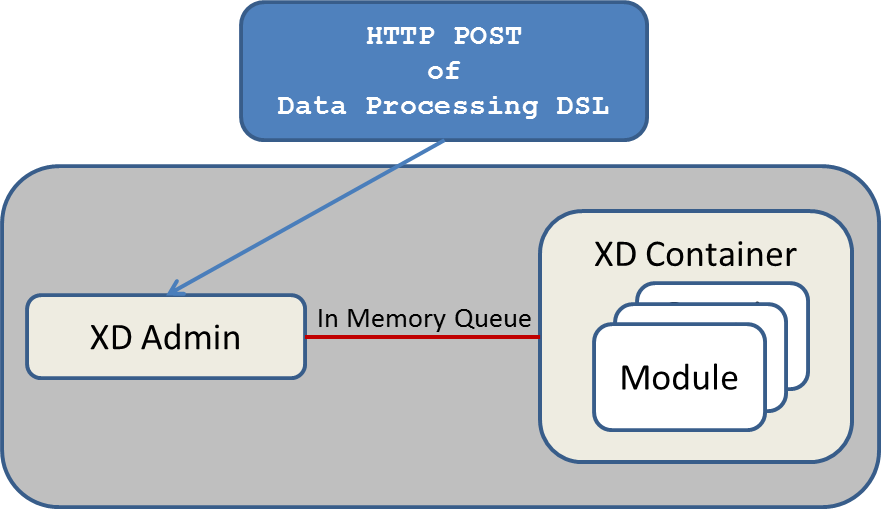
Admin Server Architecture
The Admin Server uses an embedded servlet container and exposes two endpoints for creating and deleting the modules required to perform data processing tasks as declared in the DSL. The Admin Server is implemented using Spring’s MVC framework and the Spring HATEOAS library to create REST representations that follow the HATEOAS principle. The Admin Server communicates with the Container Servers using a pluggable transport based, the default uses Redis queues.
Container Server Architecture
The key components of data processing in Spring XD are
-
Streams
-
Jobs
-
Taps
Streams define how event driven data is collected, processed, and stored or forwarded. For example, a stream might collect syslog data, filter, and store it in HDFS.
Jobs define how coarse grained and time consuming batch processing steps are orchestrated, for example a job could be be defined to coordinate performing HDFS operations and the subsequent execution of multiple MapReduce processing tasks.
Taps are used to process data in a non-invasive way as data is being processed by a Stream or a Job. Much like wiretaps used on telephones, a Tap on a Stream lets you consume data at any point along the Stream’s processing pipeline. The behavior of the original stream is unaffected by the presence of the Tap.
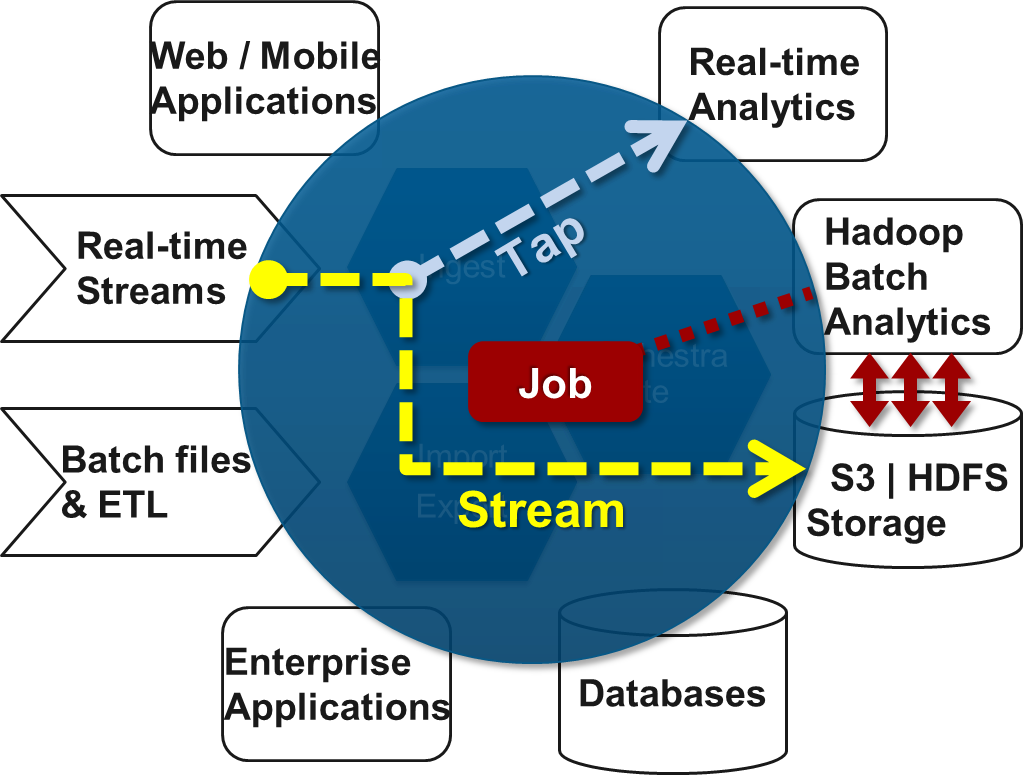
Streams
The programming model for processing event streams in Spring XD is based on the well known Enterprise Integration Patterns as implemented by components in the Spring Integration project. The programming model was designed to be easy to test components.
Streams consist of the following types of modules: * Input sources * Processing steps * Output sinks
Input sources produce messages from a variety of sources, e.g. syslog, tcp, http. A message contains a payload of data and a collection of key-value headers. Messages flow through message channels from the source, through optional processing steps, to the output sink. The output sink will often write the message to a file system, such as HDFS, but may also forward the message over tcp, http, or another type of middleware.
A stream that consists of a input source and a output sink is shown below
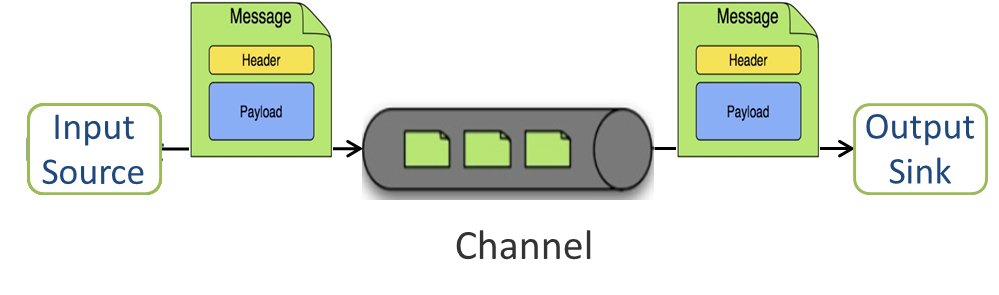
A stream that incorporates processing steps is shown below
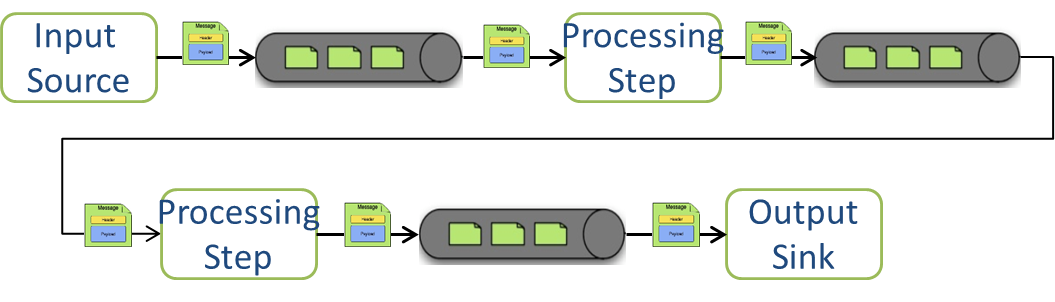
For simple linear processing streams, an analogy can be made with the UNIX pipes and filters model. Filters represent any component that produces, processes or consumes events. This corresponds to sources, processing steps, and sinks in a stream. Pipes represent the way data is transported between the Filters. This corresponds to the Message Channel that moves data through a stream.
A simple stream definition using UNIX pipes and filters syntax that takes data sent via a HTTP post and writes it to a file (with no processing done in between) can be expressed as
http | file
The pipe symbol represents a message channel that passes data from the HTTP source to the File sink. The message channel implementation can either be backed with a local in-memory transport, Redis queues, or RabbitMQ. Future releases will support backing the message channel with other transports such as JMS.
Note that the UNIX pipes and filter syntax is the basis for the DSL that Spring XD uses to describe simple linear flows, but we will significantly extend the syntax to cover non-linear flow in a subsequent release.
The programming model for processing steps in a stream comes from the Spring Integration project. The central concept is one of a Message Handler class, which relies on simple coding conventions to Map incoming messages to processing methods. For example, using an http source you can process the body of an HTTP POST request using the following class
public class SimpleProcessor {
public String process(String payload) {
return payload.toUpperCase();
}
}The payload of the incoming Message is passed as a string to the method process. The contents of the payload is the body of the http request as we are using a http source. The non-void return value is used as the payload of the Message passed to the next step. These programming conventions make it very easy to test your Processor component in isolation. There are several processing components provided in Spring XD that do not require you to write any code, such as a filter and transformer that use the Spring Expression Language or Groovy. For example, adding a processing step, such as a transformer, in a stream processing definition can be as simple as
http | transformer --expression=payload.toUpperCase() | file
For more information on processing modules, refer to the Processors section.
Stream Deployment
The Container Server listens for module deployment requests sent from the Admin Server via the control bus. When the container node receives a module deployment request, it connects the module’s input and output channels to the data bus used to transport messages during stream processing. In a single node configuration, both the control bus and data bus use in-memory direct channels. In a distributed configuration, control bus and data bus communications are backed by the configured transport middleware. Redis and Rabbit are both provided with the Spring XD distrubution, but other transports are envisioned for future releases. Currently, the control bus and the data bus use the same transport middleware. Future releases will allow separate configuration of the control bus and data bus (e.g., Redis for control and Rabbit for data).
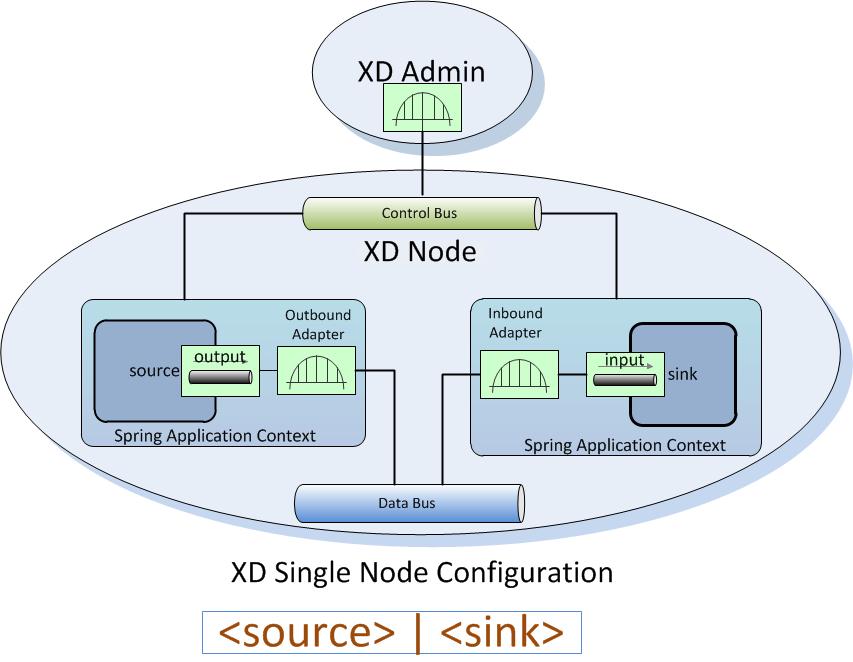
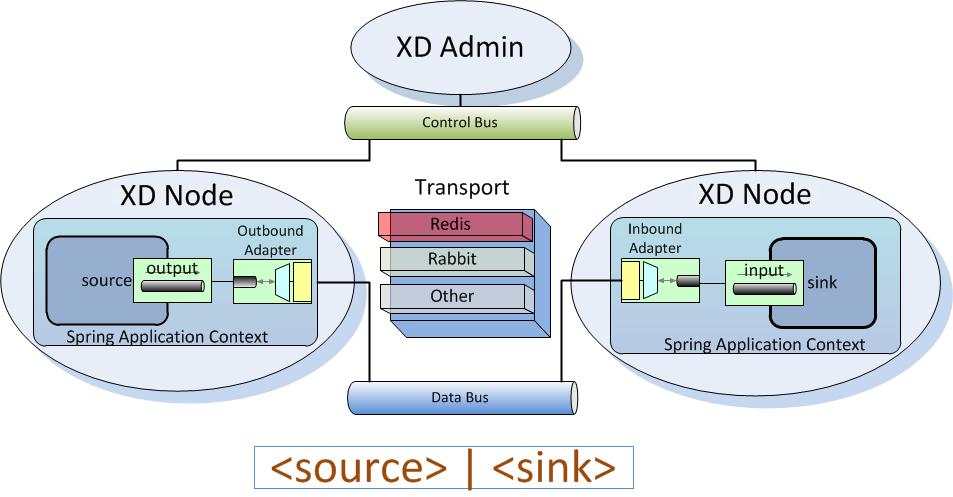
In the http | file example, a module deployment request sent for the http module and another request is sent for the file module. The definition of a module is stored in a Module Registry, which is a Spring XML configuration file. The module definition contains variable placeholders that allow you to customize the behavior of the module. For example, setting the http listening port would be done by passing in the option --port, e.g. http --port=8090 | file, which is in turn used to substitute a placeholder value in the module definition.
The Module Registry is backed by the filesystem and corresponds to the directory <xd-install-directory>/modules. When a module deployment request is processed by the Container, the module definition is loaded from the registry and a Spring ApplicationContext is created.
Using the DIRT runtime, the http | file example would map onto the following runtime architecture
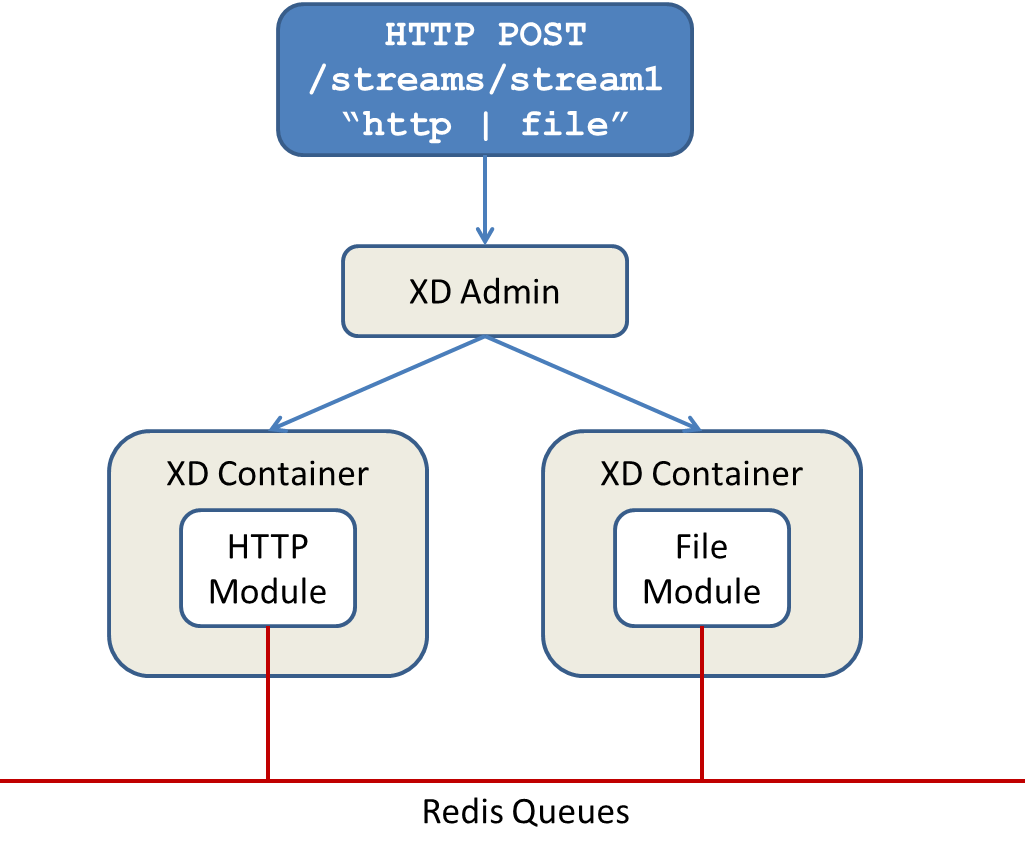
Data produced by the HTTP module is sent over a Redis Queue and is consumed by the File module. If there was a filter processing module in the steam definition, e.g http | filter | file that would map onto the following DIRT runtime architecture.
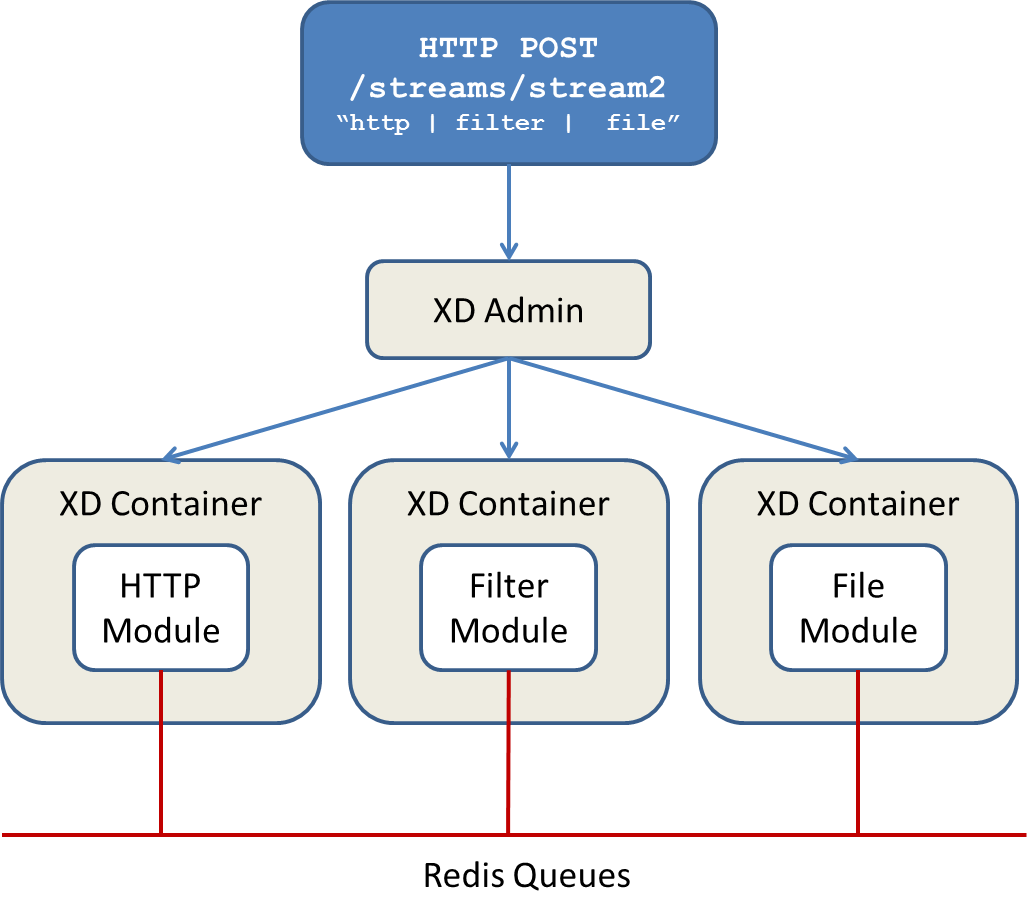
Jobs
The creation and execution of Batch jobs builds upon the functionality available in the Spring Batch and Spring for Apache Hadoop projects. See the Batch Jobs section for more information.
Taps
Taps provide a non-invasive way to consume the data that is being processed by either a Stream or a Job, much like a real time telephone wire tap lets you eavesdrop on telephone conversations. Taps are recommended as way to collect metrics and perform analytics on a Stream of data. See the section Taps for more information.
Streams
Introduction
In Spring XD, a basic stream defines the ingestion of event driven data from a source to a sink that passes through any number of processors. Stream processing is performed inside the XD Containers and the deployment of stream definitions to containers is done via the XD Admin Server. The Getting Started section shows you how to start these servers and how to start and use the Spring XD shell
Sources, sinks and processors are predefined configurations of a module. Module definitions are found in the xd/modules directory. [1]. Modules definitions are standard Spring configuration files that use existing Spring classes, such as Input/Output adapters and Transformers from Spring Integration that support general Enterprise Integration Patterns.
A high level DSL is used to create stream definitions. The DSL to define a stream that has an http source and a file sink (with no processors) is shown below
http | file
The DSL mimics a UNIX pipes and filters syntax. Default values for ports and filenames are used in this example but can be overriden using -- options, such as
http --port=8091 | file --dir=/tmp/httpdata/
To create these stream definitions you make an HTTP POST request to the XD Admin Server. More details can be found in the sections below.
Creating a Simple Stream
The XD Admin server [2] exposes a full RESTful API for managing the lifecycle of stream definitions, but the easiest way to use the XD shell. Start the shell as described in the Getting Start ed section
New streams are created by posting stream definitions. The definitions are built from a simple DSL. For example, let’s walk through what happens if we execute the following shell command
xd:> stream create --definition "time | log" --name ticktock
This defines a stream named ticktock based off the DSL expression time | log. The DSL uses the "pipe" symbol |, to connect a source to a sink. The stream server finds the time and log definitions in the modules directory and uses them to setup the stream. In this simple example, the time source simply sends the current time as a message each second, and the log sink outputs it using the logging framework.
processing module 'Module [name=log, type=sink]' from group 'ticktock' with index: 1 processing module 'Module [name=time, type=source]' from group 'ticktock' with index: 0 17:26:18,774 WARN ThreadPoolTaskScheduler-1 logger.ticktock:141 - Thu May 23 17:26:18 EDT 2013
Deleting a Stream
You can delete a stream by issuing the stream destroy command from the shell:
xd:> stream destroy --name ticktock
Deploying and Undeploying Streams
Often you will want to stop a stream, but retain the name and definition for future use. In that case you can undeploy the stream by name and issue the deploy command at a later time to restart it.
xd:> stream undeploy --name ticktock xd:> stream deploy --name ticktock
Other Source and Sink Types
Let’s try something a bit more complicated and swap out the time source for something else. Another supported source type is http, which accepts data for ingestion over HTTP POSTs. Note that the http source accepts data on a different port (default 9000) from the Admin Server (default 8080).
To create a stream using an http source, but still using the same log sink, we would change the original command above to
xd:> stream create --definition "http | log" --name myhttpstream
which will produce the following output from the server
processing module 'Module [name=log, type=sink]' from group 'myhttpstream' with index: 1 processing module 'Module [name=http, type=source]' from group 'myhttpstream' with index: 0
Note that we don’t see any other output this time until we actually post some data (using shell command)
xd:> http post --target http://localhost:9000 --data "hello" xd:> http post --target http://localhost:9000 --data "goodbye"
and the stream will then funnel the data from the http source to the output log implemented by the log sink
15:08:01,676 WARN ThreadPoolTaskScheduler-1 logger.myhttpstream:141 - hello 15:08:12,520 WARN ThreadPoolTaskScheduler-1 logger.myhttpstream:141 - goodbye
Of course, we could also change the sink implementation. You could pipe the output to a file (file), to hadoop (hdfs) or to any of the other sink modules which are provided. You can also define your own modules.
Simple Stream Processing
As an example of a simple processing step, we can transform the payload of the HTTP posted data to upper case using the stream definitions
http | transform --expression=payload.toUpperCase() | log
To create this stream enter the following command in the shell
xd:> stream deploy --definition "http | transform --expression=payload.toUpperCase() | log" --name myprocstrem
Posting some data (using shell command)
xd:> http post --target http://localhost:9000 --data "hello"
Will result in an uppercased hello in the log
15:18:21,345 WARN ThreadPoolTaskScheduler-1 logger.myprocstream:141 - HELLO
See the Processors section for more information.
DSL Syntax
In the examples above, we connected a source to a sink using the pipe symbol |. You can also pass parameters to the source and sink configurations. The parameter names will depend on the individual module implementations, but as an example, the http source module exposes a port setting which allows you to change the data ingestion port from the default value. To create the stream using port 8000, we would use
xd:> stream create --definition "http --port=8000 | log" --name myhttpstream
Advanced Features
In the examples above, simple module definitions are used to construct each stream. However, modules may be grouped together in order to avoid duplication and/or reduce the amount of chattiness over the messaging middleware. To learn more about that feature, refer to the Composing Modules section.
If directed graphs are needed instead of the simple linear streams described above, two features are relevant. First, named channels may be used as a way to combine multiple flows upstream and/or downstream from the channel. The behavior of that channel may either be queue-based or topic-based depending on what prefix is used ("queue:myqueue" or "topic:mytopic", respectively). To learn more, refer to the Named Channels section. Second, you may need to determine the output channel of a stream based on some information that is only known at runtime. To learn about such content-based routing, refer to the Dynamic Router section.
Modules
Introduction
The XD runtime environment supports data ingestion by allowing users to define streams. Streams are composed of modules which encapsulate a unit of work into a reusable component.
Modules are categorized by type, typically representing the role or function of the module. Current XD module types include source, sink, and processor which indicate how they modules may be composed in a stream. Specifically, a source polls an external resource, or is triggered by an event and only provides an output. The first module in a stream is always a source. A processor performs some type of transformation or business logic and provides an input and one or more outputs. A sink provides only an input and outputs data to an external resource to terminate the stream.
XD comes with a number of modules used for assembling streams which perform common input and/or output operations with files, HDFS, http, twitter, syslog, GemFire, and more. Users can easily assemble these into streams to build complex big data applications without having to know the underlying Spring products on which XD is built.
However, if you are interested in extending XD with your own modules, some knowledge of Spring, Spring Integration, and Spring Batch is essential. The remainder of this document assumes the reader has some familiarity with these topics.
Creating a Module
This section provides details on how to write and register custom modules. For a quick start, dive into the examples of creating source, processor, and sink modules.
A Module has the following required attributes:
-
name - the name of the component, normally a single word representing the purpose of the module. Examples are file, http, syslog.
-
type - the module type, current XD module types include source, sink, and processor
-
instance id - This represents a named instance of a module with a given name and type, with a specific configuration.
Modules and Spring
At the core, a module is any component that may be implemented using a Spring application context. In this respect, the concept may be extended for purposes other than data ingestion. The types mentioned above (source, processor,sink) are specific to XD and constructing streams. But other module types are envisioned.
A module is typically configured using property placeholders which are bound to the module’s attributes. Attributes may be required or optional and this coincides with whether a default value is provided for the placeholder.
For example, here is part of the Spring configuration for a twittersearch source that runs a query against Twitter:
<beans>
...
<int:inbound-channel-adapter id="results" auto-startup="false"
ref="twitterSearchMessageSource" method="getTweets">
<int:poller fixed-delay="${fixedDelay:5000}"/>
</int:inbound-channel-adapter>
<bean id="twitterSearchMessageSource" class="org.springframework.integration.x.twitter.TwitterSearchMessageSource">
<constructor-arg ref="oauth2Template"/>
<constructor-arg value="${query}"/>
</bean>
<bean id="oauth2Template" class="org.springframework.social.oauth2.OAuth2Template">
<constructor-arg index="0" value="${consumerKey:${twitter.oauth.consumerKey}}" />
<constructor-arg index="1" value="${consumerSecret:${twitter.oauth.consumerSecret}}" />
<constructor-arg index="2" value="http://notused" />
<constructor-arg index="3" value="http://notused" />
<constructor-arg index="4" value="https://api.twitter.com/oauth2/token" />
</bean>
</beans>Note the property placeholders for query, fixedDelay, consumerKey and consumerSecret. The query property defines no default value, so it is a required attribute for this module. fixedDelay defaults to 5000, so it is an optional attribute. Note the defaults for consumerKey and consumerSecret. The property names prefixed by twitter are globally defined for the entire XD system in config/twitter.properties. So if the user does not specify a consumerKey or consumerSecret when creating the stream, XD’s twitter configuration will be used instead.
The XD server will substitute values for all of these properties as configured for each module instance. For example, we can create two streams each creating an instance of the twittersearch module with a different configuration.
xd:> stream create --name tweettest --definition "twittersearch --query='java' | file"
or
xd:> stream create --name tweettest2 --definition "twittersearch --query-'java' --consumerKey='mykey' --consumerSecret='mysecret' | file"
In addition to properties, modules may reference Spring beans which are defined externally such that each module instance may inject a different implementation of a bean. The ability to configure each module instance differently is only possible if each module is created in its own application context. The module may be configured with a parent context, but this should be done with care. In the simplest case, the module context is completely separate. This results in some very useful features, such as being able to create multiple bean instances with the same id, possibly with different configurations. More generally, this allows modules to adhere to the KISS principle.
Integration Modules
In Spring Integration terms,
-
A source is a valid message flow that contains a direct channel named output which is fed by an inbound adapter, either configured with a poller, or triggered by an event.
-
A processor is a valid message flow that contains a direct channel named input and a subscribable channel named output (direct or publish subscribe). It should perform some type of transformation on the message. (TBD: Describe multiple outputs, routing, etc.)
-
A sink is a valid message flow that contains a direct channel named input and an outbound adapter, or service activator used to consume a message payload.
Modules of type source, processor, and sink are built with Spring Integration and are typically very fine-grained.
For example, take a look at the file source which simply polls a directory using a file inbound adapter and file sink which appends incoming message payloads to a file using a file outbound adapter. On the surface, there is nothing special about these components. They are plain old Spring XML bean definition files.
Upon closer inspection, you will notice that modules adhere to some important conventions. For one thing, the file name is the module name. Also note the channels named input and output, in keeping with the KISS principle (let us know if you come up with some simpler names). These names are by convention what XD uses to discover a module’s input and/or output channels which it wires together to compose streams. Another thing you will observe is the use of property placeholders with sensible defaults where possible. For example, the file source requires a directory. An appropriate strategy is to define a common root path for XD input files (At the time of this writing it is /tmp/xd/input/. This is subject to change, but illustrates the point). An instance of this module may specify the directory by providing name property. If not provided, it will default to the stream name, which is contained in the xd.stream.name property defined by the XD runtime. By convention, XD defined properties are prefixed with xd
directory="/tmp/xd/input/${name:${xd.stream.name}}"
Registering a Module
XD provides a strategy interface ModuleRegistry which it uses to find a module of a given name and type. Currently XD provides RedisModuleRegistry and FileModuleRegistry, The ModuleRegistry is a required component for the XD Server. By default the XD Server is configured with the FileModuleRegistry which looks for modules in ${xd.home:..}/modules. Where xd.home is a Java System Property or may be passed as a command line argument to the container launcher. So out of the box, the modules are contained in the XD modules directory. The modules directory organizes module types in sub-directories. So you will see something like:
modules/processor modules/sink modules/source
Using the default server configuration, you simply drop your module file into the modules directory and deploy a stream to the server.
Modules with isolated classpath
In addition to the simple format described above, where you would have a foo source module implemented as a modules/source/foo.xml file, there is also preliminary support for modules that wish to bring their own library dependencies, in an isolated fashion.
This is accomplished by creating a folder named after your module name and moving the xml file to a config subdirectory. As an example, the foo.xml file would then reside in
modules/source/foo/config/foo.xml
Additional jar files can then be added to a sibling lib directory, like so:
modules/source/foo/
config/
foo.xml
lib/
commons-foo.jar
foo-ext.jar
Classes will first be loaded from any of the aforementioned jar files and, only if they’re not found will they be loaded from the parent, global ClassLoader that Spring XD normally uses. Still, there are a couple of caveats that one should be aware of:
-
refrain from putting into the
lib/folder jar files that are also part of Spring XD, or you’ll likely end up with ClassCastExceptions -
any class that is directly or indirectly referenced from the payload type of your messages (i.e. the types that transit from module to module) must not belong to a particular module
lib/folder but should rather be loaded by the global Spring XD classloader
Composing Modules
As described above, a stream is defined as a sequence of modules, minimally a source module followed by a sink module. One or more processor modules may be added in between the source and sink, but they are not mandatory. Sometimes streams are similar for a subset of their modules. For example, consider the following two streams:
stream1 = http | filter --expression=payload.contains('foo') | file
stream2 = file | filter --expression=payload.contains('foo') | file
Other than the source module, the definitions of those two streams are the same. It would be better to avoid this degree of duplication. This is the first problem that composed modules address.
Each module within a stream represents a unit of deployment. Therefore, in each of the streams defined above, there would be 3 such units (the source, the processor, and the sink). In a singlenode runtime, it doesn’t make much of a difference since the communication between each module would be a bridge between in-memory channels. When deploying a stream to a distributed runtime environment, however, the communication between each module occurs over messaging middleware. That decoupling between modules is useful in that it promotes loose-coupling and thus enables load-balancing and buffering of messages when the consuming module(s) are temporarily busy or down. Nevertheless, at times the individual module boundaries are more fine-grained than necessary for these middleware "hops". Overhead may be avoided by reducing the overall number of deployment units and therefore the number of hops. In such cases, it’s convenient to be able to wrap multiple modules together so that they act as a single "black box" unit for deployment. In other words, if "foo | bar" are composed together as a new module named "baz", the input and/or output to "baz" would still occur as a hop over the middleware, but the communication from foo to bar would occur directly, in-process. This is the second problem that composed modules address.
Now let’s look at an example. Returning to the two similar streams above, the filter processor and file sink could be combined into a single module. In the shell, the following command would take care of that:
xd:> module compose foo --definition "filter --expression=payload.contains('foo') | file"
Then, to verify the new module composition was successful, check if it exists:
xd:> module list --type sink Module Name Module Type ------------------- ----------- ... foo sink
Notice that the composed module shows up in the list of sink modules. That is because logically, it has the structure of a sink: it provides an input channel (which is bridged to the filter processor’s input channel), but it provides no output channel (since the file sink has no output).
If a module were composed of two processors, it would be classified as a processor itself:
xd:> module compose myprocessor --definition "splitter | filter --expression=payload.contains('foo')"
If a module were composed of a source and a processor, it would be classified as a source itself:
xd:> module compose mysource --definition "http | filter --expression=payload.contains('foo')"
Based on the logical type of the composed module, it may be used in a stream as if it were a simple module instance. For example, to redefine the two streams from the first problem case above, now that the "foo" sink module has been composed, you would issue the following shell commands:
xd:> stream create httpfoo --definition "http | foo" xd:> stream create filefoo --definition "file --outputType=text/plain | foo"
To test the "httpfoo" stream, try the following:
xd:> http post --data hi xd:> http post --data hifoo
The first message should have been ignored due to the filter, but the second one should exist in the file:
xd:> ! cat /tmp/xd/output/httpfoo.out command is:cat /tmp/xd/output/httpfoo.out hifoo
To test the "filefoo" stream, echo "foo" to a file in the /tmp/xd/input/filefoo directory, then verify:
xd:> ! cat /tmp/xd/output/filefoo.out command is:cat /tmp/xd/output/filefoo.out foo
When you no longer need a composed module, you may delete it with the "module delete" command in the shell. However, if that composed module is currently being used by one or more streams, the deletion will fail as shown below:
xd:> module delete --name foo --type sink 16:51:37,349 WARN Spring Shell client.RestTemplate:566 - DELETE request for "http://localhost:9393/modules/sink/foo" resulted in 500 (Internal Server Error); invoking error handler Command failed org.springframework.xd.rest.client.impl.SpringXDException: Cannot delete module sink:foo because it is used by [stream:filefoo, stream:httpfoo]
As you can see, the failure message shows which stream(s) depend upon the composed module you are trying to delete.
If you destroy both of those streams and try again, it will work:
xd:> stream destroy --name filefoo Destroyed stream 'filefoo' xd:> stream destroy --name httpfoo Destroyed stream 'httpfoo' xd:> module delete --name foo --type sink Successfully destroyed module 'foo' with type sink
Finally, it’s worth mentioning that in some cases duplication may be avoided by reusing an actual stream rather than a composed module. That is possible when named channels are used in the source and/or sink position of a stream definition. For example, the same overall functionality as provided by the two streams above could also be achieved as follows:
xd:> stream create foofilteredfile --definition "queue:foo > filter --expression=payload.contains('foo') | file"
xd:> stream create httpfoo --definition "http > queue:foo"
xd:> stream create filefoo --definition "file > queue:foo"
This approach is more appropriate for use-cases where individual streams on either side of the named channel may need to be deployed or undeployed independently. Whereas the queue typed channel will load-balance across multiple downstream consumers, the "topic:" prefix may be used if broadcast behavior is needed instead. For more information about named channels, refer to the Named Channels section.
Sources
Introduction
In this section we will show some variations on input sources. As a prerequisite start the XD Container as instructed in the Getting Started page.
The Sources covered are
Future releases will provide support for other currently available Spring Integration Adapters. For information on how to adapt an existing Spring Integration Adapter for use in Spring XD see the section Creating a Source Module.
The following sections show a mix of Spring XD shell and plain Unix shell commands, so if you are trying them out, you should open two separate terminal prompts, one running the XD shell and one to enter the standard commands for sending HTTP data, creating directories, reading files and so on.
HTTP
To create a stream definition in the server using the XD shell
xd:> stream create --name httptest --definition "http | file"
Post some data to the http server on the default port of 9000
xd:> http post --target http://localhost:9000 --data "hello world"
See if the data ended up in the file
$ cat /tmp/xd/output/httptest
HTTP with options
The http source has one option
- port
-
The http port where data will be posted (default:
9000)
Here is an example
xd:> stream create --name httptest9020 --definition "http --port=9020 | file"
Post some data to the new port
xd:> http post --target http://localhost:9020 --data "hello world"
$ cat /tmp/xd/output/httptest9020
Tail
Make sure the default input directory exists
$ mkdir -p /tmp/xd/input
Create an empty file to tail (this is not needed on some platforms such as Linux)
touch /tmp/xd/input/tailtest
To create a stream definition using the XD shell
xd:> stream create --name tailtest --definition "tail | file"
Send some text into the file being monitored
$ echo blah >> /tmp/xd/input/tailtest
See if the data ended up in the file
$ cat /tmp/xd/output/tailtest
Tail with options
The tail source has 3 options:
- name
-
the absolute path to the file to tail (default:
/tmp/xd/input/<streamName>) - lines
-
the number of lines from the end of an existing file to tail (default:
0) - fixedDelay
-
on platforms that don’t wait for a missing file to appear, how often (ms) to look for the file (default:
5000)
Here is an example
xd:> stream create --name tailtest --definition "tail --name=/tmp/foo | file --name=bar"
$ echo blah >> /tmp/foo
$ cat /tmp/xd/output/bar
Tail Status Events
Some platforms, such as linux, send status messages to stderr. The tail module sends these events to a logging adapter, at WARN level; for example…
[message=tail: cannot open `/tmp/xd/input/tailtest' for reading: No such file or directory, file=/tmp/xd/input/tailtest] [message=tail: `/tmp/xd/input/tailtest' has become accessible, file=/tmp/xd/input/tailtest]
File
The file source provides the contents of a File as a byte array by default but may be configured to provide the file reference itself.
To log the contents of a file create a stream definition using the XD shell
xd:> stream create --name filetest --definition "file | log"
The file source by default will look into a directory named after the stream, in this case /tmp/xd/input/filetest
Note the above will log the raw bytes. For text files, it is normally desirable to output the contents as plain text. To do this, set the outputType parameter:
xd:> stream create --name filetest --definition "file --outputType=text/plain | log"
For more details on the use of the outputType parameter see Type Conversion
Copy a file into the directory /tmp/xd/input/filetest and observe its contents being logged in the XD Container.
File with options
The file source has 5 options
- dir
-
The absolute path to the directory to monitor for files (default:
/tmp/xd/input/<streamName>) - preventDuplicates
-
Default value is
trueto prevent the same file from being processed twice. - pattern
-
A filter expression (Ant style) that accepts only files that match the pattern.
- fixedDelay
-
The fixed delay polling interval specified in seconds (default: 5)
- ref
-
Set to true to output the File object itself. This is useful in some cases in which the file contents are large and it would be more efficient to send the file path across the network than the contents. This option requires that the file be in a shared file system.
Mail sources
Spring XD provides two modules for receiving emails. Both have very similar options so they’ll be described together here. The first one is named imap and only supports the imap protocol, using the IDLE command. As such, it does not use polling. Instead messages are pushed as soon as they arrive. The other module is named mail and supports all protocols (pop & imap), but it uses polling.
Let’s see an example:
xd:> stream create --name mailstream --definition "mail --host=imap.gmail.com [email protected] --password=secret | file"
Then send an email to yourself and you should see it appear inside a file at /tmp/xd/output/mailstream
The full list of options for the mail and imap sources is below (most of them can be configured once and for all in the mail.properties file):
- protocol
-
the protocol to use amongst pop3, pop3s, imap, imaps (only imap variants for the
imapmodule). (default:imaps) - username
-
the username to use to connect to the mail server (no default)
- password
-
the password to use to connect to the mail server (no default)
- host
-
the hostname of the mail server (default:
localhost) - port
-
the port of the mail server (default: none, use the default port according to the protocol used)
- folder
-
the folder to take emails from (default:
INBOX) - markAsRead
-
whether to mark emails as read once they’ve been fetched by the module (default:
false) - delete
-
whether to delete the emails once they’ve been fetched by the module (default:
true) - fixedDelay
-
Does not apply to the
imapsource, the polling interval used for looking up messages, expressed in seconds. (default:60) - charset
-
the charset used to transform the body of the incoming emails to Strings. (default:
UTF-8)
|
Warning
|
Of special attention are the markAsRead and delete options, which by default will delete the emails once they are consumed. It is hard to come up with a sensible default option for this (please refer to the Spring Integration documentation section on mail handling for a discussion about this), so just be aware that the default for XD is to delete incoming messages.
|
Twitter Search
The twittersearch source has four parameters
- query
-
The query that will be run against Twitter (required)
- consumerKey
-
An application consumer key issued by twitter
- consumerSecret
-
The secret corresponding to the
consumerKey - fixedDelay
-
The fixed delay polling interval specified in miliseconds (default: 5000)
To get a consumerKey and consumerSecret you need to register a twitter application. If you don’t already have one set up, you can create an app at the Twitter Developers site to get these credentials.
To create a stream definition in the server using the XD shell
xd:> stream create --name springone2gx --definition "twittersearch --consumerKey=<your_key> --consumerSecret=<your_secret> --query='#springone2gx' | file"
Make sure the default output directory for the file sink exists
$ mkdir -p /tmp/xd/output/
Let the twittersearch run for a little while and then check to see if some data ended up in the file
$ cat /tmp/xd/output/springone2gx
|
Tip
|
For both twittersearch and twitterstream you can fill in in the conf/twitter.properties file instead of using the DSL parameters to supply keys and secrets.
|
Twitter Stream
This source ingests data from Twitter’s streaming API. It uses the sample and filter stream endpoints rather than the full "firehose" which needs special access. The endpoint used will depend on the parameters you supply in the stream definition (some are specific to the filter endpoint).
You need to supply all keys and secrets (both consumer and accessToken) to authenticate for this source, so it is easiest if you just add these to the conf/twitter.properties file. Stream creation is then straightforward:
xd:> stream create --name tweets --definition "twitterstream | file"
The parameters available are pretty much the same as those listed in the API docs and unless otherwise stated, the accepted formats are the same.
- delimited
-
set to
trueto get length delimiters in the stream data (defaults tofalse) - stallWarnings
-
set to
trueto enable stall warnings (defaults tofalse) - filterLevel
- language
- follow
- track
- locations
GemFire
This source configures a cache and replicated region in the XD container process along with a Spring Integration GemFire inbound channel adapter, backed by a CacheListener that outputs messages triggered by an external entry event on the region. By default the payload contains the updated entry value, but may be controlled by passing in a SpEL expression that uses the EntryEvent as the evaluation context.
Options
The Gemfire CacheListener source has the following options
- regionName
-
The name of the region for which events are to be monitored (required, String)
- cacheEventExpression
-
An optional SpEL expression referencing the event. (default:
newValue)
Example
Use of the gemfire source requires an external process that creates or updates entries in a GemFire region. Such events may trigger an XD process. For example, suppose a sales application creating and updating orders in a replicated GemFire region named orders . To trigger an XD stream, the XD container must join the GemFire distributed system and create a replica of the region, to which a cache listener is bound via the GemFire inbound channel adapter.
xd:>stream create --name orderStream --definition "gemfire --regionName=orders | file --inputType=application/json"
In the above example, it is presumed the cache entries are Order POJOs. In this case, it may be convenient to convert to JSON before writing to the file.
GemFire Continuous Query (CQ)
Continuous query allows client applications to create a GemFire query using Object Query Language(OQL) and register a CQ listener which subscribes to the query and is notified every time the query 's result set changes. The gemfire_cq source registers a CQ which will post CQEvent messages to the stream.
Launching the XD GemFire Server
This source requires a cache server to be running in a separate process and its host and port must be known (NOTE: GemFire locators are not supported yet). The XD distribution includes a GemFire server executable suitable for development and test purposes. This is a Java main class that runs with a Spring configured cache server. The configuration is passed as a command line argument to the server’s main method. The configuration includes a cache server port and one or more configured region. XD includes a sample cache configuration called cq-demo. This starts a server on port 40404 and creates a region named Stocks. A Logging cache listener is configured for the region to log region events.
Run Gemfire cache server by changing to the gemfire/bin directory and execute
$ ./gemfire-server ../config/cq-demo.xmlOptions
The qemfire-cq source has the following options
- query
-
The query string in Object Query Language(OQL) (required, String)
- gemfireHost
-
The host on which the GemFire server is running. (default:
localhost) - gemfirePort
-
The port on which the GemFire server is running. (default:
40404)
Here is an example. Create two streams: One to write http messages to a Gemfire region named Stocks, and another to execute the CQ.
xd:> stream create --name stocks --definition "http --port=9090 | gemfire-json-server --regionName=Stocks --keyExpression=payload.getField('symbol')"
xd:> stream create --name cqtest --definition "gemfire-cq --query='Select * from /Stocks where symbol=''VMW''' | file"
Now send some messages to the stocks stream.
xd:> http post --target http://localhost:9090 --data "{"symbol":"VMW","price":73}"
xd:> http post --target http://localhost:9090 --data "{"symbol":"VMW","price":78}"
xd:> http post --target http://localhost:9090 --data "{"symbol":"VMW","price":80}"
Please do not put spaces when separating the JSON key-value pairs, only a comma.
The cqtest stream is now listening for any stock quote updates for VMW. Presumably, another process is updating the cache. You may create a separate stream to test this (see GemfireServer for instructions).
As updates are posted to the cache you should see them captured in the output file:
$cat /tmp/xd/output/cqtest
{"symbol":"VMW","price":73}
{"symbol":"VMW","price":78}
{"symbol":"VMW","price":80}
Syslog
Two syslog sources are provided: syslog-udp and syslog-tcp. They both support the following options:
- port
-
the port on which the system will listen for syslog messages (default:
11111)
To create a stream definition (using shell command)
xd:> stream create --name syslogtest --definition "syslog-udp --port=1514 | file"
or
xd:> stream create --name syslogtest --definition "syslog-tcp --port=1514 | file"
Send a test message to the syslog
logger -p local3.info -t TESTING "Test Syslog Message"
See if the data ended up in the file
$ cat /tmp/xd/output/syslogtest
Refer to your syslog documentation to configure the syslog daemon to forward syslog messages to the stream; some examples are:
UDP - Mac OSX (syslog.conf) and Ubuntu (rsyslog.conf)
*.* @localhost:11111
TCP - Ubuntu (rsyslog.conf)
$ModLoad omfwd *.* @@localhost:11111
Restart the syslog daemon after reconfiguring.
TCP
The tcp source acts as a server and allows a remote party to connect to XD and submit data over a raw tcp socket.
To create a stream definition in the server, use the following XD shell command
xd:> stream create --name tcptest --definition "tcp | file"
This will create the default TCP source and send data read from it to the tcptest file.
TCP is a streaming protocol and some mechanism is needed to frame messages on the wire. A number of decoders are available, the default being CRLF which is compatible with Telnet.
$ telnet localhost 1234 Trying ::1... Connected to localhost. Escape character is '^]'. foo ^] telnet> quit Connection closed.
See if the data ended up in the file
$ cat /tmp/xd/output/tcptest
TCP with options
The TCP source has the following options
- port
-
the port on which to listen (default:
1234) - reverse-lookup
-
perform a reverse DNS lookup on the remote IP Address (default:
false) - socket-timeout
-
the timeout (ms) before closing the socket when no data received (default:
120000) - nio
-
whether or not to use NIO. NIO is more efficient when there are many connections. (default:
false) - decoder
-
how to decode the stream - see below. (default:
CRLF) - binary
-
whether the data is binary (true) or text (false). (default:
false) - charset
-
the charset used when converting text to
String. (default:UTF-8)
Available Decoders
- CRLF (default)
-
text terminated by carriage return (0x0d) followed by line feed (0x0a)
- LF
-
text terminated by line feed (0x0a)
- NULL
-
text terminated by a null byte (0x00)
- STXETX
-
text preceded by an STX (0x02) and terminated by an ETX (0x03)
- RAW
-
no structure - the client indicates a complete message by closing the socket
- L1
-
data preceded by a one byte (unsigned) length field (supports up to 255 bytes)
- L2
-
data preceded by a two byte (unsigned) length field (up to 216-1 bytes)
- L4
-
data preceded by a four byte (signed) length field (up to 231-1 bytes)
Examples
The following examples all use echo to send data to netcat which sends the data to the source.
The echo options -en allows echo to interpret escape sequences and not send a newline.
xd:> stream create --name tcptest --definition "tcp | file"
This uses the default (CRLF) decoder and port 1234; send some data
$ echo -en 'foobar\r\n' | netcat localhost 1234
See if the data ended up in the file
$ cat /tmp/xd/output/tcptest
xd:> stream create --name tcptest2 --definition "tcp --decoder=LF --port=1235 | file"
$ echo -en 'foobar\n' | netcat localhost 1235
$ cat /tmp/xd/output/tcptest2
xd:> stream create --name tcptest3 --definition "tcp --decoder=NULL --port=1236 | file"
$ echo -en 'foobar\x00' | netcat localhost 1236
$ cat /tmp/xd/output/tcptest3
xd:> stream create --name tcptest4 --definition "tcp --decoder=STXETX --port=1237 | file"
$ echo -en '\x02foobar\x03' | netcat localhost 1237
$ cat /tmp/xd/output/tcptest4
xd:> stream create --name tcptest5 --definition "tcp --decoder=RAW --port=1238 | file"
$ echo -n 'foobar' | netcat localhost 1238
$ cat /tmp/xd/output/tcptest5
xd:> stream create --name tcptest6 --definition "tcp --decoder=L1 --port=1239 | file"
$ echo -en '\x06foobar' | netcat localhost 1239
$ cat /tmp/xd/output/tcptest6
xd:> stream create --name tcptest7 --definition "tcp --decoder=L2 --port=1240 | file"
$ echo -en '\x00\x06foobar' | netcat localhost 1240
$ cat /tmp/xd/output/tcptest7
xd:> stream create --name tcptest8 --definition "tcp --decoder=L4 --port=1241 | file"
$ echo -en '\x00\x00\x00\x06foobar' | netcat localhost 1241
$ cat /tmp/xd/output/tcptest8
Binary Data Example
xd:> stream create --name tcptest9 --definition "tcp --decoder=L1 --port=1242 | file --binary=true"
Note that we configure the file sink with binary=true so that a newline is not appended.
$ echo -en '\x08foo\x00bar\x0b' | netcat localhost 1242
$ hexdump -C /tmp/xd/output/tcptest9 00000000 66 6f 6f 00 62 61 72 0b |foo.bar.| 00000008
TCP Client
The tcp-client source module uses raw tcp sockets, as does the tcp module but contrary to the tcp module, acts as a client. Whereas the tcp module will open a listening socket and wait for connections from a remote party, the tcp-client will initiate the connection to a remote server and emit as messages what that remote server sends over the wire. As an optional feature, the tcp-client can itself emit messages to the remote server, so that a simple conversation can take place.
TCP Client options
The following options are supported:
- host
-
the host to connect to (default:
localhost) - port
-
the port to connect to (default:
1234) - reverse-lookup
-
whether to attempt to resolve the host address (default:
false) - nio
-
whether to use NIO (default:
false) - encoder
-
the encoder to use when sending messages (default:
LF, see TCP module) - decoder
-
the decoder to use when receiving messages (default:
LF, see TCP module) - charset
-
the charset to use when converting bytes to String (default:
UTF-8) - bufferSize
-
the size of the emitting/receiving buffers (default:
2048, i.e. 2KB) - fixedDelay
-
the rate at which stimulus messages will be emitted (default:
5seconds) - script
-
reference to a script that should transform the counter stimulus to messages to send (default: use
expression) - expression
-
a SpEL expression to convert the counter stimulus to a message (default:
payload.toString(), i.e. emit "1", "2", "3", etc.)
Implementing a simple conversation
That "stimulus" counter concept bears some explanation. By default, the module will emit (at interval set by fixedDelay) an incrementing number, starting at 1. Given that the default is to use an expression of payload.toString(), this results in the module sending 1, 2, 3, ... to the remote server.
By using another expression, or more certainly a script, one can implement a simple conversation, assuming it is time based. As an example, let’s assume we want to join some kind of chat server where one first needs to authenticate, then specify which rooms to join. Lastly, all clients are supposed to send some keepalive commands to make sure that the connection is open.
The following groovy script could be used to that effect:
def commands = ['', // index 0 is not used
'LOGIN user=johndoe', // first command sent
'JOIN weather',
'JOIN news',
'JOIN gossip'
]
// payload will contain an incrementing counter, starting at 1
if (commands.size > payload)
return commands[payload] + "\n"
else
return "PING\n" // send keep alive after 4th 'real' command
RabbitMQ
The "rabbit" source enables receiving messages from RabbitMQ.
The following example shows the default settings.
Configure a stream:
xd:> stream create --name rabbittest --definition "rabbit | file --binary=true"
This receives messages from a queue named rabbittest and writes them to the default file sink (/tmp/xd/output/rabbittest.out). It uses the default RabbitMQ broker running on localhost, port 5672.
The queue(s) must exist before the stream is deployed. We do not create the queue(s) automatically. However, you can easily create a Queue using the RabbitMQ web UI. Then, using that same UI, you can navigate to the "rabbittest" Queue and publish test messages to it.
Notice that the file sink has --binary=true; this is because, by default, the data emitted by the source will be bytes. This can be modified by setting the content_type property on messages to text/plain. In that case, the source will convert the message to a String; you can then omit the --binary=true and the file sink will then append a newline after each message.
To destroy the stream, enter the following at the shell prompt:
xd:> stream destroy --name rabbittest
RabbitMQ with Options
The RabbitMQ Source has the following options
- host
-
the host (or IP Address) to connect to (default:
localhostunlessrabbit.hostnamehas been overridden inrabbit.properties) - port
-
the port on the
host(default:5672unlessrabbit.porthas been overridden inrabbit.properties) - vhost
-
the virtual host (default:
/unlessrabbit.vhosthas been overridden inrabbit.properties) - queues
-
the queue(s) from which messages will be received; use a comma-delimited list to receive messages from multiple queues (default: the stream name)
Note: the rabbit.properties file referred to above is located within the XD_HOME/config directory.
JMS
The "jms" source enables receiving messages from JMS.
The following example shows the default settings.
Configure a stream:
xd:> stream create --name jmstest --definition "jms | file"
This receives messages from a queue named jmstest and writes them to the default file sink (/tmp/xd/output/jmstest). It uses the default ActiveMQ broker running on localhost, port 61616.
To destroy the stream, enter the following at the shell prompt:
xd:> stream destroy --name jmstest
To test the above stream, you can use something like the following…
public class Broker {
public static void main(String[] args) throws Exception {
BrokerService broker = new BrokerService();
broker.setBrokerName("broker");
String brokerURL = "tcp://localhost:61616";
broker.addConnector(brokerURL);
broker.start();
ConnectionFactory cf = new ActiveMQConnectionFactory(brokerURL);
JmsTemplate template = new JmsTemplate(cf);
while (System.in.read() >= 0) {
template.convertAndSend("jmstest", "testFoo");
}
}
}
and tail -f /tmp/xd/output/jmstest
Run this as a Java application; each time you hit <enter> in the console, it will send a message to queue jmstest.
JMS with Options
The JMS Source has the following options
- provider
-
the JMS provider (default:
activemq) - queue
-
the queue from which messages will be received; use a comma-delimited list to receive messages from multiple queues
Note: the selected broker requires an infrastructure configuration file jms-<provider>-infrastructure-context.xml in modules/common. This is used to declare any infrastructure beans needed by the provider. See the default (jms-activemq-infrastructure-context.xml) for an example. Typically, all that is required is a ConnectionFactory. The activemq provider uses a properties file jms-activemq.properties which can be found in the config directory. This contains the broker URL.
Time
The time source will simply emit a String with the current time every so often. It supports the following options:
- fixedDelay
-
how often to emit a message, expressed in seconds (default:
1second) - format
-
how to render the current time, using SimpleDateFormat (default:
'yyyy-MM-dd HH:mm:ss')
MQTT
The mqtt source connects to an mqtt server and receives telemetry messages.
Options
The folllowing options are configured in mqtt.properties in XD_HOME/config
mqtt.url=tcp://localhost:1883 mqtt.default.client.id=xd.mqtt.client.id mqtt.username=guest mqtt.password=guest mqtt.default.topic=xd.mqtt.test
The defaults are set up to connect to the RabbitMQ MQTT adapter on localhost.
Note that the client id must be no more than 19 characters; this is because .src is added and the id must be no more than 23 characters.
- clientId
-
Identifies the client - overrides the default above.
- topics
-
The topics to which the source will subscribe - overrides the default above.
Processors
Introduction
This section will cover the processors available out-of-the-box with Spring XD. As a prerequisite, start the XD Container as instructed in the Getting Started page.
The Processors covered are
See the section Creating a Processor Module for information on how to create custom processor modules.
Filter
Use the filter module in a stream to determine whether a Message should be passed to the output channel.
Filter with SpEL expression
The simplest way to use the filter processor is to pass a SpEL expression when creating the stream. The expression should evaluate the message and return true or false. For example:
xd:> stream create --name filtertest --definition "http | filter --expression=payload=='good' | log"
This filter will only pass Messages to the log sink if the payload is the word "good". Try sending "good" to the HTTP endpoint and you should see it in the XD log:
xd:> http post --target http://localhost:9000 --data "good"
Alternatively, if you send the word "bad" (or anything else), you shouldn’t see the log entry.
Filter with Groovy Script
For more complex filtering, you can pass the location of a Groovy script using the script attribute. If you want to pass variable values to your script, you can optionally pass the path to a properties file using the properties-location attribute. All properties in the file will be made available to the script as variables.
xd:> stream create --name groovyfiltertest --definition "http --port=9001 | filter --script=custom-filter.groovy --properties-location=custom-filter.properties | log"
By default, Spring XD will search the classpath for custom-filter.groovy and custom-filter.properties. You can place the script in ${xd.home}/modules/processor/scripts and the properties file in ${xd.home}/config to make them available on the classpath. Alternatively, you can prefix the script and properties-location values with file: to load from the file system.
JSON Field Value Filter
Use this filter to only pass messages to the output channel if they contain a specific JSON field matching a specific value.
xd:> stream create --name jsonfiltertest --definition "http --port=9002 | json-field-value-filter --fieldName=firstName --fieldValue=John | log"
This filter will only pass Messages to the log sink if the JSON payload contains the firstName "John". Try sending this payload to the HTTP endpoint and you should see it in the XD log:
xd:> http post --target http://localhost:9002 --data "{\"firstName\":\"John\", \"lastName\":\"Smith\"}"
Alternatively, if you send a different firstName, you shouldn’t see the log entry.
Transform
Use the transform module in a stream to convert a Message’s content or structure.
Transform with SpEL expression
The simplest way to use the transform processor is to pass a SpEL expression when creating the stream. The expression should return the modified message or payload. For example:
xd:> stream create --name transformtest --definition "http --port=9003 | transform --expression='FOO' | log"
This transform will convert all message payloads to the word "FOO". Try sending something to the HTTP endpoint and you should see "FOO" in the XD log:
xd:> http post --target http://localhost:9003 --data "some message"
Transform with Groovy Script
For more complex transformations, you can pass the location of a Groovy script using the script attribute. If you want to pass variable values to your script, you can optionally pass the path to a properties file using the properties-location attribute. All properties in the file will be made available to the script as variables.
xd:> stream create --name groovytransformtest --definition "http --port=9004 | transform --script=custom-transform.groovy --properties-location=custom-transform.properties | log"
By default, Spring XD will search the classpath for custom-transform.groovy and custom-transform.properties. You can place the script in ${xd.home}/modules/processor/scripts and the properties file in ${xd.home}/config to make them available on the classpath. Alternatively, you can prefix the script and properties-location values with file: to load from the file system.
JSON Field Extractor
This processor converts a JSON message payload to the value of a specific JSON field.
xd:> stream create --name jsontransformtest --definition "http --port=9005 | json-field-extractor --fieldName=firstName | log"
Try sending this payload to the HTTP endpoint and you should see just the value "John" in the XD log:
xd:> http post --target http://localhost:9005 --data "{\"firstName\":\"John\", \"lastName\":\"Smith\"}"
Script
The script processor contains a Service Activator that invokes a specified Groovy script. This is a slightly more generic way to accomplish processing logic, as the provided script may simply terminate the stream as well as transform or filter Messages.
To use the module, pass the location of a Groovy script using the location attribute. If you want to pass variable values to your script, you can optionally pass the path to a properties file using the properties-location attribute. All properties in the file will be made available to the script as variables.
xd:> stream create --name groovyprocessortest --definition "http --port=9006 | script --location=custom-processor.groovy --properties-location=custom-processor.properties | log"
By default, Spring XD will search the classpath for custom-processor.groovy and custom-processor.properties. You can place the script in ${xd.home}/modules/processor/scripts and the properties file in ${xd.home}/config to make them available on the classpath. Alternatively, you can prefix the location and properties-location values with file: to load from the file system.
Splitter
The splitter module builds upon the concept of the same name in Spring Integration and allows the splitting of a single message into several distinct messages.
The splitter module accepts the following options:
- expression
-
a SpEL expression which should evaluate to an array or collection. Each element will then be emitted as a separate message (default:
payload, which actually does not split, unless the message is already a collection)
Aggregator
The aggregator module does the opposite of the splitter, and builds upon the concept of the same name found in Spring Integration. By default, it will consider all incoming messages from a stream to belong to the same group:
xd:> stream create --name aggregates --definition "http | aggregator --count=3 --aggregation=T(org.springframework.util.StringUtils).collectionToDelimitedString(#this.![payload],' ') | log"
This uses a SpEL expression that will basically concatenate all payloads together, inserting a space character in between. As such,
xd:> http post --data Hello xd:> http post --data World xd:> http post --data !
would emit a single message whose contents is "Hello World !". This is because we set the aggregator release strategy to accumulate 3 messages.
The aggregator modules comes with many more options, as shown below:
- correlation
-
a SpEL expression to be evaluated against all incoming message and that should evaluate to the "key" used to group messages together (default:
<streamname>, which means that all messages from the same stream are actually considered correlated) - release
-
a SpEL expression to be evaluated against a group of messages accumulated so far (a collection) and that should return true when such a group is ready to be released. Using this overrides the count option. (default: use the
'count'approach) - count
-
the number of messages to group together before emitting a group (default:
50) - aggregation
-
a SpEL expression, to be evaluated against the list of accumulated messages. This should return what the new message will be made of. (default:
#this.![payload], which uses the list of message payloads to form the new message) - timeout
-
the delay (in milliseconds) after which messages should be released and aggregated, even though the completion criteria was not met. Due to the way this is implemented (see MessageGroupStoreReaper in the Spring Integration documentation), the actual observed delay may vary between
timeoutand2xtimeout. (default:60000, i.e. one minute)
Sinks
Introduction
In this section we will show some variations on output sinks. As a prerequisite start the XD Container as instructed in the Getting Started page.
The Sinks covered are
See the section Creating a Sink Module for information on how to create sink modules using other Spring Integration Adapters.
Log
Probably the simplest option for a sink is just to log the data. The log sink uses the application logger to output the data for inspection. The log level is set to WARN and the logger name is created from the stream name. To create a stream using a log sink you would use a command like
xd:> stream create --name mylogstream --definition "http --port=8000 | log"
You can then try adding some data. We’ve used the http source on port 8000 here, so run the following command to send a message
xd:> http post --target http://localhost:8000 --data "hello"
and you should see the following output in the XD container console.
13/06/07 16:12:18 WARN logger.mylogstream: hello
The logger name is the sink name prefixed with the string "logger.". The sink name is the same as the stream name by default, but you can set it by passing the --name parameter
xd:> stream create --name myotherlogstream --definition "http --port=8001 | log --name=mylogger"
File Sink
Another simple option is to stream data to a file on the host OS. This can be done using the file sink module to create a stream.
xd:> stream create --name myfilestream --definition "http --port=8000 | file"
We’ve used the http source again, so run the following command to send a message
xd:> http post --target http://localhost:8000 --data "hello"
The file sink uses the stream name as the default name for the file it creates, and places the file in the /tmp/xd/output/ directory.
$ less /tmp/xd/output/myfilestream hello
You can cutomize the behavior and specify the name and dir properties of the output file. For example
xd:> stream create --name otherfilestream --definition "http --port=8000 | file --name=myfile --dir=/some/custom/directory"
File with Options
The file sink, by default, will add a newline at the end of each line; the actual newline will depend on the operating system.
This can be disabled by using --binary=true.
Hadoop (HDFS)
If you do not have Hadoop installed, you can install Hadoop 1.1.2 as described in our separate guide. Spring XD supports 4 Hadoop distributions, see using Hadoop for more information on how to start Spring XD to target a specific distribution.
Once Hadoop is up and running, you can then use the hdfs sink when creating a stream
xd:> stream create --name myhdfsstream --definition "http --port=8000 | hdfs --rollover=10"
Note that we’ve set the rollover parameter to a small value for this exercise. This is just to avoid buffering, so that we can actually see the data has made it into HDFS.
As in the above examples, we’ve used the http source on port 8000, so we can post some data using the shell’s built int http post command
xd:> http post --target http://localhost:8000 --data "hello"
Which is the equivalent to using curl
$ curl -d "hello" http://localhost:8000
Repeat the command a few times.
You can then list the contents of the hadoop filesystem using the shell’s built in hadoop fs commands. You will first need to configure the shell to point to your name node using the hadoop config command
xd:>hadoop config fs --namenode hdfs://localhost:8020
By default the hdfs protocol is used to access hadoop. then list the contents of the root directory
xd:>hadoop fs ls / Found 1 items drwxr-xr-x - mpollack supergroup 0 2013-07-30 02:34 /xd
You should see that an xd directory has appeared in the root with a sub-directory named after our stream. This is equivalent to using the hadoop command line utility
$ hadoop dfs -ls /xd Found 1 items drwxr-xr-x - mpollack supergroup 0 2013-07-30 02:34 /xd
And there will be one or more log files in there depending how many times you ran the command to post the data
xd:>hadoop fs ls /xd/myhdfsstream Found 3 items -rw-r--r-- 3 mpollack supergroup 12 2013-07-30 02:34 /xd/myhdfsstream/myhdfsstream-0.log -rw-r--r-- 3 mpollack supergroup 12 2013-07-30 02:39 /xd/myhdfsstream/myhdfsstream-1.log -rw-r--r-- 3 mpollack supergroup 0 2013-07-30 02:39 /xd/myhdfsstream/myhdfsstream-2.log
You can examine the file contents using the shell’s hadoop fs cat command
xd:>hadoop fs cat /xd/myhdfsstream/myhdfsstream-0.log hello hello
HDFS with Options
The HDFS Sink has the following options:
- newline
-
whether to append a newline to the message payload (default:
true) - directory
-
where to output the files in the Hadoop FileSystem (default:
/xd/<streamname>) - filename
-
the base filename to use for the created files (a counter will be appended before the file extension). (default:
<streamname>) - suffix
-
the file extension to use (default:
log) - rollover
-
when to roll files over, expressed in bytes (default:
1000000, roughly 1MB)
JDBC
The JDBC sink can be used to insert message payload data into a relational database table. By default it inserts the entire payload into an in-memory HSQLDB database table named after the stream name. To alter this behavior you should modify the config/jdbc.properties file with the connection parameters you want to use. There is also a config/init_db.sql file that contains the SQL statements used to initialize the database table. You can modify this file if you’d like to create the table when the sink starts or change the initializeDatabase property to false if the table already exists.
The payload data will be inserted as-is if the columns option is set to payload. This is the default behavior. If you specify any other column names the payload data will be assumed to be a JSON document that will be converted to a hash map. This hash map will be used to populate the data values for the SQL insert statement. A matching of column names with underscores like user_name will match onto camel case style keys like userName in the hash map. There will be one insert statement executed for each message.
To create a stream using a jdbc sink relying on all defaults you would use a command like
xd:> stream create --name myjdbc --definition "time | jdbc"
This will insert the time messages into a payload column in a table named myjdbc. Since the default is using an in-memory HSQLDB database we can’t connect to this database instance from an external tool. In order to do that we need to alter the connection properties. We can either modify the config/jdbc.properties file or provide the url property when we create the stream. Here is an example of the latter:
xd:> stream create --name mydata --definition "time | jdbc --url='jdbc:hsqldb:file:/tmp/xd/test'"
We let the stream run for a little while and then destroy it so we can look at the data stored in the database.
xd:> stream destroy --name mydata
You can use the above database URL from your favorite SQL tool or we can use the HSQL provided SQL Tool to run a quick query from the command line:
$ java -cp $XD_HOME/lib/hsqldb-1.8.0.10.jar org.hsqldb.util.SqlTool --inlineRc url=jdbc:hsqldb:file:/tmp/xd/test,user=sa,password= --sql "select payload from mydata;"
This should result in something similar to the following output:
2013-07-29 12:05:48 2013-07-29 12:05:49 2013-07-29 12:05:50 2013-07-29 12:05:51 2013-07-29 12:05:52 2013-07-29 12:05:53 2013-07-29 12:05:54 2013-07-29 12:05:55 2013-07-29 12:05:56 2013-07-29 12:05:57 Fetched 10 rows.
JDBC with Options
The JDBC Sink has the following options:
- configProperties
-
base name of properties file (in the config directory) containing configuration options for the sink. This file should contain the usual JDBC properties - driverClass, url, username, password (default:
jdbc) - initializeDatabase
-
whether to initialize the database using the initializer script (the default property file jdbc.properties has this set to true) (default:
false) - initializerScript
-
the file name for the script containing SQL statements used to initialize the database when the sink starts (will search config directory for this file) (default:
init_db.sql) - tablename
-
the name of the table to insert payload data into (default:
<streamname>) - columns
-
comma separated list of column names to include in the insert statement. Use payload to include the entire message payload into a payload column. (default:
payload)
TCP
The TCP Sink provides for outbound messaging over TCP.
The following examples use netcat (linux) to receive the data; the equivalent on Mac OSX is nc.
First, start a netcat to receive the data, and background it
$ netcat -l 1234 &
Now, configure a stream
xd:> stream create --name tcptest --definition "time --interval=3 | tcp"
This sends the time, every 3 seconds to the default tcp Sink, which connects to port 1234 on localhost.
$ Thu May 30 10:28:21 EDT 2013 Thu May 30 10:28:24 EDT 2013 Thu May 30 10:28:27 EDT 2013 Thu May 30 10:28:30 EDT 2013 Thu May 30 10:28:33 EDT 2013
TCP is a streaming protocol and some mechanism is needed to frame messages on the wire. A number of encoders are available, the default being CRLF.
Destroy the stream; netcat will terminate when the TCP Sink disconnects.
http://localhost:8080> stream destroy --name tcptest
TCP with Options
The TCP Sink has the following options
- host
-
the host (or IP Address) to connect to (default:
localhost) - port
-
the port on the
host(default1234) - reverse-lookup
-
perform a reverse DNS lookup on IP Addresses (default:
false) - nio
-
whether or not to use NIO (default:
false) - encoder
-
how to encode the stream - see below (default:
CRLF) - close
-
whether to close the socket after each message (default:
false) - charset
-
the charset used when converting text from
Stringto bytes (default:UTF-8)
Retry Options
- retry-max-attempts
-
the maximum number of attempts to send the data (default:
5- original request and 4 retries) - retry-initial-interval
-
the time (ms) to wait for the first retry (default:
2000) - retry-multiplier
-
the multiplier for exponential back off of retries (default:
2)
With the default retry configuration, the attempts will be made after 0, 2, 4, 8, and 16 seconds.
Available Encoders
- CRLF (default)
-
text terminated by carriage return (0x0d) followed by line feed (0x0a)
- LF
-
text terminated by line feed (0x0a)
- NULL
-
text terminated by a null byte (0x00)
- STXETX
-
text preceded by an STX (0x02) and terminated by an ETX (0x03)
- RAW
-
no structure - the client indicates a complete message by closing the socket
- L1
-
data preceded by a one byte (unsigned) length field (supports up to 255 bytes)
- L2
-
data preceded by a two byte (unsigned) length field (up to 216-1 bytes)
- L4
-
data preceded by a four byte (signed) length field (up to 231-1 bytes)
An Additional Example
Start netcat in the background and redirect the output to a file foo
$ netcat -l 1235 > foo &
Create the stream, using the L4 encoder
xd:> stream create --name tcptest --definition "time --interval=3 | tcp --encoder=L4 --port=1235"
Destroy the stream
http://localhost:8080> stream destroy --name tcptest
Check the output
$ hexdump -C foo 00000000 00 00 00 1c 54 68 75 20 4d 61 79 20 33 30 20 31 |....Thu May 30 1| 00000010 30 3a 34 37 3a 30 33 20 45 44 54 20 32 30 31 33 |0:47:03 EDT 2013| 00000020 00 00 00 1c 54 68 75 20 4d 61 79 20 33 30 20 31 |....Thu May 30 1| 00000030 30 3a 34 37 3a 30 36 20 45 44 54 20 32 30 31 33 |0:47:06 EDT 2013| 00000040 00 00 00 1c 54 68 75 20 4d 61 79 20 33 30 20 31 |....Thu May 30 1| 00000050 30 3a 34 37 3a 30 39 20 45 44 54 20 32 30 31 33 |0:47:09 EDT 2013|
Note the 4 byte length field preceding the data generated by the L4 encoder.
The "mail" sink allows sending of messages as emails, leveraging Spring Integration mail-sending channel adapter. Please refer to Spring Integration documentation for the details, but in a nutshell, the sink is able to handle String, byte[] and MimeMessage messages out of the box.
Here is a simple example of how the mail module is used:
xd:> stream create mystream --definition "http | mail --to='"[email protected]"' --host=your.imap.server --subject=payload+' world'"
Then,
xd:> http post --data Hello
You would then receive an email whose body contains "Hello" and whose subject is "Hellow world". Of special attention here is the way you need to escape strings for most of the parameters, because they’re actually SpEL expressions (so here for example, we used a String literal for the to parameter).
The full list of options available to the mail module is below (note that most of these options can be set once and for all in the mail.properties file):
- to
-
The primary recipient(s) of the email. (default:
null, SpEL Expression) - from
-
The sender address of the email. (default:
null, SpEL Expression) - subject
-
The email subject. (default:
null, SpEL Expression) - cc
-
The recipient(s) that should receive a carbon copy. (default:
null, SpEL Expression) - bcc
-
The recipient(s) that should receive a blind carbon copy. (default:
null, SpEL Expression) - replyTo
-
The address that will become the recipient if the original recipient decides to "reply to" the email. (default:
null, SpEL Expression) - contentType
-
The content type to use when sending the email. (default:
null, SpEL Expression) - host
-
The hostname of the sending server to use. (default:
localhost) - port
-
The port of the sending server. (default:
25) - username
-
The username to use for authentication against the sending server. (default: none)
- password
-
The password to use for authentication against the sending server. (default: none)
RabbitMQ
The "rabbit" sink enables outbound messaging over RabbitMQ.
The following example shows the default settings.
Configure a stream:
xd:> stream create --name rabbittest --definition "time --interval=3 | rabbit"
This sends the time, every 3 seconds to the default (no-name) Exchange for a RabbitMQ broker running on localhost, port 5672.
The routing key will be the name of the stream by default; in this case: "rabbittest". Since the default Exchange is a direct-exchange to which all Queues are bound with the Queue name as the binding key, all messages sent via this sink will be passed to a Queue named "rabbittest", if one exists. We do not create that Queue automatically. However, you can easily create a Queue using the RabbitMQ web UI. Then, using that same UI, you can navigate to the "rabbittest" Queue and click the "Get Message(s)" button to pop messages off of that Queue (you can choose whether to requeue those messages).
To destroy the stream, enter the following at the shell prompt:
xd:> stream destroy --name rabbittest
RabbitMQ with Options
The RabbitMQ Sink has the following options
- host
-
the host (or IP Address) to connect to (default:
localhostunlessrabbit.hostnamehas been overridden inrabbit.properties) - port
-
the port on the
host(default:5672unlessrabbit.porthas been overridden inrabbit.properties) - vhost
-
the virtual host (default:
/unlessrabbit.vhosthas been overridden inrabbit.properties) - exchange
-
the Exchange on the RabbitMQ broker to which messages should be sent (default: `` (empty: therefore, the default no-name Exchange))
- routingKey
-
the routing key to be passed with the message (default: <streamname>)
Note: the rabbit.properties file referred to above is located within the XD_HOME/config directory.
GemFire Server
Currently XD supports GemFire’s client-server topology. A sink that writes data to a GemFire cache requires a cache server to be running in a separate process and its host and port must be known (NOTE: GemFire locators are not supported yet). The XD distribution includes a GemFire server executable suitable for development and test purposes. It is made available under GemFire’s development license and is limited to 3 nodes. Modules that write to GemFire create a client cache and client region. No data is cached on the client.
Launching the XD GemFire Server
A GemFire Server is included in the Spring XD distribution. To start the server. Go to the XD install directory:
$cd gemfire/bin $./gemfire-server ../config/cq-demo.xml
The command line argument is the location of a Spring file with a configured cache server. A sample cache configuration is provided cq-demo.xml located in the config directory. This starts a server on port 40404 and creates a region named Stocks. A Logging cache listener is configured for the region to log region events.
Gemfire sinks
There are 2 implementation of the gemfire sink: gemfire-server and gemfire-json-server. They are identical except the latter converts JSON string payloads to a JSON document format proprietary to GemFire and provides JSON field access and query capabilities. If you are not using JSON, the gemfire-server module will write the payload using java serialization to the configured region. Either of these modules accepts the following attributes:
- regionName
-
the name of the GemFire region. This must be the name of a region configured for the cache server. This module creates the corresponding client region. (default:
<streamname>) - keyExpression
-
A SpEL expression which is evaluated to create a cache key. Typically, the key value is derived from the payload. (default:
<streamname>, which will overwrite the same entry for every message received on the stream) - gemfireHost
-
The host name or IP address of the cache server (default:
localhost) - gemfirePort
-
The TCP port number of the cache server (default:
40404)
Example
Suppose we have a JSON document containing a stock price:
{"symbol":"VMW", "price":73}
We want this to be cached using the stock symbol as the key. The stream definition is:
http | gemfire-json-server --regionName=Stocks --keyExpression=payload.getField('symbol')
The keyExpression is a SpEL expression that depends on the payload type. In this case, com.gemstone.org.json.JSONObject. JSONObject which provides the getField method. To run this example:
xd:> stream create --name stocks --definition "http --port=9090 | gemfire-json-server --regionName=Stocks --keyExpression=payload.getField('symbol')"
xd:> http post --target http://localhost:9090 --data "{"symbol":"VMW","price":73}"
This will write an entry to the GemFire Stocks region with the key VMW. Please do not put spaces when separating the JSON key-value pairs, only a comma.
You should see a message on STDOUT for the process running the GemFire server like:
INFO [LoggingCacheListener] - updated entry VMW
Splunk Server
A Splunk sink that writes data to a TCP Data Input type for Splunk.
Splunk sinks
The Splunk sink converts an object payload to a string using the object’s toString method and then converts this to a SplunkEvent that is sent via TCP to Splunk. The module accepts the following attributes:
- host
-
The host name or IP address of the Splunk server *(default:
localhost) - port
-
The TCP port number of the Splunk Server (default:
8089) - username
-
The login name that has rights to send data to the tcp-port (default:
admin) - password
-
The password associated with the username (default:
password) - owner
-
The owner of the tcp-port (default:
admin1) - tcp-port
-
The TCP port number to where XD will send the data (default:
9500)
Setup Splunk for TCP Input
-
From the Manager page select
Manage Inputslink -
Click the
Add dataButton -
Click the
From a TCP portlink -
TCP Portenter the port you want Splunk to monitor -
Set Source TypeselectManual -
Source Typeentertcp-raw -
Click
Save
Example
An example stream would be to take data from a twitter search and push it through to a splunk instance.
xd:> stream create --name springone2gx --definition "twittersearch --consumerKey= --consumerSecret= --query='#LOTR' | splunk"
MQTT
The mqtt sink connects to an mqtt server and publishes telemetry messages.
Options
The folllowing options are configured in mqtt.properties in XD_HOME/config
mqtt.url=tcp://localhost:1883 mqtt.default.client.id=xd.mqtt.client.id mqtt.username=guest mqtt.password=guest mqtt.default.topic=xd.mqtt.test
The defaults are set up to connect to the RabbitMQ MQTT adapter on localhost.
Note that the client id must be no more than 19 characters; this is because .snk is added and the id must be no more than 23 characters.
- clientId
-
Identifies the client - overrides the default above.
- topic
-
The topic to which the sink will publish - overrides the default above.
- qos
-
The Quality of Service (default: 1)
- retained
-
Whether the retained flag is set (default: false)
Dynamic Router
The Dynamic Router support allows for routing Spring XD messages to named channels based on the evaluation of SpEL expressions or Groovy Scripts.
SpEL-based Routing
In the following example, 2 streams are created that listen for message on the foo and the bar channel. Furthermore, we create a stream that receives messages via HTTP and then delegates the received messages to a router:
xd:>stream create f --definition ":foo > transform --expression=payload+'-foo' | log"
Created new stream 'f'
xd:>stream create b --definition ":bar > transform --expression=payload+'-bar' | log"
Created new stream 'b'
xd:>stream create r --definition "http | router --expression=payload.contains('a')?':foo':':bar'"
Created new stream 'r'
Now we make 2 requests to the HTTP source:
xd:>http post --data "a" > POST (text/plain;Charset=UTF-8) http://localhost:9000 a > 200 OK xd:>http post --data "b" > POST (text/plain;Charset=UTF-8) http://localhost:9000 b > 200 OK
In the server log you should see the following output:
11:54:19,868 WARN ThreadPoolTaskScheduler-1 logger.f:145 - a-foo 11:54:25,669 WARN ThreadPoolTaskScheduler-1 logger.b:145 - b-bar
For more information, please also consult the Spring Integration Reference manual: http://static.springsource.org/spring-integration/reference/html/messaging-routing-chapter.html#router-namespace particularly the section "Routers and the Spring Expression Language (SpEL)".
Groovy-based Routing
Instead of SpEL expressions, Groovy scripts can also be used. Let’s create a Groovy script in the file system at "/my/path/router.groovy"
println("Groovy processing payload '" + payload +"'");
if (payload.contains('a')) {
return ":foo"
}
else {
return ":bar"
}Now we create the following streams:
xd:>stream create f --definition ":foo > transform --expression=payload+'-foo' | log" Created new stream 'f' xd:>stream create b --definition ":bar > transform --expression=payload+'-bar' | log" Created new stream 'b' xd:>stream create g --definition "http | router --script='file:/my/path/router.groovy'"
Now post some data to the HTTP source:
xd:>http post --data "a" > POST (text/plain;Charset=UTF-8) http://localhost:9000 a > 200 OK xd:>http post --data "b" > POST (text/plain;Charset=UTF-8) http://localhost:9000 b > 200 OK
In the server log you should see the following output:
Groovy processing payload 'a' 11:29:27,274 WARN ThreadPoolTaskScheduler-1 logger.f:145 - a-foo Groovy processing payload 'b' 11:34:09,797 WARN ThreadPoolTaskScheduler-1 logger.b:145 - b-bar
|
Note
|
You can also use Groovy scripts located on your classpath by specifying: --script='org/my/package/router.groovy' |
For more information, please also consult the Spring Integration Reference manual: "Groovy support" http://static.springsource.org/spring-integration/reference/html/messaging-endpoints-chapter.html#groovy
Options
- expression
-
The SpEL expression to use for routing
- script
-
Indicates that Groovy Script based routing is used. If this property is set, then the "Expression" attribute will be ignored. The groovy script is checked for updates every 60 seconds. The script can be loaded from the classpath or from the file system e.g. "--script=org/springframework/springxd/samples/batch/router.groovy" or "--script=file:/my/path/router.groovy"
- properties-location
-
Will be made available as script variables for Groovy Script based routing. Will only be evaluated once at initialization time. By default the following script variables will be made available: "payload" and "headers".
Taps
Introduction
A Tap allows you to "listen in" to data from another stream and process the data separately from the original stream definition. The original stream is unaffected by the tap and isn’t aware of its presence, similar to a phone wiretap (WireTaps are part of the standard catalog of EAI patterns and are part of the Spring Integration EAI framework used by Spring XD).
A tap acts like a source in that it occurs as the first module within a stream and can pipe its output to a sink (and/or one or more processors added to a chain before the ultimate sink), but for a tap the messages are actually those being processed by some other stream.
Taps are specified as named channels in a stream definition, where the channel name always begins with tap:.
To create a tap using the shell, use the following command (assuming you want to tap into the "foo1" stream, which we’ll create first):
xd:> stream create --name foo1 --definition "time | log" xd:> stream create --name tapname --definition "tap:stream:foo1 > log"
A tap can consume data from any point along the target stream’s processing pipeline. For example, if you have a stream called mystream, defined as
source | filter | transformer | sink
Then creating a tap using
tap:mystream.<filter module name> > sink2
would tap into the stream’s data after the filter has been applied but before the transformer. So the untransformed data would be sent to sink2.
A primary use case is to perform realtime analytics at the same time as data is being ingested via its primary stream. For example, consider a Stream of data that is consuming Twitter search results and writing them to HDFS. A tap can be created before the data is written to HDFS, and the data piped from the tap to a counter that correspond to the number of times specific hashtags were mentioned in the tweets.
Creating a tap on a named channel, a stream whose source is a named channel, or a label is not yet supported. This is planned for a future release.
You’ll find specific examples of creating taps on existing streams in the Analytics section.
Tap Lifecycle
A side effect of a stream being unaware of any taps on its pipeline is that deleting the stream will not automatically delete the taps. The taps have to be deleted separately. However if the tapped stream is re-created, the existing tap will continue to function.
Batch Jobs
Introduction
One of the features that XD offers is the ability to launch and monitor batch jobs using Spring Batch. This purpose of this section is to show you how to create a sample tasklet as well as create, schedule and monitor a job.
Setting up a simple Batch Job
Creating the Tasklet
We will create a very simple Tasklet. The sole purpose of this Tasklet is to print out "Hello Spring XD!". Note, you can find the the source code and the maven build files for this example in the Spring XD Samples repository.
package org.springframework.springxd.samples.batch;
import org.springframework.batch.core.StepContribution;
import org.springframework.batch.core.scope.context.ChunkContext;
import org.springframework.batch.core.step.tasklet.Tasklet;
import org.springframework.batch.repeat.RepeatStatus;
public class HelloSpringXDTasklet implements Tasklet {
public RepeatStatus execute(StepContribution contribution,
ChunkContext chunkContext) throws Exception {
System.out.println("Hello Spring XD!");
return RepeatStatus.FINISHED;
}
}Please ensure that you deploy this class as part of a Jar file to the Spring XD ${xd.home}/lib folder. Once you restart the Spring XD container the class will be automatically added to the classpath and thus made available. If you are building from the sample repository do the following in the directory spring-xd-samples/batch-simple
-
mvn package -
cp ./target/springxd-batch-simple-1.0.0.BUILD-SNAPSHOT.jar $XD_HOME/lib
Setting Up the Application Context
Under modules/job, in the Spring XD home directory, please create the following XML application context file named myjob.xml:
<?xml version="1.0" encoding="UTF-8"?>
<beans xmlns="http://www.springframework.org/schema/beans"
xmlns:int="http://www.springframework.org/schema/integration"
xmlns:xsi="http://www.w3.org/2001/XMLSchema-instance"
xmlns:batch="http://www.springframework.org/schema/batch"
xsi:schemaLocation="http://www.springframework.org/schema/beans
http://www.springframework.org/schema/beans/spring-beans.xsd
http://www.springframework.org/schema/integration
http://www.springframework.org/schema/integration/spring-integration.xsd
http://www.springframework.org/schema/batch
http://www.springframework.org/schema/batch/spring-batch.xsd">
<batch:job id="job">
<batch:step id="helloSpringXDStep">
<batch:tasklet ref="helloSpringXDTasklet" />
</batch:step>
</batch:job>
<bean id="helloSpringXDTasklet"
class="org.springframework.springxd.samples.batch.HelloSpringXDTasklet" />
</beans>This context file must contain single batch job whose id is job.
If you are building from the sample repository do the following in the directory spring-xd-samples/batch-simple
-
cp ./src/main/resources/myjob.xml $XD_HOME/modules/job/
Creating your Job
Now from the XD-Shell let’s create a job. This is done by executing a job create command composed of:
-
name - the "name" that will be associated with the Job
-
definition - the name of the context file that describes the tasklet.
So using our example above where we declared a myjob.xml that contains the context for our task, so to create the job will look like:
xd:> job create --name helloSpringXD --definition "myjob"
In the logging output of the XDContainer you should see the following:
14:17:46,793 INFO http-bio-8080-exec-5 job.JobPlugin:87 - Configuring module with the following properties: {numberFormat=, dateFormat=, makeUnique=true, xd.stream.name=helloSpringXD}
14:17:46,837 INFO http-bio-8080-exec-5 module.SimpleModule:140 - initialized module: SimpleModule [name=myjob, type=job, group=helloSpringXD, index=0]
14:17:46,840 INFO http-bio-8080-exec-5 module.SimpleModule:154 - started module: SimpleModule [name=job, type=job, group=helloSpringXD, index=0]
14:17:46,840 INFO http-bio-8080-exec-5 module.ModuleDeployer:152 - launched job module: helloSpringXD:myjob:0
Launching a job
XD uses triggers as well as regular event flow to launch the batch jobs. So in this section we will cover how to:
-
Launch the Batch Job Ad-hoc
-
Launch the Batch Job using a named Cron-Trigger
-
Launch the Batch Job as sink.
Ad-hoc
To launch a job one time, use the launch option of the job command. So going back to our example above, we’ve created a job module instance named helloSpringXD. Launching that Job Module Instance would look like:
xd:> job launch helloSpringXD
In the logging output of the XDContainer you should see the following
16:45:40,127 INFO http-bio-9393-exec-1 job.JobPlugin:98 - Configuring module with the following properties: {numberFormat=, dateFormat=, makeUnique=true, xd.stream.name=myjob}
16:45:40,185 INFO http-bio-9393-exec-1 module.SimpleModule:140 - initialized module: SimpleModule [name=job, type=job, group=myjob, index=0 @3a9ecb9d]
16:45:40,198 INFO http-bio-9393-exec-1 module.SimpleModule:161 - started module: SimpleModule [name=job, type=job, group=myjob, index=0 @3a9ecb9d]
16:45:40,199 INFO http-bio-9393-exec-1 module.ModuleDeployer:161 - deployed SimpleModule [name=job, type=job, group=myjob, index=0 @3a9ecb9d]
Hello Spring XD!
To re-launch the job just execute the launch command. For example:
xd:> job launch helloSpringXD
Launch the Batch using Cron-Trigger
To launch a batch job based on a cron scheduler is done by creating a stream using the cron-trigger source.
xd:> stream create --name cronStream --definition "cron-trigger --cron='0/5 * * * * *' > queue:job:myCronJob"
A batch job can receive parameters from a source (in this case a trigger) or process. A trigger uses the --payload expression to declare its payload.
xd:> stream create --name cronStream --definition "cron-trigger --cron='0/5 * * * * *' --payload='{"param1":"Kenny"}' > queue:job:myCronJob"
|
Note
|
The payload content must be in a JSON-based map representation. |
To pause/stop future scheduled jobs from running for this stream, the stream must be undeployed for example:
xd:> stream undeploy --name cronStream
Launch the Batch using a Fixed-Delay-Trigger
A fixed-delay-trigger is used to launch a Job on a regular interval. Using the --fixedDelay parameter you can set up the number of seconds between executions. In the example below we are running myXDJob every 10 seconds and passing it a payload containing a single attribute.
xd:> stream create --name fdStream --definition "fixed-delay-trigger --payload='{"param1":"fixedDelayKenny"}' --fixedDelay=10 > queue:job:myXDJob"
To pause/stop future scheduled jobs from running for this stream, you must undeploy the stream for example:
xd:> stream undeploy --name cronStream
Launch job as a part of event flow
A batch job is always used as a sink, with that being said it can receive messages from sources (other than triggers) and processors. In the case below we see that the user has created a http source (http source receives http posts and passes the payload of the http message to the next module in the stream) that will pass the http payload to the "myHttpJob".
stream create --name jobStream --definition "http > queue:job:myHttpJob"
To test the stream you can execute a http post, like the following:
xd:> http post --target http://localhost:9000 --data "{"param1":"fixedDelayKenny"}"
Retrieve job notifications
XD offers the facilities to capture the notifications that are sent from the job as it is executing.
Notifications include:
-
Job Execution Listener
-
Chunk Listener
-
Item Listener
-
Step Execution Listener
-
Skip Listener
In this example, the job will send notifications to the log.
stream create --name jobNotifications --definition ":myHttpJob-notifications >log"
In the logging output of the container you should see something like the following when the job completes:
15:26:30,029 WARN task-scheduler-5 logger.jobNotifications:145 - JobExecution: id=1, version=2, startTime=Wed Aug 28 15:26:30 EDT 2013, endTime=Wed Aug 28 15:26:30 EDT 2013, lastUpdated=Wed Aug 28 15:26:30 EDT 2013, status=COMPLETED, exitStatus=exitCode=COMPLETED;exitDescription=, job=[JobInstance: id=1, version=0, Job=[myHttpJob.job]], jobParameters=[{random=0.49881213192780494}]
Removing Batch Jobs
Batch Jobs can be deleted by executing:
xd:> job destroy helloSpringXD
Alternatively, one can just undeploy the job, keeping its definition for a future redeployment:
xd:> job undeploy helloSpringXD
Pre-Packaged Batch Jobs
Spring XD comes with several batch import and export modules. You can run them out of the box or use them as a basis for building your own custom modules.
Import Files to HDFS (filehdfs)
This module is designed to be driven by a stream. It imports data from CSV files and requires that you supply a list of named columns for the data using the names parameter. For example:
xd:> job create myjob --definition "filehdfs --names=forename,surname,address"
You would then use a stream with a file source to scan a directory for files and drive the job. A separate file will be started for each job found:
xd:> stream create csvStream --definition "file --ref=true --dir=/mycsvdir --pattern=*.csv > queue:job:myjob"
Import Files to JDBC (filejdbc)
A module which loads CSV files from a directory into a JDBC table using a single batch job. By default it uses the file config/batch-jdbc-import.properties to configure the module and stores data in the internal HSQL DB which is used by Spring Batch. The job should be defined with the resources parameter defining the files which should be loaded. It also requires a names parameter (for the CSV field names) and these should match the database column names into which the data should be stored. You can either pre-create the database table or the module will try to create it for you when it is loaded. The table intitialization is configured in a similar way to the JDBC sink and uses the same parameters. The default table name is the job name and can be cumstomized by setting the tableName parameter. As an example, if you run the command
xd:> job create myjob --definition "filejdbc --resources=/mycsvdir/*.csv --names=forename,surname,address --tableName=people"
it will create the table "people" in the database with three varchar columns called "forename", "surname" and "address". When you launch the job it will load the files matching the resources pattern and write the data to this table.
HDFS to JDBC Export (hdfsjdbc)
This module functions very similarly to the filejdbc one except that the resources you specify should actually be in HDFS, rather than the OS filesystem. Other than that the syntax is the same
xd:> job create myjob --definition "hdfsjdbc --resources=/data/*.log --names=forename,surname,address --tableName=people"
there is also a limitation in that the database table must be created manually. This is due to a bug in Spring Hadoop and will be fixed in the future.
HDFS to MongoDB Export (hdfsmongodb)
Exports CSV data from HDFS and stores it in a MongoDB collection which defaults to the stream name. This can be overridden with the collectionName parameter. The job is configured using the file config/batch-mongo-import.properties. Once again, the field names should be defined by supplying the names parameter. The data is converted internally to a Spring XD Tuple and the collection items will have an id matching the tuple’s UUID. You can override this by setting the idField parameter to one of the field names if desired.
An example:
xd:> job create myjob --definition "hdfsmongodb --resources=/data/*.log --names=employeeId,forename,surname,address --idField=employeeId --collectionName=people"
Analytics
Introduction
Spring XD Analytics provides support for real-time analysis of data using metrics such as counters and gauges. Spring XD intends to support a wide range of these metrics and analytical data structures as a general purpose class library that works with several backend storage technologies.
We’ll look at the following metrics
An in memory implementation and a Redis implementation are provided in Spring XD 1.0.0.M3. Other metrics that will be provided in a future release are Rate Counters and Histograms.
Metrics can be used directly in place of a sink just as if you were creating any other stream, but you can also analyze data from an existing stream using a tap. We’ll look at some examples of using metrics with taps in the following sections. As a prerequisite start the XD Container as instructed in the Getting Started page.
Counter
A counter is a Metric that associates a unique name with a long value. It is primarily used for counting events triggered by incoming messages on a target stream. You create a counter with a unique name and optionally an initial value then set its value in response to incoming messages. The most straightforward use for counter is simply to count messages coming into the target stream. That is, its value is incremented on every message. This is exactly what the counter module provided by Spring XD does.
Here’s an example:
Start by creating a data ingestion stream. Something like:
xd:> stream create --name springtweets --definition "twittersearch --consumerKey=<your_key> --consumerSecret=<your_secret> --query=spring | file --dir=/tweets/"
Next, create a tap on the springtweets stream that sets a message counter named tweetcount
xd:> stream create --name tweettap --definition "tap:stream:springtweets > counter --name=tweetcount"
$ redis-cli redis 127.0.0.1:6379> get counters.tweetcount
Field Value Counter
A field value counter is a Metric used for counting occurrences of unique values for a named field in a message payload. XD Supports the following payload types out of the box:
-
POJO (Java bean)
-
Tuple
-
JSON String
For example suppose a message source produces a payload with a field named user :
class Foo {
String user;
public Foo(String user) {
this.user = user;
}
}If the stream source produces messages with the following objects:
new Foo("fred")
new Foo("sue")
new Foo("dave")
new Foo("sue")The field value counter on the field user will contain:
fred:1, sue:2, dave:1
Multi-value fields are also supported. For example, if a field contains a list, each value will be counted once:
users:["dave","fred","sue"] users:["sue","jon"]
The field value counter on the field users will contain:
dave:1, fred:1, sue:2, jon:1
field_value_counter has the following options:
- fieldName
-
The name of the field for which values are counted (required)
- counterName
-
A key used to access the counter values. (default: ${fieldName})
To try this out, create a stream to ingest twitter feeds containing the word spring and output to a file:
xd:> stream create --name springtweets --definition "twittersearch --consumerKey=<your_key> --consumerSecret=<your_secret> --query=spring | file"
Now create a tap for a field value counter:
xd:> stream create --name tweettap --definition "tap:stream:springtweets > field-value-counter --fieldName=fromUser"
The twittersearch source produces JSON strings which contain the user id of the tweeter in the fromUser field. The field_value_counter sink parses the tweet and updates a field value counter named fromUser in Redis. To view the counts:
$ redis-cli redis 127.0.0.1:6379>zrange fieldvaluecounters.fromUser 0 -1 withscores
Aggregate Counter
The aggregate counter differs from a simple counter in that it not only keeps a total value for the count, but also retains the total count values for each minute, hour day and month of the period for which it is run. The data can then be queried by supplying a start and end date and the resolution at which the data should be returned.
Creating an aggregate counter is very similar to a simple counter. For example, to obtain an aggregate count for our spring tweets stream:
xd:> stream create --name springtweets --definition "twittersearch --query=spring | file"
you’d simply create a tap which pipes the input to aggregatecounter:
xd:> stream create --name tweettap --definition "tap:stream:springtweets > aggregatecounter --name=tweetcount"
The Redis back-end stores the aggregate counts in buckets prefixed with aggregatecounters.${name}. The rest of the string contains the date information. So for our tweetcount counter you might see something like the following keys appearing in Redis:
redis 127.0.0.1:6379> keys aggregatecounters.tweetcount* 1) "aggregatecounters.tweetcount" 2) "aggregatecounters.tweetcount.years" 3) "aggregatecounters.tweetcount.2013" 4) "aggregatecounters.tweetcount.201307" 5) "aggregatecounters.tweetcount.20130719" 6) "aggregatecounters.tweetcount.2013071914"
The general format is
-
One total value
-
One years hash with a field per year eg. { 2010: value, 2011: value }
-
One hash per year with a field per month { 01: value, …}
-
One hash per month with a field per day
-
One hash per day with a field per hour
-
One hash per hour with a field per minute
Gauge
A gauge is a Metric, similar to a counter in that it holds a single long value associated with a unique name. In this case the value can represent any numeric value defined by the application.
The gauge sink provided with XD stores expects a numeric value as a payload, typically this would be a decimal formatted string, and stores its values in Redis. The gauge includes the following attributes:
- name
-
The name for the gauge (default:
<streamname>)
Here is an example of creating a tap for a gauge:
Simple Tap Example
Create an ingest stream
xd:> stream create --name test --definition "http --port=9090 | file"
Next create the tap:
xd:> stream create --name simplegauge --definition "tap:stream:test > gauge"
Now Post a message to the ingest stream:
xd:> http post --target http://localhost:9090 --data "10"
Check the gauge:
$ redis-cli redis 127.0.0.1:6379> get gauges.simplegauge "10"
Rich Gauge
A rich gauge is a Metric that holds a double value associated with a unique name. In addition to the value, the rich gauge keeps a running average, along with the minimum and maximum values and the sample count.
The richgauge sink provided with XD expects a numeric value as a payload, typically this would be a decimal formatted string, and keeps its value in a store. The richgauge includes the following attributes:
- name
-
The name for the gauge (default:
<streamname>) - alpha
-
A smoothing factor between 0 and 1, that if set will compute an exponential moving average (default:
-1, simple average)
When stored in Redis, the values are kept as a space delimited string, formatted as value alpha mean max min count
Here are some examples of creating a tap for a rich gauge:
Simple Tap Example
Create an ingest stream
xd:> stream create --name test --definition "http --port=9090 | file"
Next create the tap:
xd:> stream create --name testgauge --definition "tap:stream:test > richgauge"
Now Post some messages to the ingest stream:
xd:> http post --target http://localhost:9090 --data "10" xd:> http post --target http://localhost:9090 --data "13" xd:> http post --target http://localhost:9090 --data "16"
Check the gauge:
$ redis-cli redis 127.0.0.1:6379> get richgauges.testgauge "16.0 -1 13.0 16.0 10.0 3"
Stock Price Example
In this example, we will track stock prices, which is a more practical example. The data is ingested as JSON strings like
{"symbol":"VMW","price":72.04}
Create an ingest stream
xd:> stream create --name stocks --definition "http --port=9090 | file"
Next create the tap, using the json-field-extractor to extract the stock price from the payload:
xd:> stream create --name stockprice --definition "tap:stream:stocks > json-field-extractor --fieldName=price | richgauge"
Now Post some messages to the ingest stream:
xd:> http post --target http://localhost:9090 --data "{\"symbol\":\"VMW\",\"price\":72.04}"
xd:> http post --target http://localhost:9090 --data "{\"symbol\":\"VMW\",\"price\":72.06}"
xd:> http post --target http://localhost:9090 --data "{\"symbol\":\"VMW\",\"price\":72.08}"
Check the gauge:
$ redis-cli redis 127.0.0.1:6379> get richgauges.stockprice "72.08 -1 72.04 72.08 72.02 3"
Improved Stock Price Example
In this example, we will track stock prices for selected stocks. The data is ingested as JSON strings like
{"symbol":"VMW","price":72.04}
{"symbol":"EMC","price":24.92}
The previous example would feed these prices to a single gauge. What we really want is to create a separate tap for each ticker symbol in which we are interested:
Create an ingest stream
xd:> stream create --name stocks --definition "http --port=9090 | file"
Next create the taps, using the json-field-extractor to extract the stock price from the payload:
xd:> stream create --name vmwprice --definition "tap:stream:stocks > json-field-value-filter --fieldName=symbol --fieldValue=VMW | json-field-extractor --fieldName=price | richgauge" xd:> stream create --name emcprice --definition "tap:stream:stocks > json-field-value-filter --fieldName=symbol --fieldValue=EMC | json-field-extractor --fieldName=price | richgauge"
Now Post some messages to the ingest stream:
xd:> http post --target http://localhost:9090 --data "{\"symbol\":\"VMW\",\"price\":72.04}"
xd:> http post --target http://localhost:9090 --data "{\"symbol\":\"VMW\",\"price\":72.06}"
xd:> http post --target http://localhost:9090 --data "{\"symbol\":\"VMW\",\"price\":72.08}"
xd:> http post --target http://localhost:9090 --data "{\"symbol\":\"EMC\",\"price\":24.92}"
xd:> http post --target http://localhost:9090 --data "{\"symbol\":\"EMC\",\"price\":24.90}"
xd:> http post --target http://localhost:9090 --data "{\"symbol\":\"EMC\",\"price\":24.96}"
Check the gauge:
$ redis-cli redis 127.0.0.1:6379> get richgauges.emcprice "24.96 -1 24.926666666666666 24.96 24.9 3"
redis 127.0.0.1:6379> get richgauges.vmwprice "72.08 -1 72.04 72.08 72.02 3"
Accessing Analytics Data over the RESTful API
Spring XD has a discoverable RESTful API based on the Spring HATEAOS library. You can discover the resources available by making a GET request on the root resource of the Admin server. Here is an example where navigate down to find the data for a counter named httptap that was created by these commands
xd:>stream create --name httpStream --definition "http | file"
xd:>stream create --name httptap --definition "tap:stream:httpStream > counter"
xd:>http post --target http://localhost:9000 --data "helloworld"The root resource returns
xd:>! wget -q -S -O - http://localhost:9393/
{
"links":[
{},
{
"rel":"jobs",
"href":"http://localhost:9393/jobs"
},
{
"rel":"modules",
"href":"http://localhost:9393/modules"
},
{
"rel":"runtime/modules",
"href":"http://localhost:9393/runtime/modules"
},
{
"rel":"runtime/containers",
"href":"http://localhost:9393/runtime/containers"
},
{
"rel":"counters",
"href":"http://localhost:9393/metrics/counters"
},
{
"rel":"field-value-counters",
"href":"http://localhost:9393/metrics/field-value-counters"
},
{
"rel":"aggregate-counters",
"href":"http://localhost:9393/metrics/aggregate-counters"
},
{
"rel":"gauges",
"href":"http://localhost:9393/metrics/gauges"
},
{
"rel":"richgauges",
"href":"http://localhost:9393/metrics/richgauges"
}
]
}Following the resource location for the counter
xd:>! wget -q -S -O - http://localhost:9393/metrics/counters
{
"links":[
],
"content":[
{
"links":[
{
"rel":"self",
"href":"http://localhost:9393/metrics/counters/httptap"
}
],
"name":"httptap"
}
],
"page":{
"size":0,
"totalElements":1,
"totalPages":1,
"number":0
}
}And then the data for the counter itself
xd:>! wget -q -S -O - http://localhost:9393/metrics/counters/httptap
{
"links":[
{
"rel":"self",
"href":"http://localhost:9393/metrics/counters/httptap"
}
],
"name":"httptap",
"value":2
}DSL Reference
Introduction
Spring XD provides a DSL for defining a stream. Over time the DSL is likely to evolve significantly as it gains the ability to define more and more sophisticated streams as well as the steps of a batch job.
Pipes and filters
A simple linear stream consists of a sequence of modules. Typically an Input Source, (optional) Processing Steps, and an Output Sink. As a simple example consider the collection of data from an HTTP Source writing to a File Sink. Using the DSL the stream description is:
http | file
A stream that involves some processing:
http | filter | transform | file
The modules in a stream definition are connected together using the pipe symbol |.
Module parameters
Each module may take parameters. The parameters supported by a module are defined by the module implementation. As an example the http source module exposes port setting which allows the data ingestion port to be changed from the default value.
http --port=1337
It is only necessary to quote parameter values if they contain spaces or the | character. Here the transform processor module is being passed a SpEL expression that will be applied to any data it encounters:
transform --expression='new StringBuilder(payload).reverse()'
If the parameter value needs to embed a single quote, use two single quotes:
// Query is: Select * from /Customers where name='Smith' scan --query='Select * from /Customers where name=''Smith'''
Named channels
Instead of a source or sink it is possible to use a named channel. Normally the modules in a stream are connected
by anonymous internal channels (represented by the pipes), but by using explicitly named channels it becomes
possible to construct more sophisticated flows. In keeping with the unix theme, sourcing/sinking data from/to a particular channel uses the > character. A channel name is prefixed with a :
Here is an example that shows how you can use a named channel to share a data pipeline driven by different input sources.
:foo > file
http > :foo
time > :foo
Now if you post data to the http source, you will see that data intermingled with the time value in the file.
The opposite case, the fanout of a message to multiple streams, is planned for a future release. However, taps are a specialization of named channels that do allow publishing data to multiple sinks. For example:
tap:mystream > file
tap:mystream > log
Once data is received on mystream, it will be written to both file and log. Note that, unlike other named channels, references to a tap do not contain a leading :.
Support for routing messages to different streams based on message content is also planned for a future release.
Labels
Labels provide a means to alias or group modules. Labels are simply a name followed by a :
When used as an alias a label can provide a more descriptive name for a
particular configuration of a module and possibly something easier to refer to in other streams.
mystream = http | obfuscator: transform --expression=payload.replaceAll('password','*') | file
A module may have multiple labels:
mystream = http | foo: bar: transform --expression=payload.replaceAll('password','*') | file
When used for grouping a series of modules might share the same label:
mystream = http | group1: filter | group1: transform | file
Referring to the label group1 then effectively refers to all the labeled modules. This is not
yet exploited in XD but in future may be used for something like configuring deployment options:
// Ensure all modules in group1 are on the same machine group1.colocation = true
Tuples
Introduction
The Tuple class is a central data structure in Spring XD. It is an ordered list of values that can be retrieved by name or by index. Tuples are created by a TupleBuilder and are immutable. The values that are stored can be of any type and null values are allowed.
The underlying Message class that moves data from one processing step to the next can have an arbitrary data type as its payload. Instead of creating a custom Java class that encapsulates the properties of what is read or set in each processing step, the Tuple class can be used instead. Processing steps can be developed that read data from specific named values and write data to specific named values.
There are accessor methods that perform type conversion to the basic primitive types as well as BigDecimal and Date. This avoids you from having to cast the values to specific types. Insteam you can rely on the Tuple’s type conversion infastructure to perform the conversion.
The Tuple’s types conversion is performed by Spring’s Type Conversion Infrastructure which supports commonly encountered type conversions and is extensible.
There are several overloads for getters that let you provide default values for primitive types should the field you are looking for not be found. Date format patterns and Locale aware NumberFormat conversion are also supported. A best effort has been made to preserve the functionality available in Spring Batch’s FieldSet class that has been extensively used for parsing String based data in files.
Creating a Tuple
The TupleBuilder class is how you create new Tuple instances. The most basic case is
Tuple tuple = TupleBuilder.tuple().of("foo", "bar");This creates a Tuple with a single entry, a key of foo with a value of bar. You can also use a static import to shorten the syntax.
import static org.springframework.xd.tuple.TupleBuilder.tuple;
Tuple tuple = tuple().of("foo", "bar");You can use the of method to create a Tuple with up to 4 key-value pairs.
Tuple tuple2 = tuple().of("up", 1, "down", 2);
Tuple tuple3 = tuple().of("up", 1, "down", 2, "charm", 3 );
Tuple tuple4 = tuple().of("up", 1, "down", 2, "charm", 3, "strange", 4);To create a Tuple with more then 4 entries use the fluent API that strings together the put method and terminates with the build method
Tuple tuple6 = tuple().put("up", 1)
.put("down", 2)
.put("charm", 3)
.put("strange", 4)
.put("bottom", 5)
.put("top", 6)
.build();To customize the underlying type conversion system you can specify the DateFormat to use for converting String to Date as well as the NumberFormat to use based on a Locale. For more advanced customization of the type conversion system you can register an instance of a FormattingConversionService. Use the appropriate setter methods on TupleBuilder to make these customizations.
You can also create a Tuple from a list of String field names and a List of Object values.
Object[] tokens = new String[] { "TestString", "true", "C", "10", "-472", "354224", "543", "124.3", "424.3", "1,3245",
null, "2007-10-12", "12-10-2007", "" };
String[] nameArray = new String[] { "String", "Boolean", "Char", "Byte", "Short", "Integer", "Long", "Float", "Double",
"BigDecimal", "Null", "Date", "DatePattern", "BlankInput" };
List<String> names = Arrays.asList(nameArray);
List<Object> values = Arrays.asList(tokens);
tuple = tuple().ofNamesAndValues(names, values);Getting Tuple values
There are getters for all the primitive types and also for BigDecimal and Date. The primitive types are
-
Boolean -
Byte -
Char -
Double -
Float -
Int -
Long -
Short -
String
Each getter has an overload for providing a default value. You can access the values either by field name or by index.
The overloaded methods for asking for a value to be converted into an integer are
-
int getInt(int index) -
int getInt(String name) -
int getInt(int index, int defaultValue) -
int getInt(String name, int defaultValue)
There are similar methods for other primitive types. For Boolean there is a special case of providing the String value that represents a trueValue.
-
boolean getBoolean(int index, String trueValue) -
boolean getBoolean(String name, String trueValue)
If the value that is stored for a given field or index is null and you ask for a primitive type, the standard Java defalt value for that type is returned.
The getString method will remove and leading and trailing whitespace. If you want to get the String and preserve whitespace use the methods getRawString
There is extra functionality for getting `Date`s. The are overloaded getters that take a String based date format
-
Date getDateWithPattern(int index, String pattern) -
Date getDateWithPattern(int index, String pattern, Date defaultValue) -
Date getDateWithPattern(String name, String pattern) -
Date getDateWithPattern(String name, String pattern, Date defaultValue)
There are a few other more generic methods available. Their functionality should be obvious from their names
-
size() -
getFieldCount() -
getFieldNames() -
getFieldTypes() -
getTimestamp()- the time the tuple was created - milliseconds since epoch -
getId()- the UUID of the tuple -
Object getValue(int index) -
Object getValue(String name) -
T getValue(int index, Class<T> valueClass) -
T getValue(String name, Class<T> valueClass) -
List<Object> getValues() -
List<String> getFieldNames() -
boolean hasFieldName(String name)
Using SpEL expressions to filter a tuple
SpEL provides support to transform a source collection into another by selecting from its entries. We make use of this functionalty to select a elements of a the tuple into a new one.
Tuple tuple = tuple().put("red", "rot")
.put("brown", "braun")
.put("blue", "blau")
.put("yellow", "gelb")
.put("beige", "beige")
.build();
Tuple selectedTuple = tuple.select("?[key.startsWith('b')]");
assertThat(selectedTuple.size(), equalTo(3));To select the first match use the ^ operator
selectedTuple = tuple.select("^[key.startsWith('b')]");
assertThat(selectedTuple.size(), equalTo(1));
assertThat(selectedTuple.getFieldNames().get(0), equalTo("brown"));
assertThat(selectedTuple.getString(0), equalTo("braun"));
Samples
Syslog ingestion into HDFS
In this section we will show a simple example on how to setup syslog ingestion from multiple hosts into HDFS.
xd:> stream create --definition "syslog-udp --port=<udp-port> | hdfs" --name <stream-name>
xd:> stream create --definition "syslog-tcp --port=<tcp-port> | hdfs" --name <stream-name>
Please note for hdfs sink, set rollover parameter to a smaller value to avoid buffering and to see the data has made to HDFS (incase of smaller volume of log).
Configure the external hosts’ syslog daemons forward their messages to the xd-container host’s UDP/TCP port (where the syslog-udp/syslog-tcp source module is deployed).
A sample configuration using syslog-ng
Edit /etc/syslog-ng/syslog-ng.conf :
1) Add destination
Add destination <destinationName> {
tcp("<xd-container-host>" port("<tcp-port>"));
};
or,
Add destination <destinationName> {
udp("<xd-container-host>" port("<udp-port>"));
};
2) Add log rule to log message sources:
log {
source(<message_source>); destination(<destinationName>);
};
We can use “s_all” as message source to try this example.
3) Make sure to restart the service after the change:
sudo service syslog-ng restart
Now, the syslog messages are written into HDFS /xd/<stream-name>/
Appendices
Appendix A: Installing Hadoop
Installing Hadoop
If you don’t have a local Hadoop cluster available already, you can do a local single node installation (v1.2.1) and use that to try out Hadoop with Spring XD.
|
Tip
|
This guide is intended to serve as a quick guide to get you started in the context of Spring XD. For more complete documentation please refer back to the documentation provided by your respective Hadoop distribution. |
Download
First, download an installation archive and unpack it locally. Linux users can also install Hadoop through the system package manager and on Mac OS X, you can use Homebrew. However, the manual installation is self-contained and it’s easier to see what’s going on if you just unpack it to a known location.
If you have wget available on your system, you can also execute:
$ wget http://archive.apache.org/dist/hadoop/common/hadoop-1.2.1/hadoop-1.2.1.tar.gz
Unpack the distribution with:
$ tar xzf hadoop-1.2.1.tar.gz
Change into the directory and have a look around
$ cd hadoop-1.2.1 $ ls $ bin/hadoop Usage: hadoop [--config confdir] COMMAND where COMMAND is one of: namenode -format format the DFS filesystem secondarynamenode run the DFS secondary namenode namenode run the DFS namenode ...
The bin directory contains the start and stop scripts as well as the hadoop script which allows us to interact with Hadoop from the command line. The next place to look at is the conf directory.
Java Setup
Make sure that you set JAVA_HOME in the conf/hadoop-env.sh script, or you will get an error when you start Hadoop. For example:
# The java implementation to use. Required. # export JAVA_HOME=/usr/lib/j2sdk1.5-sun export JAVA_HOME=/usr/lib/jdk1.6.0_45
|
Tip
|
When using Mac OS X you can determine the Java 6 home directory by executing $ /usr/libexec/java_home -v 1.6
|
|
Important
|
When using MAC OS X (Other systems possible also) you may still encounter Unable to load realm info from SCDynamicStore (For details see Hadoop Jira HADOOP-7489). In that case, please also add to conf/hadoop-env.sh the following line: export HADOOP_OPTS="-Djava.security.krb5.realm= -Djava.security.krb5.kdc=".
|
Setup SSH
As described in the installation guide, you also need to set up SSH login to localhost without a passphrase. On Linux, you may need to install the ssh package and ensure the sshd daemon is running. On Mac OS X, ssh is already installed but the sshd daemon isn’t usually running. To start it, you need to enable "Remote Login" in the "Sharing" section of the control panel. Then you can carry on and setup SSH keys as described in the installation guide:
$ ssh-keygen -t dsa -P '' -f ~/.ssh/id_dsa $ cat ~/.ssh/id_dsa.pub >> ~/.ssh/authorized_keys
Make sure you can log in at the command line using ssh localhost before trying to start Hadoop:
$ ssh localhost Last login: Thu May 30 12:52:47 2013
You also need to decide where in your local filesystem you want Hadoop to store its data. Let’s say you decide to use /data.
First create the directory and make sure it is writeable:
$ mkdir /data $ chmod 777 /data
Now edit conf/core-site.xml and add the following property:
<property>
<name>hadoop.tmp.dir</name>
<value>/data</value>
</property>
You’re then ready to format the filesystem for use by HDFS
$ bin/hadoop namenode -format
Setting the Namenode Port
By default Spring XD will use a Namenode setting of hdfs://localhost:8020 which is defined in ${xd.home}/config/hadoop.properties, depending on the used Hadoop distribution and version the by-default-defined port 8020 may be different, e.g. port 9000. Therefore, please ensure you have the following setting in conf/core-site.xml:
<configuration>
<property>
<name>fs.default.name</name>
<value>hdfs://localhost:8020</value>
</property>
</configuration>
Further Configuration File Changes
In conf/hdfs-site.xml add:
<configuration>
<property>
<name>dfs.replication</name>
<value>1</value>
</property>
</configuration>
In conf/mapred-site.xml add:
<configuration>
<property>
<name>mapred.job.tracker</name>
<value>localhost:9001</value>
</property>
</configuration>
Running Hadoop
You should now finally be ready to run Hadoop. Run the start-all.sh script
$ bin/start-all.sh
You should see five Hadoop Java processes running:
$ jps 4039 TaskTracker 3713 NameNode 3802 DataNode 3954 JobTracker 3889 SecondaryNameNode 4061 Jps
Try a few commands with hadoop dfs to make sure the basic system works
$ bin/hadoop dfs -ls / Found 1 items drwxr-xr-x - luke supergroup 0 2013-05-30 17:28 /data
$ bin/hadoop dfs -mkdir /test $ bin/hadoop dfs -ls / Found 2 items drwxr-xr-x - luke supergroup 0 2013-05-30 17:28 /data drwxr-xr-x - luke supergroup 0 2013-05-30 17:31 /test
$ bin/hadoop dfs -rmr /test Deleted hdfs://localhost:8020/test
Lastly, you can also browse the web interface for NameNode and JobTracker at:
-
NameNode: http://localhost:50070/
-
JobTracker: http://localhost:50030/
Appendix B: Creating a Source Module
Introduction
As outlined in the modules document, XD currently supports 3 types of modules: source, sink, and processor. This document walks through creation of a custom source module.
The first module in a stream is always a source. Source modules are built with Spring Integration and are typically very fine-grained. A module of type source is responsible for placing a message on a channel named output. This message can then be consumed by the other processor and sink modules in the stream. A source module is typically fed data by an inbound channel adapter, configured with a poller.
Spring Integration provides a number of adapters out of the box to support various transports, such as JMS, File, HTTP, Web Services, Mail, and more. You can typically create a source module that uses these inbound channel adapters by writing just a single Spring application context file.
These steps will demonstrate how to create and deploy a source module using the Spring Integration Feed Inbound Channel Adapter.
Create the module Application Context file
Create the Inbound Channel Adapter in a file called feed.xml:
<?xml version="1.0" encoding="UTF-8"?>
<beans xmlns="http://www.springframework.org/schema/beans"
xmlns:xsi="http://www.w3.org/2001/XMLSchema-instance"
xmlns:int="http://www.springframework.org/schema/integration"
xmlns:int-feed="http://www.springframework.org/schema/integration/feed"
xsi:schemaLocation="http://www.springframework.org/schema/beans
http://www.springframework.org/schema/beans/spring-beans.xsd
http://www.springframework.org/schema/integration
http://www.springframework.org/schema/integration/spring-integration.xsd
http://www.springframework.org/schema/integration/feed
http://www.springframework.org/schema/integration/feed/spring-integration-feed.xsd">
<int-feed:inbound-channel-adapter channel="output" url="http://feeds.bbci.co.uk/news/rss.xml">
<int:poller fixed-rate="5000" max-messages-per-poll="100" />
</int-feed:inbound-channel-adapter>
<int:channel id="output"/>
</beans>The adapter is configured to poll the BBC News Feed every 5 seconds. Once an item is found, it will create a message with a SyndEntryImpl domain object payload and write it to a message channel called output. The name output should be used by convention so that your source module can easily be combined with any processor and sink module in a stream.
Make the module configurable
Users may want to pull data from feeds other than BBC News. Spring XD will automatically make a PropertyPlaceholderConfigurer available to your application context. You can simply reference property names and users can then pass in values when creating a stream using the DSL.
<int-feed:inbound-channel-adapter channel="output" url="${url:http://feeds.bbci.co.uk/news/rss.xml}">
<int:poller fixed-rate="5000" max-messages-per-poll="100" />
</int-feed:inbound-channel-adapter>Now users can optionally pass a url property value on stream creation. If not present, the specified default will be used.
Test the module locally
This section covers setup of a local project containing some code for testing outside of an XD container. This step can be skipped if you prefer to test the module by deploying to Spring XD.
Create a project
The module can be tested by writing a Spring integration test to load the context file and validate that news items are received. In order to write the test, you will need to create a project in an IDE such as STS, Eclipse, or IDEA. Eclipse will be used for this example.
Create a feed directory and add feed.xml to src/main/resources. Add the following build.gradle (or an equivalent pom.xml) to the root directory:
description = 'Feed Source Module'
group = 'org.springframework.xd.samples'
repositories {
maven { url "http://repo.springsource.org/libs-snapshot" }
maven { url "http://repo.springsource.org/plugins-release" }
}
apply plugin: 'java'
apply plugin: 'eclipse'
apply plugin: 'idea'
ext {
junitVersion = '4.11'
springVersion = '3.2.2.RELEASE'
springIntegrationVersion = '3.0.0.M2'
}
dependencies {
compile("org.springframework:spring-core:$springVersion")
compile "org.springframework:spring-context-support:$springVersion"
compile "org.springframework.integration:spring-integration-feed:$springIntegrationVersion"
// Testing
testCompile "junit:junit:$junitVersion"
testCompile "org.springframework:spring-test:$springVersion"
}
defaultTasks 'build'Run gradle eclipse to generate the Eclipse project. Import the project into Eclipse.
Create the Spring integration test
The main objective of the test is to ensure that news items are received once the module’s Application Context is loaded. This can be tested by adding an Outbound Channel Adapter that will direct items to a POJO that can store them for validation.
Add the following src/test/resources/org/springframework/xd/samples/test-context.xml:
<?xml version="1.0" encoding="UTF-8"?>
<beans xmlns="http://www.springframework.org/schema/beans"
xmlns:xsi="http://www.w3.org/2001/XMLSchema-instance"
xmlns:int="http://www.springframework.org/schema/integration"
xmlns:context="http://www.springframework.org/schema/context"
xsi:schemaLocation="http://www.springframework.org/schema/beans
http://www.springframework.org/schema/beans/spring-beans.xsd
http://www.springframework.org/schema/context
http://www.springframework.org/schema/context/spring-context.xsd
http://www.springframework.org/schema/integration
http://www.springframework.org/schema/integration/spring-integration.xsd">
<context:property-placeholder/>
<int:outbound-channel-adapter channel="output" ref="target" method="add" />
<bean id="target" class="org.springframework.xd.samples.FeedCache" />
</beans>This context creates an Outbound Channel Adapter that will subscribe to all messages on the output channel and pass the message payload to the add method of a FeedCache object. The context also creates the PropertyPlaceholderConfigurer that is ordinarily provided by the XD container.
Create the src/test/java/org/springframework/xd/samples/FeedCache class:
package org.springframework.xd.samples;
import ...
public class FeedCache {
final BlockingDeque<SyndEntry> entries = new LinkedBlockingDeque<SyndEntry>(99);
public void add(SyndEntry entry) {
entries.add(entry);
}
}The FeedCache places all received SyndEntry objects on a BlockingDeque that our test can use to validate successful routing of messages.
Lastly, create and run the src/test/java/org/springframework/xd/samples/FeedSourceModuleTest:
package org.springframework.xd.samples;
import ...
@RunWith(SpringJUnit4ClassRunner.class)
@ContextConfiguration(locations={"classpath:feed.xml", "test-context.xml"})
public class FeedSourceModuleTest {
@Autowired
FeedCache feedCache;
@Test
public void testFeedPolling() throws Exception {
assertNotNull(feedCache.entries.poll(5, TimeUnit.SECONDS));
}
}The test will load an Application Context using our feed and test context files. It will fail if a item is not placed into the FeedCache within 5 seconds.
You now have a way to build and test your new module independently. Time to deploy to Spring XD!
Deploy the module
Spring XD looks for modules in the ${xd.home}/modules directory. The modules directory organizes module types in sub-directories. So you will see something like:
modules/processor modules/sink modules/source
Simply drop feed.xml into the modules/source directory and add the dependencies to the lib directory. For now, all module dependencies need to be added to ${xd.home}/lib. Future versions of Spring XD will provide a more elegant module packaging approach. Copy the following jars from your gradle cache to ${xd.home}/lib:
spring-integration-feed-3.0.0.M2.jar jdom-1.0.jar rome-1.0.0.jar rome-fetcher-1.0.0.jar
Now fire up the server. See Getting Started to learn how to start the Spring XD server.
Test the deployed module
Once the XD server is running, create a stream to test it out. This stream will write SyndEntry objects to the XD log:
xd:> stream create --name feedtest --definition "feed | log"
You should start seeing messages like the following in the container console window:
WARN logger.feedtest: SyndEntryImpl.contributors=[] SyndEntryImpl.contents=[] SyndEntryImpl.updatedDate=null SyndEntryImpl.link=http://www.bbc.co.uk/news/uk-22850006#sa-ns_mchannel=rss&ns_source=PublicRSS20-sa SyndEntryImpl.titleEx.value=VIDEO: Queen visits Prince Philip in hospital ...
As you can see, the SyndEntryImpl toString is fairly verbose. To make the output more concise, create a processor module to further transform the SyndEntry or consider converting the entry to JSON and using the JSON Field Extractor to send a single attribute value to the output channel.
Appendix C: Creating a Processor Module
Introduction
As outlined in the modules document, XD currently supports 3 types of modules: source, sink, and processor. This document walks through creation of a custom processor module.
One or more processors can be included in a stream definition to modifythe data as it passes between the inital source and the destination sink. The architecture section covers the basics of processors modules provided out of the box are covered in the processors section.
Here we’ll look at how to create and deploy a custom processor module to transform the input from an incoming twittersearch. The steps are essentially the same for any source though. Rather than using built-in functionality, we’ll write a custom processor implementation class and wire it up using Spring Integration.
Write the Transformer Code
The tweet messages from twittersearch contain quite a lot of data (id, author, time and so on). The transformer we’ll write will discard everything but the text content and output this as a string. The output messages from the twittersearch source are also strings, containing the tweet data as JSON. We first parse this into a map using Jackson library code, then extract the "text" field from the map.
package custom;
import java.io.IOException;
import java.util.Map;
import org.codehaus.jackson.map.ObjectMapper;
import org.codehaus.jackson.type.TypeReference;
import org.springframework.integration.transformer.MessageTransformationException;
public class TweetTransformer {
private ObjectMapper mapper = new ObjectMapper();
public String transform(String payload) {
try {
Map<String, Object> tweet = mapper.readValue(payload, new TypeReference<Map<String, Object>>() {});
return tweet.get("text").toString();
} catch (IOException e) {
throw new MessageTransformationException("Unable to transform tweet: " + e.getMessage(), e);
}
}
}
Create the module Application Context File
Create the following file as tweettransformer.xml:
<?xml version="1.0" encoding="UTF-8"?>
<beans:beans xmlns="http://www.springframework.org/schema/integration"
xmlns:xsi="http://www.w3.org/2001/XMLSchema-instance"
xmlns:beans="http://www.springframework.org/schema/beans"
xsi:schemaLocation="http://www.springframework.org/schema/beans
http://www.springframework.org/schema/beans/spring-beans.xsd
http://www.springframework.org/schema/integration
http://www.springframework.org/schema/integration/spring-integration.xsd">
<channel id="input"/>
<transformer input-channel="input" output-channel="output">
<beans:bean class="custom.TweetTransformer" />
</transformer>
<channel id="output"/>
</beans:beans>Deploy the Module
To deploy the module, you need to copy the tweettransformer.xml file to the ${xd.home}/modules/processors directory. We also need to make the custom module code available. Currently Spring XD looks for code in the jars it finds in the ${xd.home}/lib directory. So create a jar with the TweetTransformer class in it (and the correct package structure) and drop it into lib.
Test the deployed module
Start the XD server and try creating a stream to test your processor:
xd:> stream create --name javatweets --definition "twittersearch --query=java --consumerKey=<your_key> --consumerSecret=<your_secret> | tweettransformer | file"
If you haven’t already used twittersearch, read the sources section for more details. This command should stream tweets to the file /tmp/xd/output/javatweets but, unlike the normal twittersearch output, you should just see the plain tweet text there, rather than the full JSON data.
Appendix D: Creating a Sink Module
Introduction
As outlined in the modules document, XD currently supports 3 types of modules: source, sink, and processor. This document walks through creation of a custom sink module.
The last module in a stream is always a sink. Sink modules are built with Spring Integration and are typically very fine-grained. A module of type sink listens on a channel named input and is responsible for outputting received messages to an external resource to terminate the stream.
Spring Integration provides a number of adapters out of the box to support various transports, such as JMS, File, HTTP, Web Services, Mail, and more. You can typically create a sink module that uses these outbound channel adapters by writing just a single Spring application context file.
These steps will demonstrate how to create and deploy a sink module using the Spring Integration RedisStore Outbound Channel Adapter.
Create the module Application Context file
Create the Outbound Channel Adapter in a file called redis-store.xml:
<?xml version="1.0" encoding="UTF-8"?>
<beans xmlns="http://www.springframework.org/schema/beans"
xmlns:xsi="http://www.w3.org/2001/XMLSchema-instance" xmlns:int="http://www.springframework.org/schema/integration"
xmlns:int-redis="http://www.springframework.org/schema/integration/redis"
xsi:schemaLocation="http://www.springframework.org/schema/beans
http://www.springframework.org/schema/beans/spring-beans.xsd
http://www.springframework.org/schema/integration
http://www.springframework.org/schema/integration/spring-integration.xsd
http://www.springframework.org/schema/integration/redis
http://www.springframework.org/schema/integration/redis/spring-integration-redis.xsd">
<int:channel id="input" />
<int-redis:store-outbound-channel-adapter
id="redisListAdapter" collection-type="LIST" channel="input" key="myCollection" />
<bean id="redisConnectionFactory"
class="org.springframework.data.redis.connection.lettuce.LettuceConnectionFactory">
<constructor-arg index="0" value="${localhost}" />
<constructor-arg index="1" value="${6379}" />
</bean>
</beans>The adapter is configured to listen on a channel named input. The name input should be used by convention so that your sink module will receive all messages sent in the stream. Once a message is received, it will write the payload to a Redis list with key myCollection. By default, the RedisStore Outbound Channel Adapter uses a bean named redisConnectionFactory to connect to the Redis server.
|
Note
|
By default, the adapter uses a StringRedisTemplate. Therefore, this module will store all payloads directly as Strings. Create a custom RedisTemplate with different value Serializers to serialize other forms of data like Java objects to the Redis collection. |
Make the module configurable
Users may want to specify a different Redis server or key to use for storing data. Spring XD will automatically make a PropertyPlaceholderConfigurer available to your application context. You can simply reference property names and users can then pass in values when creating a stream using the DSL
<int-redis:store-outbound-channel-adapter
id="redisListAdapter" collection-type="LIST" channel="input" key="${key:myCollection}" />
<bean id="redisConnectionFactory"
class="org.springframework.data.redis.connection.lettuce.LettuceConnectionFactory">
<constructor-arg index="0" value="${hostname:localhost}" />
<constructor-arg index="1" value="${port:6379}" />
</bean>Now users can optionally pass key, hostname, and port property values on stream creation. If not present, the specified defaults will be used.
Test the module locally
This section covers setup of a local project containing some code for testing outside of an XD container. This step can be skipped if you prefer to test the module by deploying to Spring XD.
Create a project
The module can be tested by writing a Spring integration test to load the context file and validate that messages are stored in Redis. In order to write the test, you will need to create a project in an IDE such as STS, Eclipse, or IDEA. Eclipse will be used for this example.
Create a redis-store directory and add redis-store.xml to src/main/resources. Add the following build.gradle (or an equivalent pom.xml) to the root directory:
description = 'Redis Store Sink Module'
group = 'org.springframework.xd.samples'
repositories {
maven { url "http://repo.springsource.org/libs-snapshot" }
maven { url "http://repo.springsource.org/plugins-release" }
}
apply plugin: 'java'
apply plugin: 'eclipse'
apply plugin: 'idea'
ext {
junitVersion = '4.11'
lettuceVersion = '2.3.2'
springVersion = '3.2.2.RELEASE'
springIntegrationVersion = '3.0.0.M2'
springSocialVersion = '1.0.1.RELEASE'
springDataRedisVersion = '1.0.4.RELEASE'
}
dependencies {
compile("org.springframework:spring-core:$springVersion")
compile "org.springframework:spring-context-support:$springVersion"
compile "org.springframework.integration:spring-integration-core:$springIntegrationVersion"
compile "org.springframework.integration:spring-integration-redis:$springIntegrationVersion"
compile "org.springframework.data:spring-data-redis:$springDataRedisVersion"
// Testing
testCompile "junit:junit:$junitVersion"
testCompile "org.springframework:spring-test:$springVersion"
testCompile "com.lambdaworks:lettuce:$lettuceVersion"
}
defaultTasks 'build'Run gradle eclipse to generate the Eclipse project. Import the project into Eclipse.
Create the Spring integration test
The main objective of the test is to ensure that messages are stored in a Redis list once the module’s Application Context is loaded. This can be tested by adding an Inbound Channel Adapter that will direct test messages to the input channel.
Add the following src/test/resources/org/springframework/xd/samples/test-context.xml:
<?xml version="1.0" encoding="UTF-8"?>
<beans xmlns="http://www.springframework.org/schema/beans"
xmlns:xsi="http://www.w3.org/2001/XMLSchema-instance" xmlns:int="http://www.springframework.org/schema/integration"
xmlns:context="http://www.springframework.org/schema/context"
xsi:schemaLocation="http://www.springframework.org/schema/beans
http://www.springframework.org/schema/beans/spring-beans.xsd
http://www.springframework.org/schema/context
http://www.springframework.org/schema/context/spring-context.xsd
http://www.springframework.org/schema/integration
http://www.springframework.org/schema/integration/spring-integration.xsd">
<context:property-placeholder />
<int:inbound-channel-adapter channel="input" expression="'TESTING'">
<int:poller fixed-rate="1000" />
</int:inbound-channel-adapter>
<bean id="redisTemplate" class="org.springframework.data.redis.core.StringRedisTemplate">
<property name="connectionFactory" ref="redisConnectionFactory" />
</bean>
</beans>This context creates an Inbound Channel Adapter that will generate messages with the payload "TESTING". The context also creates the PropertyPlaceholderConfigurer that is ordinarily provided by the XD container. The redisTemplate is configured for use by the test to verify that data is placed in Redis.
Lastly, create and run the src/test/java/org/springframework/xd/samples/RedisStoreSinkModuleTest:
package org.springframework.xd.samples;
import ...
@RunWith(SpringJUnit4ClassRunner.class)
@ContextConfiguration(locations={"classpath:redis-store.xml", "test-context.xml"})
public class RedisStoreSinkModuleTest {
@Autowired
RedisTemplate<String,String> redisTemplate;
@Test
public void testTweetSearch() throws Exception {
assertNotNull(redisTemplate.boundListOps("myCollection").leftPop(5, TimeUnit.SECONDS));
}
}The test will load an Application Context using our redis-store and test context files. It will fail if an item is not placed in the Redis list within 5 seconds.
Run the test
The test requires a running Redis server. See Getting Started for information on installing and starting Redis.
You now have a way to build and test your new module independently. Time to deploy to Spring XD!
Deploy the module
Spring XD looks for modules in the ${xd.home}/modules directory. The modules directory organizes module types in sub-directories. So you will see something like:
modules/processor modules/sink modules/source
Simply drop redis-store.xml into the modules/sink directory and fire up the server. See Getting Started to learn how to start the Spring XD server.
Test the deployed module
Once the XD server is running, create a stream to test it out. This stream will write tweets containing the word "java" to Redis as a JSON string:
xd:> stream create --name javasearch --definition "twittersearch --consumerKey=<your_key> --consumerSecret=<your_secret> --query=java | redis-store --key=javatweets"
Note that you need to have a consumer key and secret to use the twittersearch module. See the description in the streams section for more information.
Fire up the redis-cli and verify that tweets are being stored:
$ redis-cli
redis 127.0.0.1:6379> lrange javatweets 0 -1
1) {\"id\":342386150738120704,\"text\":\"Now Hiring: Senior Java Developer\",\"createdAt\":1370466194000,\"fromUser\":\"jencompgeek\",...\"}"
Appendix E: Building Spring XD
Instructions
Here are some useful steps to build and run Spring XD.
To build all sub-projects and run tests for Spring XD:
./gradlew build
To build and bundle the distribution of Spring XD
./gradlew dist
The above gradle task creates spring-xd-<version>.zip binary distribution archive and spring-xd-<version>-docs.zip documentation archive files under build/distributions. This will also create a build/dist/spring-xd directory which is the expanded version of the binary distribution archive.
To just create the Spring XD expanded binary distribution directory
./gradlew copyInstall
The above gradle task creates the distribution directory under build/dist/spring-xd.
Once the binary distribution directory is created, please refer to Getting Started on how to run Spring XD.
IDE support
If you would like to work with the Spring XD code in your IDE, please use the following project generation depending on the IDE you use:
For Eclipse/Spring Tool Suite
./gradlew eclipse
For IntelliJ IDEA
./gradlew idea
Then just import the project as an existing project.
Running JavaScript UI Tests
In order to run the UI tests, phantomjs must be installed on your system. On a Mac using brew execute:
brew install phantomjs
Alternatively, you can also install phantomjs using the Node Package Manager:
npm install -g phantomjs
Afterwards, execute:
./gradlew jsTest
As a result you should see console output similar to the following:
:spring-xd-ui:jsTest Opening: http://localhost:9393/admin-ui/test/SpecRunnerPhantomJS.html Starting... Finished ----------------- 8 specs, 0 failures in 0.073s. ConsoleReporter finished: success Stopped the SingleNode server. BUILD SUCCESSFUL
Appendix F: XD Shell Command Reference
Base Commands
admin config server
Configure the XD admin server to use.
admin config server [[--uri] <uri>]
- uri
-
the location of the XD Admin REST endpoint. (default:
http://localhost:9393/)
admin config info
Show the XD admin server being used.
admin config info
Runtime Commands
runtime containers
List runtime containers.
runtime containers
runtime modules
List runtime modules.
runtime modules [[--containerId] <containerId>]
- containerId
-
to filter by container id.
Stream Commands
stream create
Create a new stream definition.
stream create [--name] <name> --definition <definition> [--deploy <deploy>]
- name
-
the name to give to the stream. (required)
- definition
-
a stream definition, using XD DSL (e.g. "http --port=9000 | hdfs"). (required)
- deploy
-
whether to deploy the stream immediately. (default:
true)
stream destroy
Destroy an existing stream.
stream destroy [--name] <name>
- name
-
the name of the stream to destroy. (required)
stream all destroy
Destroy all existing streams.
stream all destroy [--force [<force>]]
- force
-
bypass confirmation prompt. (default:
false, ortrueif--forceis specified without a value)
stream deploy
Deploy a previously created stream.
stream deploy [--name] <name>
- name
-
the name of the stream to deploy. (required)
stream all deploy
Deploy all previously created stream.
stream all deploy [--force [<force>]]
- force
-
bypass confirmation prompt. (default:
false, ortrueif--forceis specified without a value)
stream undeploy
Un-deploy a previously deployed stream.
stream undeploy [--name] <name>
- name
-
the name of the stream to un-deploy. (required)
stream all undeploy
Un-deploy all previously deployed stream.
stream all undeploy [--force [<force>]]
- force
-
bypass confirmation prompt. (default:
false, ortrueif--forceis specified without a value)
stream list
List created streams.
stream list
Job Commands
job create
Create a job.
job create [--name] <name> --definition <definition> [--deploy <deploy>] [--dateFormat <dateFormat>] [--numberFormat <numberFormat>] [--makeUnique <makeUnique>]
- name
-
the name to give to the job. (required)
- definition
-
job definition using xd dsl . (required)
- deploy
-
whether to deploy the stream immediately. (default:
true) - dateFormat
-
the optional date format for job parameters.
- numberFormat
-
the optional number format for job parameters.
- makeUnique
-
shall job parameters be made unique?. (default:
false)
job list
List all jobs.
job list
job deploy
Deploy a previously created job.
job deploy [--name] <name>
- name
-
the name of the job to deploy. (required)
job all deploy
Deploy previously created job(s).
job all deploy [--force [<force>]]
- force
-
bypass confirmation prompt. (default:
false, ortrueif--forceis specified without a value)
job launch
Launch previously deployed job.
job launch [[--name] <name>] [--params <params>]
- name
-
the name of the job to deploy.
- params
-
the parameters for the job. (default: ``)
job undeploy
Un-deploy an existing job.
job undeploy [--name] <name>
- name
-
the name of the job to un-deploy. (required)
job all undeploy
Un-deploy all existing jobs.
job all undeploy [--force [<force>]]
- force
-
bypass confirmation prompt. (default:
false, ortrueif--forceis specified without a value)
job destroy
Destroy an existing job.
job destroy [--name] <name>
- name
-
the name of the job to destroy. (required)
job all destroy
Destroy all existing jobs.
job all destroy [--force [<force>]]
- force
-
bypass confirmation prompt. (default:
false, ortrueif--forceis specified without a value)
Module Commands
module compose
Create a virtual module.
module compose [--name] <name> --definition <definition>
- name
-
the name to give to the module. (required)
- definition
-
module definition using xd dsl. (required)
module delete
Delete a virtual module.
module delete [--name] <name> --type <type>
- name
-
the name of the the module. (required)
- type
-
the type of the module. (required)
module display
Display the configuration file of a module.
module display [--name] <name> --type <type>
- name
-
the name of the the module. (required)
- type
-
the type of the module. (required)
module list
List all modules.
module list [--type <type>]
- type
-
retrieve a specific type of module.
Metrics Commands
counter list
List all available counter names.
counter list
counter delete
Delete the counter with the given name.
counter delete [--name] <name>
- name
-
the name of the counter to delete. (required)
counter display
Display the value of a counter.
counter display [--name] <name> [--pattern <pattern>]
- name
-
the name of the counter to display. (required)
- pattern
-
the pattern used to format the value (see DecimalFormat). (default:
<use platform locale>)
fieldvaluecounter list
List all available field-value-counter names.
fieldvaluecounter list
fieldvaluecounter delete
Delete the field-value-counter with the given name.
fieldvaluecounter delete [--name] <name>
- name
-
the name of the field-value-counter to delete. (required)
fieldvaluecounter display
Display the value of a field-value-counter.
fieldvaluecounter display [--name] <name> [--pattern <pattern>] [--size <size>]
- name
-
the name of the field-value-counter to display. (required)
- pattern
-
the pattern used to format the field-value-counter’s field count (see DecimalFormat). (default:
<use platform locale>) - size
-
the number of values to display. (default:
25)
aggregatecounter list
List all available aggregate counter names.
aggregatecounter list
aggregatecounter delete
Delete an aggregate counter.
aggregatecounter delete [--name] <name>
- name
-
the name of the aggregate counter to delete. (required)
aggregatecounter display
Display aggregate counter values by chosen interval and resolution(minute, hour).
aggregatecounter display [--name] <name> [--from <from>] [--to <to>] [--lastHours <lastHours>] [--lastDays <lastDays>] [--resolution <resolution>] [--pattern <pattern>]
- name
-
the name of the aggregate counter to display. (required)
- from
-
start-time for the interval. format: yyyy-MM-dd HH:mm:ss.
- to
-
end-time for the interval. format: yyyy-MM-dd HH:mm:ss. defaults to now.
- lastHours
-
set the interval to last n hours.
- lastDays
-
set the interval to last n days.
- resolution
-
the size of the bucket to aggregate (minute, hour, day, month). (default:
hour) - pattern
-
the pattern used to format the count values (see DecimalFormat). (default:
<use platform locale>)
gauge list
List all available gauge names.
gauge list
gauge delete
Delete a gauge.
gauge delete [--name] <name>
- name
-
the name of the gauge to delete. (required)
gauge display
Display the value of a gauge.
gauge display [--name] <name> [--pattern <pattern>]
- name
-
the name of the gauge to display. (required)
- pattern
-
the pattern used to format the value (see DecimalFormat). (default:
<use platform locale>)
richgauge list
List all available richgauge names.
richgauge list
richgauge delete
Delete the richgauge.
richgauge delete [--name] <name>
- name
-
the name of the richgauge to delete. (required)
richgauge display
Display Rich Gauge value.
richgauge display [--name] <name> [--pattern <pattern>]
- name
-
the name of the richgauge to display value. (required)
- pattern
-
the pattern used to format the richgauge value (see DecimalFormat). (default:
<use platform locale>)
Http Commands
http post
POST data to http endpoint.
http post [[--target] <target>] [--data <data>] [--file <file>] [--contentType <contentType>]
- target
-
the location to post to. (default:
http://localhost:9000) - data
-
the text payload to post. exclusive with file. embedded double quotes are not supported if next to a space character.
- file
-
filename to read data from. exclusive with data.
- contentType
-
the content-type to use. file is also read using the specified charset. (default:
text/plain; Charset=UTF-8)
Hadoop Configuration Commands
hadoop config props set
Sets the value for the given Hadoop property.
hadoop config props set [--property] <property>
- property
-
what to set, in the form <name=value>. (required)
hadoop config props get
Returns the value of the given Hadoop property.
hadoop config props get [--key] <key>
- key
-
property name. (required)
hadoop config info
Returns basic info about the Hadoop configuration.
hadoop config info
hadoop config load
Loads the Hadoop configuration from the given resource.
hadoop config load [--location] <location>
- location
-
configuration location (can be a URL). (required)
hadoop config props list
Returns (all) the Hadoop properties.
hadoop config props list
hadoop config fs
Sets the Hadoop namenode.
hadoop config fs [--namenode] <namenode>
- namenode
-
namenode address - can be local|<namenode:port>. (required)
hadoop config jt
Sets the Hadoop job tracker.
hadoop config jt [--jobtracker] <jobtracker>
- jobtracker
-
job tracker address - can be local|<jobtracker:port>. (required)
Hadoop FileSystem Commands
hadoop fs get
Copy files to the local file system.
hadoop fs get --from <from> --to <to> [--ignoreCrc [<ignoreCrc>]] [--crc [<crc>]]
- from
-
source file names. (required)
- to
-
destination path name. (required)
- ignoreCrc
-
whether ignore CRC. (default:
false, ortrueif--ignoreCrcis specified without a value) - crc
-
whether copy CRC. (default:
false, ortrueif--crcis specified without a value)
hadoop fs put
Copy single src, or multiple srcs from local file system to the destination file system.
hadoop fs put --from <from> --to <to>
- from
-
source file names. (required)
- to
-
destination path name. (required)
hadoop fs count
Count the number of directories, files, bytes, quota, and remaining quota.
hadoop fs count [--quota [<quota>]] --path <path>
- quota
-
whether with quta information. (default:
false, ortrueif--quotais specified without a value) - path
-
path name. (required)
hadoop fs mkdir
Create a new directory.
hadoop fs mkdir [--dir] <dir>
- dir
-
directory name. (required)
hadoop fs tail
Display last kilobyte of the file to stdout.
hadoop fs tail [--file] <file> [--follow [<follow>]]
- file
-
file to be tailed. (required)
- follow
-
whether show content while file grow. (default:
false, ortrueif--followis specified without a value)
hadoop fs ls
List files in the directory.
hadoop fs ls [[--dir] <dir>] [--recursive [<recursive>]]
- dir
-
directory to be listed. (default:
.) - recursive
-
whether with recursion. (default:
false, ortrueif--recursiveis specified without a value)
hadoop fs cat
Copy source paths to stdout.
hadoop fs cat [--path] <path>
- path
-
file name to be shown. (required)
hadoop fs chgrp
Change group association of files.
hadoop fs chgrp [--recursive [<recursive>]] --group <group> [--path] <path>
- recursive
-
whether with recursion. (default:
false, ortrueif--recursiveis specified without a value) - group
-
group name. (required)
- path
-
path of the file whose group will be changed. (required)
hadoop fs chown
Change the owner of files.
hadoop fs chown [--recursive [<recursive>]] --owner <owner> [--path] <path>
- recursive
-
whether with recursion. (default:
false, ortrueif--recursiveis specified without a value) - owner
-
owner name. (required)
- path
-
path of the file whose ownership will be changed. (required)
hadoop fs chmod
Change the permissions of files.
hadoop fs chmod [--recursive [<recursive>]] --mode <mode> [--path] <path>
- recursive
-
whether with recursion. (default:
false, ortrueif--recursiveis specified without a value) - mode
-
permission mode. (required)
- path
-
path of the file whose permissions will be changed. (required)
hadoop fs copyFromLocal
Copy single src, or multiple srcs from local file system to the destination file system. Same as put.
hadoop fs copyFromLocal --from <from> --to <to>
- from
-
source file names. (required)
- to
-
destination path name. (required)
hadoop fs moveFromLocal
Similar to put command, except that the source localsrc is deleted after it’s copied.
hadoop fs moveFromLocal --from <from> --to <to>
- from
-
source file names. (required)
- to
-
destination path name. (required)
hadoop fs copyToLocal
Copy files to the local file system. Same as get.
hadoop fs copyToLocal --from <from> --to <to> [--ignoreCrc [<ignoreCrc>]] [--crc [<crc>]]
- from
-
source file names. (required)
- to
-
destination path name. (required)
- ignoreCrc
-
whether ignore CRC. (default:
false, ortrueif--ignoreCrcis specified without a value) - crc
-
whether copy CRC. (default:
false, ortrueif--crcis specified without a value)
hadoop fs copyMergeToLocal
Takes a source directory and a destination file as input and concatenates files in src into the destination local file.
hadoop fs copyMergeToLocal --from <from> --to <to> [--endline [<endline>]]
- from
-
source file names. (required)
- to
-
destination path name. (required)
- endline
-
whether add a newline character at the end of each file. (default:
false, ortrueif--endlineis specified without a value)
hadoop fs cp
Copy files from source to destination. This command allows multiple sources as well in which case the destination must be a directory.
hadoop fs cp --from <from> --to <to>
- from
-
source file names. (required)
- to
-
destination path name. (required)
hadoop fs mv
Move source files to destination in the HDFS.
hadoop fs mv --from <from> --to <to>
- from
-
source file names. (required)
- to
-
destination path name. (required)
hadoop fs du
Displays sizes of files and directories contained in the given directory or the length of a file in case its just a file.
hadoop fs du [[--dir] <dir>] [--summary [<summary>]]
- dir
-
directory to be listed. (default:
.) - summary
-
whether with summary. (default:
false, ortrueif--summaryis specified without a value)
hadoop fs expunge
Empty the trash.
hadoop fs expunge
hadoop fs rm
Remove files in the HDFS.
hadoop fs rm [[--path] <path>] [--skipTrash [<skipTrash>]] [--recursive [<recursive>]]
- path
-
path to be deleted. (default:
.) - skipTrash
-
whether to skip trash. (default:
false, ortrueif--skipTrashis specified without a value) - recursive
-
whether to recurse. (default:
false, ortrueif--recursiveis specified without a value)
hadoop fs setrep
Change the replication factor of a file.
hadoop fs setrep --path <path> --replica <replica> [--recursive [<recursive>]] [--waiting [<waiting>]]
- path
-
path name. (required)
- replica
-
source file names. (required)
- recursive
-
whether with recursion. (default:
false, ortrueif--recursiveis specified without a value) - waiting
-
whether wait for the replic number is eqal to the number. (default:
false, ortrueif--waitingis specified without a value)
hadoop fs text
Take a source file and output the file in text format.
hadoop fs text [--file] <file>
- file
-
file to be shown. (required)
hadoop fs touchz
Create a file of zero length.
hadoop fs touchz [--file] <file>
- file
-
file to be touched. (required)