|
For the latest stable version, please use Spring Security Kerberos 2.2.0! |
Appendices
Appendix A: Material Used in this Document
Dummy UserDetailsService used in samples because we don’t have a real user source.
public class DummyUserDetailsService implements UserDetailsService {
@Override
public UserDetails loadUserByUsername(String username)
throws UsernameNotFoundException {
return new User(username, "notUsed", true, true, true, true,
AuthorityUtils.createAuthorityList("ROLE_USER"));
}
}Appendix B: Crash Course to Kerberos
In any authentication process there are usually a three parties involved.
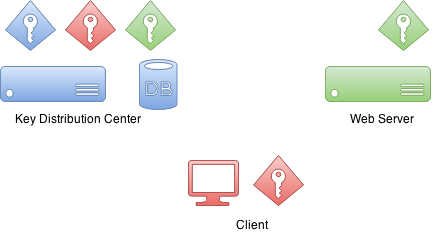
First is a client which sometimes is a client computer but in most
of the scenarios it is the actual user sitting on a computer and
trying to access resources. Then there is the resource user is trying
to access. In this example it is a web server.
Then there is a Key Distribution Center or KDC. In a case of
Windows environment this would be a Domain Controller. KDC is the
one which really brings everything together and thus is the most
critical component in your environment. Because of this it is also
considered as a single point of failure.
Initially when Kerberos environment is setup and domain user
principals created into a database, encryption keys are also
created. These encryption keys are based on shared secrets(i.e. user
password) and actual passwords are never kept in a clear text.
Effectively KDC has its own key and other keys for domain users.
Interestingly there is no communication between a resource and a
KDC during the authentication process.
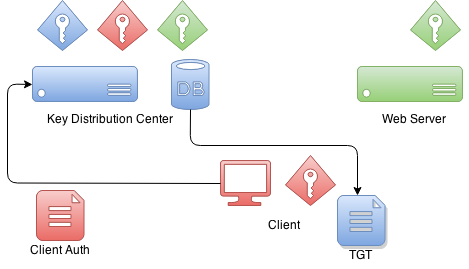
When client wants to authenticate itself with a resource it first
needs to communicate with a KDC. Client will craft a special package
which contains encrypted and unencrypted parts. Unencrypted part
contains i.e. information about a user and encrypted part other
information which is part of a protocol. Client will encrypt package
data with its own key.
When KDC receives this authentication package from a client it
checks who this client claims to be from an unencrypted part and based
on that information it uses client decryption key it already have in
its database. If this decryption is succesfull KDC knows that this
client is the one it claims to be.
What KDC returns to a client is a ticket called Ticket Granting
Ticket which is signed by a KDC’s own private key. Later when
client sends back this ticket it can try to decrypt it and if that
operation is succesfull it knows that it was a ticket it itself
originally signed and gave to a client.
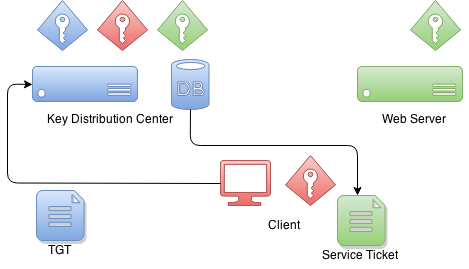
When client wants to get a ticket which it can use to authenticate
with a service, TGT is sent to KDC which then signs a service ticket
with service’s own key. This a moment when a trust between
client and service is created. This service ticket contains data
which only service itself is able to decrypt.
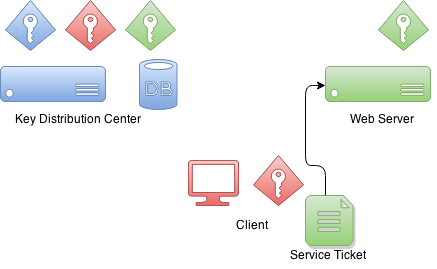
When client is authenticating with a service it sends previously
received service ticket to a service which then thinks that I don’t
know anything about this guy but he gave me an authentication ticket.
What service can do next is try to decrypt that ticket and if that
operation is succesfull it knows that only other party who knows my
credentials is the KDC and because I trust him I can also trust that
this client is a one he claims to be.
Appendix C: Setup Kerberos Environments
Doing a production setup of Kerberos environment is out of scope of this document but this appendix provides some help to get you started for setting up needed components for development.
Setup MIT Kerberos
First action is to setup a new realm and a database.
# kdb5_util create -s -r EXAMPLE.ORG
Loading random data
Initializing database '/var/lib/krb5kdc/principal' for realm 'EXAMPLE.ORG',
master key name 'K/[email protected]'
You will be prompted for the database Master Password.
It is important that you NOT FORGET this password.
Enter KDC database master key:
Re-enter KDC database master key to verify:kadmin command can be used to administer Kerberos environment but
you can’t yet use it because there are no admin users in a database.
root@neo:/etc/krb5kdc# kadmin
Authenticating as principal root/[email protected] with password.
kadmin: Client not found in Kerberos database while initializing
kadmin interfaceLets use kadmin.local command to create one.
root@neo:/etc/krb5kdc# kadmin.local
Authenticating as principal root/[email protected] with password.
kadmin.local: listprincs
K/[email protected]
kadmin/[email protected]
kadmin/[email protected]
kadmin/[email protected]
krbtgt/[email protected]
kadmin.local: addprinc root/[email protected]
WARNING: no policy specified for root/[email protected]; defaulting to
no policy
Enter password for principal "root/[email protected]":
Re-enter password for principal "root/[email protected]":
Principal "root/[email protected]" created.Then enable admins by modifying kadm5.acl file and restart Kerberos
services.
# cat /etc/krb5kdc/kadm5.acl
# This file Is the access control list for krb5 administration.
*/admin *Now you can use kadmin with previously created root/admin
principal. Lets create our first user user1.
kadmin: addprinc user1
WARNING: no policy specified for [email protected]; defaulting to no
policy
Enter password for principal "[email protected]":
Re-enter password for principal "[email protected]":
Principal "[email protected]" created.Lets create our second user user2 and export a keytab file.
kadmin: addprinc user2
WARNING: no policy specified for [email protected]; defaulting to no
policy
Enter password for principal "[email protected]":
Re-enter password for principal "[email protected]":
Principal "[email protected]" created.
kadmin: ktadd -k /tmp/user2.keytab [email protected]
Entry for principal [email protected] with kvno 2, encryption type aes256-cts-hmac-sha1-96 added to keytab WRFILE:/tmp/user2.keytab.
Entry for principal [email protected] with kvno 2, encryption type arcfour-hmac added to keytab WRFILE:/tmp/user2.keytab.
Entry for principal [email protected] with kvno 2, encryption type des3-cbc-sha1 added to keytab WRFILE:/tmp/user2.keytab.
Entry for principal [email protected] with kvno 2, encryption type des-cbc-crc added to keytab WRFILE:/tmp/user2.keytab.Lets create a service ticket for tomcat and export credentials to a
keytab file named tomcat.keytab.
kadmin: addprinc -randkey HTTP/[email protected]
WARNING: no policy specified for HTTP/[email protected];
defaulting to no policy
Principal "HTTP/[email protected]" created.
kadmin: ktadd -k /tmp/tomcat.keytab HTTP/[email protected]
Entry for principal HTTP/[email protected] with kvno 2, encryption type aes256-cts-hmac-sha1-96 added to keytab WRFILE:/tmp/tomcat2.keytab.
Entry for principal HTTP/[email protected] with kvno 2, encryption type arcfour-hmac added to keytab WRFILE:/tmp/tomcat2.keytab.
Entry for principal HTTP/[email protected] with kvno 2, encryption type des3-cbc-sha1 added to keytab WRFILE:/tmp/tomcat2.keytab.
Entry for principal HTTP/[email protected] with kvno 2, encryption type des-cbc-crc added to keytab WRFILE:/tmp/tomcat2.keytab.Setup Windows Domain Controller
This was tested using Windows Server 2012 R2
|
Internet is full of good articles and videos how to setup Windows AD but these two are quite usefull Rackspace and Microsoft Technet. |
-
Normal domain controller and active directory setup was done.
-
Used dns domain
example.organd windows domainEXAMPLE. -
I created various domain users like
user1,user2,user3,tomcatand set passwords toPassword#.
I eventually also added all ip’s of my vm’s to AD’s dns server for that not to cause any trouble.
Name: WIN-EKBO0EQ7TS7.example.org
Address: 172.16.101.135
Name: win8vm.example.org
Address: 172.16.101.136
Name: neo.example.org
Address: 172.16.101.1Service Principal Name(SPN) needs to be setup with HTTP and a
server name neo.example.org where tomcat servlet container is run. This
is used with tomcat domain user and its keytab is then used as a
service credential.
PS C:\> setspn -A HTTP/neo.example.org tomcatI exported keytab file which is copied to linux server running tomcat.
PS C:\> ktpass /out c:\tomcat.keytab /mapuser [email protected] /princ HTTP/[email protected] /pass Password# /ptype KRB5_NT_PRINCIPAL /crypto All
Targeting domain controller: WIN-EKBO0EQ7TS7.example.org
Using legacy password setting method
Successfully mapped HTTP/neo.example.org to tomcat.Appendix D: Troubleshooting
This appendix provides generic information about troubleshooting errors and problems.
|
If you think environment and configuration is correctly setup, do double check and ask other person to check possible obvious mistakes or typos. Kerberos setup is generally very brittle and it is not always very easy to debug where the problem lies. |
GSSException: Failure unspecified at GSS-API level (Mechanism level:
Invalid argument (400) - Cannot find key of appropriate type to
decrypt AP REP - RC4 with HMAC)If you see abore error indicating missing key type, this will happen
with two different use cases. Firstly your JVM may not support
appropriate encryption type or it is disabled in your krb5.conf
file.
default_tkt_enctypes = rc4-hmac
default_tgs_enctypes = rc4-hmacSecond case is less obvious and hard to track because it will lead
into same error. This specific GSSException is throws also if you
simply don’t have a required encryption key which then may be caused
by a misconfiguration in your kerberos server or a simply typo in your
principal.
In most system all commands and libraries will search kerberos configuration either from a default locations or special locations like JDKs. It’s easy to get mixed up especially if working from unix systems, which already may have default settings to work with MIT kerberos, towards Windows domains.
This is a specific example what happens with ldapsearch trying to
query Windows AD using kerberos authentication.
$ ldapsearch -H ldap://WIN-EKBO0EQ7TS7.example.org -b "dc=example,dc=org"
SASL/GSSAPI authentication started
ldap_sasl_interactive_bind_s: Local error (-2)
additional info: SASL(-1): generic failure: GSSAPI Error:
Unspecified GSS failure. Minor code may provide more information
(No Kerberos credentials available)Well that doesn’t look good and is a simple indication that I don’t have a valid kerberos tickets as shown below.
$ klist
klist: Credentials cache file '/tmp/krb5cc_1000' not foundWe already have a keytab file we exported from Windows AD to be used with tomcat running on Linux. Lets try to use that to authenticate with Windows AD.
You can have a dedicated config file which usually can be used with native Linux commands and JVMs via system propertys.
$ cat krb5.ini
[libdefaults]
default_realm = EXAMPLE.ORG
default_keytab_name = /tmp/tomcat.keytab
forwardable=true
[realms]
EXAMPLE.ORG = {
kdc = WIN-EKBO0EQ7TS7.example.org:88
}
[domain_realm]
example.org=EXAMPLE.ORG
.example.org=EXAMPLE.ORGLets use that config and a keytab to get initial credentials.
$ env KRB5_CONFIG=/path/to/krb5.ini kinit -kt tomcat.keytab HTTP/[email protected]
$ klist
Ticket cache: FILE:/tmp/krb5cc_1000
Default principal: HTTP/[email protected]
Valid starting Expires Service principal
26/03/15 09:04:37 26/03/15 19:04:37 krbtgt/[email protected]
renew until 27/03/15 09:04:37Lets see what happens if we now try to do a simple query against Windows AD.
$ ldapsearch -H ldap://WIN-EKBO0EQ7TS7.example.org -b "dc=example,dc=org"
SASL/GSSAPI authentication started
ldap_sasl_interactive_bind_s: Local error (-2)
additional info: SASL(-1): generic failure: GSSAPI Error:
Unspecified GSS failure. Minor code may provide more information
(KDC returned error string: PROCESS_TGS)This may be simply because ldapsearch is getting confused and simply
using wrong configuration. You can tell ldapsearch to use a
different configuration via KRB5_CONFIG env variable just like we
did with kinit. You can also use KRB5_TRACE=/dev/stderr to get
more verbose output of what native libraries are doing.
$ env KRB5_CONFIG=/path/to/krb5.ini ldapsearch -H ldap://WIN-EKBO0EQ7TS7.example.org -b "dc=example,dc=org"
$ klist
Ticket cache: FILE:/tmp/krb5cc_1000
Default principal: HTTP/[email protected]
Valid starting Expires Service principal
26/03/15 09:11:03 26/03/15 19:11:03 krbtgt/[email protected]
renew until 27/03/15 09:11:03
26/03/15 09:11:44 26/03/15 19:11:03
ldap/[email protected]
renew until 27/03/15 09:11:03Above you can see what happened if query was successful by looking
kerberos tickets. Now you can experiment with further query commands
i.e. if you working with KerberosLdapContextSource.
$ ldapsearch -H ldap://WIN-EKBO0EQ7TS7.example.org \
-b "dc=example,dc=org" \
"(| ([email protected])
([email protected]))" \
dn
...
# test user, example.org
dn: CN=test user,DC=example,DC=orgAppendix E: Configure Browsers for Spnego Negotiation
Firefox
Complete following steps to ensure that your Firefox browser is enabled to perform Spnego authentication.
-
Open Firefox.
-
At address field, type about:config.
-
In filter/search, type negotiate.
-
Parameter network.negotiate-auth.trusted-uris may be set to default https:// which doesn’t work for you. Generally speaking this parameter has to replaced with the server address if Kerberos delegation is required.
-
It is recommended to use
httpsfor all communication.
Chrome
With Google Chrome you generally need to set command-line parameters order to white list servers with Chrome will negotiate.
-
on Windows machines (clients): Chrome shares the configuration with Internet Explorer so if all changes were applied to IE (as described in E.3), nothing has to be passed via command-line parameters.
-
on Linux/Mac OS machines (clients): the command-line parameter
--auth-negotiate-delegate-whitelistshould only used if Kerberos delegation is required (otherwise do not set this parameter). -
It is recommended to use
httpsfor all communication.
--auth-server-whitelist="*.example.com"
--auth-negotiate-delegate-whitelist="*.example.com"You can see which policies are enable by typing chrome://policy/ into Chrome’s address bar.
With Linux Chrome will also read policy files from
/etc/opt/chrome/policies/managed directory.
{
"AuthServerWhitelist" : "*.example.org",
"AuthNegotiateDelegateWhitelist" : "*.example.org",
"DisableAuthNegotiateCnameLookup" : true,
"EnableAuthNegotiatePort" : true
}
