Version 2.0.1.RELEASE
© 2012-2019 Pivotal Software, Inc.
Copies of this document may be made for your own use and for distribution to others, provided that you do not charge any fee for such copies and further provided that each copy contains this Copyright Notice, whether distributed in print or electronically.
Preface
1. About the documentation
The documentation for this release is available in HTML.
The latest copy of the Spring Cloud Data Flow reference guide can be found here.
Copies of this document may be made for your own use and for distribution to others, provided that you do not charge any fee for such copies and further provided that each copy contains this Copyright Notice, whether distributed in print or electronically.
2. Getting help
Having trouble with Spring Cloud Data Flow, We would like to help!
-
Ask a question. We monitor stackoverflow.com for questions tagged with
spring-cloud-dataflow. -
Report bugs with Spring Cloud Data Flow at github.com/spring-cloud/spring-cloud-dataflow/issues.
-
Chat with the community and developers on Gitter.
| All of Spring Cloud Data Flow is open source, including the documentation! If you find problems with the docs or if you just want to improve them, please get involved. |
Getting Started
3. Getting Started - Local
3.1. System Requirements
You need Java 8 to run and to build you need to have Maven.
Both the Data Flow Server and Skipper Server need to have an RDBMS installed. The Data Flow Server stores stream and task definitions. It also stores the execution state of deployed tasks. The Skipper server stores the execution state of deployed streams.
By default, the Data Flow server uses embedded H2 database for this purpose but you can easily configure the server to use another external database.
For the deployed streams applications communicate a messaging middleware product needs to be installed. We provide prebuilt stream applications that use RabbitMQ or Kafka, however other messaging middleware products are supported.
3.2. Getting Started with Docker Compose
Spring Cloud Data Flow provides a Docker Compose file to let you quickly bring up Spring Cloud Data Flow, Skipper, and the Apache Kafka broker, instead of having to install them manually.
We recommended that you upgrade to the latest version of Docker before running the docker-compose command. We have tested it against Docker Engine version 18.09.2
|
The following sections describe how to get started with Docker Compose:
3.3. Downloading the Docker Compose File
Before you do anything else, you need to download the Docker Compose file. To do so:
-
Download the Spring Cloud Data Flow Server Docker Compose file:
$ wget https://raw.githubusercontent.com/spring-cloud/spring-cloud-dataflow/v2.0.1.RELEASE/spring-cloud-dataflow-server/docker-compose.yml
If the wget command is unavailable, you can use curl or another platform-specific utility. Alternatively, you can navigate to https://raw.githubusercontent.com/spring-cloud/spring-cloud-dataflow/v2.0.1.RELEASE/spring-cloud-dataflow-server/docker-compose.yml in a web browser and save the contents. Ensure the downloaded filename is docker-compose.yml.
|
3.4. Starting Docker Compose
To get started, you need to start Docker Compose. To do so:
-
In the directory where you downloaded
docker-compose.yml, start the system, as follows:$ export DATAFLOW_VERSION=2.0.1.RELEASE $ export SKIPPER_VERSION=2.0.0.RELEASE $ docker-compose up
The docker-compose.yml file defines DATAFLOW_VERSION and SKIPPER_VERSION variables, so that those values can be easily changed. The preceding commands first set the DATAFLOW_VERSION and SKIPPER_VERSION to use in the environment. Then docker-compose is started.
You can also use a shorthand version that exposes only the DATAFLOW_VERSION and SKIPPER_VERSION variables to the docker-compose process (rather than setting it in the environment), as follows:
$ DATAFLOW_VERSION=2.0.1.RELEASE SKIPPER_VERSION=2.0.0.RELEASE docker-compose upIf you use Windows, environment variables are defined by using the set command. To start the system on Windows, enter the following commands:
C:\ set DATAFLOW_VERSION=2.0.1.RELEASE
C:\ set SKIPPER_VERSION=2.0.0.RELEASE
C:\ docker-compose up
By default, Docker Compose use locally available images.
For example, when using the latest tag, run docker-compose pull prior to docker-compose up to ensure the latest image is downloaded.
|
Spring Cloud Data Flow is ready for use once the docker-compose command stops emitting log messages.
3.5. Launching Spring Cloud Data Flow
Now that docker compose is up, you can launch the Spring Cloud Data Flow Dashboard. To do so, in your browser, navigate to the Spring Cloud Data Flow Dashboard. By default, the latest GA releases of Stream and Task applications are imported automatically.
3.6. Creating a Stream
To create a stream:
-
In the menu, click Streams.
-
Click the Create Stream(s) button.
The screen changes to the following image:
 Figure 1. Create Stream Page
Figure 1. Create Stream Page -
In the text area, type
time | log. -
Click Create Stream.
-
Enter
ticktockfor the stream name, as shown in the following image: Figure 2. Creating a Stream
Figure 2. Creating a Stream -
Click "Create the stream" button.
The Definitions page appears.
 Figure 3. Definitions Page
Figure 3. Definitions Page
3.7. Deploying a Stream
Now that you have defined a stream, you can deploy it. To do so:
-
Click the play (deploy) button next to the “ticktock” definition that you created in the previous section.
 Figure 4. Initiate Deployment of a Stream
Figure 4. Initiate Deployment of a StreamThe UI shows the available properties that can be applied to the apps in the “ticktock” stream. This example shown in the following image uses the defaults:
 Figure 5. Deployment Page
Figure 5. Deployment Page -
Click the Deploy Stream button.
The UI returns to the Definitions page.
The stream is now in “deploying” status, and its status becomes “deployed” when it is finished deploying. You may need to refresh your browser to see the updated status.
3.8. Viewing Stream Logs
Once a stream is deployed, you can view its logs. To do so:
-
Click Runtime in the menu.
-
Click “ticktock.log”.
-
Copy the path in the “stdout” text box on the dashboard
-
In another console window, type the following, replacing
/path/from/stdout/textbox/in/dashboardwith the value you copied in the previous step:$ docker exec -it skipper tail -f /path/from/stdout/textbox/in/dashboardThe output of the log sink appears in the new window, printing a timestamp once per second.
-
When you have seen enough of that output, press Ctrl+C to end the
tailcommand. === Deleting a Stream
Now you can delete the stream you created. To do so:
-
Click Streams in the menu.
-
Click the down chevron on the “ticktock” row.
-
Click the Destroy Stream.
-
When prompted for confirmation, click Destroy Stream Definition(s).
3.9. Destroying the Quick Start Environment
You have finished the getting started guide for using Docker locally, so you can now shut down the environment you created by running docker-compose up. To do so:
-
Open a new terminal window.
-
Change directory to the directory in which you started (where the
docker-compose.ymlfile is located). -
Run the following command:
$ DATAFLOW_VERSION=2.0.1.RELEASE SKIPPER_VERSION=2.0.0.RELEASE docker-compose down(You need to specify the
DATAFLOW_VERSIONand theSKIPPER_VERSIONbecause you are running the command in a separate terminal window. Theexportcommands you used earlier set the variables for only that terminal window, so those values are not found in the new terminal window. If all else fails, you can shut it down with Ctrl+C. Don’t do that for non-demo instances, though.s)
Some stream applications may open a port, for example http --server.port=. By default, a port range of 9000-9010 is exposed from the container to the host. If you would need to change this range, you can modify the ports block of the dataflow-server service in the docker-compose.yml file.
|
3.9.1. Spring Cloud Data Flow Shell
For convenience and as an alternative to using the Spring Cloud Data Flow Dashboard, Spring Cloud Data Flow Shell is also included in the springcloud/spring-cloud-dataflow-server Docker image. To use it, open another console window and type the following:
$ docker exec -it dataflow-server java -jar shell.jarUsing Spring Cloud Data Flow Shell is further described in Shell.
3.9.2. Spring Cloud Data Flow Monitoring
By default, the Data Flow docker-compose configures Stream monitoring with InfluxDB and pre-built dashboards for Grafana.
For further instructions about Data Flow monitoring, see Streams Monitoring InfluxDB .
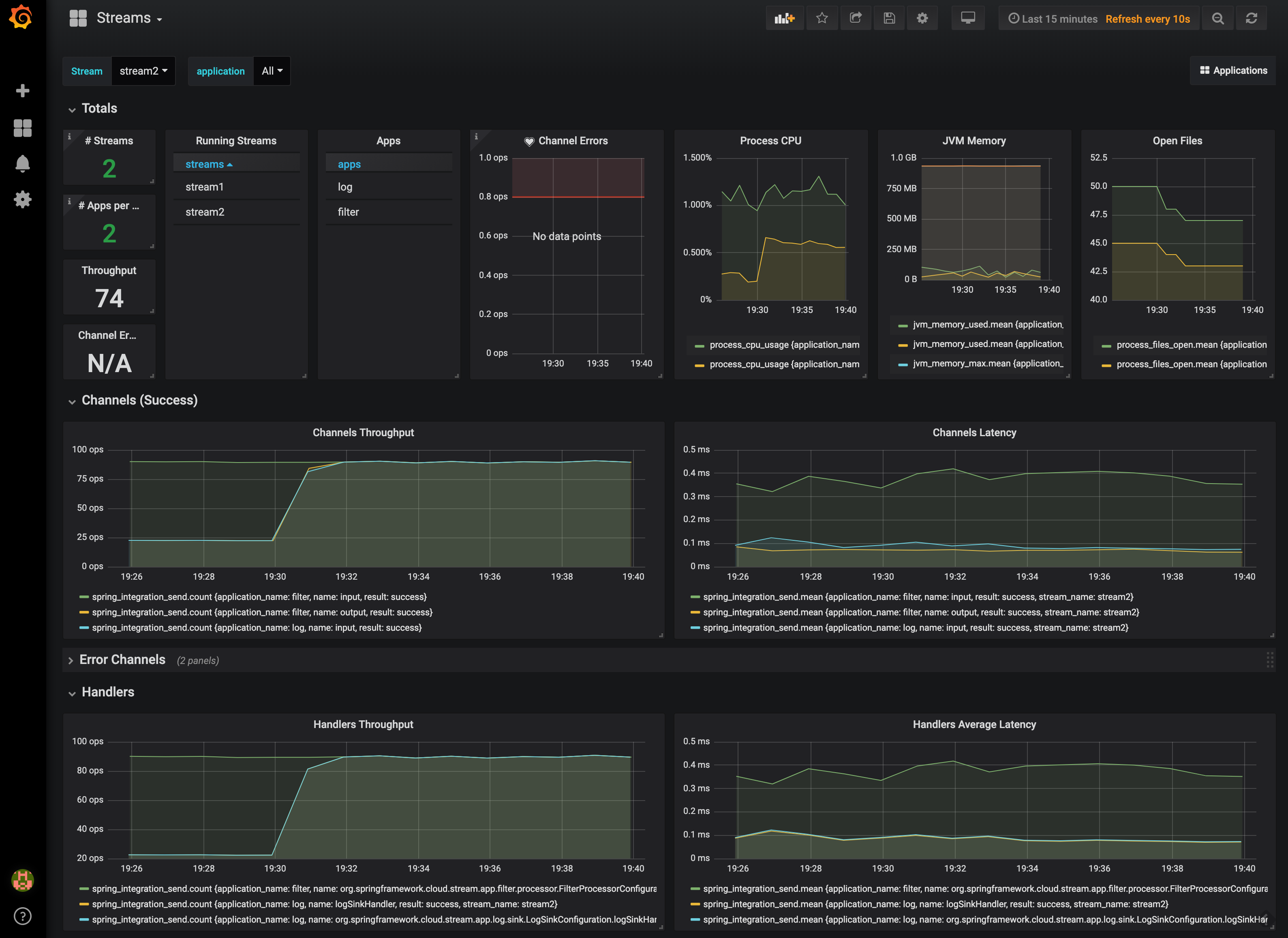
3.9.3. Docker Compose Customization
Out of the box, Spring Cloud Data Flow uses the H2 embedded database for storing state and Kafka for communication.
You can make customizations to these components by editing the docker-compose.yml file. To do so:
Using MySQL Rather than the H2 Embedded Database
You can use MySQL rather than the H2 embedded database. To do so:
-
Add the following configuration under the
servicessection:mysql: image: mysql:5.7.25 environment: MYSQL_DATABASE: dataflow MYSQL_USER: root MYSQL_ROOT_PASSWORD: rootpw expose: - 3306 -
Add the following entries to the
environmentblock of thedataflow-serverservice definition:- spring.datasource.url=jdbc:mysql://mysql:3306/dataflow - spring.datasource.username=root - spring.datasource.password=rootpw - spring.datasource.driver-class-name=org.mariadb.jdbc.Driver
Using RabbitMQ Instead of Kafka for Communication
You can use RabbitMQ rather than Kafka for communication. To do so:
-
Replace the following configuration under the
servicessection:kafka: image: wurstmeister/kafka:2.11-0.11.0.3 expose: - "9092" environment: - KAFKA_ADVERTISED_PORT=9092 - KAFKA_ZOOKEEPER_CONNECT=zookeeper:2181 - KAFKA_ADVERTISED_HOST_NAME=kafka zookeeper: image: wurstmeister/zookeeper expose: - "2181"With the following:
rabbitmq: image: rabbitmq:3.7 expose: - "5672" -
In the
dataflow-serverservices configuration block, add the followingenvironmententry:- spring.cloud.dataflow.applicationProperties.stream.spring.rabbitmq.host=rabbitmq -
Replace the following:
depends_on: - kafkaWith:
depends_on: - rabbitmq -
Modify the
app-importservice definitioncommandattribute to replacebit.ly/Einstein-SR2-stream-applications-kafka-mavenwithbit.ly/Einstein-SR2-stream-applications-rabbit-maven.
Enabling App Starters from the Host
You can enable app starters registration directly from the host machine.
To do so:
-
Mount the source host folders to the
dataflow-servercontainer.For example, if the
my-app.jaris in the/thing1/thing2/appsfolder on your host machine, add the followingvolumesblock to thedataflow-serverservice definition:dataflow-server: image: springcloud/spring-cloud-dataflow-server:${DATAFLOW_VERSION} container_name: dataflow-server ports: - "9393:9393" environment: - spring.cloud.dataflow.applicationProperties.stream.spring.cloud.stream.kafka.binder.brokers=kafka:9092 - spring.cloud.dataflow.applicationProperties.stream.spring.cloud.stream.kafka.binder.zkNodes=zookeeper:2181 volumes: - /foo/bar/apps:/root/apps
This configuration provides access to the my-app.jar (and the other files in the folder) from within container’s /root/apps/ folder. See the compose-file reference for further configuration details.
The explicit volume mounting couples docker-compose to your host’s file system, limiting the portability to other machines and operating systems. Unlike docker, docker-compose does not allow volume mounting from the command line (for example, no -v parameter). Instead, you can define a placeholder environment variable (such as HOST_APP_FOLDER) in place of the hardcoded path by using - ${HOST_APP_FOLDER}:/root/apps and setting this variable before starting docker-compose.
|
Once you mount the host folder, you can register the app starters (from /root/apps), with the SCDF Shell or Dashboard by using the file:// URI schema.
The following example shows how to do so:
dataflow:>app register --type source --name my-app --uri file://root/apps/my-app-1.0.0.RELEASE.jar
You also need to use --metadata-uri if the metadata jar is available in the /root/apps.
|
To access the host’s local maven repository from within the dataflow-server container, you should mount the host maven local repository (defaults to ~/.m2 for OSX and Linux and C:\Documents and Settings{your-username}\.m2 for Windows) to a dataflow-server volume called /root/.m2/. For MacOS or Linux host machines, this looks like the following:
dataflow-server:
.........
volumes:
- ~/.m2:/root/.m2Now you can use the maven:// URI schema and Maven coordinates to resolve jars installed in the host’s maven repository, as the following example shows:
dataflow:>app register --type processor --name pose-estimation --uri maven://org.springframework.cloud.stream.app:pose-estimation-processor-rabbit:2.0.2.BUILD-SNAPSHOT --metadata-uri maven://org.springframework.cloud.stream.app:pose-estimation-processor-rabbit:jar:metadata:2.0.2.BUILD-SNAPSHOTThis approach lets you share jars that are built and installed on the host machine (for example, by using mvn clean install) directly with the dataflow-server container.
You can also pre-register the apps directly in the docker-compose. For every pre-registered app starer, add an additional wget statement to the app-import block configuration, as the following example shows:
app-import:
image: alpine:3.7
command: >
/bin/sh -c "
....
wget -qO- 'http://dataflow-server:9393/apps/source/my-app' --post-data='uri=file:/root/apps/my-app.jar&metadata-uri=file:/root/apps/my-app-metadata.jar';
echo 'My custom apps imported'"See the SCDF REST API for further details.
3.10. Getting Started with Manual Installation
If Docker does not suit your needs, you can manually install the parts you need to run Spring Cloud Data Flow. To do so:
-
Download the Spring Cloud Data Flow Server by using the following command:
wget https://repo.spring.io/release/org/springframework/cloud/spring-cloud-dataflow-server/2.0.1.RELEASE/spring-cloud-dataflow-server-2.0.1.RELEASE.jar -
Download the Spring Cloud Data Flow Shell application by using the following command:
wget https://repo.spring.io/{version-type-lowercase}/org/springframework/cloud/spring-cloud-dataflow-shell/{project-version}/spring-cloud-dataflow-shell-{project-version}.jar -
If you need to enable Stream features, download Skipper (because Data Flow delegates to Skipper for those features), by running the following commands:
wget https://repo.spring.io/release/org/springframework/cloud/spring-cloud-skipper-server/2.0.0.RELEASE/spring-cloud-skipper-server-2.0.0.RELEASE.jar wget https://repo.spring.io/release/org/springframework/cloud/spring-cloud-skipper-shell/2.0.0.RELEASE/spring-cloud-skipper-shell-2.0.0.RELEASE.jar
| These instructions require that RabbitMQ be running on the same machine as Skipper and the Spring Cloud Data Flow server and shell. |
-
Launch Skipper (required unless the Stream features are disabled and the Spring Cloud Data Flow runs in Task mode only). To do so, in the directory where you downloaded Skipper, run the server by using
java -jar, as follows:$ java -jar spring-cloud-skipper-server-2.0.0.RELEASE.jar -
Launch the Data Flow Server
In a different terminal window and in the directory where you downloaded Data Flow, run the server by using
java -jar, as follows:$ java -jar spring-cloud-dataflow-server-2.0.1.RELEASE.jarIf Skipper and the Data Flow server are not running on the same host, set the
spring.cloud.skipper.client.serverUriconfiguration property to the location of Skipper, as shown in the following example$ java -jar spring-cloud-dataflow-server-2.0.1.RELEASE.jar --spring.cloud.skipper.client.serverUri=http://192.51.100.1:7577/api -
In another terminal window, launch the Data Flow Shell by running the following command:
$ java -jar spring-cloud-dataflow-shell-2.0.1.RELEASE.jar
If the Data Flow Server and shell are not running on the same host, you can also point the shell to the Data Flow server URL by using the dataflow config server command when in the shell’s interactive mode.
If the Data Flow Server and shell are not running on the same host, point the shell to the Data Flow server URL, as the following example shows:
server-unknown:>dataflow config server http://198.51.100.0
Successfully targeted http://198.51.100.0
dataflow:>Alternatively, you can pass in the --dataflow.uri command line option. The shell’s --help command line option shows what is available.
If you run Spring Cloud Data Flow Server behind a proxy server (such as
Zuul), you may also need to set the
server.use-forward-headers property to true. An example that uses Zuul is available in the
Spring Cloud Data Flow Samples repository
on GitHub. Additional information is also available in the
Spring Boot Reference Guide.
|
3.11. Deploying Streams
Deploying streams requires that you first register some stream applications. By default, the application registry is empty.
As an example, register two applications, http and log, that communicate by using RabbitMQ. To do so, run the following commands:
dataflow:>app register --name http --type source --uri maven://org.springframework.cloud.stream.app:http-source-rabbit:1.2.0.RELEASE
Successfully registered application 'source:http'
dataflow:>app register --name log --type sink --uri maven://org.springframework.cloud.stream.app:log-sink-rabbit:1.1.0.RELEASE
Successfully registered application 'sink:log'For more details, such as how to register applications that are based on Docker containers or use Kafka as the messaging middleware, see the section on how to register applications.
| Depending on your environment, you may need to configure the Data Flow Server to point to a custom Maven repository location or configure proxy settings. See Maven for more information. |
Now that you have stream applications, you can create a stream. To do so, use the following stream create command to create a stream with a http source and a log sink and deploy it:
dataflow:>stream create --name httptest --definition "http --server.port=9000 | log" --deploy
You need to wait a little while, until the apps are actually deployed successfully, before posting data.
You can look in the log file of the Skipper server for the location of the log files for the http and log applications.
You can use the tail command on the log file for each application to verify that the application has started.
|
Once the stream has started, you can post some data, as shown in the following example:
dataflow:>http post --target http://localhost:9000 --data "hello world"Now you should check to see if hello world ended up in log files for the log application.
The location of the log file for the log application appears in the Data Flow server’s log.
When deploying locally, each app (and each app instance, in case of count > 1) gets a dynamically assigned server.port, unless you explicitly assign one with --server.port=x.
In both cases, this setting is propagated as a configuration property that overrides any lower-level setting that you may have used (for example, in application.yml files).
|
The following sections show how to update and roll back streams by using the Local Data Flow server and Skipper.
If you run the Unix jps command, you can see the two Java processes running, as shown in the following listing:
$ jps | grep rabbit
12643 log-sink-rabbit-1.1.0.RELEASE.jar
12645 http-source-rabbit-1.2.0.RELEASE.jar3.11.1. Upgrading
Before we start upgrading the log-sink version to 1.2.0.RELEASE, we have to register that version in the app registry. The following command does so:
dataflow:>app register --name log --type sink --uri maven://org.springframework.cloud.stream.app:log-sink-rabbit:1.2.0.RELEASE
Successfully registered application 'sink:log'Since we are using the local server, we need to set the port to a different value (9002) than the currently running log sink’s value of 9000 to avoid a conflict.
While we are at it, we update the log level to ERROR.
To do so, we create a YAML file, named local-log-update.yml, with the following contents:
version:
log: 1.2.0.RELEASE
app:
log:
server.port: 9002
log.level: ERRORNow we can update the stream, as follows:
dataflow:> stream update --name httptest --propertiesFile /home/mpollack/local-log-update.yml
Update request has been sent for the stream 'httptest'By running the Unix jps command, you can see the two Java processes running, but now the log application is version 1.2.0.RELEASE, as shown in the following listing:
$ jps | grep rabbit
22034 http-source-rabbit-1.2.0.RELEASE.jar
22031 log-sink-rabbit-1.1.0.RELEASE.jarNow you can look in the log file of the Skipper server. To do so, use the following commands (note that the directory names may not exactly match this example, because the numeric prefix changes):
cd /tmp/spring-cloud-dataflow-5262910238261867964/httptest-1511749222274/httptest.log-v2
tail -f stdout_0.logYou should see log entries similar to the following:
INFO 12591 --- [ StateUpdate-1] o.s.c.d.spi.local.LocalAppDeployer : Deploying app with deploymentId httptest.log-v2 instance 0.
Logs will be in /tmp/spring-cloud-dataflow-5262910238261867964/httptest-1511749222274/httptest.log-v2
INFO 12591 --- [ StateUpdate-1] o.s.c.s.s.d.strategies.HealthCheckStep : Waiting for apps in release httptest-v2 to be healthy.
INFO 12591 --- [ StateUpdate-1] o.s.c.s.s.d.s.HandleHealthCheckStep : Release httptest-v2 has been DEPLOYED
INFO 12591 --- [ StateUpdate-1] o.s.c.s.s.d.s.HandleHealthCheckStep : Apps in release httptest-v2 are healthy.Now you can post a message to the http source at port 9000, as follows:
dataflow:> http post --target http://localhost:9000 --data "hello world upgraded"The log message is now at the error level, as shown in the following example:
ERROR 22311 --- [http.httptest-1] log-sink : hello world upgradedIf you query the /info endpoint of the application, you can also see that it is at version 1.2.0.RELEASE, as shown in the following example:
$ curl http://localhost:9002/info
{"app":{"description":"Spring Cloud Stream Log Sink Rabbit Binder Application","name":"log-sink-rabbit","version":"1.2.0.RELEASE"}}Forcing the Upgrade of a Stream
When upgrading a stream, you can use the --force option to deploy new instances of currently deployed applications even if no application or deployment properties have changed.
This behavior is needed when configuration information is obtained by the application itself at startup time — for example, from Spring Cloud Config Server.
You can specify which applications to force upgrade by using the --app-names option.
If you do not specify any application names, all the applications are force upgraded.
You can specify the --force and --app-names options together with --properties or --propertiesFile the options.
Overriding Properties During Stream Update
The properties that are passed during stream update are added on top of the existing properties for the same stream.
For instance, the ticktock stream is deployed without any explicit properties, as follows:
dataflow:>stream create --name ticktock --definition "time | log --name=mylogger"
Created new stream 'ticktock'
dataflow:>stream deploy --name ticktock
Deployment request has been sent for stream 'ticktock'You can view the manifest for the ticktock stream by using the stream manifest command, as the following example shows:
dataflow:>stream manifest --name ticktock
"apiVersion": "skipper.spring.io/v1"
"kind": "SpringCloudDeployerApplication"
"metadata":
"name": "time"
"spec":
"resource": "maven://org.springframework.cloud.stream.app:time-source-rabbit"
"resourceMetadata": "maven://org.springframework.cloud.stream.app:time-source-rabbit:jar:metadata:1.3.1.RELEASE"
"version": "1.3.1.RELEASE"
"applicationProperties":
"spring.metrics.export.triggers.application.includes": "integration**"
"spring.cloud.dataflow.stream.app.label": "time"
"spring.cloud.stream.metrics.key": "ticktock.time.${spring.cloud.application.guid}"
"spring.cloud.stream.bindings.output.producer.requiredGroups": "ticktock"
"spring.cloud.stream.metrics.properties": "spring.application.name,spring.application.index,spring.cloud.application.*,spring.cloud.dataflow.*"
"spring.cloud.stream.bindings.output.destination": "ticktock.time"
"spring.cloud.dataflow.stream.name": "ticktock"
"spring.cloud.dataflow.stream.app.type": "source"
"deploymentProperties":
"spring.cloud.deployer.group": "ticktock"
---
"apiVersion": "skipper.spring.io/v1"
"kind": "SpringCloudDeployerApplication"
"metadata":
"name": "log"
"spec":
"resource": "maven://org.springframework.cloud.stream.app:log-sink-rabbit"
"resourceMetadata": "maven://org.springframework.cloud.stream.app:log-sink-rabbit:jar:metadata:1.3.1.RELEASE"
"version": "1.3.1.RELEASE"
"applicationProperties":
"spring.metrics.export.triggers.application.includes": "integration**"
"spring.cloud.dataflow.stream.app.label": "log"
"spring.cloud.stream.metrics.key": "ticktock.log.${spring.cloud.application.guid}"
"spring.cloud.stream.bindings.input.group": "ticktock"
"log.name": "mylogger"
"spring.cloud.stream.metrics.properties": "spring.application.name,spring.application.index,spring.cloud.application.*,spring.cloud.dataflow.*"
"spring.cloud.dataflow.stream.name": "ticktock"
"spring.cloud.dataflow.stream.app.type": "sink"
"spring.cloud.stream.bindings.input.destination": "ticktock.time"
"deploymentProperties":
"spring.cloud.deployer.group": "ticktock"In the second update, we try to add a new property for a log application called foo2=bar2, as the following example shows:
dataflow:>stream update --name ticktock --properties app.log.foo2=bar2
Update request has been sent for the stream 'ticktock'
dataflow:>stream manifest --name ticktock
"apiVersion": "skipper.spring.io/v1"
"kind": "SpringCloudDeployerApplication"
"metadata":
"name": "time"
"spec":
"resource": "maven://org.springframework.cloud.stream.app:time-source-rabbit"
"resourceMetadata": "maven://org.springframework.cloud.stream.app:time-source-rabbit:jar:metadata:1.3.1.RELEASE"
"version": "1.3.1.RELEASE"
"applicationProperties":
"spring.metrics.export.triggers.application.includes": "integration**"
"spring.cloud.dataflow.stream.app.label": "time"
"spring.cloud.stream.metrics.key": "ticktock.time.${spring.cloud.application.guid}"
"spring.cloud.stream.bindings.output.producer.requiredGroups": "ticktock"
"spring.cloud.stream.metrics.properties": "spring.application.name,spring.application.index,spring.cloud.application.*,spring.cloud.dataflow.*"
"spring.cloud.stream.bindings.output.destination": "ticktock.time"
"spring.cloud.dataflow.stream.name": "ticktock"
"spring.cloud.dataflow.stream.app.type": "source"
"deploymentProperties":
"spring.cloud.deployer.group": "ticktock"
---
"apiVersion": "skipper.spring.io/v1"
"kind": "SpringCloudDeployerApplication"
"metadata":
"name": "log"
"spec":
"resource": "maven://org.springframework.cloud.stream.app:log-sink-rabbit"
"resourceMetadata": "maven://org.springframework.cloud.stream.app:log-sink-rabbit:jar:metadata:1.3.1.RELEASE"
"version": "1.3.1.RELEASE"
"applicationProperties":
"spring.metrics.export.triggers.application.includes": "integration**"
"spring.cloud.dataflow.stream.app.label": "log"
"spring.cloud.stream.metrics.key": "ticktock.log.${spring.cloud.application.guid}"
"spring.cloud.stream.bindings.input.group": "ticktock"
"log.name": "mylogger"
"spring.cloud.stream.metrics.properties": "spring.application.name,spring.application.index,spring.cloud.application.*,spring.cloud.dataflow.*"
"spring.cloud.dataflow.stream.name": "ticktock"
"spring.cloud.dataflow.stream.app.type": "sink"
"foo2": "bar2" (1)
"spring.cloud.stream.bindings.input.destination": "ticktock.time"
"deploymentProperties":
"spring.cloud.deployer.count": "1"
"spring.cloud.deployer.group": "ticktock"
dataflow:>stream list
╔═══════════╤══════════════════════════════════════════╤═════════════════════════════════════════╗
║Stream Name│ Stream Definition │ Status ║
╠═══════════╪══════════════════════════════════════════╪═════════════════════════════════════════╣
║ticktock │time | log --log.name=mylogger --foo2=bar2│The stream has been successfully deployed║
╚═══════════╧══════════════════════════════════════════╧═════════════════════════════════════════╝| 1 | Property foo2=bar2 is applied for the log application. |
Now, when we add another property foo3=bar3 to the log application, this new property is added on top of the existing properties for the stream ticktock. The following example shows the command to do so and the result:
dataflow:>stream update --name ticktock --properties app.log.foo3=bar3
Update request has been sent for the stream 'ticktock'
dataflow:>stream manifest --name ticktock
"apiVersion": "skipper.spring.io/v1"
"kind": "SpringCloudDeployerApplication"
"metadata":
"name": "time"
"spec":
"resource": "maven://org.springframework.cloud.stream.app:time-source-rabbit"
"resourceMetadata": "maven://org.springframework.cloud.stream.app:time-source-rabbit:jar:metadata:1.3.1.RELEASE"
"version": "1.3.1.RELEASE"
"applicationProperties":
"spring.metrics.export.triggers.application.includes": "integration**"
"spring.cloud.dataflow.stream.app.label": "time"
"spring.cloud.stream.metrics.key": "ticktock.time.${spring.cloud.application.guid}"
"spring.cloud.stream.bindings.output.producer.requiredGroups": "ticktock"
"spring.cloud.stream.metrics.properties": "spring.application.name,spring.application.index,spring.cloud.application.*,spring.cloud.dataflow.*"
"spring.cloud.stream.bindings.output.destination": "ticktock.time"
"spring.cloud.dataflow.stream.name": "ticktock"
"spring.cloud.dataflow.stream.app.type": "source"
"deploymentProperties":
"spring.cloud.deployer.group": "ticktock"
---
"apiVersion": "skipper.spring.io/v1"
"kind": "SpringCloudDeployerApplication"
"metadata":
"name": "log"
"spec":
"resource": "maven://org.springframework.cloud.stream.app:log-sink-rabbit"
"resourceMetadata": "maven://org.springframework.cloud.stream.app:log-sink-rabbit:jar:metadata:1.3.1.RELEASE"
"version": "1.3.1.RELEASE"
"applicationProperties":
"spring.metrics.export.triggers.application.includes": "integration**"
"spring.cloud.dataflow.stream.app.label": "log"
"spring.cloud.stream.metrics.key": "ticktock.log.${spring.cloud.application.guid}"
"spring.cloud.stream.bindings.input.group": "ticktock"
"log.name": "mylogger"
"spring.cloud.stream.metrics.properties": "spring.application.name,spring.application.index,spring.cloud.application.*,spring.cloud.dataflow.*"
"spring.cloud.dataflow.stream.name": "ticktock"
"spring.cloud.dataflow.stream.app.type": "sink"
"foo2": "bar2" (1)
"spring.cloud.stream.bindings.input.destination": "ticktock.time"
"foo3": "bar3" (1)
"deploymentProperties":
"spring.cloud.deployer.count": "1"
"spring.cloud.deployer.group": "ticktock"| 1 | The property foo3=bar3 is added along with the existing foo2=bar2 for the log application. |
We can still override the existing properties, as follows:
dataflow:>stream update --name ticktock --properties app.log.foo3=bar4
Update request has been sent for the stream 'ticktock'
dataflow:>stream manifest ticktock
"apiVersion": "skipper.spring.io/v1"
"kind": "SpringCloudDeployerApplication"
"metadata":
"name": "time"
"spec":
"resource": "maven://org.springframework.cloud.stream.app:time-source-rabbit"
"resourceMetadata": "maven://org.springframework.cloud.stream.app:time-source-rabbit:jar:metadata:1.3.1.RELEASE"
"version": "1.3.1.RELEASE"
"applicationProperties":
"spring.metrics.export.triggers.application.includes": "integration**"
"spring.cloud.dataflow.stream.app.label": "time"
"spring.cloud.stream.metrics.key": "ticktock.time.${spring.cloud.application.guid}"
"spring.cloud.stream.bindings.output.producer.requiredGroups": "ticktock"
"spring.cloud.stream.metrics.properties": "spring.application.name,spring.application.index,spring.cloud.application.*,spring.cloud.dataflow.*"
"spring.cloud.stream.bindings.output.destination": "ticktock.time"
"spring.cloud.dataflow.stream.name": "ticktock"
"spring.cloud.dataflow.stream.app.type": "source"
"deploymentProperties":
"spring.cloud.deployer.group": "ticktock"
---
"apiVersion": "skipper.spring.io/v1"
"kind": "SpringCloudDeployerApplication"
"metadata":
"name": "log"
"spec":
"resource": "maven://org.springframework.cloud.stream.app:log-sink-rabbit"
"resourceMetadata": "maven://org.springframework.cloud.stream.app:log-sink-rabbit:jar:metadata:1.3.1.RELEASE"
"version": "1.3.1.RELEASE"
"applicationProperties":
"spring.metrics.export.triggers.application.includes": "integration**"
"spring.cloud.dataflow.stream.app.label": "log"
"spring.cloud.stream.metrics.key": "ticktock.log.${spring.cloud.application.guid}"
"spring.cloud.stream.bindings.input.group": "ticktock"
"log.name": "mylogger"
"spring.cloud.stream.metrics.properties": "spring.application.name,spring.application.index,spring.cloud.application.*,spring.cloud.dataflow.*"
"spring.cloud.dataflow.stream.name": "ticktock"
"spring.cloud.dataflow.stream.app.type": "sink"
"foo2": "bar2" (1)
"spring.cloud.stream.bindings.input.destination": "ticktock.time"
"foo3": "bar4" (1)
"deploymentProperties":
"spring.cloud.deployer.count": "1"
"spring.cloud.deployer.group": "ticktock"| 1 | The property foo3 is replaced with the new value` bar4` and the existing property foo2=bar2 remains. |
Stream History
You can view the history of a stream by running the stream history command, as shown (with its output), in the following example:
dataflow:>stream history --name httptest
╔═══════╤════════════════════════════╤════════╤════════════╤═══════════════╤════════════════╗
║Version│ Last updated │ Status │Package Name│Package Version│ Description ║
╠═══════╪════════════════════════════╪════════╪════════════╪═══════════════╪════════════════╣
║2 │Mon Nov 27 22:41:16 EST 2017│DEPLOYED│httptest │1.0.0 │Upgrade complete║
║1 │Mon Nov 27 22:40:41 EST 2017│DELETED │httptest │1.0.0 │Delete complete ║
╚═══════╧════════════════════════════╧════════╧════════════╧═══════════════╧════════════════╝Stream Manifest
The manifest is a YAML document that represents the final state of what was deployed to the platform.
You can view the manifest for any stream version by using the stream manifest --name <name-of-stream> --releaseVersion <optional-version> command.
If the --releaseVersion is not specified, the manifest for the last version is returned.
The following listing shows a typical stream manifest command and its output:
dataflow:>stream manifest --name httptest
---
# Source: log.yml
apiVersion: skipper.spring.io/v1
kind: SpringCloudDeployerApplication
metadata:
name: log
spec:
resource: maven://org.springframework.cloud.stream.app:log-sink-rabbit
version: 1.2.0.RELEASE
applicationProperties:
spring.metrics.export.triggers.application.includes: integration**
spring.cloud.dataflow.stream.app.label: log
spring.cloud.stream.metrics.key: httptest.log.${spring.cloud.application.guid}
spring.cloud.stream.bindings.input.group: httptest
spring.cloud.stream.metrics.properties: spring.application.name,spring.application.index,spring.cloud.application.*,spring.cloud.dataflow.*
spring.cloud.dataflow.stream.name: httptest
spring.cloud.dataflow.stream.app.type: sink
spring.cloud.stream.bindings.input.destination: httptest.http
deploymentProperties:
spring.cloud.deployer.indexed: true
spring.cloud.deployer.group: httptest
spring.cloud.deployer.count: 1
---
# Source: http.yml
apiVersion: skipper.spring.io/v1
kind: SpringCloudDeployerApplication
metadata:
name: http
spec:
resource: maven://org.springframework.cloud.stream.app:http-source-rabbit
version: 1.2.0.RELEASE
applicationProperties:
spring.metrics.export.triggers.application.includes: integration**
spring.cloud.dataflow.stream.app.label: http
spring.cloud.stream.metrics.key: httptest.http.${spring.cloud.application.guid}
spring.cloud.stream.bindings.output.producer.requiredGroups: httptest
spring.cloud.stream.metrics.properties: spring.application.name,spring.application.index,spring.cloud.application.*,spring.cloud.dataflow.*
server.port: 9000
spring.cloud.stream.bindings.output.destination: httptest.http
spring.cloud.dataflow.stream.name: httptest
spring.cloud.dataflow.stream.app.type: source
deploymentProperties:
spring.cloud.deployer.group: httptestThe majority of the deployment and application properties were set by Data Flow in order to enable the applications to talk to each other and send application metrics with identifying labels.
If you compare this YAML document to the one for --releaseVersion=1, you can see the difference in the log application version.
3.11.2. Rolling Back
To go back to the previous version of the stream, you can use the stream rollback command, as shown (with its output) in the following example:
dataflow:>stream rollback --name httptest
Rollback request has been sent for the stream 'httptest'By running the Unix jps command, you can see the two Java processes running, but now the log application is back to 1.1.0.RELEASE.
The http source process remains unchanged.
The following listing shows the jps command and typical output:
$ jps | grep rabbit
22034 http-source-rabbit-1.2.0.RELEASE.jar
23939 log-sink-rabbit-1.1.0.RELEASE.jarNow you can look in the log file for the skipper server, by using the following commands:
cd /tmp/spring-cloud-dataflow-3784227772192239992/httptest-1511755751505/httptest.log-v3
tail -f stdout_0.logYou should see log entries similar to the following:
INFO 21487 --- [ StateUpdate-2] o.s.c.d.spi.local.LocalAppDeployer : Deploying app with deploymentId httptest.log-v3 instance 0.
Logs will be in /tmp/spring-cloud-dataflow-3784227772192239992/httptest-1511755751505/httptest.log-v3
INFO 21487 --- [ StateUpdate-2] o.s.c.s.s.d.strategies.HealthCheckStep : Waiting for apps in release httptest-v3 to be healthy.
INFO 21487 --- [ StateUpdate-2] o.s.c.s.s.d.s.HandleHealthCheckStep : Release httptest-v3 has been DEPLOYED
INFO 21487 --- [ StateUpdate-2] o.s.c.s.s.d.s.HandleHealthCheckStep : Apps in release httptest-v3 are healthy.Now you can post a message to the http source at port 9000, as follows:
dataflow:> http post --target http://localhost:9000 --data "hello world upgraded"The log message in the log sink is now back at the info error level, as shown in the following example:
INFO 23939 --- [http.httptest-1] log-sink : hello world rollbackThe history command now shows that the third version of the stream has been deployed, as shown (with its output) in the following listing:
dataflow:>stream history --name httptest
╔═══════╤════════════════════════════╤════════╤════════════╤═══════════════╤════════════════╗
║Version│ Last updated │ Status │Package Name│Package Version│ Description ║
╠═══════╪════════════════════════════╪════════╪════════════╪═══════════════╪════════════════╣
║3 │Mon Nov 27 23:01:13 EST 2017│DEPLOYED│httptest │1.0.0 │Upgrade complete║
║2 │Mon Nov 27 22:41:16 EST 2017│DELETED │httptest │1.0.0 │Delete complete ║
║1 │Mon Nov 27 22:40:41 EST 2017│DELETED │httptest │1.0.0 │Delete complete ║
╚═══════╧════════════════════════════╧════════╧════════════╧═══════════════╧════════════════╝If you look at the manifest for version 3, you can see that it shows version 1.1.0.RELEASE for the log sink.
3.12. Deploying Tasks
This section shows how to register a task, create a task definition, and then launch the task. We then also review information about the task executions.
| Launching Spring Cloud Task applications does not use delegation to Skipper, since they are short-lived applications. Tasks are always deployed directly thorugh the Data Flow Server. |
-
Register a Task App
By default, the application registry is empty. As an example, we register one task application,
timestamp, which simply prints the current time to the log. The following command registers the timestamp application:dataflow:>app register --name timestamp --type task --uri maven://org.springframework.cloud.task.app:timestamp-task:1.3.0.RELEASE Successfully registered application 'task:timestamp'Depending on your environment, you may need to configure the Data Flow Server to point to a custom Maven repository location or configure proxy settings. See Maven for more information. -
Create a Task Definition
You can use the
task createcommand to create a task definition that uses the previously registeredtimestampapplication. In the following example, no additional properties are used to configure thetimestampapplication:dataflow:> task create --name printTimeStamp --definition "timestamp" -
Launch a Task
The launching of task definitions is done through the shell’s
task launchcommand, as the following example shows:
dataflow:> task launch printTimeStamp+ You should check to see if the a timestamp ended up in the log file for the timestamp task. The location of the log file for the task application appears in the Data Flow server’s log. You should see a log entry similar to the following:
+
TimestampTaskConfiguration$TimestampTask : 2018-02-28 16:42:21.051-
Review task execution
You can obtain information about the task execution by running the
task execution listcommand, as the following example (with its output) shows:dataflow:>task execution list ╔══════════════╤══╤════════════════════════════╤════════════════════════════╤═════════╗ ║ Task Name │ID│ Start Time │ End Time │Exit Code║ ╠══════════════╪══╪════════════════════════════╪════════════════════════════╪═════════╣ ║printTimeStamp│1 │Wed Feb 28 16:42:21 EST 2018│Wed Feb 28 16:42:21 EST 2018│0 ║ ╚══════════════╧══╧════════════════════════════╧════════════════════════════╧═════════╝You can obtain additional information by running the command
task execution status, as the following example (with its output) shows:dataflow:>task execution status --id 1 ╔══════════════════════╤═══════════════════════════════════════════════════╗ ║ Key │ Value ║ ╠══════════════════════╪═══════════════════════════════════════════════════╣ ║Id │1 ║ ║Name │printTimeStamp ║ ║Arguments │[--spring.cloud.task.executionid=1] ║ ║Job Execution Ids │[] ║ ║Start Time │Wed Feb 28 16:42:21 EST 2018 ║ ║End Time │Wed Feb 28 16:42:21 EST 2018 ║ ║Exit Code │0 ║ ║Exit Message │ ║ ║Error Message │ ║ ║External Execution Id │printTimeStamp-ab86b2cc-0508-4c1e-b33d-b3896d17fed7║ ╚══════════════════════╧═══════════════════════════════════════════════════╝
The Tasks section has more information on the lifecycle of Tasks and how to use Composed Tasks, which let you create a directed graph where each node of the graph is a task application.
4. Getting Started - Cloud Foundry
This section covers how to get started with Spring Cloud Data Flow on Cloud Foundry.
4.1. System Requirements
The Spring Cloud Data Flow server deploys tasks (short-lived applications), and Skipper deploys streams (long-lived applications) to Cloud Foundry. The server is a lightweight Spring Boot application. It can run on Cloud Foundry or your laptop, but it is more common to run the server in Cloud Foundry.
Spring Cloud Data Flow requires a few data services to perform streaming and task or batch processing. You have two options when you provision Spring Cloud Data Flow and related services on Cloud Foundry:
-
The simplest (and automated) method is to use the Spring Cloud Data Flow for PCF tile. This is an opinionated tile for Pivotal Cloud Foundry. It automatically provisions the server and the required data services, thus simplifying the overall getting-started experience. You can read more about the installation here.
-
Alternatively, you can provision all the components manually. The following section goes into the specifics of how to do so.
4.1.1. Provisioning a Rabbit Service Instance on Cloud Foundry
RabbitMQ is used as a messaging middleware between streaming apps and is bound to each deployed streaming app.
Apache Kafka is the other option.
You can use the SPRING_CLOUD_SKIPPER_SERVER_PLATFORM_CLOUDFOUNDRY_ACCOUNTS[pws]_DEPLOYMENT_SERVICES setting in the Skipper Server configuration, which automatically binds RabbitMQ to the deployed streaming applications.
You can use cf marketplace to discover which plans are available to you, depending on the details of your Cloud Foundry setup.
For example, you can use Pivotal Web Services, as the following example shows:
cf create-service cloudamqp lemur rabbit4.1.2. Provision a PostgreSQL Service Instance on Cloud Foundry
An RDBMS is used to persist Data Flow state, such as stream and task definitions, deployments, and executions.
You can use cf marketplace to discover which plans are available to you, depending on the details of your Cloud Foundry setup.
For example, you can use Pivotal Web Services, as the following example shows:
cf create-service elephantsql panda my_postgres| If you intend to create and run batch-jobs as Task pipelines in SCDF, you must ensure that the underlying database instance includes enough connections capacity so that the batch-jobs, Task, and SCDF can concurrently connect to the same database instance without running into connection limits. |
4.2. Cloud Foundry Installation
Starting with 2.0.x, the Data Flow Server requires a Skipper server for managing the Streams lifecycle.
|
To install Cloud Foundry:
-
Download the Data Flow server and shell applications, by running the following example commands:
wget https://repo.spring.io/release/org/springframework/cloud/spring-cloud-dataflow-server/2.0.1.RELEASE/spring-cloud-dataflow-server-2.0.1.RELEASE.jar wget https://repo.spring.io/release/org/springframework/cloud/spring-cloud-dataflow-shell/2.0.1.RELEASE/spring-cloud-dataflow-shell-2.0.1.RELEASE.jar -
Download Skipper, to which Data Flow delegates stream lifecycle operations, such as deployment, upgrading and rolling back. To do so, use the following command:
wget http://repo.spring.io/release/org/springframework/cloud/spring-cloud-skipper-server/2.0.0.RELEASE/spring-cloud-skipper-server-2.0.0.RELEASE.jar -
Push Skipper to Cloud Foundry
Once you have installed Cloud Foundry, you can push Skipper to Cloud Foundry. To do so, you need to create a manifest for Skipper. The following example shows a typical manifest for Skipper:
--- applications: - name: skipper-server host: skipper-server memory: 1G disk_quota: 1G instances: 1 timeout: 180 buildpack: java_buildpack path: <PATH TO THE DOWNLOADED SKIPPER SERVER UBER-JAR> env: SPRING_APPLICATION_NAME: skipper-server SPRING_PROFILES_ACTIVE: cloud JBP_CONFIG_SPRING_AUTO_RECONFIGURATION: '{enabled: false}' SPRING_CLOUD_SKIPPER_SERVER_STRATEGIES_HEALTHCHECK_TIMEOUTINMILLIS: 300000 SPRING_CLOUD_SKIPPER_SERVER_PLATFORM_CLOUDFOUNDRY_ACCOUNTS[default]_CONNECTION_URL: https://api.run.pivotal.io SPRING_CLOUD_SKIPPER_SERVER_PLATFORM_CLOUDFOUNDRY_ACCOUNTS[default]_CONNECTION_ORG: <org> SPRING_CLOUD_SKIPPER_SERVER_PLATFORM_CLOUDFOUNDRY_ACCOUNTS[default]_CONNECTION_SPACE: <space> SPRING_CLOUD_SKIPPER_SERVER_PLATFORM_CLOUDFOUNDRY_ACCOUNTS[default]_DEPLOYMENT_DOMAIN: cfapps.io SPRING_CLOUD_SKIPPER_SERVER_PLATFORM_CLOUDFOUNDRY_ACCOUNTS[default]_CONNECTION_USERNAME: <email> SPRING_CLOUD_SKIPPER_SERVER_PLATFORM_CLOUDFOUNDRY_ACCOUNTS[default]_CONNECTION_PASSWORD: <password> SPRING_CLOUD_SKIPPER_SERVER_PLATFORM_CLOUDFOUNDRY_ACCOUNTS[default]_CONNECTION_SKIP_SSL_VALIDATION: false SPRING_CLOUD_SKIPPER_SERVER_PLATFORM_CLOUDFOUNDRY_ACCOUNTS[default]_DEPLOYMENT_DELETE_ROUTES: false SPRING_CLOUD_SKIPPER_SERVER_PLATFORM_CLOUDFOUNDRY_ACCOUNTS[default]_DEPLOYMENT_SERVICES: <serviceName> SPRING_CLOUD_SKIPPER_SERVER_PLATFORM_CLOUDFOUNDRY_ACCOUNTS[default]_DEPLOYMENT_STREAM_ENABLE_RANDOM_APP_NAME_PREFIX: false SPRING_CLOUD_SKIPPER_SERVER_PLATFORM_CLOUDFOUNDRY_ACCOUNTS[default]_DEPLOYMENT_MEMORY: 2048m services: - <services>You need to fill in
<org>,<space>,<email>,<password>,<middlewareServiceName>(RabbitMQ or Apache Kafka) and<services>(such as PostgresSQL) before running these commands. Once you have the desired config values inmanifest.yml, you can run thecf pushcommand to provision the skipper-server.Set 'Skip SSL Validation' to trueonly if you run on a Cloud Foundry instance by using self-signed certificates (for example, in development). Do not use self-signed certificates for production.When specifying the buildpack, our examples typically specifyjava_buildpackorjava_buildpack_offline. Use the CF commandcf buildpacksto get a listing of available relevant buildpacks for your environment. -
Configure and run the Data Flow Server.
One of the most important configuration details is providing credentials to the Cloud Foundry instance so that the server can itself spawn applications. You can use any Spring Boot-compatible configuration mechanism (passing program arguments, editing configuration files before building the application, using Spring Cloud Config, using environment variables, and others), although some may prove more practicable than others, depending on how you typically deploy applications to Cloud Foundry.
In later sections, we show how to deploy Data Flow by using environment variables or a Cloud Foundry manifest. However, there are some general configuration details you should be aware of in either approach.
4.2.1. General Configuration
This section covers some things to be aware of when you install into Cloud Foundry.
| You must use a unique name for your application. An application with the same name in the same organization causes your deployment to fail. |
| The recommended minimum memory setting for the server is 2G. Also, to push apps to PCF and obtain application property metadata, the server downloads applications to a Maven repository hosted on the local disk. While you can specify up to 2G as a typical maximum value for disk space on a PCF installation, you can increase this to 10G. Read the maximum disk quota section for information on how to configure this PCF property. Also, the Data Flow server itself implements a Last-Recently-Used algorithm to free disk space when it falls below a low-water-mark value. |
If you push to a space with multiple users (for example, on PWS), the route you chose for your application name may already be taken.
You can use the --random-route option to avoid this when you push the server application.
|
| If you need to configure multiple Maven repositories, a proxy, or authorization for a private repository, see Maven Configuration. |
4.2.2. Deploying by Using Environment Variables
The following configuration is for Pivotal Web Services. You need to fill in \<org>, \<space>, \<email> and \<password> before running these commands.
Tasks are deployed directly from the Data Flow Server.
In the future, you will be able to launch tasks to multiple platforms. However, in 2.0, you can launch tasks to only a single platform and the name must be default.
cf set-env dataflow-server SPRING_PROFILES_ACTIVE: cloud
cf set-env dataflow-server JBP_CONFIG_SPRING_AUTO_RECONFIGURATION: '{enabled: false}'
cf set-env dataflow-server SPRING_CLOUD_DATAFLOW_TASK_PLATFORM_CLOUDFOUNDRY_ACCOUNTS[default]_CONNECTION_URL: https://api.run.pivotal.io
cf set-env dataflow-server SPRING_CLOUD_DATAFLOW_TASK_PLATFORM_CLOUDFOUNDRY_ACCOUNTS[default]_CONNECTION_ORG: {org}
cf set-env dataflow-server SPRING_CLOUD_DATAFLOW_TASK_PLATFORM_CLOUDFOUNDRY_ACCOUNTS[default]_CONNECTION_SPACE: {space}
cf set-env dataflow-server SPRING_CLOUD_DATAFLOW_TASK_PLATFORM_CLOUDFOUNDRY_ACCOUNTS[default]_CONNECTION_DOMAIN: cfapps.io
cf set-env dataflow-server SPRING_CLOUD_DATAFLOW_TASK_PLATFORM_CLOUDFOUNDRY_ACCOUNTS[default]_CONNECTION_USERNAME:
cf set-env dataflow-server SPRING_CLOUD_DATAFLOW_TASK_PLATFORM_CLOUDFOUNDRY_ACCOUNTS[default]_CONNECTION_PASSWORD:
cf set-env dataflow-server SPRING_CLOUD_DATAFLOW_TASK_PLATFORM_CLOUDFOUNDRY_ACCOUNTS[default]_CONNECTION_SKIP_SSL_VALIDATION: true
cf set-env dataflow-server SPRING_CLOUD_DATAFLOW_TASK_PLATFORM_CLOUDFOUNDRY_ACCOUNTS[default]_DEPLOYMENT_SERVICES: postgreSQL
cf set-env dataflow-server SPRING_CLOUD_DATAFLOW_TASK_PLATFORM_CLOUDFOUNDRY_ACCOUNTS[default]_DEPLOYMENT_MEMORY: 2048m | You must deploy Skipper first and then configure the URI location where the Skipper server runs. |
The Spring Cloud Data Flow server defaults the remote Maven repository to repo.spring.io/libs-snapshot.
This is an intentional bit of flexibility that lets you point to a remote repository of your choice.
The out-of-the-box applications that are supported by Spring Cloud Data Flow are available in Spring’s repository. If you want to use them, set it as the remote repository, as the following example shows:
cf set-env dataflow-server SPRING_APPLICATION_JSON '{"maven": { "remote-repositories": { "repo1": { "url": "https://repo.spring.io/libs-release" } } } }'where repo1 is the alias name for the remote repository.
Alternatively, you can use the MAVEN_REMOTEREPOSITORIES[REPO1]_URL: environment variable.
| Set 'Skip SSL Validation' to true only if you run on a Cloud Foundry instance that uses self-signed certificates (for example, in development). Do not use self-signed certificates for production. |
| If you deploy in an environment that requires you to sign on by using the Pivotal Single Sign-On Service, see Pivotal Single Sign-On Service for information on how to configure the server. |
You can now issue a cf push command and reference the Data Flow server .jar file, as the following example shows:
cf push dataflow-server -b java_buildpack -m 2G -k 2G --no-start -p spring-cloud-dataflow-server-2.0.1.RELEASE.jar
cf bind-service dataflow-server my_postgres4.2.3. Deploying by Using a Manifest
As an alternative to setting environment variables with the cf set-env command, you can curate all the relevant environment variables in a manifest.yml file and use the cf push command to provision the server. The following example shows such a manifest file:
---
applications:
- name: data-flow-server
host: data-flow-server
memory: 2G
disk_quota: 2G
instances: 1
path: {PATH TO SERVER UBER-JAR}
env:
SPRING_APPLICATION_NAME: data-flow-server
SPRING_PROFILES_ACTIVE: cloud
JBP_CONFIG_SPRING_AUTO_RECONFIGURATION: '{enabled: false}'
MAVEN_REMOTEREPOSITORIES[REPO1]_URL: https://repo.spring.io/libs-snapshot
SPRING_CLOUD_DATAFLOW_TASK_PLATFORM_CLOUDFOUNDRY_ACCOUNTS[default]_CONNECTION_URL: https://api.huron.cf-app.com
SPRING_CLOUD_DATAFLOW_TASK_PLATFORM_CLOUDFOUNDRY_ACCOUNTS[default]_CONNECTION_ORG: sabby20
SPRING_CLOUD_DATAFLOW_TASK_PLATFORM_CLOUDFOUNDRY_ACCOUNTS[default]_CONNECTION_SPACE: sabby20
SPRING_CLOUD_DATAFLOW_TASK_PLATFORM_CLOUDFOUNDRY_ACCOUNTS[default]_CONNECTION_DOMAIN: apps.huron.cf-app.com
SPRING_CLOUD_DATAFLOW_TASK_PLATFORM_CLOUDFOUNDRY_ACCOUNTS[default]_CONNECTION_USERNAME: admin
SPRING_CLOUD_DATAFLOW_TASK_PLATFORM_CLOUDFOUNDRY_ACCOUNTS[default]_CONNECTION_PASSWORD: ***
SPRING_CLOUD_DATAFLOW_TASK_PLATFORM_CLOUDFOUNDRY_ACCOUNTS[default]_CONNECTION_SKIP_SSL_VALIDATION: true
SPRING_CLOUD_DATAFLOW_TASK_PLATFORM_CLOUDFOUNDRY_ACCOUNTS[default]_DEPLOYMENT_SERVICES: postgreSQL
SPRING_CLOUD_SKIPPER_CLIENT_SERVER_URI: https://<skipper-host-name>/api
services:
- postgreSQL| You must deploy Skipper first and then configure the URI location where the Skipper server runs. |
Once you are ready with the relevant properties in your manifest file, you can issue a cf push command from the directory where this file is stored.
4.3. Local Installation
To run the server application locally (on your laptop or desktop) and target your Cloud Foundry installation, you can configure the Data
Flow server by setting the following environment variables in a property file (for example, myproject.properties):
spring.profiles.active=cloud
jbp.config.spring.auto.reconfiguration='{enabled: false}'
spring.cloud.dataflow.task.platform.cloudfoundry.accounts[default].connection.url=https://api.run.pivotal.io
spring.cloud.dataflow.task.platform.cloudfoundry.accounts[default].connection.org={org}
spring.cloud.dataflow.task.platform.cloudfoundry.accounts[default].connection.space={space}
spring.cloud.dataflow.task.platform.cloudfoundry.accounts[default].connection.domain=cfapps.io
spring.cloud.dataflow.task.platform.cloudfoundry.accounts[default].connection.username={email}
spring.cloud.dataflow.task.platform.cloudfoundry.accounts[default].connection.password={password}
spring.cloud.dataflow.task.platform.cloudfoundry.accounts[default].connection.skipSslValidation=false
# The following command lets task applications write to their DB.
# Note, however, that when the *server* runs locally, it cannot access that DB.
# In that case, task-related commands that show executions do not work.
spring.cloud.dataflow.task.platform.cloudfoundry.accounts[default].deployment.services=mysqlcups
skipper.client.serverUri=https://<skipper-host-name>/apiYou need to fill in {org}, {space}, {email}, and {password} before using the file in the following command.
| Set 'Skip SSL Validation' to true only if you run on a Cloud Foundry instance by using self-signed certificates (for example, in development). Do not use self-signed certificates for production. |
| You must deploy Skipper first and then configure the URI location of where the Skipper server is running. |
Now you are ready to start the server application, as follows:
java -jar spring-cloud-dataflow-server-2.0.1.RELEASE.jar --spring.config.additional-location=/foo.properties
All other parameterization options that were available when running the server on Cloud Foundry are still available.
This is particularly true for configuring defaults for applications. To use them, substitute cf set-env syntax with export.
|
4.4. Data Flow Shell
The following example shows how to start the Data Flow Shell:
$ java -jar spring-cloud-dataflow-shell-.jar4.5. Deploying Streams
This section proceeds with the assumption that Spring Cloud Data Flow, Spring Cloud Skipper, RDBMS, and your desired messaging middleware are all running in PWS. The following listing shows the apps running in a sample org and space:
$ cf apps ✭
Getting apps in org ORG / space SPACE as [email protected]...
OK
name requested state instances memory disk urls
skipper-server started 1/1 1G 1G skipper-server.cfapps.io
dataflow-server started 1/1 1G 1G dataflow-server.cfapps.ioThe following example shows how to start the Data Flow shell for the Data Flow server:
$ java -jar spring-cloud-dataflow-shell-.jarIf the Data Flow Server and shell are not running on the same host, you can point the shell to the Data Flow server URL, as follows:
server-unknown:>dataflow config server http://dataflow-server.cfapps.io
Successfully targeted http://dataflow-server.cfapps.io
dataflow:>Alternatively, you can pass in the --dataflow.uri command line option. The shell 'sx --help command line option shows what options are available.
You can verify the available platforms in Skipper, as follows:
dataflow:>stream platform-list
╔═══════╤════════════╤═════════════════════════════════════════════════════════════════════════════════════╗
║ Name │ Type │ Description ║
╠═══════╪════════════╪═════════════════════════════════════════════════════════════════════════════════════╣
║pws │cloudfoundry│org == [scdf-ci], space == [space-sabby], url == [https://api.run.pivotal.io] ║
╚═══════╧════════════╧═════════════════════════════════════════════════════════════════════════════════════╝We start by deploying a stream with the time-source pointing to 1.2.0.RELEASE and log-sink pointing to 1.1.0.RELEASE.
The goal is to perform a rolling upgrade of the log-sink application to 1.2.0.RELEASE. The following example shows how to do so:
dataflow:>app register --name time --type source --uri maven://org.springframework.cloud.stream.app:time-source-rabbit:1.2.0.RELEASE
Successfully registered application 'source:time'
dataflow:>app register --name log --type sink --uri maven://org.springframework.cloud.stream.app:log-sink-rabbit:1.1.0.RELEASE
Successfully registered application 'sink:log'
dataflow:>app info source:time
Information about source application 'time':
Resource URI: maven://org.springframework.cloud.stream.app:time-source-rabbit:1.2.0.RELEASE
dataflow:>app info sink:log
Information about sink application 'log':
Resource URI: maven://org.springframework.cloud.stream.app:log-sink-rabbit:1.1.0.RELEASEWhen you create a stream, you must use a unique name (one that might not be taken by another application on PCF/PWS).
The following example shows how to create and deploy a stream;
dataflow:>stream create ticker-314 --definition "time | log"
Created new stream 'ticker-314'
dataflow:>stream deploy ticker-314 --platformName pws
Deployment request has been sent for stream 'ticker-314'
While deploying the stream, we supply --platformName, which indicates the platform repository (pws) to
use when deploying the stream applications with Skipper.
|
Now you can list the running applications again and see your applications in the list, as the following example shows:
$ cf apps [1h] ✭
Getting apps in org ORG / space SPACE as [email protected]...
name requested state instances memory disk urls
ticker-314-log-v1 started 1/1 1G 1G ticker-314-log-v1.cfapps.io
ticker-314-time-v1 started 1/1 1G 1G ticker-314-time-v1.cfapps.io
skipper-server started 1/1 1G 1G skipper-server.cfapps.io
dataflow-server started 1/1 1G 1G dataflow-server.cfapps.ioNow you can verify the logs, as the following example shows:
$ cf logs ticker-314-log-v1
...
...
2017-11-20T15:39:43.76-0800 [APP/PROC/WEB/0] OUT 2017-11-20 23:39:43.761 INFO 12 --- [ ticker-314.time.ticker-314-1] log-sink : 11/20/17 23:39:43
2017-11-20T15:39:44.75-0800 [APP/PROC/WEB/0] OUT 2017-11-20 23:39:44.757 INFO 12 --- [ ticker-314.time.ticker-314-1] log-sink : 11/20/17 23:39:44
2017-11-20T15:39:45.75-0800 [APP/PROC/WEB/0] OUT 2017-11-20 23:39:45.757 INFO 12 --- [ ticker-314.time.ticker-314-1] log-sink : 11/20/17 23:39:45Now you can verify the stream history, as the following example shows:
dataflow:>stream history --name ticker-314
╔═══════╤════════════════════════════╤════════╤════════════╤═══════════════╤════════════════╗
║Version│ Last updated │ Status │Package Name│Package Version│ Description ║
╠═══════╪════════════════════════════╪════════╪════════════╪═══════════════╪════════════════╣
║1 │Mon Nov 20 15:34:37 PST 2017│DEPLOYED│ticker-314 │1.0.0 │Install complete║
╚═══════╧════════════════════════════╧════════╧════════════╧═══════════════╧════════════════╝Now you can verify the package manifest in Skipper. The log-sink should be at 1.1.0.RELEASE. The following example shows both the command to use and its output:
dataflow:>stream manifest --name ticker-314
---
# Source: log.yml
apiVersion: skipper.spring.io/v1
kind: SpringCloudDeployerApplication
metadata:
name: log
spec:
resource: maven://org.springframework.cloud.stream.app:log-sink-rabbit
version: 1.1.0.RELEASE
applicationProperties:
spring.cloud.dataflow.stream.app.label: log
spring.cloud.stream.metrics.properties: spring.application.name,spring.application.index,spring.cloud.application.*,spring.cloud.dataflow.*
spring.cloud.stream.bindings.applicationMetrics.destination: metrics
spring.cloud.dataflow.stream.name: ticker-314
spring.metrics.export.triggers.application.includes: integration**
spring.cloud.stream.metrics.key: ticker-314.log.${spring.cloud.application.guid}
spring.cloud.stream.bindings.input.group: ticker-314
spring.cloud.dataflow.stream.app.type: sink
spring.cloud.stream.bindings.input.destination: ticker-314.time
deploymentProperties:
spring.cloud.deployer.indexed: true
spring.cloud.deployer.group: ticker-314
---
# Source: time.yml
apiVersion: skipper.spring.io/v1
kind: SpringCloudDeployerApplication
metadata:
name: time
spec:
resource: maven://org.springframework.cloud.stream.app:time-source-rabbit
version: 1.2.0.RELEASE
applicationProperties:
spring.cloud.dataflow.stream.app.label: time
spring.cloud.stream.metrics.properties: spring.application.name,spring.application.index,spring.cloud.application.*,spring.cloud.dataflow.*
spring.cloud.stream.bindings.applicationMetrics.destination: metrics
spring.cloud.dataflow.stream.name: ticker-314
spring.metrics.export.triggers.application.includes: integration**
spring.cloud.stream.metrics.key: ticker-314.time.${spring.cloud.application.guid}
spring.cloud.stream.bindings.output.producer.requiredGroups: ticker-314
spring.cloud.stream.bindings.output.destination: ticker-314.time
spring.cloud.dataflow.stream.app.type: source
deploymentProperties:
spring.cloud.deployer.group: ticker-314Now you can update log-sink from 1.1.0.RELEASE to 1.2.0.RELEASE. First, you need to register the version 1.2.0.RELEASE. The following example shows how to do so:
dataflow:>app register --name log --type sink --uri maven://org.springframework.cloud.stream.app:log-sink-rabbit:1.1.0.RELEASE
Successfully registered application 'sink:log'If you run the app list command for the log sink, you can now see that two versions are registered, as the following example shows:
dataflow:>app list --id sink:log
╔══════╤═════════╤═════════════════════╤════╗
║source│processor│ sink │task║
╠══════╪═════════╪═════════════════════╪════╣
║ │ │> log-1.1.0.RELEASE <│ ║
║ │ │log-1.2.0.RELEASE │ ║
╚══════╧═════════╧═════════════════════╧════╝The greater-than and less-than signs around > log-1.1.0.RELEASE < indicate that this is the default version that is used when matching log in the DSL for a stream definition.
You can change the default version by using the app default command.
Now you can use the stream update command to use the newer version, as the following example shows:
dataflow:>stream update --name ticker-314 --properties version.log=1.2.0.RELEASE
Update request has been sent for stream 'ticker-314'Now you can list the applications again to see the two versions of the ticker-314-log application, as the following example shows:
± cf apps [1h] ✭
Getting apps in org ORG / space SPACE as [email protected]...
Getting apps in org scdf-ci / space space-sabby as [email protected]...
OK
name requested state instances memory disk urls
ticker-314-log-v2 started 1/1 1G 1G ticker-314-log-v2.cfapps.io
ticker-314-log-v1 stopped 0/1 1G 1G
ticker-314-time-v1 started 1/1 1G 1G ticker-314-time-v1.cfapps.io
skipper-server started 1/1 1G 1G skipper-server.cfapps.io
dataflow-server started 1/1 1G 1G dataflow-server.cfapps.io
There are two versions of the log-sink applications. The ticker-314-log-v1 application instance is going down (its route has already been removed) and the newly spawned ticker-314-log-v2 application is bootstrapping.
The version number is incremented and the version-number (v2) is included in the new application name.
|
Once the new application is up and running, you can verify the logs, as the following example shows:
$ cf logs ticker-314-log-v2
...
...
2017-11-20T18:38:35.00-0800 [APP/PROC/WEB/0] OUT 2017-11-21 02:38:35.003 INFO 18 --- [ticker-314.time.ticker-314-1] ticker-314-log-v2 : 11/21/17 02:38:34
2017-11-20T18:38:36.00-0800 [APP/PROC/WEB/0] OUT 2017-11-21 02:38:36.004 INFO 18 --- [ticker-314.time.ticker-314-1] ticker-314-log-v2 : 11/21/17 02:38:35
2017-11-20T18:38:37.00-0800 [APP/PROC/WEB/0] OUT 2017-11-21 02:38:37.005 INFO 18 --- [ticker-314.time.ticker-314-1] ticker-314-log-v2 : 11/21/17 02:38:36Now you can look at the updated package manifest persisted in Skipper.
You should now be seeing log-sink at 1.2.0.RELEASE.
The following example shows the command to use and its output:
skipper:>stream manifest --name ticker-314
---
# Source: log.yml
apiVersion: skipper.spring.io/v1
kind: SpringCloudDeployerApplication
metadata:
name: log
spec:
resource: maven://org.springframework.cloud.stream.app:log-sink-rabbit
version: 1.2.0.RELEASE
applicationProperties:
spring.cloud.dataflow.stream.app.label: log
spring.cloud.stream.metrics.properties: spring.application.name,spring.application.index,spring.cloud.application.*,spring.cloud.dataflow.*
spring.cloud.stream.bindings.applicationMetrics.destination: metrics
spring.cloud.dataflow.stream.name: ticker-314
spring.metrics.export.triggers.application.includes: integration**
spring.cloud.stream.metrics.key: ticker-314.log.${spring.cloud.application.guid}
spring.cloud.stream.bindings.input.group: ticker-314
spring.cloud.dataflow.stream.app.type: sink
spring.cloud.stream.bindings.input.destination: ticker-314.time
deploymentProperties:
spring.cloud.deployer.indexed: true
spring.cloud.deployer.group: ticker-314
spring.cloud.deployer.count: 1
---
# Source: time.yml
apiVersion: skipper.spring.io/v1
kind: SpringCloudDeployerApplication
metadata:
name: time
spec:
resource: maven://org.springframework.cloud.stream.app:time-source-rabbit
version: 1.2.0.RELEASE
applicationProperties:
spring.cloud.dataflow.stream.app.label: time
spring.cloud.stream.metrics.properties: spring.application.name,spring.application.index,spring.cloud.application.*,spring.cloud.dataflow.*
spring.cloud.stream.bindings.applicationMetrics.destination: metrics
spring.cloud.dataflow.stream.name: ticker-314
spring.metrics.export.triggers.application.includes: integration**
spring.cloud.stream.metrics.key: ticker-314.time.${spring.cloud.application.guid}
spring.cloud.stream.bindings.output.producer.requiredGroups: ticker-314
spring.cloud.stream.bindings.output.destination: ticker-314.time
spring.cloud.dataflow.stream.app.type: source
deploymentProperties:
spring.cloud.deployer.group: ticker-314Now you can verify stream history for the latest updates. To do so, use the stream history command, as the following example shows:
dataflow:>stream history --name ticker-314
╔═══════╤════════════════════════════╤════════╤════════════╤═══════════════╤════════════════╗
║Version│ Last updated │ Status │Package Name│Package Version│ Description ║
╠═══════╪════════════════════════════╪════════╪════════════╪═══════════════╪════════════════╣
║2 │Mon Nov 20 15:39:37 PST 2017│DEPLOYED│ticker-314 │1.0.0 │Upgrade complete║
║1 │Mon Nov 20 15:34:37 PST 2017│DELETED │ticker-314 │1.0.0 │Delete complete ║
╚═══════╧════════════════════════════╧════════╧════════════╧═══════════════╧════════════════╝Rolling-back to the previous version is only a command away. The following example shows how to do so and shows the resulting output:
dataflow:>stream rollback --name ticker-314
Rollback request has been sent for the stream 'ticker-314'
...
...
dataflow:>stream history --name ticker-314
╔═══════╤════════════════════════════╤════════╤════════════╤═══════════════╤════════════════╗
║Version│ Last updated │ Status │Package Name│Package Version│ Description ║
╠═══════╪════════════════════════════╪════════╪════════════╪═══════════════╪════════════════╣
║3 │Mon Nov 20 15:41:37 PST 2017│DEPLOYED│ticker-314 │1.0.0 │Upgrade complete║
║2 │Mon Nov 20 15:39:37 PST 2017│DELETED │ticker-314 │1.0.0 │Delete complete ║
║1 │Mon Nov 20 15:34:37 PST 2017│DELETED │ticker-314 │1.0.0 │Delete complete ║
╚═══════╧════════════════════════════╧════════╧════════════╧═══════════════╧════════════════╝4.6. Deploying Tasks
To run a simple task application, you can register all the out-of-the-box task applications with the following command:
dataflow:>app import --uri http://bit.ly/Dearborn-SR1-task-applications-mavenNow you can create a simple timestamp task, as the following example shows:
dataflow:>task create mytask --definition "timestamp --format='yyyy'"Now you can examine the tail of the logs (for example, cf logs mytask) and then launch the task in the UI or in the Data Flow Shell, as the following example shows:
dataflow:>task launch mytaskYou can see the year (2019 at the time of this writing) printed in the logs. The execution status of the task is stored in the database, and you can retrieve information about the task execution by using the task execution list and task execution status --id <ID_OF_TASK> shell commands or through the Data Flow UI.
5. Getting Started - Kubernetes
Spring Cloud Data Flow is a toolkit for building data integration and real-time data-processing pipelines.
Pipelines consist of Spring Boot apps, built with the Spring Cloud Stream or Spring Cloud Task microservice frameworks. This makes Spring Cloud Data Flow suitable for a range of data-processing use cases, from import-export to event-streaming and predictive analytics.
This project provides support for using Spring Cloud Data Flow with Kubernetes as the runtime for these pipelines, with applications packaged as Docker images.
5.1. Installation
This section covers how to install the Spring Cloud Data Flow Server on a Kubernetes cluster. Spring Cloud Data Flow depends on a few services and their availability. For example, we need an RDBMS service for the application registry, stream and task repositories, and task management. For streaming pipelines, we also need the Skipper server (for lifecycle management) and a messaging middleware option, such as Apache Kafka or RabbitMQ.
| This guide describes setting up an environment for testing Spring Cloud Data Flow on the Google Kubernetes Engine and is not meant to be a definitive guide for setting up a production environment. You can adjust the suggestions to fit your test setup. Remember that a production environment requires much more consideration for persistent storage of message queues, high availability, security, and other concerns. |
|
Currently, only applications registered with a However, any application registered with a Maven, HTTP, or File resource for the executable jar (by using a |
5.1.1. Kubernetes Compatibility
The Spring Cloud Data Flow implementation for Kubernetes uses the Spring Cloud Deployer Kubernetes library for orchestration. Before you begin setting up a Kubernetes cluster, see the compatibility matrix to learn more about deployer and server compatibility against Kubernetes release versions.
The following listing outlines the compatibility between Spring Cloud Data Flow for Kubernetes Server and Kubernetes versions:
| Versions: SCDF K8S Server - K8S Deployer \ Kubernetes | 1.9.x | 1.10.x | 1.11.x |
|-------------------------------------------------------|-------|--------|--------|
| Server: 1.4.x - Deployer: 1.3.2 | ✓ | ✓ | ✓ |
| Server: 1.5.x - Deployer: 1.3.6 | ✓ | ✓ | ✓ |
| Server: 1.6.x - Deployer: 1.3.7 | ✓ | ✓ | ✓ |
| Server: 1.7.x - Deployer: 1.3.9 | ✓ | ✓ | ✓ |
|---------------------------------------------------------------------------------|5.1.2. Creating a Kubernetes Cluster
The Kubernetes Picking the Right Solution guide lets you choose among many options, so you can pick the one that you are most comfortable using.
All our testing is done against Google Kubernetes Engine as well as Pivotal Container Service. GKE is used as the target platform for this section. We have also successfully deployed with Minikube. We note where you need to adjust for deploying on Minikube.
When starting Minikube, you should allocate some extra resources, since we deploy several services.
You can start with minikube start --cpus=4 --memory=8192.
The allocated memory and CPU for the Minikube VM gets directly assigned to the number of applications deployed in a stream or task.
The more you add, the more VM resources are required.
|
The rest of this getting started guide assumes that you have a working Kubernetes cluster and a kubectl command line utility.
See Installing and Setting up kubectl for installation instructions.
5.1.3. Deploying with kubectl
To deploy with kubectl, you need to get the Kubernetes configuration files.
You can use the sample deployment and service YAML files in the https://github.com/spring-cloud/spring-cloud-dataflow repository as a starting point. They have the required metadata set for service discovery needed by the different applications and services deployed. To check out the code, enter the following commands:
$ git clone https://github.com/spring-cloud/spring-cloud-dataflow
$ cd spring-cloud-dataflow
$ git checkout v2.0.1.RELEASEChoosing a Message Broker
For deployed applications to communicate with each other, you need to select a message broker. The sample deployment and service YAML files provide configurations for RabbitMQ and Kafka. You need to configure only one message broker.
-
RabbitMQ
Run the following command to start the RabbitMQ service:
$ kubectl create -f src/kubernetes/rabbitmq/You can use
kubectl get all -l app=rabbitmqto verify that the deployment, pod, and service resources are running. You can usekubectl delete all -l app=rabbitmqto clean up afterwards. -
Kafka
Run the following command to start the Kafka service:
$ kubectl create -f src/kubernetes/kafka/You can use
kubectl get all -l app=kafkato verify that the deployment, pod, and service resources are running. You can usekubectl delete all -l app=kafkato clean up afterwards.
Deploy Services, Skipper, and Data Flow
You must deploy a number of services and the Data Flow server. The following subsections describe how to do so:
| You also need a messaging middleware application, either RabbitMQ or Apache Kafka. See their web sites for how to install and run them. |
Deploy MySQL
We use MySQL for this guide, but you could use a Postgres or H2 database instead. We include JDBC drivers for all three of these databases. To use a database other than MySQL, you must adjust the database URL and driver class name settings.
You can modify the password in the src/kubernetes/mysql/mysql-deployment.yaml files if you prefer to be more secure.
If you do modify the password, you must also provide it as base64-encoded string in the src/kubernetes/mysql/mysql-secrets.yaml file.
|
Run the following command to start the MySQL service:
kubectl create -f src/kubernetes/mysql/You can use kubectl get all -l app=mysql to verify that the deployment, pod, and service resources are running.
You can use kubectl delete all,pvc,secrets -l app=mysql to clean up afterwards.
Deploy Prometheus and Grafana
Metrics are “scraped” from deployed pods by Prometheus when configured with the appropriate annotations. The scraped metrics are viewable through Grafana dashboards. Out of the box, Grafana comes pre-configured with a Prometheus data source connection along with SCDF-specific Grafana dashboards to monitor the streaming applications composed in a data pipeline.
To run Prometheus and Grafana, you need at least 2GB to 3GB of Memory. If you use Minikube and you want
Prometheus and Grafana running in it, you need to be sure to allocate enough resources. The instructions above point to
minikube start --cpus=4 --memory=8192, but to account for these two components, you need at least 10GB or more of memory.
|
Run the following commands to create the cluster role, binding, and service account:
$ kubectl create -f src/kubernetes/prometheus/prometheus-clusterroles.yaml
$ kubectl create -f src/kubernetes/prometheus/prometheus-clusterrolebinding.yaml
$ kubectl create -f src/kubernetes/prometheus/prometheus-serviceaccount.yamlRun the following commands to deploy Prometheus:
$ kubectl create -f src/kubernetes/prometheus/prometheus-configmap.yaml
$ kubectl create -f src/kubernetes/prometheus/prometheus-deployment.yaml
$ kubectl create -f src/kubernetes/prometheus/prometheus-service.yamlYou can use kubectl get all -l app=prometheus to verify that the deployment, pod, and service resources are running.
You can use kubectl delete all,cm,svc -l app=prometheus to clean up afterwards.
To cleanup roles, bindings, and the service account for Prometheus, run the following command:
kubectl delete clusterrole,clusterrolebinding,sa -l app=prometheusRun the following command to deploy Grafana:
$ kubectl create -f src/kubernetes/grafana/You can use kubectl get all -l app=grafana to verify that the deployment, pod, and service resources are running.
You can use kubectl delete all,cm,svc,secrets -l app=grafana to clean up afterwards.
|
You should replace the |
The default Grafana dashboard credentials are a username of admin and a password of password. You can change these defaults by modifying the src/kubernetes/grafana/grafana-secret.yaml file.
In the event that you would not like to deploy metrics collection by using Prometheus and Grafana, you should remove the following section of src/kubernetes/server/server-config-rabbit.yaml or src/kubernetes/server/server-config-kafka.yaml. You can edit the appropriate file based on the messaging middleware deployed earlier:
applicationProperties:
stream:
management:
metrics:
export:
prometheus:
enabled: true
endpoints:
web:
exposure:
include: 'prometheus,info,health'
spring:
cloud:
streamapp:
security:
enabled: false
grafana-info:
url: 'http://grafana:3000'Create Data Flow Role Bindings and Service Account
To create Role Bindings and Service account, run the following commands:
kubectl create -f src/kubernetes/server/server-roles.yaml
kubectl create -f src/kubernetes/server/server-rolebinding.yaml
kubectl create -f src/kubernetes/server/service-account.yamlYou can use kubectl get roles and kubectl get sa to list the available roles and service accounts.
To cleanup roles, bindings and the service account, use the following commands:
$ kubectl delete role scdf-role
$ kubectl delete rolebinding scdf-rb
$ kubectl delete serviceaccount scdf-saDeploy Skipper
Data Flow delegates the streams lifecycle management to Skipper. You need to deploy Skipper to enable the stream management features. For more details, see Spring Cloud Skipper Reference Guide.
The deployment is defined in the src/kubernetes/skipper/skipper-deployment.yaml file.
To control what version of Skipper gets deployed, you can modify the tag used for the Docker image in the container specification, as the following example shows:
spec:
containers:
- name: skipper
image: springcloud/spring-cloud-skipper-server:2.0.0.RELEASE (1)| 1 | You may change the version as you like. |
| Skipper includes the concept of platforms, so it is important to define the “accounts” based on the project preferences. You can find more detail in the Spring Cloud Skipper Reference Guide. |
To use RabbitMQ as the messaging middleware, run the following command:
kubectl create -f src/kubernetes/skipper/skipper-config-rabbit.yamlTo use Apache Kafka as the messaging middleware, run the following command:
kubectl create -f src/kubernetes/skipper/skipper-config-kafka.yamlAdditionally, to use the Apache Kafka Streams Binder, update the environmentVariables attribute to include the Kafka Streams Binder configuraton in src/kubernetes/skipper/skipper-config-kafka.yaml as follows:
environmentVariables: 'SPRING_CLOUD_STREAM_KAFKA_BINDER_BROKERS=${KAFKA_SERVICE_HOST}:${KAFKA_SERVICE_PORT},SPRING_CLOUD_STREAM_KAFKA_BINDER_ZK_NODES=${KAFKA_ZK_SERVICE_HOST}:${KAFKA_ZK_SERVICE_PORT}, SPRING_CLOUD_STREAM_KAFKA_STREAMS_BINDER_BROKERS=${KAFKA_SERVICE_HOST}:${KAFKA_SERVICE_PORT},SPRING_CLOUD_STREAM_KAFKA_STREAMS_BINDER_ZK_NODES=${KAFKA_ZK_SERVICE_HOST}:${KAFKA_ZK_SERVICE_PORT}'Run the following commands to start Skipper as the companion server for Spring Cloud Data Flow:
kubectl create -f src/kubernetes/skipper/skipper-deployment.yaml
kubectl create -f src/kubernetes/skipper/skipper-svc.yamlYou can use kubectl get all -l app=skipper to verify that the deployment, pod, and service resources are running. You can use kubectl delete all,cm -l app=skipper to clean up afterwards.
Deploy the Data Flow Server
| You must specify the version of Spring Cloud Data Flow server that you want to deploy. |
The deployment is defined in the src/kubernetes/server/server-deployment.yaml file.
To control which version of Spring Cloud Data Flow server gets deployed, modify the tag used for the Docker image in the container specification, as follows:
spec:
containers:
- name: scdf-server
image: springcloud/spring-cloud-dataflow-server:2.0.1.RELEASE (1)| 1 | Change the version as you like. This document is based on the 2.0.1.RELEASE release. You can use the docker latest tag for BUILD-SNAPSHOT releases. |
The Skipper service should be running and the SPRING_CLOUD_SKIPPER_CLIENT_SERVER_URI property in src/kubernetes/server/server-deployment.yaml should point to it.
|
The Data Flow Server uses the Fabric8 Java client library to connect to the Kubernetes cluster.
We use environment variables to set the values needed when deploying the Data Flow server to Kubernetes.
We also use the Spring Cloud Kubernetes library to access the Kubernetes ConfigMap and Secrets settings.
The ConfigMap settings for RabbitMQ are specified in the src/kubernetes/server/server-config-rabbit.yaml file and for Kafka in the src/kubernetes/server/server-config-kafka.yaml file.
MySQL secrets are located in the src/kubernetes/mysql/mysql-secrets.yaml file.
If you modified the password for MySQL, you should change it in the src/kubernetes/mysql/mysql-secrets.yaml file.
Any secrets have to be provided in base64 encoding.
We now configure the Data Flow server with file-based security, and the default user is 'user' with a password of 'password'.
You should change these values in src/kubernetes/server/server-config-rabbit.yaml for RabbitMQ or src/kubernetes/server/server-config-kafka.yaml for Kafka.
|
To create the configuration map when using RabbitMQ, run the following command:
kubectl create -f src/kubernetes/server/server-config-rabbit.yamlTo create the configuration map when using Kafka, run the following command:
kubectl create -f src/kubernetes/server/server-config.yamlNow you need to create the server deployment, by running the following commands:
kubectl create -f src/kubernetes/server/server-svc.yaml
kubectl create -f src/kubernetes/server/server-deployment.yamlYou can use kubectl get all -l app=scdf-server to verify that the deployment, pod, and service resources are running.
You can use kubectl delete all,cm -l app=scdf-server to clean up afterwards.
You can use the kubectl get svc scdf-server command to locate the EXTERNAL_IP address assigned to scdf-server.
You can use that address later to connect from the shell. The following example (with output) shows how to do so:
$ kubectl get svc scdf-server
NAME CLUSTER-IP EXTERNAL-IP PORT(S) AGE
scdf-server 10.103.246.82 130.211.203.246 80/TCP 4mIn this case, the URL you need to use is 130.211.203.246.
If you use Minikube, you do not have an external load balancer, and the EXTERNAL_IP shows as <pending>.
You need to use the NodePort assigned for the scdf-server service. You can use the following command to look up the URL to use:
$ minikube service --url scdf-server
http://192.168.99.100:319915.2. Helm Installation
Spring Cloud Data Flow offers a Helm Chart for deploying the Spring Cloud Data Flow server and its required services to a Kubernetes Cluster.
| The Helm chart is available since the 1.2 GA release of Spring Cloud Data Flow for Kubernetes. |
The following sections cover how to initialize Helm and install Spring Cloud Data Flow on a Kubernetes cluster.
5.2.1. Installing Helm
Helm is comprised of two components: the client (Helm) and the server (Tiller).
The Helm client runs on your local machine and can be installed by following the instructions found here.
If Tiller has not been installed on your cluster, run the following Helm client command:
$ helm initTo verify that the Tiller pod is running, run the following command:
kubectl get pod --namespace kube-system
----You should see the Tiller pod running.
5.2.2. Installing the Spring Cloud Data Flow Server and Required Services
Before you install Spring Cloud Data Flow, you need to update the Helm repository and install the chart for Spring Cloud Data Flow.
To update the Helm repository, run the following command:
$ helm repo updateTo install the chart for Spring Cloud Data Flow, run the following command:
$ helm install --name my-release stable/spring-cloud-data-flow|
As of Spring Cloud Data Flow 1.7.0, the |
|
If you run on a Kubernetes cluster without a load balancer, such as in Minikube, you should override the service type to use |
|
If you run on a Kubernetes cluster without RBAC, such as in Minikube, you should set |
If you wish to specify a version of Spring Cloud Data Flow other than the current GA release, you can set the server.version (replacing stable with incubator if needed), as follows:
helm install --name my-release stable/spring-cloud-data-flow --set server.version=<version-you-want>| To see all of the settings that you can configured on the Spring Cloud Data Flow chart, view the README. |
|
The following listing shows Spring Cloud Data Flow’s Kubernetes version compatibility with the respective Helm Chart releases: |
You should see the following output:
NAME: my-release
LAST DEPLOYED: Sat Mar 10 11:33:29 2018
NAMESPACE: default
STATUS: DEPLOYED
RESOURCES:
==> v1/Secret
NAME TYPE DATA AGE
my-release-mysql Opaque 2 1s
my-release-data-flow Opaque 2 1s
my-release-rabbitmq Opaque 2 1s
==> v1/ConfigMap
NAME DATA AGE
my-release-data-flow-server 1 1s
my-release-data-flow-skipper 1 1s
==> v1/PersistentVolumeClaim
NAME STATUS VOLUME CAPACITY ACCESSMODES STORAGECLASS AGE
my-release-rabbitmq Bound pvc-e9ed7f55-2499-11e8-886f-08002799df04 8Gi RWO standard 1s
my-release-mysql Pending standard 1s
==> v1/ServiceAccount
NAME SECRETS AGE
my-release-data-flow 1 1s
==> v1/Service
NAME CLUSTER-IP EXTERNAL-IP PORT(S) AGE
my-release-mysql 10.110.98.253 <none> 3306/TCP 1s
my-release-data-flow-server 10.105.216.155 <pending> 80:32626/TCP 1s
my-release-rabbitmq 10.106.76.215 <none> 4369/TCP,5672/TCP,25672/TCP,15672/TCP 1s
my-release-data-flow-skipper 10.100.28.64 <none> 80/TCP 1s
==> v1beta1/Deployment
NAME DESIRED CURRENT UP-TO-DATE AVAILABLE AGE
my-release-mysql 1 1 1 0 1s
my-release-rabbitmq 1 1 1 0 1s
my-release-data-flow-skipper 1 1 1 0 1s
my-release-data-flow-server 1 1 1 0 1s
NOTES:
1. Get the application URL by running these commands:
NOTE: It may take a few minutes for the LoadBalancer IP to be available.
You can watch the status of the server by running 'kubectl get svc -w my-release-data-flow-server'
export SERVICE_IP=$(kubectl get svc --namespace default my-release-data-flow-server -o jsonpath='{.status.loadBalancer.ingress[0].ip}')
echo http://$SERVICE_IP:80You have just created a new release in the default namespace of your Kubernetes cluster.
The NOTES section gives instructions for connecting to the newly installed server.
It takes a couple of minutes for the application and its required services to start.
You can check on the status by issuing a kubectl get pod -w command.
You need to wait for the READY column to show 1/1 for all pods. Once that is done, you can connect to the Data Flow server with the external IP listed by the kubectl get svc my-release-data-flow-server command.
The default username is user, and its password is password.
|
If you run on Minikube, you can use the following command to get the URL for the server: |
To see what Helm releases you have running, you can use the helm list command.
When it is time to delete the release, run helm delete my-release.
This command removes any resources created for the release but keeps release information so that you can roll back any changes by using a helm rollback my-release 1 command.
To completely delete the release and purge any release metadata, you can use helm delete my-release --purge.
|
There is an issue with generated secrets that are used for the required services getting rotated on chart upgrades. To avoid this issue, set the password for these services when installing the chart. You can use the following command to do so: |
5.3. Deploying Streams
This section covers how to deploy streams with Spring Cloud Data Flow and Skipper. For more about Skipper, see cloud.spring.io/spring-cloud-skipper.
We assume that Spring Cloud Data Flow, Spring Cloud Skipper, an RDBMS, and your desired messaging middleware is running in Minikube. We use RabbitMQ as the messaging middleware.
Before you get started, you can see what applications are running. The following example (with output) shows how to do so:
$ kubectl get all
NAME READY STATUS RESTARTS AGE
po/mysql-777890292-z0dsw 1/1 Running 0 38m
po/rabbitmq-317767540-2qzrr 1/1 Running 0 38m
po/scdf-server-2734071167-bjd3g 1/1 Running 0 48s
po/skipper-2408247821-50z31 1/1 Running 0 3m
...
...5.3.1. Creating Streams
This section describes how to create streams (by using Skipper). The following sections describe how to do so:
Download the Spring Cloud Data Flow Shell
To download the Spring Cloud Data Flow shell, run the following command:
wget http://repo.spring.io/release/org/springframework/cloud/spring-cloud-dataflow-shell//spring-cloud-dataflow-shell-.jarRun the Spring Cloud Data Flow Shell
To run the Spring Cloud Data Flow shell, run the following command:
java -jar spring-cloud-dataflow-shell-.jarYou should see the following startup message from the shell:
____ ____ _ __
/ ___| _ __ _ __(_)_ __ __ _ / ___| | ___ _ _ __| |
\___ \| '_ \| '__| | '_ \ / _` | | | | |/ _ \| | | |/ _` |
___) | |_) | | | | | | | (_| | | |___| | (_) | |_| | (_| |
|____/| .__/|_| |_|_| |_|\__, | \____|_|\___/ \__,_|\__,_|
____ |_| _ __|___/ __________
| _ \ __ _| |_ __ _ | ___| | _____ __ \ \ \ \ \ \
| | | |/ _` | __/ _` | | |_ | |/ _ \ \ /\ / / \ \ \ \ \ \
| |_| | (_| | || (_| | | _| | | (_) \ V V / / / / / / /
|____/ \__,_|\__\__,_| |_| |_|\___/ \_/\_/ /_/_/_/_/_/
Welcome to the Spring Cloud Data Flow shell. For assistance hit TAB or type "help".
server-unknown:>You can connect the Shell to a Data Flow Server running on different host.
To do so, use the kubectl get svc scdf-server command to retrieve the EXTERNAL-IP assigned to scdf-server and use that to connect from the shell.
The following example shows how to get the external IP address:
kubectl get svc scdf-server
NAME CLUSTER-IP EXTERNAL-IP PORT(S) AGE
scdf-server 10.103.246.82 130.211.203.246 80/TCP 4mIn the preceding example, the URL to use is 130.211.203.246.
If you use Minikube, you do not have an external load balancer and the EXTERNAL-IP column shows <pending>.
You need to use the NodePort assigned for the scdf service. The following example (with output) shows how to look up the URL to use:
$ minikube service --url scdf-server
http://192.168.99.100:31991The following example (with output) shows how to configure the Data Flow server URI (with the default user and password settings):
server-unknown:>dataflow config server --uri http://130.211.203.246
Successfully targeted http://130.211.203.246
dataflow:>Alternatively, you can use the --dataflow.uri command line option. The shell’s --help command line option shows what is available.
If you use Minikube, you must include the port — for example: dataflow config server --uri 192.168.99.100:31991
|
Verify the Registered Platforms in Skipper
To verify the registered platforms in Skipper, you can run the stream platform-list command, as the following example (with output) shows:
dataflow:>stream platform-list
╔════════╤══════════╤════════════════════════════════════════════════════════════════════════════════════════════════╗
║ Name │ Type │ Description ║
╠════════╪══════════╪════════════════════════════════════════════════════════════════════════════════════════════════╣
║default │kubernetes│master url == [https://kubernetes.default.svc/], namespace == [default], api version == [v1] ║
╚════════╧══════════╧════════════════════════════════════════════════════════════════════════════════════════════════╝Register the Docker Images of the Rabbit Binder-based Applications
You need to Register the Docker images of the Rabbit binder-based time and log apps by using the shell.
You should start by deploying a stream with the time-source pointing to the 1.3.0.RELEASE and log-sink pointing to the 1.2.0.RELEASE.
The goal is to perform a rolling upgrade of the log-sink application to 1.3.0.RELEASE.
The following multi-step example (with output after each command) shows how to do so:
dataflow:>app register --type source --name time --uri docker://springcloudstream/time-source-rabbit:2.0.1.RELEASE --metadata-uri maven://org.springframework.cloud.stream.app:time-source-rabbit:jar:metadata:2.0.1.RELEASE
Successfully registered application 'source:time'
dataflow:>app register --type sink --name log --uri docker://springcloudstream/log-sink-rabbit:2.0.1.RELEASE --metadata-uri maven://org.springframework.cloud.stream.app:log-sink-rabbit:jar:metadata:2.0.1.RELEASE
Successfully registered application 'sink:log'
dataflow:>app info time --type source
Information about source application 'time':
Version: '2.0.1.RELEASE':
Default application version: 'true':
Resource URI: docker://springcloudstream/time-source-rabbit:2.0.1.RELEASE
╔══════════════════════════════╤══════════════════════════════╤══════════════════════════════╤══════════════════════════════╗
║ Option Name │ Description │ Default │ Type ║
╠══════════════════════════════╪══════════════════════════════╪══════════════════════════════╪══════════════════════════════╣
║trigger.time-unit │The TimeUnit to apply to delay│<none> │java.util.concurrent.TimeUnit ║
║ │values. │ │ ║
║trigger.fixed-delay │Fixed delay for periodic │1 │java.lang.Integer ║
║ │triggers. │ │ ║
║trigger.cron │Cron expression value for the │<none> │java.lang.String ║
║ │Cron Trigger. │ │ ║
║trigger.initial-delay │Initial delay for periodic │0 │java.lang.Integer ║
║ │triggers. │ │ ║
║trigger.max-messages │Maximum messages per poll, -1 │1 │java.lang.Long ║
║ │means infinity. │ │ ║
║trigger.date-format │Format for the date value. │<none> │java.lang.String ║
╚══════════════════════════════╧══════════════════════════════╧══════════════════════════════╧══════════════════════════════╝
dataflow:>app info log --type sink
Information about sink application 'log':
Version: '2.0.1.RELEASE':
Default application version: 'true':
Resource URI: docker://springcloudstream/log-sink-rabbit:2.0.1.RELEASE
╔══════════════════════════════╤══════════════════════════════╤══════════════════════════════╤══════════════════════════════╗
║ Option Name │ Description │ Default │ Type ║
╠══════════════════════════════╪══════════════════════════════╪══════════════════════════════╪══════════════════════════════╣
║log.name │The name of the logger to use.│<none> │java.lang.String ║
║log.level │The level at which to log │<none> │org.springframework.integratio║
║ │messages. │ │n.handler.LoggingHandler$Level║
║log.expression │A SpEL expression (against the│payload │java.lang.String ║
║ │incoming message) to evaluate │ │ ║
║ │as the logged message. │ │ ║
╚══════════════════════════════╧══════════════════════════════╧══════════════════════════════╧══════════════════════════════╝|
For Kafka binder application registration may look like the following: dataflow:>app register --type source --name time --uri docker://springcloudstream/time-source-kafka:2.1.0.RELEASE --metadata-uri maven://org.springframework.cloud.stream.app:time-source-kafka:jar:metadata:2.1.0.RELEASE dataflow:>app register --type sink --name log --uri docker://springcloudstream/log-sink-kafka:2.1.0.RELEASE --metadata-uri maven://org.springframework.cloud.stream.app:log-sink-kafka:jar:metadata:2.1.0.RELEASE Alternatively, if you want to register all out-of-the-box stream applications for a particular binder in bulk, you can use one of the following commands:
For more details, review how to register applications. |
Create a Stream in the Shell
Now you need to create a stream in the shell. The following example shows how to do so:
dataflow:>stream create mystream --definition "time | log"
Created new stream 'mystream'Deploy the Stream
Now you need to deploy the stream. The following example shows how to do so:
dataflow:>stream deploy mystream --platformName default
Deployment request has been sent for stream 'mystream'
While deploying the stream, the example supplies --platformName, which indicates the platform repository (in this case, default) to use when deploying the stream applications with Skipper.
|
List the Pods
The following command (with output) shows how to list the pods.
You can run this from the shell by adding a ! before the command (which makes a command run as an OS command):
$ kubectl get pods
NAME READY STATUS RESTARTS AGE
mystream-log-v1-0-2k4r8 1/1 Running 0 2m
mystream-time-v1-qhdqq 1/1 Running 0 2m
mysql-777890292-z0dsw 1/1 Running 0 49m
rabbitmq-317767540-2qzrr 1/1 Running 0 49m
scdf-server-2734071167-bjd3g 1/1 Running 0 12m
skipper-2408247821-50z31 1/1 Running 0 15m
...
...Verify the Logs
To be sure the steps in the previous sections have worked correctly, you should verify the logs. The following example shows how to make sure that the values you expect appear in the logs:
$ kubectl logs -f mystream-log-v1-0-2k4r8
...
...
2017-10-30 22:59:04.966 INFO 1 --- [ mystream.time.mystream-1] log-sink : 10/30/17 22:59:04
2017-10-30 22:59:05.968 INFO 1 --- [ mystream.time.mystream-1] log-sink : 10/30/17 22:59:05
2017-10-30 22:59:07.000 INFO 1 --- [ mystream.time.mystream-1] log-sink : 10/30/17 22:59:06Verify the Stream History
You should verify that the steps in the previous sections have worked correctly by viewing the stream history. The following example (with output) shows how to display the stream history, so that you can verify its content:
dataflow:>stream history --name mystream
╔═══════╤════════════════════════════╤════════╤════════════╤═══════════════╤════════════════╗
║Version│ Last updated │ Status │Package Name│Package Version│ Description ║
╠═══════╪════════════════════════════╪════════╪════════════╪═══════════════╪════════════════╣
║1 │Mon Oct 30 16:18:28 PDT 2017│DEPLOYED│mystream │1.0.0 │Install complete║
╚═══════╧════════════════════════════╧════════╧════════════╧═══════════════╧════════════════╝Verify the Package Manifest
The log-sink should be at 2.0.1.RELEASE.
The following example (with output) shows how to display the package manifest so that you can ensure the version of the log-sink application:
dataflow:>stream manifest --name mystream
---
# Source: log.yml
apiVersion: skipper.spring.io/v1
kind: SpringCloudDeployerApplication
metadata:
"name": "log"
spec:
resource: "docker:springcloudstream/log-sink-rabbit"
resourceMetadata: "docker:springcloudstream/log-sink-rabbit:jar:metadata:2.0.1.RELEASE"
version: "2.0.1.RELEASE"
applicationProperties:
"spring.metrics.export.triggers.application.includes": "integration**"
"spring.cloud.dataflow.stream.app.label": "log"
"spring.cloud.stream.metrics.key": "mystream.log.${spring.cloud.application.guid}"
"spring.cloud.stream.bindings.input.group": "mystream"
"spring.cloud.stream.metrics.properties": "spring.application.name,spring.application.index,spring.cloud.application.*,spring.cloud.dataflow.*"
"spring.cloud.stream.bindings.applicationMetrics.destination": "metrics"
"spring.cloud.dataflow.stream.name": "mystream"
"spring.cloud.dataflow.stream.app.type": "sink"
"spring.cloud.stream.bindings.input.destination": "mystream.time"
deploymentProperties:
"spring.cloud.deployer.group": "mystream"
---
# Source: time.yml
apiVersion: skipper.spring.io/v1
kind: SpringCloudDeployerApplication
metadata:
"name": "time"
spec:
resource: "docker:springcloudstream/time-source-rabbit"
resourceMetadata: "docker:springcloudstream/time-source-rabbit:jar:metadata:2.0.1.RELEASE"
version: "2.0.1.RELEASE"
applicationProperties:
"spring.metrics.export.triggers.application.includes": "integration**"
"spring.cloud.dataflow.stream.app.label": "time"
"spring.cloud.stream.metrics.key": "mystream.time.${spring.cloud.application.guid}"
"spring.cloud.stream.bindings.output.producer.requiredGroups": "mystream"
"spring.cloud.stream.metrics.properties": "spring.application.name,spring.application.index,spring.cloud.application.*,spring.cloud.dataflow.*"
"spring.cloud.stream.bindings.applicationMetrics.destination": "metrics"
"spring.cloud.stream.bindings.output.destination": "mystream.time"
"spring.cloud.dataflow.stream.name": "mystream"
"spring.cloud.dataflow.stream.app.type": "source"
deploymentProperties:
"spring.cloud.deployer.group": "mystream"Register the log-sink Application
Now you need to register the log-sink application and specify a version.
The following example (with output) shows how to register the log-sink application and update its version:
dataflow:>app register --name log --type sink --uri docker:springcloudstream/log-sink-rabbit:2.1.0.RELEASE
Successfully registered application 'sink:log'The log-sink is updated to the version you specified as part of the stream update workflow.
Update Stream to Use the log-sink Application
Now that you have registered the log-sink application, you need to update your stream to use it. The following command (with output) shows how to do so:
dataflow:>stream update --name mystream --properties version.log=2.1.0.RELEASE
Update request has been sent for stream 'mystream'List the Pods Again
Now you should list the pods again, to ensure that the commands in the preceding sections have worked. The following example (with output) shows how to list the pods, so that you can see your application in the list:
$ kubectl get pods
NAME READY STATUS RESTARTS AGE
mystream-log-v1-0-2k4r8 1/1 Terminating 0 3m
mystream-log-v2-0-fjnlt 0/1 Running 0 9s
mystream-time-v1-qhdqq 1/1 Running 0 3m
mysql-777890292-z0dsw 1/1 Running 0 51m
rabbitmq-317767540-2qzrr 1/1 Running 0 51m
scdf-server-2734071167-bjd3g 1/1 Running 0 14m
skipper-2408247821-50z31 1/1 Running 0 16m
...
...
The list shows two versions of the log-sink applications.
The mystream-log-v1-0-2k4r8 pod is going down and the newly spawned mystream-log-v2-0-fjnlt pod is bootstrapping.
The version number is incremented and the version-number (v2) is included in the new application name.
|
Verify the Logs Again
Once the new pod is up and running, you should verify the logs again. The following example shows how to display the logs so that you can verify their content:
$ kubectl logs -f mystream-log-v2-0-fjnlt
...
...
2017-10-30 23:24:30.016 INFO 1 --- [ mystream.time.mystream-1] log-sink : 10/30/17 23:24:30
2017-10-30 23:24:31.017 INFO 1 --- [ mystream.time.mystream-1] log-sink : 10/30/17 23:24:31
2017-10-30 23:24:32.018 INFO 1 --- [ mystream.time.mystream-1] log-sink : 10/30/17 23:24:32View the Updated Package Manifest
Now you can view the updated package manifest that was persisted in Skipper. You should now see the version of log-sink be 2.1.0.RELEASE.
The following example (with output) shows how to view the updated package manifest:
dataflow:>stream manifest --name mystream
---
# Source: log.yml
apiVersion: skipper.spring.io/v1
kind: SpringCloudDeployerApplication
metadata:
"name": "log"
spec:
resource: "docker:springcloudstream/log-sink-rabbit"
resourceMetadata: "docker:springcloudstream/log-sink-rabbit:jar:metadata:2.1.0.RELEASE"
version: "2.1.0.RELEASE"
applicationProperties:
"spring.metrics.export.triggers.application.includes": "integration**"
"spring.cloud.dataflow.stream.app.label": "log"
"spring.cloud.stream.metrics.key": "mystream.log.${spring.cloud.application.guid}"
"spring.cloud.stream.bindings.input.group": "mystream"
"spring.cloud.stream.metrics.properties": "spring.application.name,spring.application.index,spring.cloud.application.*,spring.cloud.dataflow.*"
"spring.cloud.stream.bindings.applicationMetrics.destination": "metrics"
"spring.cloud.dataflow.stream.name": "mystream"
"spring.cloud.dataflow.stream.app.type": "sink"
"spring.cloud.stream.bindings.input.destination": "mystream.time"
deploymentProperties:
"spring.cloud.deployer.group": "mystream"
"spring.cloud.deployer.count": "1"
---
# Source: time.yml
apiVersion: skipper.spring.io/v1
kind: SpringCloudDeployerApplication
metadata:
"name": "time"
spec:
resource: "docker:springcloudstream/time-source-rabbit"
resourceMetadata: "docker:springcloudstream/time-source-rabbit:jar:metadata:2.0.1.RELEASE"
version: "2.0.1.RELEASE"
applicationProperties:
"spring.metrics.export.triggers.application.includes": "integration**"
"spring.cloud.dataflow.stream.app.label": "time"
"spring.cloud.stream.metrics.key": "mystream.time.${spring.cloud.application.guid}"
"spring.cloud.stream.bindings.output.producer.requiredGroups": "mystream"
"spring.cloud.stream.metrics.properties": "spring.application.name,spring.application.index,spring.cloud.application.*,spring.cloud.dataflow.*"
"spring.cloud.stream.bindings.applicationMetrics.destination": "metrics"
"spring.cloud.stream.bindings.output.destination": "mystream.time"
"spring.cloud.dataflow.stream.name": "mystream"
"spring.cloud.dataflow.stream.app.type": "source"
deploymentProperties:
"spring.cloud.deployer.group": "mystream"Verify Stream History Again
Now you should verify the stream history to ensure that the steps in the previous sections have worked correctly. The following example (with output) shows how to display the version history of your stream so that you can verify the version:
dataflow:>stream history --name mystream
╔═══════╤════════════════════════════╤════════╤════════════╤═══════════════╤════════════════╗
║Version│ Last updated │ Status │Package Name│Package Version│ Description ║
╠═══════╪════════════════════════════╪════════╪════════════╪═══════════════╪════════════════╣
║2 │Mon Oct 30 16:21:55 PDT 2017│DEPLOYED│mystream │1.0.0 │Upgrade complete║
║1 │Mon Oct 30 16:18:28 PDT 2017│DELETED │mystream │1.0.0 │Delete complete ║
╚═══════╧════════════════════════════╧════════╧════════════╧═══════════════╧════════════════╝5.3.2. Rolling Back to a Previous Version
Skipper includes a rollback command so that you can roll back to a previous version.
The following example (with output) shows how to use it:
dataflow:>stream rollback --name mystream
Rollback request has been sent for the stream 'mystream'
...
...
dataflow:>stream history --name mystream
╔═══════╤════════════════════════════╤════════╤════════════╤═══════════════╤════════════════╗
║Version│ Last updated │ Status │Package Name│Package Version│ Description ║
╠═══════╪════════════════════════════╪════════╪════════════╪═══════════════╪════════════════╣
║3 │Mon Oct 30 16:22:51 PDT 2017│DEPLOYED│mystream │1.0.0 │Upgrade complete║
║2 │Mon Oct 30 16:21:55 PDT 2017│DELETED │mystream │1.0.0 │Delete complete ║
║1 │Mon Oct 30 16:18:28 PDT 2017│DELETED │mystream │1.0.0 │Delete complete ║
╚═══════╧════════════════════════════╧════════╧════════════╧═══════════════╧════════════════╝5.3.3. Destroying a Stream
If you need to destroy a stream, you can do so by using the following command:
dataflow:>stream destroy --name mystreamwhere mystream is the name of the stream you want to destroy
5.3.4. Troubleshooting Stream Deployment
To troubleshoot issues such as a container that has a fatal error when starting, you can add the --previous option to view the last terminated container log.
You can also get more detailed information about the pods by using the kubctl describe, as the following example shows:
kubectl describe pods/mystream-log-qnk72
If you need to specify any of the application-specific configuration properties, you can use the “long form” of them by including the application-specific prefix (for example, --jdbc.tableName=TEST_DATA).
If you did not register the --metadata-uri for the Docker based starter applications, this form is required.
In this case, you also do not see the configuration properties listed when using the app info command or in the Dashboard GUI.
|
5.3.5. Accessing an Application from Outside the Cluster
If you need to be able to connect from outside of the Kubernetes cluster to an application that you deploy (such as the http-source), you need to use an external load balancer for the incoming connections or you need to use a NodePort configuration that exposes a proxy port on each Kubetnetes node.
If your cluster does not support external load balancers (Minikube does not, for example), you must use the NodePort approach.
You can use deployment properties to configure the access.
To specify that you want to have a load balancer with an external IP address created for your application’s service, use deployer.http.kubernetes.createLoadBalancer=true for the application.
For the NodePort configuration, use deployer.http.kubernetes.createNodePort=<port>, where <port> is a number between 30000 and 32767.
The following instructions describe how to access an application from outside the cluster:
-
Register the
http-sourceby using one of the following commands:-
RabbitMQ:
dataflow:>app register --type source --name http --uri docker//springcloudstream/http-source-rabbit:2.1.0.RELEASE --metadata-uri maven://org.springframework.cloud.stream.app:http-source-rabbit:jar:metadata:2.1.0.RELEASE -
Kafka:
dataflow:>app register --type source --name http --uri docker//springcloudstream/http-source-kafka:2.1.0.RELEASE --metadata-uri maven://org.springframework.cloud.stream.app:http-source-kafka:jar:metadata:2.1.0.RELEASE
-
-
Create the
http | logstream without deploying it by using the following command:dataflow:>stream create --name test --definition "http | log"If your cluster supports an External LoadBalancer for the
http-source, you can use the following command to deploy the stream:dataflow:>stream deploy test --properties "deployer.http.kubernetes.createLoadBalancer=true" -
Check whether the pods have started by using the following command:
dataflow:>! kubectl get pods -l role=spring-app command is:kubectl get pods -l role=spring-app NAME READY STATUS RESTARTS AGE test-http-2bqx7 1/1 Running 0 3m test-log-0-tg1m4 1/1 Running 0 3mPods that are ready show
1/1in theREADYcolumn. Now you can look up the external IP address for thehttpapplication (it can sometimes take a minute or two for the external IP to get assigned) by using the following command:dataflow:>! kubectl get service test-http command is:kubectl get service test-http NAME CLUSTER-IP EXTERNAL-IP PORT(S) AGE test-http 10.103.251.157 130.211.200.96 8080/TCP 58sIf you use Minikube or any cluster that does not support an external load balancer, you should deploy the stream with a NodePort in the range of 30000-32767. You can use the following command to deploy it:
dataflow:>stream deploy test --properties "deployer.http.kubernetes.createNodePort=32123" -
Check whether the pods have started by using the following command:
dataflow:>! kubectl get pods -l role=spring-app command is:kubectl get pods -l role=spring-app NAME READY STATUS RESTARTS AGE test-http-9obkq 1/1 Running 0 3m test-log-0-ysiz3 1/1 Running 0 3mPods that are ready show
1/1in theREADYcolumn. Now you can look up the URL to use with the following command:dataflow:>! minikube service --url test-http command is:minikube service --url test-http http://192.168.99.100:32123 -
Post some data to the
test-httpapplication either by using theEXTERNAL_IPaddress (mentioned in earlier) with port 8080 or by using the URL provided by the following Minikube command:dataflow:>http post --target http://130.211.200.96:8080 --data "Hello"
6) View the logs for the test-log pod by using the following command:
+
dataflow:>! kubectl get pods-l role=spring-app
command is:kubectl get pods-l role=spring-app
NAME READY STATUS RESTARTS AGE
test-http-9obkq 1/1 Running 0 2m
test-log-0-ysiz3 1/1 Running 0 2m
dataflow:>! kubectl logs test-log-0-ysiz3
command is:kubectl logs test-log-0-ysiz3
...
2016-04-27 16:54:29.789 INFO 1 --- [ main] o.s.c.s.b.k.KafkaMessageChannelBinder$3 : started inbound.test.http.test
2016-04-27 16:54:29.799 INFO 1 --- [ main] o.s.c.support.DefaultLifecycleProcessor : Starting beans in phase 0
2016-04-27 16:54:29.799 INFO 1 --- [ main] o.s.c.support.DefaultLifecycleProcessor : Starting beans in phase 2147482647
2016-04-27 16:54:29.895 INFO 1 --- [ main] s.b.c.e.t.TomcatEmbeddedServletContainer : Tomcat started on port(s): 8080 (http)
2016-04-27 16:54:29.896 INFO 1 --- [ kafka-binder-] log.sink : Hello7) Destroy the stream by using the following command:
+
dataflow:>stream destroy --name test5.4. Deploying Tasks
This section covers how to deploy tasks. To do so:
-
Create a task and launch it, by registering the
timestamptask application and creating a simple task definition and launch it, as follows:dataflow:>app register --type task --name timestamp --uri docker:springcloudtask/timestamp-task:2.0.0.RELEASE --metadata-uri maven://org.springframework.cloud.task.app:timestamp-task:jar:metadata:2.0.0.RELEASE dataflow:>task create task1 --definition "timestamp" dataflow:>task launch task1You can now list the tasks and executions by using the following commands:
dataflow:>task list ╔═════════╤═══════════════╤═══════════╗ ║Task Name│Task Definition│Task Status║ ╠═════════╪═══════════════╪═══════════╣ ║task1 │timestamp │running ║ ╚═════════╧═══════════════╧═══════════╝ dataflow:>task execution list ╔═════════╤══╤════════════════════════════╤════════════════════════════╤═════════╗ ║Task Name│ID│ Start Time │ End Time │Exit Code║ ╠═════════╪══╪════════════════════════════╪════════════════════════════╪═════════╣ ║task1 │1 │Fri May 05 18:12:05 EDT 2017│Fri May 05 18:12:05 EDT 2017│0 ║ ╚═════════╧══╧════════════════════════════╧════════════════════════════╧═════════╝ -
Destroy the task, by using the following command:
dataflow:>task destroy --name task1
5.5. Application and Server Properties
This section covers how you can customize the deployment of your applications. You can use a number of properties to influence settings for the applications that are deployed. Properties can be applied on a per-application basis or in the appropriate server configuration for all deployed applications.
| Properties set on a per-application basis always take precedence over properties set as the server configuration. This arrangement lets you override global server level properties on a per-application basis. |
Properties to be applied for all deployed Tasks are defined in the src/kubernetes/server/server-config-(binder).yaml file and for Streams in src/kubernetes/skipper/skipper-config-(binder).yaml. Replace (binder) with the messaging middleware you are using — for example, rabbit or kafka.
5.5.1. Memory and CPU Settings
Applications are deployed with default memory and CPU settings. If needed, these values can be adjusted. The following example shows how to set Limits to 1000m for CPU and 1024Mi for memory and Requests to 800m for CPU and 640Mi for memory:
deployer.<app>.kubernetes.limits.cpu=1000m
deployer.<app>.kubernetes.limits.memory=1024Mi
deployer.<app>.kubernetes.requests.cpu=800m
deployer.<app>.kubernetes.requests.memory=640MiThose values results in the following container settings being used:
Limits:
cpu: 1
memory: 1Gi
Requests:
cpu: 800m
memory: 640MiYou can also control the default values to which to set the cpu and memory globally.
The following example shows how to set the CPU and memory for streams:
data:
application.yaml: |-
spring:
cloud:
skipper:
server:
platform:
kubernetes:
accounts:
default:
limits:
memory: 640mi
cpu: 500mThe following example shows how to set the CPU and memory for tasks:
data:
application.yaml: |-
spring:
cloud:
dataflow:
task:
platform:
kubernetes:
accounts:
default:
limits:
memory: 640mi
cpu: 500mThe settings we have used so far only affect the settings for the container. They do not affect the memory setting for the JVM process in the container. If you would like to set JVM memory settings, you can provide an environment variable to do so. See the next section for details.
5.5.2. Environment Variables
To influence the environment settings for a given application, you can use the spring.cloud.deployer.kubernetes.environmentVariables deployer property.
For example, a common requirement in production settings is to influence the JVM memory arguments.
You can do so by using the JAVA_TOOL_OPTIONS environment variable, as the following example shows:
deployer.<app>.kubernetes.environmentVariables=JAVA_TOOL_OPTIONS=-Xmx1024m
The environmentVariables property accepts a comma-delimited string. If an environment variable contains a value
which is also a comma-delimited string, it must be enclosed in single quotation marks — for example,
spring.cloud.deployer.kubernetes.environmentVariables=spring.cloud.stream.kafka.binder.brokers='somehost:9092,
anotherhost:9093'
|
This overrides the JVM memory setting for the desired <app> (replace <app> with the name of your application).
5.5.3. Liveness and Readiness Probes
The liveness and readiness probes use paths called /health and /info, respectively. They use a delay of 10 for both and a period of 60 and 10 respectively. You can change these defaults when you deploy the stream by using deployer properties. Liveness and readiness probes are only applied to streams.
The following example changes the liveness probe (replace <app> with the name of your application) by setting deployer properties:
deployer.<app>.kubernetes.livenessProbePath=/health
deployer.<app>.kubernetes.livenessProbeDelay=120
deployer.<app>.kubernetes.livenessProbePeriod=20You can declare the same as part of the server global configuration for streams, as the following example shows:
data:
application.yaml: |-
spring:
cloud:
skipper:
server:
platform:
kubernetes:
accounts:
default:
livenessProbePath: /health
livenessProbeDelay: 120
livenessProbePeriod: 20Similarly, you can swap liveness for readiness to override the default readiness settings.
By default, port 8080 is used as the probe port. You can change the defaults for both liveness and readiness probe ports by using deployer properties, as the following example shows:
deployer.<app>.kubernetes.readinessProbePort=7000
deployer.<app>.kubernetes.livenessProbePort=7000You can declare the same as part of the global configuration for streams, as the following example shows:
data:
application.yaml: |-
spring:
cloud:
skipper:
server:
platform:
kubernetes:
accounts:
default:
readinessProbePort: 7000
livenessProbePort: 7000|
By default, the To automatically set both |
You can access secured probe endpoints by using credentials stored in a Kubernetes secret. You can use an existing secret, provided the credentials are contained under the credentials key name of the secret’s data block. You can configure probe authentication on a per-application basis. When enabled, it is applied to both the liveness and readiness probe endpoints by using the same credentials and authentication type. Currently, only Basic authentication is supported.
To create a new secret:
-
Generate the base64 string with the credentials used to access the secured probe endpoints.
Basic authentication encodes a username and password as a base64 string in the format of
username:password.The following example (which includes output and in which you should replace
userandpasswith your values) shows how to generate a base64 string:$ echo -n "user:pass" | base64 dXNlcjpwYXNz -
With the encoded credentials, create a file (for example,
myprobesecret.yml) with the following contents:apiVersion: v1 kind: Secret metadata: name: myprobesecret type: Opaque data: credentials: GENERATED_BASE64_STRING -
Replace
GENERATED_BASE64_STRINGwith the base64-encoded value generated earlier. -
Create the secret by using
kubectl, as the following example shows:$ kubectl create -f ./myprobesecret.yml secret "myprobesecret" created -
Set the following deployer properties to use authentication when accessing probe endpoints, as the following example shows:
deployer.<app>.kubernetes.probeCredentialsSecret=myprobesecretReplace
<app>with the name of the application to which to apply authentication.
5.5.4. Using SPRING_APPLICATION_JSON
You can use a SPRING_APPLICATION_JSON environment variable to set Data Flow server properties (including the configuration of maven repository settings) that are common across all of the Data Flow server implementations. These settings go at the server level in the container env section of a deployment YAML. The following example shows how to do so:
env:
- name: SPRING_APPLICATION_JSON
value: "{ \"maven\": { \"local-repository\": null, \"remote-repositories\": { \"repo1\": { \"url\": \"https://repo.spring.io/libs-snapshot\"} } } }"5.5.5. Private Docker Registry
You can pull Docker images from a private registry on a per-application basis. First, you must create a secret in the cluster. Follow the Pull an Image from a Private Registry guide to create the secret.
Once you have created the secret, you can use the imagePullSecret property to set the secret to use, as the following example shows:
deployer.<app>.kubernetes.imagePullSecret=mysecretReplace <app> with the name of your application and mysecret with the name of the secret you created earlier.
You can also configure the image pull secret at the global server level.
The following example shows how to do so for streams:
data:
application.yaml: |-
spring:
cloud:
skipper:
server:
platform:
kubernetes:
accounts:
default:
imagePullSecret: mysecretThe following example shows how to do so for tasks:
data:
application.yaml: |-
spring:
cloud:
dataflow:
task:
platform:
kubernetes:
accounts:
default:
imagePullSecret: mysecretReplace mysecret with the name of the secret you created earlier.
5.5.6. Annotations
You can add annotations to Kubernetes objects on a per-application basis. The supported object types are pod Deployment, Service, and Job. Annotations are defined in a key:value format, allowing for multiple annotations separated by a comma. For more information and use cases on annotations, see Annotations.
The following example shows how you can configure applications to use annotations:
deployer.<app>.kubernetes.podAnnotations=annotationName:annotationValue
deployer.<app>.kubernetes.serviceAnnotations=annotationName:annotationValue,annotationName2:annotationValue2
deployer.<app>.kubernetes.jobAnnotations=annotationName:annotationValueReplace <app> with the name of your application and the value of your annotations.
5.5.7. Entry Point Style
An entry point style affects how application properties are passed to the container to be deployed. Currently, three styles are supported:
-
exec(default): Passes all application properties and command line arguments in the deployment request as container arguments. Application properties are transformed into the format of--key=value. -
shell: Passes all application properties as environment variables. Command line arguments from the deployment request are not converted into environment variables nor set on the container. Application properties are transformed into an uppercase string and.characters are replaced with_. -
boot: Creates an environment variable calledSPRING_APPLICATION_JSONthat contains a JSON representation of all application properties. Command line arguments from the deployment request are set as container args.
| In all cases, environment variables defined at the server-level configuration and on a per-application basis are set onto the container as is. |
You can configure applications as follows:
deployer.<app>.kubernetes.entryPointStyle=<Entry Point Style>Replace <app> with the name of your application and <Entry Point Style> with your desired entry point style.
You can also configure the entry point style at the global server level.
The following example shows how to do so for streams:
data:
application.yaml: |-
spring:
cloud:
skipper:
server:
platform:
kubernetes:
accounts:
default:
entryPointStyle: entryPointStyleThe following example shows how to do so for tasks:
data:
application.yaml: |-
spring:
cloud:
dataflow:
task:
platform:
kubernetes:
accounts:
default:
entryPointStyle: entryPointStyleReplace entryPointStye with the desired entry point style.
You should choose an Entry Point Style of either exec or shell, to correspond to how the ENTRYPOINT syntax is defined in the container’s Dockerfile. For more information and uses cases on exec versus shell, see the ENTRYPOINT section of the Docker documentation.
Using the boot entry point style corresponds to using the exec style ENTRYPOINT. Command line arguments from the deployment request are passed to the container, with the addition of application properties being mapped into the SPRING_APPLICATION_JSON environment variable rather than command line arguments.
When you use the boot Entry Point Style, the deployer.<app>.kubernetes.environmentVariables property must not contain SPRING_APPLICATION_JSON.
|
5.5.8. Deployment Service Account
You can configure a custom service account for application deployments through properties. You can use an existing service account or create a new one. One way to create a service account is by using kubectl, as the following example shows:
$ kubectl create serviceaccount myserviceaccountname
serviceaccount "myserviceaccountname" createdThen you can configure individual applications as follows:
deployer.<app>.kubernetes.deploymentServiceAccountName=myserviceaccountnameReplace <app> with the name of your application and myserviceaccountname with your service account name.
You can also configure the service account name at the global server level.
The following example shows how to do so for streams:
data:
application.yaml: |-
spring:
cloud:
skipper:
server:
platform:
kubernetes:
accounts:
default:
deploymentServiceAccountName: myserviceaccountnameThe following example shows how to do so for tasks:
data:
application.yaml: |-
spring:
cloud:
dataflow:
task:
platform:
kubernetes:
accounts:
default:
deploymentServiceAccountName: myserviceaccountnameReplace myserviceaccountname with the service account name to be applied to all deployments.
5.5.9. Image Pull Policy
An image pull policy defines when a Docker image should be pulled to the local registry. Currently, three policies are supported:
-
IfNotPresent(default): Do not pull an image if it already exists. -
Always: Always pull the image regardless of whether it already exists. -
Never: Never pull an image. Use only an image that already exists.
The following example shows how you can individually configure applications:
deployer.<app>.kubernetes.imagePullPolicy=AlwaysReplace <app> with the name of your application and Always with your desired image pull policy.
You can configure an image pull policy at the global server level.
The following example shows how to do so for streams:
data:
application.yaml: |-
spring:
cloud:
skipper:
server:
platform:
kubernetes:
accounts:
default:
imagePullPolicy: AlwaysThe following example shows how to do so for tasks:
data:
application.yaml: |-
spring:
cloud:
dataflow:
task:
platform:
kubernetes:
accounts:
default:
imagePullPolicy: AlwaysReplace Always with your desired image pull policy.
5.5.10. Deployment Labels
You can set custom labels on objects related to Deployment. See Labels for more information on labels. Labels are specified in key:value format.
The following example shows how you can individually configure applications:
deployer.<app>.kubernetes.deploymentLabels=myLabelName:myLabelValueReplace <app> with the name of your application, myLabelName with your label name, and myLabelValue with the value of your label.
Additionally, you can apply multiple labels, as the following example shows:
deployer.<app>.kubernetes.deploymentLabels=myLabelName:myLabelValue,myLabelName2:myLabelValue2Applications
A selection of pre-built stream and task/batch starter apps for various data integration and processing scenarios to facilitate learning and experimentation. The table below includes the pre-built applications at a glance. For more details, review how to register supported applications.
6. Available Applications
| Source | Processor | Sink | Task |
|---|---|---|---|
spark-yarn (deprecated) |
|||
spark-cluster (deprecated) |
|||
task-launcher-yarn (deprecated) |
spark-client (deprecated) |
||
task-launcher-local (deprecated) |
jdbchdfs-local (deprecated) |
||
hdfs-dataset (deprecated) |
|||
aggregate-counter (deprecated) |
|||
cassandra (only:2.1.x) |
|||
gpfdist (1.3.x) |
|||
field-value-counter (deprecated) |
|||
task-launcher-cloudfoundry (deprecated) |
| The above table includes Applications that are compatible with two versions of Spring Boot and Spring Cloud Stream releases. Darwin-release-train (Spring Boot 2.0.x + Spring Cloud Stream 2.0.x) and Einstein-release-train (Spring Boot 2.1.x + Spring Cloud Stream 2.1.x), respectively. |
Architecture
7. Introduction
Spring Cloud Data Flow simplifies the development and deployment of applications focused on data processing use cases. The major concepts of the architecture are Applications, the Data Flow Server, and the target runtime.
Applications come in two flavors:
-
Long-lived applications. These applications can be part of a
Streamin which case an unbounded amount of data is consumed or produced through messaging middleware. Alternatively, they can be arbitrary applications that are long lived and do not necessarily use messaging middleware. -
Short-lived
Taskapplications that process a finite set of data and then terminate.
Depending on the runtime, applications can be packaged in two ways:
-
Spring Boot uber-jar that is hosted in a maven repository, file, or HTTP(S).
-
Docker image.
The runtime is the place where applications execute. The target runtimes for applications are platforms that you may already be using for other application deployments.
The supported platforms are:
-
Cloud Foundry
-
Kubernetes
-
Local Server
| The local server is supported in production for Task deployment as a replacement for the Spring Batch Admin project. The local server is not supported in production for Stream deployments. |
There is a deployer Service Provider Interface (SPI) that lets you extend Data Flow to deploy onto other runtimes. There are community implementations
The Apache YARN implementation has reached end-of-line status. Let us know at Gitter if youare interested in forking the project to continue developing and maintaining it.
The Spring Cloud Data Flow Server delegates the deployment and runtime status of stream applications to the Spring Cloud Skipper Server. Later has the capabilities to update and rollback applications in a Stream at runtime as well as the ability to deploy applications to multiple platforms.
The Data Flow server is also responsible for:
-
Interpreting and executing a stream DSL that describes the logical flow of data through multiple long-lived applications.
-
Launching a long-lived task application.
-
Interpreting and executing a composed task DSL that describes the logical flow of data through multiple short-lived applications.
-
Applying a deployment manifest that describes the mapping of applications onto the runtime - for example, to set the initial number of instances, memory requirements, and data partitioning.
-
Providing the runtime status of deployed applications.
As an example, the stream DSL to describe the flow of data from an HTTP source to an Apache Cassandra sink would be written using a Unix pipes and filter syntax " http | cassandra ".
Each name in the DSL is mapped to an application that can that Maven or Docker repositories.
You can also register an application to an http location.
Many source, processor, and sink applications for common use cases (such as JDBC, HDFS, HTTP, and router) are provided by the Spring Cloud Data Flow team.
The pipe symbol represents the communication between the two applications through messaging middleware.
The messaging middleware that you can use is based on what the Spring Cloud Stream project supports, namely:
Pre-built Stream applications are available for RabbitMQ and Apache Kafka. You can easily modify these pre-built application using the Spring Intializr for Stream applications. The Data Flow server is responsible for creating the destinations/topics that correspond to each pipe symbol and configure each application to produce or consume from the topics so the desired flow of data is achieved.
The interaction of the main components for the three types of DSLs are shown in the following images.

In this architecture, the Stream DSL is POSTed to the Data Flow Server. Based on the mapping of DSL application names to Maven and Docker artifacts, the http-source and cassandra-sink applications are deployed on the target runtime. Data that is posted to the HTTP application will then be stored in Cassandra. The Samples Repository shows this use case in full detail.
The architecture for the Application DSL is similar.
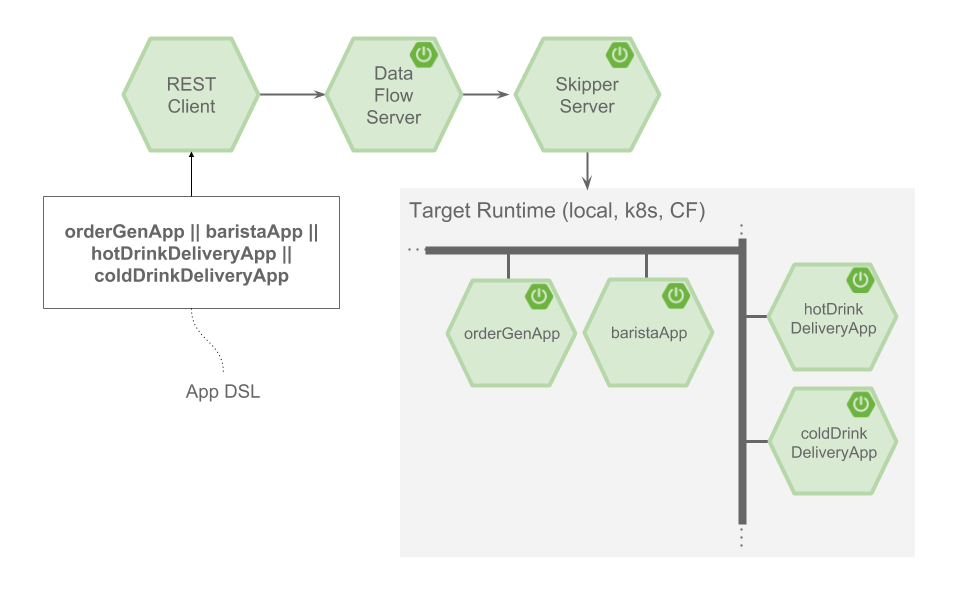
In this architecture, the Application DSL describes a group of related applications is POSTed to the Data Flow Server.
Instead of a pipe symbol separating the applications, a double pipe symbol is used.
As compared to the case of a single pipe, when a double pipe symbol is used the Data Flow server does not configure the applications to connect to each other over a single messaging middleware destination.
Instead, deployment properties (not shown) set by the user are used to configure applications to have multiple producing or consuming messaging middleware destinations.
In this example, the baristaApp sends messages on either the hotDrinks destination or the coldDrinks destination.
It is also possible to deploy applications using the Application DSL that do not involve the use of messaging middleware.
The architecture for the Task DSL does not involve the Skipper server.
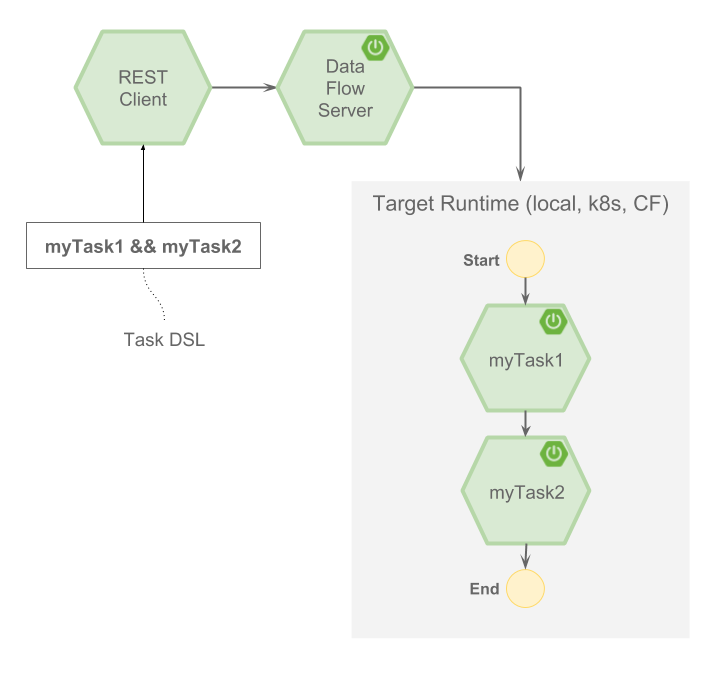
In this architecture, the Task DSL is POSTed to the Data Flow Server. It describes a sequence of steps to execute with the double ampersand symbol denoting the step separation.
In all cases, the target platform can be either Cloud Foundry or Kubernetes. Similarly, the Data Flow Server and Skipper Server can run on either Cloud Foundry or Kubernetes.
8. Microservice Architectural Style
The Data Flow Server deploys applications onto the target runtime that conform to the microservice architectural style. For example, a stream represents a high-level application that consists of multiple small microservice applications each running in their own process. Each microservice application can be scaled up or down independently of the other and each has its own versioning lifecycle. Using Data Flow with Skipper enables you to independently upgrade or rollback each application at runtime.
Both Streaming and Task-based microservice applications build upon Spring Boot as the foundational library. This gives all microservice applications functionality such as health checks, security, configurable logging, monitoring, and management functionality, as well as executable JAR packaging.
It is important to emphasize that these microservice applications are 'just apps' that you can run by yourself by using java -jar and passing in appropriate configuration properties. We provide many common microservice applications for common operations so you need not start from scratch when addressing common use cases that build upon the rich ecosystem of Spring Projects, such as Spring Integration, Spring Data, and Spring Batch. Creating your own microservice application is similar to creating other Spring Boot applications. You can start by using the Spring Initializr web site to create the basic scaffolding of either a Stream or Task-based microservice.
In addition to passing the appropriate application properties to each applications, the Data Flow server is responsible for preparing the target platform’s infrastructure so that the applications can be deployed. For example, in Cloud Foundry, it would bind specified services to the applications and execute the cf push command for each application. For Kubernetes, it would create the replication controller, service, and load balancer.
The Data Flow Server helps simplify the deployment of multiple, relatated, applications onto a target runtime, setting up necessary input and output topics, partitions, and metrics functionality. However, one could also opt to deploy each of the microservice applications manually and not use Data Flow at all. This approach might be more appropriate to start out with for small scale deployments, gradually adopting the convenience and consistency of Data Flow as you develop more applications. Manual deployment of Stream- and Task-based microservices is also a useful educational exercise that can help you better understand some of the automatic application configuration and platform targeting steps that the Data Flow Server provides.
8.1. Comparison to Other Platform Architectures
Spring Cloud Data Flow’s architectural style is different than other Stream and Batch processing platforms. For example in Apache Spark, Apache Flink, and Google Cloud Dataflow, applications run on a dedicated compute engine cluster. The nature of the compute engine gives these platforms a richer environment for performing complex calculations on the data as compared to Spring Cloud Data Flow, but it introduces the complexity of another execution environment that is often not needed when creating data-centric applications. That does not mean you cannot do real-time data computations when using Spring Cloud Data Flow. Spring Cloud Stream also supports using Reactive APIs such as Project Reactor and RxJava which can be useful for creating functional style applications that contain time-sliding-window and moving-average functionality. Similarly, Spring Cloud Stream also supports the development of applications in that use the Kafka Streams API.
Apache Storm, Hortonworks DataFlow, and Spring Cloud Data Flow’s predecessor, Spring XD, use a dedicated application execution cluster, unique to each product, that determines where your code should run on the cluster and performs health checks to ensure that long-lived applications are restarted if they fail. Often, framework-specific interfaces are required in order to correctly “plug in” to the cluster’s execution framework.
As we discovered during the evolution of Spring XD, the rise of multiple container frameworks in 2015 made creating our own runtime a duplication of effort. There is no reason to build your own resource management mechanics when there are multiple runtime platforms that offer this functionality already. Taking these considerations into account is what made us shift to the current architecture, where we delegate the execution to popular runtimes, which you may already be using for other purposes. This is an advantage in that it reduces the cognitive distance for creating and managing data-centric applications as many of the same skills used for deploying other end-user/web applications are applicable.
9. Data Flow Server
The Data Flow Server provides the following functionality:
9.1. Endpoints
The Data Flow Server uses an embedded servlet container and exposes REST endpoints for creating, deploying, undeploying, and destroying streams and tasks, querying runtime state and the like. The Data Flow Server is implemented by using Spring’s MVC framework and the Spring HATEOAS library to create REST representations that follow the HATEOAS principle, as shown in the following image:
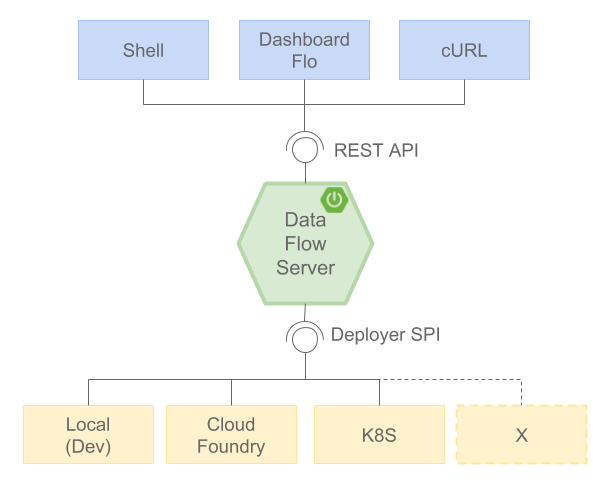
[NOTE] The Data Flow Server that deploys applications to the local machine is not intended to be used in production for streaming use cases but for the development and testing of stream based applications. The local Data Flow is intended to be used in production for batch use cases as a replacement for the Spring Batch Admin project. Both streaming and batch use cases are intended to be used in production when deploying to Cloud Foundry or Kuberenetes.
9.2. Security
The Data Flow Server executable jars use OAuth 2.0 authentication to secure the relevant REST endpoints. These can be accessed using either Basic Authentication or using OAuth2 Access Tokens. As OAuth provider we recommend the CloudFoundry User Account and Authentication (UAA) Server which also provides comprehensive LDAP support. Please refer to the security section for more information.
10. Streams
10.1. Topologies
The Stream DSL describes linear sequences of data flowing through the system. For example, in the stream definition http | transformer | cassandra, each pipe symbol connects the application on the left to the one on the right. Named channels can be used for routing and to fan in/fan out data to multiple messaging destinations.
The concept of a tap can be used to ‘listen’ to the data that is flowing across any of the pipe symbols. "Taps" are just other streams that use an input any one of the "pipes" in a target stream and have an independent life cycle from the target stream.
10.2. Concurrency
For an application that consumes events, Spring Cloud Stream exposes a concurrency setting that controls the size of a thread pool used for dispatching incoming messages. See the Consumer properties documentation for more information.
10.3. Partitioning
A common pattern in stream processing is to partition the data as it moves from one application to the next. Partitioning is a critical concept in stateful processing, for either performance or consistency reasons, to ensure that all related data is processed together. For example, in a time-windowed average calculation example, it is important that all measurements from any given sensor are processed by the same application instance. Alternatively, you may want to cache some data related to the incoming events so that it can be enriched without making a remote procedure call to retrieve the related data.
Spring Cloud Data Flow supports partitioning by configuring Spring Cloud Stream’s output and input bindings. Spring Cloud Stream provides a common abstraction for implementing partitioned processing use cases in a uniform fashion across different types of middleware. Partitioning can thus be used whether the broker itself is naturally partitioned (for example, Kafka topics) or not (RabbitMQ). The following image shows how data could be partitioned into two buckets, such that each instance of the average processor application consumes a unique set of data.
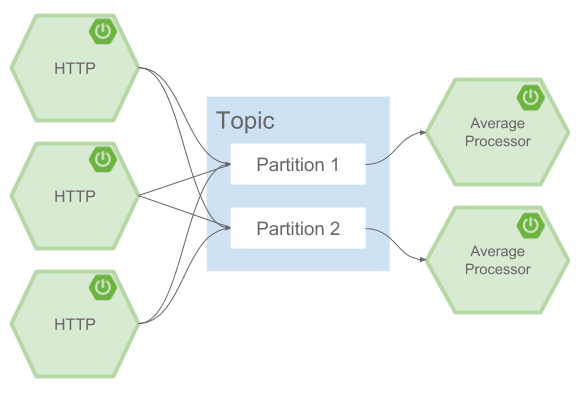
To use a simple partitioning strategy in Spring Cloud Data Flow, you need only set the instance count for each application in the stream and a partitionKeyExpression producer property when deploying the stream. The partitionKeyExpression identifies what part of the message is used as the key to partition data in the underlying middleware. An ingest stream can be defined as http | averageprocessor | cassandra. (Note that the Cassandra sink is not shown in the diagram above.) Suppose the payload being sent to the HTTP source was in JSON format and had a field called sensorId. For example, consider the case of deploying the stream with the shell command stream deploy ingest --propertiesFile ingestStream.properties where the contents of the ingestStream.properties file are as follows:
deployer.http.count=3
deployer.averageprocessor.count=2
app.http.producer.partitionKeyExpression=payload.sensorIdThe result is to deploy the stream such that all the input and output destinations are configured for data to flow through the applications but also ensure that a unique set of data is always delivered to each averageprocessor instance. In this case, the default algorithm is to evaluate payload.sensorId % partitionCount where the partitionCount is the application count in the case of RabbitMQ and the partition count of the topic in the case of Kafka.
Please refer to Passing Stream Partition Properties for additional strategies to partition streams during deployment and how they map onto the underlying Spring Cloud Stream Partitioning properties.
Also note that you cannot currently scale partitioned streams. Read Scaling at Runtime for more information.
10.4. Message Delivery Guarantees
Streams are composed of applications that use the Spring Cloud Stream library as the basis for communicating with the underlying messaging middleware product. Spring Cloud Stream also provides an opinionated configuration of middleware from several vendors, in particular providing persistent publish-subscribe semantics.
The Binder abstraction in Spring Cloud Stream is what connects the application to the middleware. There are several configuration properties of the binder that are portable across all binder implementations and some that are specific to the middleware.
For consumer applications, there is a retry policy for exceptions generated during message handling. The retry policy is configured by using the common consumer properties maxAttempts, backOffInitialInterval, backOffMaxInterval, and backOffMultiplier. The default values of these properties retry the callback method invocation 3 times and wait one second for the first retry. A backoff multiplier of 2 is used for the second and third attempts.
When the number of retry attempts has exceeded the maxAttempts value, the exception and the failed message become the payload of a message and are sent to the application’s error channel. By default, the default message handler for this error channel logs the message. You can change the default behavior in your application by creating your own message handler that subscribes to the error channel.
Spring Cloud Stream also supports a configuration option for both Kafka and RabbitMQ binder implementations that sends the failed message and stack trace to a dead letter queue. The dead letter queue is a destination and its nature depends on the messaging middleware (for example, in the case of Kafka, it is a dedicated topic). To enable this for RabbitMQ set the republishtoDlq and autoBindDlq consumer properties and the autoBindDlq producer property to true when deploying the stream. To always apply these producer and consumer properties when deploying streams, configure them as common application properties when starting the Data Flow server.
Additional messaging delivery guarantees are those provided by the underlying messaging middleware that is chosen for the application for both producing and consuming applications. Refer to the Kafka Consumer and Producer and Rabbit Consumer and Producer documentation for more details. You can find extensive declarative support for all the native QOS options.
11. Stream Programming Models
While Spring Boot provides the foundation for creating DevOps-friendly microservice applications, other libraries in the Spring ecosystem help create Stream-based microservice applications. The most important of these is Spring Cloud Stream.
The essence of the Spring Cloud Stream programming model is to provide an easy way to describe multiple inputs and outputs of an application that communicate over messaging middleware. These input and outputs map onto Kafka topics or Rabbit exchanges and queues as well as the KStream/KTable programming model. Common application configuration for a Source that generates data, a Processor that consumes and produces data, and a Sink that consumes data is provided as part of the library.
11.1. Imperative Programming Model
Spring Cloud Stream is most closely integrated with Spring Integration’s imperative "one event at a time" programming model. This means you write code that handles a single event callback, as shown in the following example,
@EnableBinding(Sink.class)
public class LoggingSink {
@StreamListener(Sink.INPUT)
public void log(String message) {
System.out.println(message);
}
}In this case, the String payload of a message coming on the input channel is handed to the log method. The @EnableBinding annotation is used to tie the input channel to the external middleware.
11.2. Functional Programming Model
However, Spring Cloud Stream can support other programming styles, such as reactive APIs, where incoming and outgoing data is handled as continuous data flows and how each individual message should be handled is defined. With many reactive AOIs, you can also use operators that describe functional transformations from inbound to outbound data flows. Here is an example:
@EnableBinding(Processor.class)
public static class UppercaseTransformer {
@StreamListener
@Output(Processor.OUTPUT)
public Flux<String> receive(@Input(Processor.INPUT) Flux<String> input) {
return input.map(s -> s.toUpperCase());
}
}12. Application Versioning
Application versioning within a Stream is now supported when using Data Flow together with Skipper. You can update application and deployment properties as well as the version of the application. Rolling back to a previous application version is also supported.
13. Task Programming Model
The Spring Cloud Task programming model provides:
-
Persistence of the Task’s lifecycle events and exit code status.
-
Lifecycle hooks to execute code before or after a task execution.
-
The ability to emit task events to a stream (as a source) during the task lifecycle.
-
Integration with Spring Batch Jobs.
See the Tasks section for more information.
14. Runtime
The Data Flow Server relies on the target platform for the following runtime functionality:
14.1. Fault Tolerance
The target runtimes supported by Data Flow all have the ability to restart a long-lived application. Spring Cloud Data Flow sets up health probes are required by the runtime environment when deploying the application. You also have the ability to customize the health probes.
The collective state of all applications that make up the stream is used to determine the state of the stream. If an application fails, the state of the stream changes from ‘deployed’ to ‘partial’.
14.2. Resource Management
Each target runtime lets you control the amount of memory, disk, and CPU allocated to each application. These are passed as properties in the deployment manifest by using key names that are unique to each runtime. Refer to each platform’s server documentation for more information.
14.3. Scaling at Runtime
When deploying a stream, you can set the instance count for each individual application that makes up the stream. Once the stream is deployed, each target runtime lets you control the target number of instances for each individual application. Using the APIs, UIs, or command line tools for each runtime, you can scale up or down the number of instances as required.
Currently, scaling at runtime is not supported with the Kafka binder, as well as with partitioned streams, for which the suggested workaround is redeploying the stream with an updated number of instances. Both cases require a static consumer to be set up, based on information about the total instance count and current instance index.
Configuration
15. Maven
If you want to override specific maven configuration properties (remote repositories, proxies, and others) or run the Data Flow Server behind a proxy, you need to specify those properties as command line arguments when starting the Data Flow Server, as shown in the following example:
$ java -jar spring-cloud-dataflow-server-2.0.1.RELEASE.jar --spring.config.additional-location=/home/joe/maven.ymlwhere maven.yaml is
maven
localRepository: mylocal
remote-repositories:
repo1:
url: https://repo1
auth:
username: user1
password: pass1
snapshot-policy:
update-policy: daily
checksum-policy: warn
release-policy:
update-policy: never
checksum-policy: fail
repo2:
url: https://repo2
policy:
update-policy: always
checksum-policy: fail
proxy:
host: proxy1
port: "9010"
auth:
username: proxyuser1
password: proxypass1By default, the protocol is set to http. You can omit the auth properties if the proxy does not need a username and password. Also, the maven localRepository is set to ${user.home}/.m2/repository/ by default.
As shown in the preceding example, the remote repositories can be specified along with their authentication (if needed). If the remote repositories are behind a proxy, then the proxy properties can be specified as shown in the preceding example.
The repository policies can be specified for each remote repository configuration as shown in the preceding example.
The key policy is applicable to both snapshot and the release repository policies.
You can refer to Repository Policies for the list of supported repository policies.
As these are Spring Boot @ConfigurationProperties, that you need to specify by adding them to the SPRING_APPLICATION_JSON environment variable. The following example shows how the JSON is structured:
$ SPRING_APPLICATION_JSON='{ "maven": { "local-repository": null,
"remote-repositories": { "repo1": { "url": "https://repo1", "auth": { "username": "repo1user", "password": "repo1pass" } }, "repo2": { "url": "https://repo2" } },
"proxy": { "host": "proxyhost", "port": 9018, "auth": { "username": "proxyuser", "password": "proxypass" } } } }' java -jar spring-cloud-dataflow-server-2.0.1.RELEASE.jar16. Configuration - Local
16.1. Feature Toggles
Spring Cloud Data Flow Server offers specific set of features that can be enabled/disabled when launching. These features include all the lifecycle operations and REST endpoints (server and client implementations, including the shell and the UI) for:
-
Streams (requires Skipper)
-
Tasks
-
Task Scheduler
One can enable and disable these features by setting the following boolean properties when launching the Data Flow server:
-
spring.cloud.dataflow.features.streams-enabled -
spring.cloud.dataflow.features.tasks-enabled -
spring.cloud.dataflow.features.schedules-enabled
By default, stream (requires Skipper), and tasks are enabled and Task Scheduler is disabled by default.
The REST /about endpoint provides information on the features that have been enabled and disabled.
16.2. Database
A relational database is used to store stream and task definitions as well as the state of executed tasks. Spring Cloud Data Flow provides schemas for H2, HSQLDB, MySQL, Oracle, Postgresql, DB2, and SqlServer. The schema is automatically created when the server starts.
By default, Spring Cloud Data Flow offers an embedded instance of the H2 database. The H2 database is good for development purposes but is not recommended for production use.
The JDBC drivers for MySQL (through the MariaDB driver), HSQLDB, PostgreSQL, and embedded H2 are available without additional configuration. If you are using any other database, then you need to put the corresponding JDBC driver jar on the classpath of the server.
The database properties can be passed as environment variables or command-line arguments to the Data Flow Server.
The following example shows how to define a database connection with environment variables:
export spring_datasource_url=jdbc:postgresql://localhost:5432/mydb
export spring_datasource_username=myuser
export spring_datasource_password=mypass
export spring_datasource_driver_class_name="org.postgresql.Driver"The following example shows how to define a MySQL database connection with command Line arguments
java -jar spring-cloud-dataflow-server/target/spring-cloud-dataflow-server-2.0.1.RELEASE.jar \
--spring.datasource.url=jdbc:mysql://localhost:3306/mydb \
--spring.datasource.username= \
--spring.datasource.password= \
--spring.datasource.driver-class-name=org.mariadb.jdbc.Driver & The following example shows how to define a PostgreSQL database connection with command line arguments:
java -jar spring-cloud-dataflow-server/target/spring-cloud-dataflow-server-2.0.1.RELEASE.jar \
--spring.datasource.url=jdbc:postgresql://localhost:5432/mydb \
--spring.datasource.username= \
--spring.datasource.password= \
--spring.datasource.driver-class-name=org.postgresql.Driver & The following example shows how to define a HSQLDB database connection with command line arguments:
java -jar spring-cloud-dataflow-server/target/spring-cloud-dataflow-server-2.0.1.RELEASE.jar \
--spring.datasource.url=jdbc:hsqldb://localhost:9001/mydb \
--spring.datasource.username=SA \
--spring.datasource.driver-class-name=org.hsqldb.jdbc.JDBCDriver &
If you wish to use an external H2 database instance instead of the one
embedded with Spring Cloud Data Flow, set the
spring.dataflow.embedded.database.enabled property to false. If
spring.dataflow.embedded.database.enabled is set to false or a database
other than h2 is specified as the datasource, the embedded database does not
start.
|
16.2.1. Disabling database schema creation and migration strategies
You can control whether or not Data Flow bootstraps your database on startup. On most production environments chances are you will not have enough privileges to do so.
If that’s the case you can disable it by setting the property spring.cloud.dataflow.rdbms.initialize.enable to false.
The scripts that the server uses to bootstrap the database can be found under spring-cloud-dataflow-core/src/main/resources/ folder.
For new installations run the corresponding database script located under /schemas and /migrations.1.x.x, for upgrades from version 1.2.0 you only need to run the /migrations.1.x.x scripts.
16.2.2. Adding a Custom JDBC Driver
To add a custom driver for the database (for example, Oracle), you should rebuild the Data Flow Server and add the dependency to the Maven pom.xml file.
Since there is a Spring Cloud Data Flow Server for each target platform, you need to modify the appropriate maven pom.xml for each platform. There are tags in each GitHub repository for each server version.
To add a custom JDBC driver dependency for the local server implementation:
-
Select the tag that corresponds to the version of the server you want to rebuild and clone the github repository.
-
Edit the spring-cloud-dataflow-server/pom.xml and, in the
dependenciessection, add the dependency for the database driver required. In the following example , an Oracle driver has been chosen:
<dependencies>
...
<dependency>
<groupId>com.oracle.jdbc</groupId>
<artifactId>ojdbc8</artifactId>
<version>12.2.0.1</version>
</dependency>
...
</dependencies>-
Build the application as described in Building Spring Cloud Data Flow
You can also provide default values when rebuilding the server by adding the necessary properties to the dataflow-server.yml file, as shown in the following example for PostgreSQL:
spring:
datasource:
url: jdbc:postgresql://localhost:5432/mydb
username: myuser
password: mypass
driver-class-name:org.postgresql.Driver16.3. Deployer Properties
You can use the following configuration properties of the Local deployer to customize how Streams and Tasks are deployed.
When deploying using the Data Flow shell, you can use the syntax deployer.<appName>.local.<deployerPropertyName>. See below for an example shell usage.
These properties are also used when configuring Local Task Platforms in the Data Flow server and local platforms in Skipper for deploying Streams.
| Deployer Property Name | Description | Default Value |
|---|---|---|
workingDirectoriesRoot |
Directory in which all created processes will run and create log files. |
java.io.tmpdir |
envVarsToInherit |
Array of regular expression patterns for environment variables that are passed to launched applications. |
<"TMP", "LANG", "LANGUAGE", "LC_.*", "PATH", "SPRING_APPLICATION_JSON"> on windows and <"TMP", "LANG", "LANGUAGE", "LC_.*", "PATH"> on Unix |
deleteFilesOnExit |
Whether to delete created files and directories on JVM exit. |
true |
javaCmd |
Command to run java |
java |
shutdownTimeout |
Max number of seconds to wait for app shutdown. |
30 |
javaOpts |
The Java Options to pass to the JVM, e.g -Dtest=foo |
<none> |
inheritLogging |
allow logging to be redirected to the output stream of the process that triggered child process. |
false |
debugPort |
Port for remote debugging |
<none> |
As an example, to set Java options for the time application in the ticktock stream, use the following stream deployment properties.
dataflow:> stream create --name ticktock --definition "time --server.port=9000 | log"
dataflow:> stream deploy --name ticktock --properties "deployer.time.local.javaOpts=-Xmx2048m -Dtest=foo"As a convenience, you can set the deployer.memory property to set the Java option -Xmx, as shown in the following example:
dataflow:> stream deploy --name ticktock --properties "deployer.time.memory=2048m"At deployment time, if you specify an -Xmx option in the deployer.<app>.local.javaOpts property in addition to a value of the deployer.<app>.local.memory option, the value in the javaOpts property has precedence. Also, the javaOpts property set when deploying the application has precedence over the Data Flow Server’s spring.cloud.deployer.local.javaOpts property.
16.4. Logging
Spring Cloud Data Flow local server is automatically configured to use RollingFileAppender for logging.
The logging configuration is located on the classpath contained in a file named logback-spring.xml.
By default, the log file is configured to use:
<property name="LOG_FILE" value="${LOG_FILE:-${LOG_PATH:-${LOG_TEMP:-${java.io.tmpdir:-/tmp}}}/spring-cloud-dataflow-server}"/>with the logback configuration for the RollingPolicy:
<appender name="FILE"
class="ch.qos.logback.core.rolling.RollingFileAppender">
<file>${LOG_FILE}.log</file>
<rollingPolicy
class="ch.qos.logback.core.rolling.SizeAndTimeBasedRollingPolicy">
<!-- daily rolling -->
<fileNamePattern>${LOG_FILE}.${LOG_FILE_ROLLING_FILE_NAME_PATTERN:-%d{yyyy-MM-dd}}.%i.gz</fileNamePattern>
<maxFileSize>${LOG_FILE_MAX_SIZE:-100MB}</maxFileSize>
<maxHistory>${LOG_FILE_MAX_HISTORY:-30}</maxHistory>
<totalSizeCap>${LOG_FILE_TOTAL_SIZE_CAP:-500MB}</totalSizeCap>
</rollingPolicy>
<encoder>
<pattern>${FILE_LOG_PATTERN}</pattern>
</encoder>
</appender>
To check the java.io.tmpdir for the current Spring Cloud Data Flow Server local server,
jinfo <pid> | grep "java.io.tmpdir"If you want to change or override any of the properties LOG_FILE, LOG_PATH, LOG_TEMP, LOG_FILE_MAX_SIZE, LOG_FILE_MAX_HISTORY and LOG_FILE_TOTAL_SIZE_CAP, please set them as system properties.
16.5. Streams
Data Flow Server delegates to the Skipper server the management of the Stream’s lifecycle. Set the configuration property spring.cloud.skipper.client.serverUri to the location of Skipper, e.g.
$ java -jar spring-cloud-dataflow-server-2.0.1.RELEASE.jar --spring.cloud.skipper.client.serverUri=http://192.51.100.1:7577/apiThe configuration of show streams are deployed and to which platforms, is done by configuration of platform accounts on the Skipper server.
See the documentation on platforms for more information.
16.6. Tasks
The Data Flow server is responsible for deploying Tasks.
Tasks that are launched by Data Flow write their state to the same database that is used by the Data Flow server.
For Tasks which are Spring Batch Jobs, the job and step execution data is also stored in this database.
As with streams launched by Skipper, Tasks can be launched to multiple platforms.
If no platform is defined, a platform named default is created using the default values of the class LocalDeployerProperties, which is summarized in the table Local Deployer Properties
To configure new platform accounts for the local platform, provide an entry under the spring.cloud.dataflow.task.platform.local section in your application.yaml file for via another Spring Boot supported mechanism.
In the following example, two local platform accounts named localDev and localDevDebug are created.
The keys such as shutdownTimeout and javaOpts are local deployer properties.
spring:
cloud:
dataflow:
task:
platform:
local:
accounts:
localDev:
shutdownTimeout: 60
javaOpts: "-Dtest=foo -Xmx1024m"
localDevDebug:
javaOpts: "-Xdebug -Xmx2048m"When launching a task, pass the value of the platform account name using the task launch option --platformName If you do not pass a value for platformName, the value default will be used.
| When deploying a task to multiple platforms, the configuration of the task needs to connect to the same database as the Data Flow Server. |
You can configure the Data Flow server that is running locally to deploy tasks to Cloud Foundry or Kubernetes. See the sections on Cloud Foundry Task Platform Configuration and Kubernetes Task Platform Configuration for more information.
16.7. Security
By default, the Data Flow server is unsecured and runs on an unencrypted HTTP connection. You can secure your REST endpoints as well as the Data Flow Dashboard by enabling HTTPS and requiring clients to authenticate using OAuth 2.0.
|
By default, the REST endpoints (administration, management, and health) as well as the Dashboard UI do not require authenticated access. |
While you can theoretically choose any OAuth provider in conjunction with Spring Cloud Data Flow, we recommend using the CloudFoundry User Account and Authentication (UAA) Server.
Not only is the UAA OpenID certified and is used by Cloud Foundry but it can also be used in local stand-alone deployment scenarios. Furthermore, the UAA not only provides its own user store, but also provides comprehensive LDAP integration.
16.7.1. Enabling HTTPS
By default, the dashboard, management, and health endpoints use HTTP as a transport.
You can switch to HTTPS by adding a certificate to your configuration in
application.yml, as shown in the following example:
server:
port: 8443 (1)
ssl:
key-alias: yourKeyAlias (2)
key-store: path/to/keystore (3)
key-store-password: yourKeyStorePassword (4)
key-password: yourKeyPassword (5)
trust-store: path/to/trust-store (6)
trust-store-password: yourTrustStorePassword (7)| 1 | As the default port is 9393, you may choose to change the port to a more common HTTPs-typical port. |
| 2 | The alias (or name) under which the key is stored in the keystore. |
| 3 | The path to the keystore file. Classpath resources may also be specified, by using the classpath prefix - for example: classpath:path/to/keystore. |
| 4 | The password of the keystore. |
| 5 | The password of the key. |
| 6 | The path to the truststore file. Classpath resources may also be specified, by using the classpath prefix - for example: classpath:path/to/trust-store |
| 7 | The password of the trust store. |
| If HTTPS is enabled, it completely replaces HTTP as the protocol over which the REST endpoints and the Data Flow Dashboard interact. Plain HTTP requests will fail. Therefore, make sure that you configure your Shell accordingly. |
Using Self-Signed Certificates
For testing purposes or during development, it might be convenient to create self-signed certificates. To get started, execute the following command to create a certificate:
$ keytool -genkey -alias dataflow -keyalg RSA -keystore dataflow.keystore \
-validity 3650 -storetype JKS \
-dname "CN=localhost, OU=Spring, O=Pivotal, L=Kailua-Kona, ST=HI, C=US" (1)
-keypass dataflow -storepass dataflow| 1 | CN is the important parameter here. It should match the domain you are trying to access - for example, localhost. |
Then add the following lines to your application.yml file:
server:
port: 8443
ssl:
enabled: true
key-alias: dataflow
key-store: "/your/path/to/dataflow.keystore"
key-store-type: jks
key-store-password: dataflow
key-password: dataflowThis is all that is needed for the Data Flow Server. Once you start the server,
you should be able to access it at localhost:8443/.
As this is a self-signed certificate, you should hit a warning in your browser, which
you need to ignore.
Self-Signed Certificates and the Shell
By default, self-signed certificates are an issue for the shell, and additional steps are necessary to make the shell work with self-signed certificates. Two options are available:
-
Add the self-signed certificate to the JVM truststore.
-
Skip certificate validation.
Adding the Self-signed Certificate to the JVM Truststore
In order to use the JVM truststore option, we need to export the previously created certificate from the keystore, as follows:
$ keytool -export -alias dataflow -keystore dataflow.keystore -file dataflow_cert -storepass dataflowNext, we need to create a truststore which the shell can use, as follows:
$ keytool -importcert -keystore dataflow.truststore -alias dataflow -storepass dataflow -file dataflow_cert -nopromptNow, you are ready to launch the Data Flow Shell by using the following JVM arguments:
$ java -Djavax.net.ssl.trustStorePassword=dataflow \
-Djavax.net.ssl.trustStore=/path/to/dataflow.truststore \
-Djavax.net.ssl.trustStoreType=jks \
-jar spring-cloud-dataflow-shell-2.0.1.RELEASE.jar|
In case you run into trouble establishing a connection over SSL, you can enable additional
logging by using and setting the |
Do not forget to target the Data Flow Server with the following:
dataflow:> dataflow config server https://localhost:8443/Skipping Certificate Validation
Alternatively, you can also bypass the certification validation by providing the
optional command-line parameter --dataflow.skip-ssl-validation=true.
If you set this command-line parameter, the shell accepts any (self-signed) SSL certificate.
|
If possible, you should avoid using this option. Disabling the trust manager defeats the purpose of SSL and makes you vulnerable to man-in-the-middle attacks. |
16.7.2. Authentication using OAuth 2.0
In order to support authentication and authorization, Spring Cloud Data Flow is using OAuth 2.0 and OpenID Connect. It lets you integrate Spring Cloud Data Flow into Single Sign On (SSO) environments.
| As of Spring Cloud Data Flow 2.0, OAuth2 is the only mechanism for providing authentication and authorization. |
The following OAuth2 Grant Types are used:
-
Authorization Code: Used for the GUI (browser) integration. Visitors are redirected to your OAuth Service for authentication
-
Password: Used by the shell (and the REST integration), so visitors can log in with username and password
-
Client Credentials: Retrieve an access token directly from your OAuth provider and pass it to the Data Flow server by using the Authorization HTTP header
| Currently, Spring Cloud Data Flow uses opaque tokens and not transparent tokens (JWT). |
The REST endpoints can be accessed in two ways:
-
Basic authentication, which uses the Password Grant Type under the covers to authenticate with your OAuth2 service
-
Access token, which uses the Client Credentials Grant Type under the covers
| When authentication is set up, it is strongly recommended to enable HTTPS as well, especially in production environments. |
You can turn on OAuth2 authentication by adding the following to application.yml or by setting
environment variables:
security:
oauth2:
client:
client-id: myclient (1)
client-secret: mysecret
access-token-uri: http://127.0.0.1:9999/oauth/token
user-authorization-uri: http://127.0.0.1:9999/oauth/authorize
resource:
user-info-uri: http://127.0.0.1:9999/me (2)
token-info-uri: http://dataflow.local:8080/uaa/check_token (3)| 1 | Providing the Client ID in the OAuth Configuration Section activates OAuth2 security |
| 2 | Used to retrieve user information such as the username. Mandatory. |
| 3 | Used to introspect and validate a directly passed-in token. Mandatory. |
You can verify that basic authentication is working properly by using curl, as follows:
$ curl -u myusername:mypassword http://localhost:9393/ -H 'Accept: application/json'As a result, you should see a list of available REST endpoints.
Please be aware that when accessing the Root URL with a web browser and
enabled security, you are redirected to the Dashboard UI. In order to see the
list of REST endpoints, specify the application/json Accept header. Also be sure
to add the Accept header using tools such as
Postman (Chrome)
or RESTClient (Firefox).
|
Besides Basic Authentication, you can also provide an Access Token in order to access the REST Api. In order to make that happen, you would retrieve an OAuth2 Access Token from your OAuth2 provider first and then pass that Access Token to the REST Api using the Authorization Http header:
$ curl -H "Authorization: Bearer <ACCESS_TOKEN>" http://localhost:9393/ -H 'Accept: application/json'16.7.3. Customizing Authorization
The preceding content deals with mostly with authentication - that is, how to assess the identity of the user. In this section we want to discuss the available authorization options - that is, who can do what.
The authorization rules are defined in dataflow-server-defaults.yml (part of
the Spring Cloud Data Flow Core module).
Because the determination of security roles is environment-specific,
Spring Cloud Data Flow, assigns all roles to authenticated OAuth2
users by default. The DefaultDataflowAuthoritiesExtractor class is used for that purpose.
Alternatively, Spring Cloud Data Flow can map OAuth2 scopes to Data Flow roles by
setting spring.cloud.dataflow.security.authorization.map-oauth-scopes to true. For more
details, please see the chapter on Role Mappings.
Lastly, you can customize the role mapping behavior by providing your own Spring bean definition that
extends Spring Security OAuth’s AuthoritiesExtractor interface. In that case,
the custom bean definition takes precedence over the default one provided by
Spring Cloud Data Flow.
The default scheme uses seven roles to protect the REST endpoints that Spring Cloud Data Flow exposes:
-
ROLE_CREATE for anything that involves creating, e.g. creating streams or tasks
-
ROLE_DEPLOY for deploying streams or launching tasks
-
ROLE_DESTROY for anything that involves deleting streams, tasks etc.
-
ROLE_MANAGE for boot management endpoints
-
ROLE_MODIFY for anything that involves mutating the state of the system
-
ROLE_SCHEDULE for scheduling related operation (e.g. schedule a task execution)
-
ROLE_VIEW for anything that relates to retrieving state
As mentioned earlier, all authorization-related default settings are specified
in dataflow-server-defaults.yml, which is part of the Spring Cloud Data Flow Core
Module. Nonetheless, you can override those settings, if desired - for example,
in application.yml. The configuration takes the form of a YAML list (as some
rules may have precedence over others). Consequently, you need to copy and paste
the whole list and tailor it to your needs (as there is no way to merge lists).
Always refer to your version of the application.yml file, as the following snippet may be outdated.
|
The default rules are as follows:
spring:
cloud:
dataflow:
security:
authorization:
enabled: true
rules:
# About
- GET /about => hasRole('ROLE_VIEW')
# Audit
- GET /audit-records => hasRole('ROLE_VIEW')
- GET /audit-records/** => hasRole('ROLE_VIEW')
# Boot Endpoints
- GET /management/** => hasRole('ROLE_MANAGE')
# Apps
- GET /apps => hasRole('ROLE_VIEW')
- GET /apps/** => hasRole('ROLE_VIEW')
- DELETE /apps/** => hasRole('ROLE_DESTROY')
- POST /apps => hasRole('ROLE_CREATE')
- POST /apps/** => hasRole('ROLE_CREATE')
- PUT /apps/** => hasRole('ROLE_MODIFY')
# Completions
- GET /completions/** => hasRole('ROLE_VIEW')
# Job Executions & Batch Job Execution Steps && Job Step Execution Progress
- GET /jobs/executions => hasRole('ROLE_VIEW')
- PUT /jobs/executions/** => hasRole('ROLE_MODIFY')
- GET /jobs/executions/** => hasRole('ROLE_VIEW')
# Batch Job Instances
- GET /jobs/instances => hasRole('ROLE_VIEW')
- GET /jobs/instances/* => hasRole('ROLE_VIEW')
# Running Applications
- GET /runtime/streams => hasRole('ROLE_VIEW')
- GET /runtime/apps => hasRole('ROLE_VIEW')
- GET /runtime/apps/** => hasRole('ROLE_VIEW')
# Stream Definitions
- GET /streams/definitions => hasRole('ROLE_VIEW')
- GET /streams/definitions/* => hasRole('ROLE_VIEW')
- GET /streams/definitions/*/related => hasRole('ROLE_VIEW')
- POST /streams/definitions => hasRole('ROLE_CREATE')
- DELETE /streams/definitions/* => hasRole('ROLE_DESTROY')
- DELETE /streams/definitions => hasRole('ROLE_DESTROY')
# Stream Deployments
- DELETE /streams/deployments/* => hasRole('ROLE_DEPLOY')
- DELETE /streams/deployments => hasRole('ROLE_DEPLOY')
- POST /streams/deployments/** => hasRole('ROLE_MODIFY')
- GET /streams/deployments/** => hasRole('ROLE_VIEW')
# Stream Validations
- GET /streams/validation/ => hasRole('ROLE_VIEW')
- GET /streams/validation/* => hasRole('ROLE_VIEW')
# Task Definitions
- POST /tasks/definitions => hasRole('ROLE_CREATE')
- DELETE /tasks/definitions/* => hasRole('ROLE_DESTROY')
- GET /tasks/definitions => hasRole('ROLE_VIEW')
- GET /tasks/definitions/* => hasRole('ROLE_VIEW')
# Task Executions
- GET /tasks/executions => hasRole('ROLE_VIEW')
- GET /tasks/executions/* => hasRole('ROLE_VIEW')
- POST /tasks/executions => hasRole('ROLE_DEPLOY')
- DELETE /tasks/executions/* => hasRole('ROLE_DESTROY')
# Task Schedules
- GET /tasks/schedules => hasRole('ROLE_VIEW')
- GET /tasks/schedules/* => hasRole('ROLE_VIEW')
- GET /tasks/schedules/instances => hasRole('ROLE_VIEW')
- GET /tasks/schedules/instances/* => hasRole('ROLE_VIEW')
- POST /tasks/schedules => hasRole('ROLE_SCHEDULE')
- DELETE /tasks/schedules/* => hasRole('ROLE_SCHEDULE')
# Task Validations
- GET /tasks/validation/ => hasRole('ROLE_VIEW')
- GET /tasks/validation/* => hasRole('ROLE_VIEW')
# Tools
- POST /tools/** => hasRole('ROLE_VIEW')The format of each line is the following:
HTTP_METHOD URL_PATTERN '=>' SECURITY_ATTRIBUTE
where
-
HTTP_METHOD is one http method, capital case
-
URL_PATTERN is an Ant style URL pattern
-
SECURITY_ATTRIBUTE is a SpEL expression. See Expression-Based Access Control.
-
Each of those separated by one or several blank characters (spaces, tabs, and so on)
Be mindful that the above is indeed a YAML list, not a map (thus the use of '-' dashes
at the start of each line) that lives under the spring.cloud.dataflow.security.authorization.rules key.
Authorization - Shell and Dashboard Behavior
When security is enabled, the dashboard and the shell are role-aware, meaning that, depending on the assigned roles, not all functionality may be visible.
For instance, shell commands for which the user does not have the necessary roles are marked as unavailable.
|
Currently, the shell’s |
Similarly, for the Dashboard, the UI does not show pages or page elements for which the user is not authorized.
Securing the Spring Boot Management Endpoints
When security is enabled, the
Spring Boot HTTP Management Endpoints
are secured the same way as the other REST endpoints. The management REST endpoints
are available under /management and require the MANAGEMENT role.
The default configuration in dataflow-server-defaults.yml has the following configuration:
management:
endpoints:
web:
base-path: /management
security:
roles: MANAGE| Currently, please refrain from customizing the default management path. |
16.7.4. Setting up UAA Authentication
For local deployment scenarios, we recommend using the CloudFoundry User Account and Authentication (UAA) Server, which is OpenID certified. While the UAA is used by Cloud Foundry, it is also a fully featured stand alone OAuth2 server with enterprise features such as LDAP integration.
Checkout, Build and Run UAA:
$ git clone https://github.com/cloudfoundry/uaa.git
$ cd uaa/
$ ./gradlew run| The UAA requires Java 8. |
The configuration of the UAA is driven by a uaa.yml file. You can provide custom configuration but in this case we will use the embedded default configuration that provides also a default user:
curl -v -d"username=marissa&password=koala&client_id=app&grant_type=password" -u "app:appclientsecret" http://localhost:8080/uaa/oauth/token -d 'token_format=opaque'This should produce output similar to the following:
* Trying ::1...
* TCP_NODELAY set
* Connected to localhost (::1) port 8080 (#0)
* Server auth using Basic with user 'app'
> POST /uaa/oauth/token HTTP/1.1
> Host: localhost:8080
> Authorization: Basic YXBwOmFwcGNsaWVudHNlY3JldA==
> User-Agent: curl/7.54.0
> Accept: */*
> Content-Length: 85
> Content-Type: application/x-www-form-urlencoded
>
* upload completely sent off: 85 out of 85 bytes
< HTTP/1.1 200
< Cache-Control: no-store
< Pragma: no-cache
< X-XSS-Protection: 1; mode=block
< X-Frame-Options: DENY
< X-Content-Type-Options: nosniff
< Content-Type: application/json;charset=UTF-8
< Transfer-Encoding: chunked
< Date: Mon, 03 Dec 2018 23:58:41 GMT
<
* Connection #0 to host localhost left intact
{"access_token":"0f935cea42fd4516bb36e4088f6d7c44","token_type":"bearer","id_token":"eyJhbGciOiJIUzI1NiIsImprdSI6Imh0dHBzOi8vbG9jYWxob3N0OjgwODAvdWFhL3Rva2VuX2tleXMiLCJraWQiOiJsZWdhY3ktdG9rZW4ta2V5IiwidHlwIjoiSldUIn0.eyJzdWIiOiI1ODExMWNlNC02NGRlLTQ3ZDYtYjZiZi0wZDRhNDFhNGFlMDAiLCJhdWQiOlsiYXBwIl0sImlzcyI6Imh0dHA6Ly9sb2NhbGhvc3Q6ODA4MC91YWEvb2F1dGgvdG9rZW4iLCJleHAiOjE1NDM5MjQ3MjEsImlhdCI6MTU0Mzg4MTUyMSwiYW1yIjpbInB3ZCJdLCJhenAiOiJhcHAiLCJzY29wZSI6WyJvcGVuaWQiXSwiZW1haWwiOiJtYXJpc3NhQHRlc3Qub3JnIiwiemlkIjoidWFhIiwib3JpZ2luIjoidWFhIiwianRpIjoiMGY5MzVjZWE0MmZkNDUxNmJiMzZlNDA4OGY2ZDdjNDQiLCJwcmV2aW91c19sb2dvbl90aW1lIjoxNTQzODgxMTk1NzU2LCJlbWFpbF92ZXJpZmllZCI6dHJ1ZSwiY2xpZW50X2lkIjoiYXBwIiwiY2lkIjoiYXBwIiwiZ3JhbnRfdHlwZSI6InBhc3N3b3JkIiwidXNlcl9uYW1lIjoibWFyaXNzYSIsInJldl9zaWciOiI1ZmI4N2M1NiIsInVzZXJfaWQiOiI1ODExMWNlNC02NGRlLTQ3ZDYtYjZiZi0wZDRhNDFhNGFlMDAiLCJhdXRoX3RpbWUiOjE1NDM4ODE1MjF9.qSxoygd7LUUJSEN0wGI3-U0x2tYZzHnTDuzk6AJUfBk","refresh_token":"d106513b98804a508c35d3f7b656a7fe-r","expires_in":43199,"scope":"scim.userids openid cloud_controller.read password.write cloud_controller.write","jti":"0f935cea42fd4516bb36e4088f6d7c44"}Using token_format parameter you can requested token to be either:
-
opaque
-
jwt
In order to configure the UAA, it is recommended to use the uaac command line tool and target the UAA server:
$ gem install cf-uaac
$ uaac target http://localhost:8080/uaaCheck out the user details of user marissa:
$ uaac token owner get cf marissa -s "" -p koala
$ uaac contextsThis should also provide the relevant token details. Next, switch to the
admin user (password is adminsecret):
$ uaac token client get admin -s adminsecretGet a list of all configured clients:
$ uaac clientsThis returns the interesting client app among others:
…
app
scope: cloud_controller.read cloud_controller.write openid password.write scim.userids organizations.acme
resource_ids: none
authorized_grant_types: password implicit authorization_code client_credentials refresh_token
redirect_uri: http://localhost:8080/** http://localhost:8080/app/
autoapprove: openid
authorities: uaa.resource
name: The Ultimate Oauth App
signup_redirect_url: http://localhost:8080/app/
change_email_redirect_url: http://localhost:8080/app/
lastmodified: 1543879731285
…We are going to use that app for Spring Cloud Data Flow but need to update
the redirect_uri. We will also update the client secret:
$ uaac client update app --redirect_uri http://localhost:9393/login
$ uaac secret set app --secret dataflowNow we can update the relavant OAuth configuration in Spring Cloud Data Flow:
security:
oauth2:
client:
client-id: app
client-secret: dataflow
scope: openid (1)
access-token-uri: http://localhost:8080/uaa/oauth/token
user-authorization-uri: http://localhost:8080/uaa/oauth/authorize
resource:
user-info-uri: http://localhost:8080/uaa/userinfo (2)
token-info-uri: http://localhost:8080/uaa/check_token (3)| 1 | If you use scopes to identify roles, please make sure to also request
the relevant scopes, e.g dataflow.view, dataflow.create etc. |
| 2 | Used to retrieve profile information, e.g. username for display purposes (mandatory) |
| 3 | Used for token introspection and validation (mandatory) |
The token-info-uri property is especially important when passing an externally retrieved OAuth Access Token
to Spring Cloud Data Flow. In that case Spring Cloud Data Flow will take the OAuth Access Token via the
TokenValidatingUserInfoTokenServices
, and use the UAA’s
Check Token Endpoint
to not only check the validity of the token but also retrieve the associated OAuth scopes from the UAA
and store the successful authentication in Spring Cloud Data Flow’s
TokenStore.
Role Mappings
By default all roles are assigned to users that login to Spring Cloud Data Flow. However, you can set the property:
spring.cloud.dataflow.security.authorization.map-oauth-scopes: true
This will instruct the the underlying DefaultAuthoritiesExtractor to map
OAuth scopes to the respective authorities. The following scopes are supported:
-
Scope
dataflow.createmaps to theCREATErole -
Scope
dataflow.deploymaps to theDEPLOYrole -
Scope
dataflow.destroymaps to theDESTROYrole -
Scope
dataflow.managemaps to theMANAGErole -
Scope
dataflow.modifymaps to theMODIFYrole -
Scope
dataflow.schedulemaps to theSCHEDULErole -
Scope
dataflow.viewmaps to theVIEWrole
Additionally you can also map arbitrary scopes to each of the Data Flow roles:
spring:
cloud:
deployer:
local:
free-disk-space-percentage: 0
dataflow:
security:
authorization:
map-oauth-scopes: true (1)
role-mappings:
ROLE_CREATE: dataflow.create (2)
ROLE_DEPLOY: dataflow.deploy
ROLE_DESTROY: dataflow.destoy
ROLE_MANAGE: dataflow.manage
ROLE_MODIFY: dataflow.modify
ROLE_SCHEDULE: dataflow.schedule
ROLE_VIEW: dataflow.view| 1 | Enables explicit mapping support from OAuth scopes to Data Flow roles |
| 2 | When role mapping support is enabled, you must provide a mapping for all 7 Spring Cloud Data Flow roles ROLE_CREATE, ROLE_DEPLOY, ROLE_DESTROY, ROLE_MANAGE, ROLE_MODIFY, ROLE_SCHEDULE, ROLE_VIEW. |
|
You can assign an OAuth scope to multiple Spring Cloud Data Flow roles, giving you flexible regarding the granularity of your authorization configuration. |
16.7.5. LDAP Authentication
LDAP Authentication (Lightweight Directory Access Protocol) is indirectly provided by Spring Cloud Data Flow using the UAA. The UAA itself provides comprehensive LDAP support.
|
While you may use your own OAuth2 authentication server, the LDAP support documented here requires using the UAA as authentication server. For any other provider, please consult the documentation for that particular provider. |
The UAA supports authentication against an LDAP (Lightweight Directory Access Protocol) server using the following modes:
|
When integrating with an external identity provider such as LDAP, authentication within the UAA becomes chained. UAA first attempts to authenticate with a user’s credentials against the UAA user store before the external provider, LDAP. For more information, see Chained Authentication in the User Account and Authentication LDAP Integration GitHub documentation. |
LDAP Role Mapping
The OAuth2 authentication server (UAA), provides comprehensive support for mapping LDAP groups to OAuth scopes.
The following options exist:
-
ldap/ldap-groups-null.xmlNo groups will be mapped -
ldap/ldap-groups-as-scopes.xmlGroup names will be retrieved from an LDAP attribute. E.g.CN -
ldap/ldap-groups-map-to-scopes.xmlGroups will be mapped to UAA groups using the external_group_mapping table
These values are specified via the configuration property ldap.groups.file controls. Under the covers
these values reference a Spring XML configuration file.
|
During test and development it might be necessary to make frequent changes to LDAP groups and users and see those reflected in the UAA. However, user information is cached for the duration of the login. The following script helps to retrieve the updated information quickly: |
LDAP Security and UAA Example Application
In order to get up and running quickly and to help you understand the security architecture, we provide the LDAP Security and UAA Example on GitHub.
|
This is solely a demo/example application and shall not be used in production. |
The setup consists of:
-
Spring Cloud Data Flow Server
-
Skipper Server
-
CloudFoundry User Account and Authentication (UAA) Server
-
Lightweight Directory Access Protocol (LDAP) Server (provided by Apache Directory Server (ApacheDS))
Ultimately, as part of this example, you will learn how to configure and launch a Composed Task using this security setup.
16.7.6. Spring Security OAuth2 Resource/Authorization Server Sample
For local testing and development, you may also use the Resource and Authorization Server support provided by Spring Security OAuth. It allows you to easily create your own (very basic) OAuth2 Server with the following simple annotations:
-
@EnableResourceServer -
@EnableAuthorizationServer
| In fact the UAA uses Spring Security OAuth2 under the covers, thus the basic endpoints are the same. |
A working example application can be found at: https://github.com/ghillert/oauth-test-server/
Clone the project and configure Spring Cloud Data Flow with the respective Client ID and Client Secret:
security:
oauth2:
client:
client-id: myclient
client-secret: mysecret
access-token-uri: http://127.0.0.1:9999/oauth/token
user-authorization-uri: http://127.0.0.1:9999/oauth/authorize
resource:
user-info-uri: http://127.0.0.1:9999/me
token-info-uri: http://127.0.0.1:9999/oauth/check_token| This sample application is not intended for production use |
16.7.7. Data Flow Shell Authentication
When using the Shell, the credentials can either be provided via username and password or by specifying a credentials-provider command. If your OAuth2 provider supports the Password Grant Type you can start the Data Flow Shell with:
$ java -jar spring-cloud-dataflow-shell-2.0.1.RELEASE.jar \
--dataflow.uri=http://localhost:9393 \ (1)
--dataflow.username=my_username \ (2)
--dataflow.password=my_password \ (3)
--skip-ssl-validation true \ (4)| 1 | Optional, defaults to localhost:9393. |
| 2 | Mandatory. |
| 3 | If the password is not provided, the user is prompted for it. |
| 4 | Optional, defaults to false, ignores certificate errors (when using self-signed certificates). Use cautiously! |
| Keep in mind that when authentication for Spring Cloud Data Flow is enabled, the underlying OAuth2 provider must support the Password OAuth2 Grant Type if you want to use the Shell via username/password authentication. |
From within the Data Flow Shell you can also provide credentials by using the following command:
server-unknown:>dataflow config server \
--uri http://localhost:9393 \ (1)
--username myuser \ (2)
--password mysecret \ (3)
--skip-ssl-validation true \ (4)| 1 | Optional, defaults to localhost:9393. |
| 2 | Mandatory.. |
| 3 | If security is enabled, and the password is not provided, the user is prompted for it. |
| 4 | Optional, ignores certificate errors (when using self-signed certificates). Use cautiously! |
The following image shows a typical shell command to connect to and authenticate a Data Flow Server:

Once successfully targeted, you should see the following output:
dataflow:>dataflow config info
dataflow config info
╔═══════════╤═══════════════════════════════════════╗
║Credentials│[username='my_username, password=****']║
╠═══════════╪═══════════════════════════════════════╣
║Result │ ║
║Target │http://localhost:9393 ║
╚═══════════╧═══════════════════════════════════════╝Alternatively, you can specify the credentials-provider command in order to
pass-in a bearer token directly, instead of providing a username and password.
This works from within the shell or by providing the
--dataflow.credentials-provider-command command-line argument when starting the Shell.
|
When using the credentials-provider command, please be aware that your specified command must return a Bearer token (Access Token prefixed with Bearer). For instance, in Unix environments the following simplistic command can be used: |
16.8. About Configuration
The Spring Cloud Data Flow About Restful API result contains a display name, version, and, if specified, a URL for each of the major dependencies that comprise Spring Cloud Data Flow. The result (if enabled) also contains the sha1 and or sha256 checksum values for the shell dependency. The information that is returned for each of the dependencies is configurable by setting the following properties:
-
spring.cloud.dataflow.version-info.spring-cloud-dataflow-core.name: the name to be used for the core.
-
spring.cloud.dataflow.version-info.spring-cloud-dataflow-core.version: the version to be used for the core.
-
spring.cloud.dataflow.version-info.spring-cloud-dataflow-dashboard.name: the name to be used for the dashboard.
-
spring.cloud.dataflow.version-info.spring-cloud-dataflow-dashboard.version: the version to be used for the dashboard.
-
spring.cloud.dataflow.version-info.spring-cloud-dataflow-implementation.name: the name to be used for the implementation.
-
spring.cloud.dataflow.version-info.spring-cloud-dataflow-implementation.version: the version to be used for the implementation.
-
spring.cloud.dataflow.version-info.spring-cloud-dataflow-shell.name: the name to be used for the shell.
-
spring.cloud.dataflow.version-info.spring-cloud-dataflow-shell.version: the version to be used for the shell.
-
spring.cloud.dataflow.version-info.spring-cloud-dataflow-shell.url: the URL to be used for downloading the shell dependency.
-
spring.cloud.dataflow.version-info.spring-cloud-dataflow-shell.checksum-sha1: the sha1 checksum value that is returned with the shell dependency info.
-
spring.cloud.dataflow.version-info.spring-cloud-dataflow-shell.checksum-sha256: the sha256 checksum value that is returned with the shell dependency info.
-
spring.cloud.dataflow.version-info.spring-cloud-dataflow-shell.checksum-sha1-url: if the
spring.cloud.dataflow.version-info.spring-cloud-dataflow-shell.checksum-sha1is not specified, SCDF uses the contents of the file specified at this URL for the checksum. -
spring.cloud.dataflow.version-info.spring-cloud-dataflow-shell.checksum-sha256-url: if the
spring.cloud.dataflow.version-info.spring-cloud-dataflow-shell.checksum-sha256is not specified, SCDF uses the contents of the file specified at this URL for the checksum.
16.8.1. Enabling Shell Checksum values
By default, checksum values are not displayed for the shell dependency. If
you need this feature enabled, set the
spring.cloud.dataflow.version-info.dependency-fetch.enabled property to true.
16.8.2. Reserved Values for URLs
There are reserved values (surrounded by curly braces) that you can insert into the URL that will make sure that the links are up to date:
-
repository: if using a build-snapshot, milestone, or release candidate of Data Flow, the repository refers to the repo-spring-io repository. Otherwise, it refers to Maven Central.
-
version: Inserts the version of the jar/pom.
For example,
myrepository/org/springframework/cloud/spring-cloud-dataflow-shell/{version}/spring-cloud-dataflow-shell-{version}.jar
produces
myrepository/org/springframework/cloud/spring-cloud-dataflow-shell/1.2.3.RELEASE/spring-cloud-dataflow-shell-1.2.3.RELEASE.jar
if you were using the 1.2.3.RELEASE version of the Spring Cloud Data Flow Shell
17. Configuration - Cloud Foundry
This section describes how to configure Spring Cloud Data Flow server’s features, such as security and which relational database to use. It also describes how to configure Spring Cloud Data Flow shell’s features.
17.1. Feature Toggles
Data Flow server offers a specific set of features that you can enable or disable when launching. These features include all the lifecycle operations and REST endpoints (server, client implementations including Shell and the UI) for:
-
Streams
-
Tasks
You can enable or disable these features by setting the following boolean properties when you launch the Data Flow server:
-
spring.cloud.dataflow.features.streams-enabled -
spring.cloud.dataflow.features.tasks-enabled
By default, all features are enabled.
The REST endpoint (/features) provides information on the enabled and disabled features.
17.2. Deployer Properties
You can use the following configuration properties of the Data Flow server’s Cloud Foundry deployer to customize how applications are deployed.
When deploying with the Data Flow shell, you can use the syntax deployer.<appName>.cloudfoundry.<deployerPropertyName>. See below for an example shell usage.
These properties are also used when configuring the Cloud Foundry Task platforms in the Data Flow server and and Kubernetes platforms in Skipper for deploying Streams.
| Deployer Property Name | Description | Default Value |
|---|---|---|
services |
The names of services to bind to the deployed application. |
<none> |
host |
The host name to use as part of the route. |
hostname derived by Cloud Foundry |
domain |
The domain to use when mapping routes for the application. |
<none> |
routes |
The list of routes that the application should be bound to. Mutually exclusive with host and domain. |
<none> |
buildpack |
The buildpack to use for deploying the application. |
|
memory |
The amount of memory to allocate. Default unit is mebibytes, 'M' and 'G" suffixes supported |
1024m |
disk |
The amount of disk space to allocate. Default unit is mebibytes, 'M' and 'G" suffixes supported. |
1024m |
healthCheck |
The type of health check to perform on deployed application. Values can be HTTP, NONE, PROCESS, and PORT |
PORT |
healthCheckHttpEndpoint |
The path that the http health check will use, |
/health |
healthCheckTimeout |
The timeout value for health checks in seconds. |
120 |
instances |
The number of instances to run. |
1 |
enableRandomAppNamePrefix |
Flag to enable prefixing the app name with a random prefix. |
true |
apiTimeout |
Timeout for blocking API calls, in seconds. |
360 |
statusTimeout |
Timeout for status API operations in milliseconds |
5000 |
useSpringApplicationJson |
Flag to indicate whether application properties are fed into SPRING_APPLICATION_JSON or as environment variables. |
true |
stagingTimeout |
Timeout allocated for staging the application. |
15 minutes |
startupTimeout |
Timeout allocated for starting the application. |
5 minutes |
appNamePrefix |
String to use as prefix for name of deployed application |
The Spring Boot property |
deleteRoutes |
Whether to also delete routes when un-deploying an application. |
true |
javaOpts |
The Java Options to pass to the JVM, e.g -Dtest=foo |
<none> |
Here are some examples using the Cloud Foundry deployment properties:
-
You can set the buildpack that is used to deploy each application. For example, to use the Java offline buildback, set the following environment variable:
cf set-env dataflow-server SPRING_CLOUD_DATAFLOW_TASK_PLATFORM_CLOUDFOUNDRY_ACCOUNTS[default]_DEPLOYMENT_BUILDPACK java_buildpack_offline-
You can customize the health check mechanism used by Cloud Foundry to assert whether apps are running by using the
SPRING_CLOUD_DATAFLOW_TASK_PLATFORM_CLOUDFOUNDRY_ACCOUNTS[default]_DEPLOYMENT_HEALTH_CHECKenvironment variable. The current supported options arehttp(the default),port, andnone.
You can also set environment variables that specify the the HTTP-based health check endpoint and timeout: SPRING_CLOUD_DATAFLOW_TASK_PLATFORM_CLOUDFOUNDRY_ACCOUNTS[default]_DEPLOYMENT_HEALTH_CHECK_ENDPOINT and SPRING_CLOUD_DATAFLOW_TASK_PLATFORM_CLOUDFOUNDRY_ACCOUNTS[default]_DEPLOYMENT_HEALTH_CHECK_TIMEOUT, respectively. These default to /health (the Spring Boot default location) and 120 seconds.
-
You can also specify deployment properties by using the DSL. For instance, if you want to set the allocated memory for the
httpapplication to 512m and also bind a mysql service to thejdbcapplication, you can run the following commands:
dataflow:> stream create --name mysqlstream --definition "http | jdbc --tableName=names --columns=name"
dataflow:> stream deploy --name mysqlstream --properties "deployer.http.memory=512, deployer.jdbc.cloudfoundry.services=mysql"|
You can configure these settings separately for stream and task apps. To alter settings for tasks,
substitute |
17.3. Tasks
The Data Flow server is responsible for deploying Tasks.
Tasks that are launched by Data Flow write their state to the same database that is used by the Data Flow server.
For Tasks which are Spring Batch Jobs, the job and step execution data is also stored in this database.
As with Skipper, Tasks can be launched to multiple platforms.
When Data Flow is running on Cloud Foundry, a Task platfom must be defined.
To configure new platform accounts that target Cloud Foundry, provide an entry under the spring.cloud.dataflow.task.platform.cloudfoundry section in your application.yaml file for via another Spring Boot supported mechanism.
In the following example, two Cloud Foundry platform accounts named dev and qa are created.
The keys such as memory and disk are Cloud Foundry Deployer Properties.
spring:
cloud:
dataflow:
task:
platform:
cloudfoundry:
accounts:
dev:
connection:
url: https://api.run.pivotal.io
org: myOrg
space: mySpace
domain: cfapps.io
username: [email protected]
password: drowssap
skipSslValidation: false
deployment:
memory: 512m
disk: 2048m
instances: 4
services: rabbit,mysql
appNamePrefix: dev1
qa:
connection:
url: https://api.run.pivotal.io
org: myOrgQA
space: mySpaceQA
domain: cfapps.io
username: [email protected]
password: drowssap
skipSslValidation: true
deployment:
memory: 756m
disk: 724m
instances: 2
services: rabbitQA,mysqlQA
appNamePrefix: qa1When launching a task, pass the value of the platform account name using the task launch option --platformName If you do not pass a value for platformName, the value default will be used.
| When deploying a task to multiple platforms, the configuration of the task needs to connect to the same database as the Data Flow Server. |
You can configure the Data Flow server that is on Cloud Foundry to deploy tasks to Cloud Foundry or Kubernetes. See the section on Kubernetes Task Platform Configuration for more information.
17.4. Application Names and Prefixes
To help avoid clashes with routes across spaces in Cloud Foundry, a naming strategy that provides a random prefix to a
deployed application is available and is enabled by default. You can override the default configurations
and set the respective properties by using cf set-env commands.
For instance, if you want to disable the randomization, you can override it by using the following command:
cf set-env dataflow-server SPRING_CLOUD_DATAFLOW_TASK_PLATFORM_CLOUDFOUNDRY_ACCOUNTS[default]_DEPLOYMENT_ENABLE_RANDOM_APP_NAME_PREFIX false17.5. Custom Routes
As an alternative to a random name or to get even more control over the hostname used by the deployed apps, you can use custom deployment properties, as the following example shows:
dataflow:>stream create foo --definition "http | log"
sdataflow:>stream deploy foo --properties "deployer.http.cloudfoundry.domain=mydomain.com,
deployer.http.cloudfoundry.host=myhost,
deployer.http.cloudfoundry.route-path=my-path"The preceding example binds the http app to the myhost.mydomain.com/my-path URL. Note that this
example shows all of the available customization options. In practice, you can use only one or two out of the three.
17.6. Docker Applications
Starting with version 1.2, it is possible to register and deploy Docker based apps as part of streams and tasks by using Data Flow for Cloud Foundry.
If you use Spring Boot and RabbitMQ-based Docker images, you can provide a common deployment property
to facilitate binding the apps to the RabbitMQ service. Assuming your RabbitMQ service is named rabbit, you can provide the following:
cf set-env dataflow-server SPRING_APPLICATION_JSON '{"spring.cloud.dataflow.applicationProperties.stream.spring.rabbitmq.addresses": "${vcap.services.rabbit.credentials.protocols.amqp.uris}"}'For Spring Cloud Task apps, you can use something similar to the following, if you use a database service instance named mysql:
cf set-env SPRING_DATASOURCE_URL '${vcap.services.mysql.credentials.jdbcUrl}'
cf set-env SPRING_DATASOURCE_USERNAME '${vcap.services.mysql.credentials.username}'
cf set-env SPRING_DATASOURCE_PASSWORD '${vcap.services.mysql.credentials.password}'
cf set-env SPRING_DATASOURCE_DRIVER_CLASS_NAME 'org.mariadb.jdbc.Driver'For non-Java or non-Boot applications, your Docker app must parse the VCAP_SERVICES variable in order to bind to any available services.
|
Passing application properties
When using non-Boot applications, chances are that you want to pass the application properties by using traditional
environment variables, as opposed to using the special |
17.7. Application-level Service Bindings
When deploying streams in Cloud Foundry, you can take advantage of application-specific service bindings, so not all services are globally configured for all the apps orchestrated by Spring Cloud Data Flow.
For instance, if you want to provide a mysql service binding only for the jdbc application in the following stream
definition, you can pass the service binding as a deployment property:
dataflow:>stream create --name httptojdbc --definition "http | jdbc"
dataflow:>stream deploy --name httptojdbc --properties "deployer.jdbc.cloudfoundry.services=mysqlService"where mysqlService is the name of the service specifically bound only to the jdbc application and the http
application does not get the binding by this method.
If you have more than one service to bind, they can be passed as comma-separated items
(for example: deployer.jdbc.cloudfoundry.services=mysqlService,someService).
17.8. Configuring Service binding parameters
The CloudFoundry API supports providing configuration parameters when binding a service instance. Some service brokers require or recommend binding configuration. For example, binding the Google Cloud Platform service using the CF CLI looks something like:
cf bind-service my-app my-google-bigquery-example -c '{"role":"bigquery.user"}'Likewise the NFS Volume Service supports binding configuration such as:
cf bind-service my-app nfs_service_instance -c '{"uid":"1000","gid":"1000","mount":"/var/volume1","readonly":true}'Starting with version 2.0, Data Flow for Cloud Foundry allows you to provide binding configuration parameters may be provided in the app level or server level cloudfoundry.services deployment property. For example, to bind to the nfs service, as above :
dataflow:> stream deploy --name mystream --properties "deployer.<app>.cloudfoundry.services='nfs_service_instance uid:1000,gid:1000,mount:/var/volume1,readonly:true'"The format is intended to be compatible with the Data Flow DSL parser.
Generally, the cloudfoundry.services deployment property accepts a comma delimited value.
Since a comma is also used to separate configuration parameters, and to avoid white space issues, any item including configuration parameters must be enclosed in singe quotes. Valid values incude things like:
rabbitmq,'nfs_service_instance uid:1000,gid:1000,mount:/var/volume1,readonly:true',mysql,'my-google-bigquery-example role:bigquery.user'
Spaces are permitted within single quotes and = may be used instead of : to delimit key-value pairs.
|
17.9. User-provided Services
In addition to marketplace services, Cloud Foundry supports User-provided Services (UPS). Throughout this reference manual, regular services have been mentioned, but there is nothing precluding the use of User-provided Services as well, whether for use as the messaging middleware (for example, if you want to use an external Apache Kafka installation) or for use by some of the stream applications (for example, an Oracle Database).
Now we review an example of extracting and supplying the connection credentials from a UPS.
The following example shows a sample UPS setup for Apache Kafka:
cf create-user-provided-service kafkacups -p '{”brokers":"HOST:PORT","zkNodes":"HOST:PORT"}'The UPS credentials are wrapped within VCAP_SERVICES, and they can be supplied directly in the stream definition, as
the following example shows.
stream create fooz --definition "time | log"
stream deploy fooz --properties "app.time.spring.cloud.stream.kafka.binder.brokers=${vcap.services.kafkacups.credentials.brokers},app.time.spring.cloud.stream.kafka.binder.zkNodes=${vcap.services.kafkacups.credentials.zkNodes},app.log.spring.cloud.stream.kafka.binder.brokers=${vcap.services.kafkacups.credentials.brokers},app.log.spring.cloud.stream.kafka.binder.zkNodes=${vcap.services.kafkacups.credentials.zkNodes}"17.10. Database Connection Pool
As of Data Flow 2.0, the Spring Cloud Connector library is no longer used to create the DataSource. The library java-cfenv is now used which allows you to set Spring Boot properties to configure the connection pool.
17.11. Maximum Disk Quota
By default, every application in Cloud Foundry starts with 1G disk quota and this can be adjusted to a default maximum of 2G. The default maximum can also be overridden up to 10G by using Pivotal Cloud Foundry’s (PCF) Ops Manager GUI.
This configuration is relevant for Spring Cloud Data Flow because every task deployment is composed of applications (typically Spring Boot uber-jar’s), and those applications are resolved from a remote maven repository. After resolution, the application artifacts are downloaded to the local Maven Repository for caching and reuse. With this happening in the background, the default disk quota (1G) can fill up rapidly, especially when we experiment with streams that are made up of unique applications. In order to overcome this disk limitation and depending on your scaling requirements, you may want to change the default maximum from 2G to 10G. Let’s review the steps to change the default maximum disk quota allocation.
17.11.1. PCF’s Operations Manager
From PCF’s Ops Manager, select the “Pivotal Elastic Runtime” tile and navigate to the “Application Developer Controls” tab. Change the “Maximum Disk Quota per App (MB)” setting from 2048 (2G) to 10240 (10G). Save the disk quota update and click “Apply Changes” to complete the configuration override.
17.12. Scale Application
Once the disk quota change has been successfully applied and assuming you have a running application,
you can scale the application with a new disk_limit through the CF CLI, as the following example shows:
→ cf scale dataflow-server -k 10GB
Scaling app dataflow-server in org ORG / space SPACE as user...
OK
....
....
....
....
state since cpu memory disk details
#0 running 2016-10-31 03:07:23 PM 1.8% 497.9M of 1.1G 193.9M of 10GYou can then list the applications and see the new maximum disk space, as the following example shows:
→ cf apps
Getting apps in org ORG / space SPACE as user...
OK
name requested state instances memory disk urls
dataflow-server started 1/1 1.1G 10G dataflow-server.apps.io17.13. Managing Disk Use
Even when configuring the Data Flow server to use 10G of space, there is the possibility of exhausting
the available space on the local disk.
If you deploy the Data Flow server by using the default port health check type, you must explicitly monitor the disk space on the server in order to avoid running out space.
If you deploy the server by using the http health check type (see the next example), the Data Flow server is restarted if there is low disk space.
This is due to Spring Boot’s Disk Space Health Indicator.
You can configure the settings of the Disk Space Health Indicator by using the properties that have the management.health.diskspace prefix.
For version 1.7, we are investigating the use of Volume Services for the Data Flow server to store .jar artifacts before pushing them to Cloud Foundry.
The following example shows how to deploy the http health check type to an endpoint called /management/health:
---
...
health-check-type: http
health-check-http-endpoint: /management/health17.14. Application Resolution Alternatives
Though we highly recommend using Maven Repository for application resolution and registration in Cloud Foundry, there might be situations where an alternative approach would make sense. The following alternative options could help you resolve applications when running on Cloud Foundry.
-
With the help of Spring Boot, we can serve static content in Cloud Foundry. A simple Spring Boot application can bundle all the required stream and task applications. By having it run on Cloud Foundry, the static application can then serve the über-jar’s. From the shell, you can, for example, register the application with the name
http-source.jarby using--uri=http://<Route-To-StaticApp>/http-source.jar. -
The über-jar’s can be hosted on any external server that’s reachable over HTTP. They can be resolved from raw GitHub URIs as well. From the shell, you can, for example, register the app with the name
http-source.jarby using--uri=http://<Raw_GitHub_URI>/http-source.jar. -
Static Buildpack support in Cloud Foundry is another option. A similar HTTP resolution works on this model, too.
-
Volume Services is another great option. The required über-jars can be hosted in an external file system. With the help of volume-services, you can, for example, register the application with the name
http-source.jarby using--uri=file://<Path-To-FileSystem>/http-source.jar.
17.15. Security
By default, the Data Flow server is unsecured and runs on an unencrypted HTTP connection. You can secure your REST endpoints
(as well as the Data Flow Dashboard) by enabling HTTPS and requiring clients to authenticate.
For more details about securing the
REST endpoints and configuring to authenticate against an OAUTH backend (UAA and SSO running on Cloud Foundry),
see the security section from the core reference guide. You can configure the security details in dataflow-server.yml or pass them as environment variables through cf set-env commands.
17.15.1. Authentication
Spring Cloud Data Flow can either integrate with Pivotal Single Sign-On Service (for example, on PWS) or Cloud Foundry User Account and Authentication (UAA) Server.
Pivotal Single Sign-On Service
When deploying Spring Cloud Data Flow to Cloud Foundry, you can bind the application to the Pivotal Single Sign-On Service. By doing so, Spring Cloud Data Flow takes advantage of the Java CFEnv, which provides Cloud Foundry-specific auto-configuration support for OAuth 2.0.
To do so, bind the Pivotal Single Sign-On Service to your Data Flow Server application and provide the following properties:
SPRING_CLOUD_DATAFLOW_SECURITY_CFUSEUAA: false (1)
SECURITY_OAUTH2_CLIENT_CLIENTID: "${security.oauth2.client.clientId}"
SECURITY_OAUTH2_CLIENT_CLIENTSECRET: "${security.oauth2.client.clientSecret}"
SECURITY_OAUTH2_CLIENT_ACCESSTOKENURI: "${security.oauth2.client.accessTokenUri}"
SECURITY_OAUTH2_CLIENT_USERAUTHORIZATIONURI: "${security.oauth2.client.userAuthorizationUri}"
SECURITY_OAUTH2_RESOURCE_USERINFOURI: "${security.oauth2.resource.userInfoUri}"| 1 | It is important that the property spring.cloud.dataflow.security.cf-use-uaa is set to false |
Authorization is similarly supported for non-Cloud Foundry security scenarios. See the security section from the core Data Flow reference guide.
As the provisioning of roles can vary widely across environments, we by default assign all Spring Cloud Data Flow roles to users.
You can customize this behavior by providing your own AuthoritiesExtractor.
The following example shows one possible approach to set the custom AuthoritiesExtractor on the UserInfoTokenServices:
public class MyUserInfoTokenServicesPostProcessor
implements BeanPostProcessor {
@Override
public Object postProcessBeforeInitialization(Object bean, String beanName) {
if (bean instanceof UserInfoTokenServices) {
final UserInfoTokenServices userInfoTokenServices == (UserInfoTokenServices) bean;
userInfoTokenServices.setAuthoritiesExtractor(ctx.getBean(AuthoritiesExtractor.class));
}
return bean;
}
@Override
public Object postProcessAfterInitialization(Object bean, String beanName) {
return bean;
}
}Then you can declare it in your configuration class as follows:
@Bean
public BeanPostProcessor myUserInfoTokenServicesPostProcessor() {
BeanPostProcessor postProcessor == new MyUserInfoTokenServicesPostProcessor();
return postProcessor;
}Cloud Foundry UAA
The availability of Cloud Foundry User Account and Authentication (UAA) depends on the Cloud Foundry environment.
In order to provide UAA integration, you have to provide the necessary
OAuth2 configuration properties (for example, by setting the SPRING_APPLICATION_JSON
property).
The following JSON example shows how to create a security configuration:
{
"security.oauth2.client.client-id": "scdf",
"security.oauth2.client.client-secret": "scdf-secret",
"security.oauth2.client.access-token-uri": "https://login.cf.myhost.com/oauth/token",
"security.oauth2.client.user-authorization-uri": "https://login.cf.myhost.com/oauth/authorize",
"security.oauth2.resource.user-info-uri": "https://login.cf.myhost.com/userinfo"
}By default, the spring.cloud.dataflow.security.cf-use-uaa property is set to true. This property activates a special
AuthoritiesExtractor called CloudFoundryDataflowAuthoritiesExtractor.
If you do not use CloudFoundry UAA, you should set spring.cloud.dataflow.security.cf-use-uaa to false.
Under the covers, this AuthoritiesExtractor calls out to the
Cloud Foundry
Apps API and ensure that users are in fact Space Developers.
If the authenticated user is verified as a Space Developer, all roles are assigned.
17.16. Configuration Reference
You must provide several pieces of configuration. These are Spring Boot @ConfigurationProperties, so you can set
them as environment variables or by any other means that Spring Boot supports. The following listing is in environment
variable format, as that is an easy way to get started configuring Boot applications in Cloud Foundry.
Note that in the future, you will be able to deploy tasks to multiple platforms, but for 2.0.0.M1 you can deploy only to a single platform and the name must be default.
# Default values appear after the equal signs.
# Example values, typical for Pivotal Web Services, are included as comments.
# URL of the CF API (used when using cf login -a for example) - for example, https://api.run.pivotal.io
SPRING_CLOUD_DATAFLOW_TASK_PLATFORM_CLOUDFOUNDRY_ACCOUNTS[default]_CONNECTION_URL=
# The name of the organization that owns the space above - for example, youruser-org
SPRING_CLOUD_DATAFLOW_TASK_PLATFORM_CLOUDFOUNDRY_ACCOUNTS[default]_CONNECTION_ORG=
# The name of the space into which modules will be deployed - for example, development
SPRING_CLOUD_DATAFLOW_TASK_PLATFORM_CLOUDFOUNDRY_ACCOUNTS[default]_CONNECTION_SPACE=
# The root domain to use when mapping routes - for example, cfapps.io
SPRING_CLOUD_DATAFLOW_TASK_PLATFORM_CLOUDFOUNDRY_ACCOUNTS[default]_CONNECTION_DOMAIN=
# The user name and password of the user to use to create applications
SPRING_CLOUD_DATAFLOW_TASK_PLATFORM_CLOUDFOUNDRY_ACCOUNTS[default]_CONNECTION_USERNAME=
SPRING_CLOUD_DATAFLOW_TASK_PLATFORM_CLOUDFOUNDRY_ACCOUNTS[default]_CONNECTION_PASSWORD
# Whether to allow self-signed certificates during SSL validation (you should NOT do so in production)
SPRING_CLOUD_DATAFLOW_TASK_PLATFORM_CLOUDFOUNDRY_ACCOUNTS[default]_CONNECTION_SKIP_SSL_VALIDATION
# A comma-separated set of service instance names to bind to every deployed task application.
# Among other things, this should include an RDBMS service that is used
# for Spring Cloud Task execution reporting, such as my_postgres
SPRING_CLOUD_DATAFLOW_TASK_PLATFORM_CLOUDFOUNDRY_ACCOUNTS[default]_DEPLOYMENT_SERVICES
spring.cloud.deployer.cloudfoundry.task.services=
# Timeout, in seconds, to use when doing blocking API calls to Cloud Foundry
SPRING_CLOUD_DATAFLOW_TASK_PLATFORM_CLOUDFOUNDRY_ACCOUNTS[default]_DEPLOYMENT_API_TIMEOUT=
# Timeout, in milliseconds, to use when querying the Cloud Foundry API to compute app status
SPRING_CLOUD_DATAFLOW_TASK_PLATFORM_CLOUDFOUNDRY_ACCOUNTS[default]_DEPLOYMENT_STATUS_TIMEOUTNote that you can set spring.cloud.deployer.cloudfoundry.services,
spring.cloud.deployer.cloudfoundry.buildpack, or the Spring Cloud Deployer-standard
spring.cloud.deployer.memory and spring.cloud.deployer.disk
as part of an individual deployment request by using the deployer.<app-name> shortcut, as the following example shows:
stream create --name ticktock --definition "time | log"
stream deploy --name ticktock --properties "deployer.time.memory=2g"The commands in the preceding example deploy the time source with 2048MB of memory, while the log sink uses the default 1024MB.
When you deploy a stream, you can also pass JAVA_OPTS as a deployment property, as the following example shows:
stream deploy --name ticktock --properties "deployer.time.cloudfoundry.javaOpts=-Duser.timezone=America/New_York"17.17. Debugging
If you want to get better insights into what is happening when your streams and tasks are being deployed, you may want to turn on the following features:
-
Reactor “stacktraces”, showing which operators were involved before an error occurred. This feature is helpful, as the deployer relies on project reactor and regular stacktraces may not always allow understanding the flow before an error happened. Note that this comes with a performance penalty, so it is disabled by default.
spring.cloud.dataflow.server.cloudfoundry.debugReactor == true-
Deployer and Cloud Foundry client library request and response logs. This feature allows seeing a detailed conversation between the Data Flow server and the Cloud Foundry Cloud Controller.
logging.level.cloudfoundry-client == DEBUG17.18. Spring Cloud Config Server
You can use Spring Cloud Config Server to centralize configuration properties for Spring Boot applications. Likewise, both Spring Cloud Data Flow and the applications orchestrated by Spring Cloud Data Flow can be integrated with a configuration server to use the same capabilities.
17.18.1. Stream, Task, and Spring Cloud Config Server
Similar to Spring Cloud Data Flow server, you can configure both the stream and task applications to resolve the centralized properties from the configuration server.
Setting the spring.cloud.config.uri property for the deployed applications is a common way to bind to the configuration server.
See the Spring Cloud Config Client reference guide for more information.
Since this property is likely to be used across all applications deployed by the Data Flow server, the Data Flow server’s spring.cloud.dataflow.applicationProperties.stream property for stream applications and spring.cloud.dataflow.applicationProperties.task property for task applications can be used to pass the uri of the Config Server to each deployed stream or task application. See the section on common application properties for more information.
Note that, if you use applications from the App Starters project, these applications already embed the spring-cloud-services-starter-config-client dependency.
If you build your application from scratch and want to add the client side support for config server, you can add a dependency reference to the config server client library. The following snippet shows a Maven example:
...
<dependency>
<groupId>io.pivotal.spring.cloud</groupId>
<artifactId>spring-cloud-services-starter-config-client</artifactId>
<version>CONFIG_CLIENT_VERSION</version>
</dependency>
...where CONFIG_CLIENT_VERSION can be the latest release of the Spring Cloud Config Server
client for Pivotal Cloud Foundry.
You may see a WARN logging message if the application that uses this library cannot connect to the configuration
server when the application starts and whenever the /health endpoint is accessed.
If you know that you are not using config server functionality, you can disable the client library by setting the
SPRING_CLOUD_CONFIG_ENABLED environment variable to false.
|
17.18.2. Sample Manifest Template
The following SCDF and Skipper manifest.yml templates includes the required environment variables for the Skipper and Spring Cloud Data Flow server and deployed applications and tasks to successfully run on Cloud Foundry and automatically resolve centralized properties from my-config-server at runtime:
---
applications:
- name: data-flow-server
host: data-flow-server
memory: 2G
disk_quota: 2G
instances: 1
path: {PATH TO SERVER UBER-JAR}
env:
SPRING_APPLICATION_NAME: data-flow-server
MAVEN_REMOTE_REPOSITORIES_REPO1_URL: https://repo.spring.io/libs-snapshot
SPRING_CLOUD_DATAFLOW_TASK_PLATFORM_CLOUDFOUNDRY_ACCOUNTS[default]_CONNECTION_URL: https://api.sys.huron.cf-app.com
SPRING_CLOUD_DATAFLOW_TASK_PLATFORM_CLOUDFOUNDRY_ACCOUNTS[default]_CONNECTION_ORG: sabby20
SPRING_CLOUD_DATAFLOW_TASK_PLATFORM_CLOUDFOUNDRY_ACCOUNTS[default]_CONNECTION_SPACE: sabby20
SPRING_CLOUD_DATAFLOW_TASK_PLATFORM_CLOUDFOUNDRY_ACCOUNTS[default]_CONNECTION_DOMAIN: apps.huron.cf-app.com
SPRING_CLOUD_DATAFLOW_TASK_PLATFORM_CLOUDFOUNDRY_ACCOUNTS[default]_CONNECTION_USERNAME: admin
SPRING_CLOUD_DATAFLOW_TASK_PLATFORM_CLOUDFOUNDRY_ACCOUNTS[default]_CONNECTION_PASSWORD: ***
SPRING_CLOUD_DATAFLOW_TASK_PLATFORM_CLOUDFOUNDRY_ACCOUNTS[default]_CONNECTION_SKIP_SSL_VALIDATION: true
SPRING_CLOUD_DATAFLOW_TASK_PLATFORM_CLOUDFOUNDRY_ACCOUNTS[default]_DEPLOYMENT_SERVICES: mysql
SPRING_CLOUD_SKIPPER_CLIENT_SERVER_URI: https://<skipper-host-name>/api
services:
- mysql
- my-config-server
---
applications:
- name: skipper-server
host: skipper-server
memory: 1G
disk_quota: 1G
instances: 1
timeout: 180
buildpack: java_buildpack
path: <PATH TO THE DOWNLOADED SKIPPER SERVER UBER-JAR>
env:
SPRING_APPLICATION_NAME: skipper-server
SPRING_CLOUD_SKIPPER_SERVER_ENABLE_LOCAL_PLATFORM: false
SPRING_CLOUD_SKIPPER_SERVER_STRATEGIES_HEALTHCHECK_TIMEOUTINMILLIS: 300000
SPRING_CLOUD_SKIPPER_SERVER_PLATFORM_CLOUDFOUNDRY_ACCOUNTS[default]_CONNECTION_URL: https://api.local.pcfdev.io
SPRING_CLOUD_SKIPPER_SERVER_PLATFORM_CLOUDFOUNDRY_ACCOUNTS[default]_CONNECTION_ORG: pcfdev-org
SPRING_CLOUD_SKIPPER_SERVER_PLATFORM_CLOUDFOUNDRY_ACCOUNTS[default]_CONNECTION_SPACE: pcfdev-space
SPRING_CLOUD_SKIPPER_SERVER_PLATFORM_CLOUDFOUNDRY_ACCOUNTS[default]_DEPLOYMENT_DOMAIN: cfapps.io
SPRING_CLOUD_SKIPPER_SERVER_PLATFORM_CLOUDFOUNDRY_ACCOUNTS[default]_CONNECTION_USERNAME: admin
SPRING_CLOUD_SKIPPER_SERVER_PLATFORM_CLOUDFOUNDRY_ACCOUNTS[default]_CONNECTION_PASSWORD: admin
SPRING_CLOUD_SKIPPER_SERVER_PLATFORM_CLOUDFOUNDRY_ACCOUNTS[default]_CONNECTION_SKIP_SSL_VALIDATION: false
SPRING_CLOUD_SKIPPER_SERVER_PLATFORM_CLOUDFOUNDRY_ACCOUNTS[default]_DEPLOYMENT_DELETE_ROUTES: false
SPRING_CLOUD_SKIPPER_SERVER_PLATFORM_CLOUDFOUNDRY_ACCOUNTS[default]_DEPLOYMENT_SERVICES: rabbit, my-config-server
services:
- mysql
my-config-serverwhere my-config-server is the name of the Spring Cloud Config Service instance running on Cloud Foundry.
By binding the service to Spring Cloud Data Flow server, Spring Cloud Task and via Skipper to all the Spring Cloud Stream applications respectively, we can now resolve centralized properties backed by this service.
17.18.3. Self-signed SSL Certificate and Spring Cloud Config Server
Often, in a development environment, we may not have a valid certificate to enable SSL communication between clients and the backend services. However, the configuration server for Pivotal Cloud Foundry uses HTTPS for all client-to-service communication, so we need to add a self-signed SSL certificate in environments with no valid certificates.
By using the same manifest.yml templates listed in the previous section for the server, we can provide the self-signed SSL certificate by setting TRUST_CERTS: <API_ENDPOINT>.
However, the deployed applications also require TRUST_CERTS as a flat environment variable (as opposed to being wrapped inside SPRING_APPLICATION_JSON), so we must instruct the server with yet another set of tokens (SPRING_CLOUD_DATAFLOW_TASK_PLATFORM_CLOUDFOUNDRY_ACCOUNTS[default]_DEPLOYMENT_USE_SPRING_APPLICATION_JSON: false) for tasks.
With this setup, the applications receive their application properties as regular environment variables.
The following listing shows the updated manifest.yml with the required changes. Both the Data Flow server and deployed applications
get their configuration from the my-config-server Cloud Config server (deployed as a Cloud Foundry service).
---
applications:
- name: test-server
host: test-server
memory: 1G
disk_quota: 1G
instances: 1
path: spring-cloud-dataflow-server-VERSION.jar
env:
SPRING_APPLICATION_NAME: test-server
MAVEN_REMOTE_REPOSITORIES_REPO1_URL: https://repo.spring.io/libs-snapshot
SPRING_CLOUD_DATAFLOW_TASK_PLATFORM_CLOUDFOUNDRY_ACCOUNTS[default]_CONNECTION_URL: https://api.sys.huron.cf-app.com
SPRING_CLOUD_DATAFLOW_TASK_PLATFORM_CLOUDFOUNDRY_ACCOUNTS[default]_CONNECTION_ORG: sabby20
SPRING_CLOUD_DATAFLOW_TASK_PLATFORM_CLOUDFOUNDRY_ACCOUNTS[default]_CONNECTION_SPACE: sabby20
SPRING_CLOUD_DATAFLOW_TASK_PLATFORM_CLOUDFOUNDRY_ACCOUNTS[default]_CONNECTION_DOMAIN: apps.huron.cf-app.com
SPRING_CLOUD_DATAFLOW_TASK_PLATFORM_CLOUDFOUNDRY_ACCOUNTS[default]_CONNECTION_USERNAME: admin
SPRING_CLOUD_DATAFLOW_TASK_PLATFORM_CLOUDFOUNDRY_ACCOUNTS[default]_CONNECTION_PASSWORD: ***
SPRING_CLOUD_DATAFLOW_TASK_PLATFORM_CLOUDFOUNDRY_ACCOUNTS[default]_CONNECTION_SKIP_SSL_VALIDATION: true
SPRING_CLOUD_DATAFLOW_TASK_PLATFORM_CLOUDFOUNDRY_ACCOUNTS[default]_DEPLOYMENT_SERVICES: mysql, config-server
SPRING_CLOUD_SKIPPER_CLIENT_SERVER_URI: https://<skipper-host-name>/api
TRUST_CERTS: <API_ENDPOINT> #this is for the server
SPRING_CLOUD_DATAFLOW_APPLICATION_PROPERTIES_TASK_TRUST_CERTS: <API_ENDPOINT> #this propagates to all tasks
services:
- mysql
- my-config-server #this is for the serverAlso add the my-config-server service to the Skipper’s manifest environment
---
applications:
- name: skipper-server
host: skipper-server
memory: 1G
disk_quota: 1G
instances: 1
timeout: 180
buildpack: java_buildpack
path: <PATH TO THE DOWNLOADED SKIPPER SERVER UBER-JAR>
env:
SPRING_APPLICATION_NAME: skipper-server
SPRING_CLOUD_SKIPPER_SERVER_ENABLE_LOCAL_PLATFORM: false
SPRING_CLOUD_SKIPPER_SERVER_STRATEGIES_HEALTHCHECK_TIMEOUTINMILLIS: 300000
SPRING_CLOUD_SKIPPER_SERVER_PLATFORM_CLOUDFOUNDRY_ACCOUNTS[default]_CONNECTION_URL: <URL>
SPRING_CLOUD_SKIPPER_SERVER_PLATFORM_CLOUDFOUNDRY_ACCOUNTS[default]_CONNECTION_ORG: <ORG>
SPRING_CLOUD_SKIPPER_SERVER_PLATFORM_CLOUDFOUNDRY_ACCOUNTS[default]_CONNECTION_SPACE: <SPACE>
SPRING_CLOUD_SKIPPER_SERVER_PLATFORM_CLOUDFOUNDRY_ACCOUNTS[default]_DEPLOYMENT_DOMAIN: <DOMAIN>
SPRING_CLOUD_SKIPPER_SERVER_PLATFORM_CLOUDFOUNDRY_ACCOUNTS[default]_CONNECTION_USERNAME: <USER>
SPRING_CLOUD_SKIPPER_SERVER_PLATFORM_CLOUDFOUNDRY_ACCOUNTS[default]_CONNECTION_PASSWORD: <PASSWORD>
SPRING_CLOUD_SKIPPER_SERVER_PLATFORM_CLOUDFOUNDRY_ACCOUNTS[default]_DEPLOYMENT_SERVICES: rabbit, my-config-server #this is so all stream applications bind to my-config-server
services:
- mysql
my-config-server17.19. Configure Scheduling
This section discusses how to configure Spring Cloud Data Flow to connect to the PCF-Scheduler as its agent to execute tasks.
|
Before following these instructions, be sure to have an instance of the PCF-Scheduler service running in your Cloud Foundry space.
To create a PCF-Scheduler in your space (assuming it is in your Market Place) execute the following from the CF CLI: |
For scheduling, you must add (or update) the following environment variables in your environment:
-
Enable scheduling for Spring Cloud Data Flow by setting
spring.cloud.dataflow.features.schedules-enabledtotrue. -
Bind the task deployer to your instance of PCF-Scheduler by adding the PCF-Scheduler service name to the
SPRING_CLOUD_DATAFLOW_TASK_PLATFORM_CLOUDFOUNDRY_ACCOUNTS[default]_DEPLOYMENT_SERVICESenvironment variable. -
Establish the URL to the PCF-Scheduler by setting the
SPRING_CLOUD_SCHEDULER_CLOUDFOUNDRY_SCHEDULER_URLenvironment variable.
|
After creating the preceding configurations, you must create any task definitions that need to be scheduled. |
The following sample manifest shows both environment properties configured (assuming you have a PCF-Scheduler service available with the name myscheduler):
---
applications:
- name: data-flow-server
host: data-flow-server
memory: 2G
disk_quota: 2G
instances: 1
path: {PATH TO SERVER UBER-JAR}
env:
SPRING_APPLICATION_NAME: data-flow-server
SPRING_CLOUD_SKIPPER_SERVER_ENABLE_LOCAL_PLATFORM: false
SPRING_CLOUD_SKIPPER_SERVER_PLATFORM_CLOUDFOUNDRY_ACCOUNTS[default]_CONNECTION_URL: <URL>
SPRING_CLOUD_SKIPPER_SERVER_PLATFORM_CLOUDFOUNDRY_ACCOUNTS[default]_CONNECTION_ORG: <ORG>
SPRING_CLOUD_SKIPPER_SERVER_PLATFORM_CLOUDFOUNDRY_ACCOUNTS[default]_CONNECTION_SPACE: <SPACE>
SPRING_CLOUD_SKIPPER_SERVER_PLATFORM_CLOUDFOUNDRY_ACCOUNTS[default]_DEPLOYMENT_DOMAIN: <DOMAIN>
SPRING_CLOUD_SKIPPER_SERVER_PLATFORM_CLOUDFOUNDRY_ACCOUNTS[default]_CONNECTION_USERNAME: <USER>
SPRING_CLOUD_SKIPPER_SERVER_PLATFORM_CLOUDFOUNDRY_ACCOUNTS[default]_CONNECTION_PASSWORD: <PASSWORD>
SPRING_CLOUD_SKIPPER_SERVER_PLATFORM_CLOUDFOUNDRY_ACCOUNTS[default]_DEPLOYMENT_SERVICES: rabbit, myscheduler
SPRING_CLOUD_DATAFLOW_FEATURES_SCHEDULES_ENABLED: true
SPRING_CLOUD_SKIPPER_CLIENT_SERVER_URI: https://<skipper-host-name>/api
SPRING_CLOUD_SCHEDULER_CLOUDFOUNDRY_SCHEDULER_URL: https://scheduler.local.pcfdev.io
services:
- mysqlWhere the SPRING_CLOUD_SCHEDULER_CLOUDFOUNDRY_SCHEDULER_URL has the following format: scheduler.<Domain-Name> (for
example, scheduler.local.pcfdev.io). Check the actual address from your PCF environment.
18. Configuration - Kubernetes
This section describes how to configure Spring Cloud Data Flow features, such as deployer properties, tasks, and which relational database to use.
18.1. Feature Toggles
Data Flow server offers specific set of features that can be enabled or disabled when launching. These features include all the lifecycle operations, REST endpoints (server and client implementations including Shell and the UI) for:
-
Streams
-
Tasks
-
Schedules
You can enable or disable these features by setting the following boolean environment variables when launching the Data Flow server:
-
SPRING_CLOUD_DATAFLOW_FEATURES_STREAMS_ENABLED -
SPRING_CLOUD_DATAFLOW_FEATURES_TASKS_ENABLED -
SPRING_CLOUD_DATAFLOW_FEATURES_SCHEDULES_ENABLED
By default, all the features are enabled.
The /features REST endpoint provides information on the features that have been enabled and disabled.
18.2. Deployer Properties
You can use the following configuration properties the Kubernetes deployer to customize how Streams and Tasks are deployed.
When deploying with the Data Flow shell, you can use the syntax deployer.<appName>.kubernetes.<deployerPropertyName>.
These properties are also used when configuring the Kubernetes task platforms in the Data Flow server and Kubernetes platforms in Skipper for deploying Streams.
| Deployer Property Name | Description | Default Value |
|---|---|---|
namespace |
Namespace to use |
environment variable |
nodeSelector |
The node selectors to apply to the deployment in |
<none> |
imagePullSecret |
Secrets for a access a private registry to pull images. |
<none> |
imagePullPolicy |
The Image Pull Policy to apply when pulling images. Valid options are |
IfNotPresent |
livenessProbeDelay |
Delay in seconds when the Kubernetes liveness check of the app container should start checking its health status. |
10 |
livenessProbePeriod |
Period in seconds for performing the Kubernetes liveness check of the app container. |
60 |
livenessProbeTimeout |
Timeout in seconds for the Kubernetes liveness check of the app container. If the health check takes longer than this value to return it is assumed as 'unavailable'. |
2 |
livenessProbePath |
Path that app container has to respond to for liveness check. |
<none> |
livenessProbePort |
Port that app container has to respond on for liveness check. |
<none> |
readinessProbeDelay |
Delay in seconds when the readiness check of the app container should start checking if the module is fully up and running. |
10 |
readinessProbePeriod |
Period in seconds to perform the readiness check of the app container. |
10 |
readinessProbeTimeout |
Timeout in seconds that the app container has to respond to its health status during the readiness check. |
2 |
readinessProbePath |
Path that app container has to respond to for readiness check. |
<none> |
readinessProbePort |
Port that app container has to respond on for readiness check. |
<none> |
probeCredentialsSecret |
The secret name containing the credentials to use when accessing secured probe endpoints. |
<none> |
limits.memory |
The memory limit, maximum needed value to allocate a pod, Default unit is mebibytes, 'M' and 'G" suffixes supported |
<none> |
limits.cpu |
The CPU limit, maximum needed value to allocate a pod |
<none> |
requests.memory |
The memory request, guaranteed needed value to allocate a pod. |
<none> |
requests.cpu |
The CPU request, guaranteed needed value to allocate a pod. |
<none> |
statefulSet.volumeClaimTemplate.storageClassName |
Name of the storage class for a stateful set |
<none> |
statefulSet.volumeClaimTemplate.storage |
The storage amount. Default unit is mebibytes, 'M' and 'G" suffixes supported |
<none> |
environmentVariables |
List of environment variables to set for any deployed app container |
<none> |
entryPointStyle |
Entry point style used for the Docker image. Used to determine how to pass in properties. Can be |
|
createLoadBalancer |
Create a "LoadBalancer" for the service created for each app. This facilitates assignment of external IP to app. |
false |
serviceAnnotations |
Service annotations to set for the service created for each application. String of the format |
<none> |
podAnnotations |
Pod annotations to set for the pod created for each deployment. String of the format |
<none> |
jobAnnotations |
Job annotations to set for the pod or job created for a job. String of the format |
<none> |
minutesToWaitForLoadBalancer |
Time to wait for load balancer to be available before attempting delete of service (in minutes). |
5 |
maxTerminatedErrorRestarts |
Maximum allowed restarts for app that fails due to an error or excessive resource use. |
2 |
maxCrashLoopBackOffRestarts |
Maximum allowed restarts for app that is in a CrashLoopBackOff. Values are |
|
volumeMounts |
volume mounts expressed in YAML format. e.g. |
<none> |
volumes |
The volumes that a Kubernetes instance supports specifed in YAML format. e.g. |
<none> |
hostNetwork |
The hostNetwork setting for the deployments, see kubernetes.io/docs/api-reference/v1/definitions/#_v1_podspec |
false |
createDeployment |
Create a "Deployment" with a "Replica Set" instead of a "Replication Controller". |
true |
createJob |
Create a "Job" instead of just a "Pod" when launching tasks. |
false |
containerCommand |
Overrides the default entry point command with the provided command and arguments. |
<none> |
containerPorts |
Adds additional ports to expose on the container. |
<none> |
createNodePort |
The explicit port to use when |
<none> |
deploymentServiceAccountName |
Service account name to use for app deployments |
<none> |
deploymentLabels |
Additional labels to add to the deployment in |
<none> |
bootMajorVersion |
The Spring Boot major version to use. Currently only used to configure Spring Boot version specific probe paths automatically. Valid options are |
2 |
18.3. Tasks
The Data Flow server is responsible for deploying Tasks.
Tasks that are launched by Data Flow write their state to the same database that is used by the Data Flow server.
For Tasks which are Spring Batch Jobs, the job and step execution data is also stored in this database.
As with Skipper, Tasks can be launched to multiple platforms.
When Data Flow is running on Kubernetes, a Task platfom must be defined.
To configure new platform accounts that target Kubernetes, provide an entry under the spring.cloud.dataflow.task.platform.kubernetes section in your application.yaml file for via another Spring Boot supported mechanism.
In the following example, two Kubernetes platform accounts named dev and qa are created.
The keys such as memory and disk are Cloud Foundry Deployer Properties.
spring:
cloud:
dataflow:
task:
platform:
kubernetes:
accounts:
dev:
namespace: devNamespace
imagePullPolicy: Always
entryPointStyle: exec
limits:
cpu: 4
qa:
namespace: qaNamespace
imagePullPolicy: IfNotPresent
entryPointStyle: boot
limits:
memory: 2048mWhen launching a task, pass the value of the platform account name using the task launch option --platformName If you do not pass a value for platformName, the value default will be used.
| When deploying a task to multiple platforms, the configuration of the task needs to connect to the same database as the Data Flow Server. |
You can configure the Data Flow server that is on Kubernetes to deploy tasks to Cloud Foundry and Kubernetes. See the section on Cloud Foundry Task Platform Configuration for more information.
18.4. General Configuration
The Spring Cloud Data Flow server for Kubernetes uses the spring-cloud-kubernetes module process both the ConfigMap and the secrets settings. To enable the ConfigMap support, pass in an environment variable of SPRING_CLOUD_KUBERNETES_CONFIG_NAME and set it to the name of the ConfigMap. The same is true for the secrets, where the environment variable is SPRING_CLOUD_KUBERNETES_SECRETS_NAME. To use the secrets, you also need to set SPRING_CLOUD_KUBERNETES_SECRETS_ENABLE_API to true.
The following example shows a snippet from a deployment script that sets these environment variables:
env:
- name: SPRING_CLOUD_KUBERNETES_SECRETS_ENABLE_API
value: 'true'
- name: SPRING_CLOUD_KUBERNETES_SECRETS_NAME
value: mysql
- name: SPRING_CLOUD_KUBERNETES_CONFIG_NAME
value: scdf-server18.4.1. Using ConfigMap and Secrets
You can pass configuration properties to the Data Flow Server by using Kubernetes ConfigMap and secrets.
The following example shows one possible configuration, which enables MySQL and sets a memory limit:
apiVersion: v1
kind: ConfigMap
metadata:
name: scdf-server
labels:
app: scdf-server
data:
application.yaml: |-
spring:
cloud:
dataflow:
task:
platform:
kubernetes:
accounts:
default:
limits:
memory: 1024Mi
datasource:
url: jdbc:mysql://${MYSQL_SERVICE_HOST}:${MYSQL_SERVICE_PORT}/mysql
username: root
password: ${mysql-root-password}
driverClassName: org.mariadb.jdbc.Driver
testOnBorrow: true
validationQuery: "SELECT 1"The preceding example assumes that MySQL is deployed with mysql as the service name. Kubernetes publishes the host and port values of these services as environment variables that we can use when configuring the apps we deploy.
We prefer to provide the MySQL connection password in a Secrets file, as the following example shows:
apiVersion: v1
kind: Secret
metadata:
name: mysql
labels:
app: mysql
data:
mysql-root-password: eW91cnBhc3N3b3JkThe password is a base64-encoded value.
18.5. Database Configuration
Spring Cloud Data Flow provides schemas for H2, HSQLDB, MySQL, Oracle, PostgreSQL, DB2, and SQL Server. The appropriate schema is automatically created when the server starts, provided the right database driver and appropriate credentials are in the classpath.
The JDBC drivers for MySQL (via MariaDB driver), HSQLDB, PostgreSQL, and embedded H2 are available out of the box. If you use any other database, you need to put the corresponding JDBC driver jar on the classpath of the server.
For instance, if you use MySQL in addition to a password in the secrets file, you could provide the following properties in the ConfigMap:
data:
application.yaml: |-
spring:
datasource:
url: jdbc:mysql://${MYSQL_SERVICE_HOST}:${MYSQL_SERVICE_PORT}/mysql
username: root
password: ${mysql-root-password}
driverClassName: org.mariadb.jdbc.Driver
url: jdbc:mysql://${MYSQL_SERVICE_HOST}:${MYSQL_SERVICE_PORT}/test
driverClassName: org.mariadb.jdbc.DriverFor PostgreSQL, you could use the following configuration:
data:
application.yaml: |-
spring:
datasource:
url: jdbc:postgresql://${PGSQL_SERVICE_HOST}:${PGSQL_SERVICE_PORT}/database
username: root
password: ${postgres-password}
driverClassName: org.postgresql.DriverFor HSQLDB, you could use the following configuration:
data:
application.yaml: |-
spring:
datasource:
url: jdbc:hsqldb:hsql://${HSQLDB_SERVICE_HOST}:${HSQLDB_SERVICE_PORT}/database
username: sa
driverClassName: org.hsqldb.jdbc.JDBCDriverYou can find migration scripts for specific database types in the spring-cloud-task repo.
18.6. Monitoring and Management
We recommend using the kubectl command for troubleshooting streams and tasks.
You can list all artifacts and resources used by using the following command:
kubectl get all,cm,secrets,pvcYou can list all resources used by a specific application or service by using a label to select resources. The following command lists all resources used by the mysql service:
kubectl get all -l app=mysqlYou can get the logs for a specific pod by issuing the following command:
kubectl logs pod <pod-name>If the pod is continuously getting restarted, you can add -p as an option to see the previous log, as follows:
kubectl logs -p <pod-name>You can also tail or follow a log by adding an -f option, as follows:
kubectl logs -f <pod-name>A useful command to help in troubleshooting issues, such as a container that has a fatal error when starting up, is to use the describe command, as the following example shows:
kubectl describe pod ticktock-log-0-qnk7218.6.1. Inspecting Server Logs
You can access the server logs by using the following command:
kubectl get pod -l app=scdf=server
kubectl logs <scdf-server-pod-name>18.6.2. Streams
Stream applications are deployed with the stream name followed by the name of the application. For processors and sinks, an instance index is also appended.
To see all the pods that are deployed by the Spring Cloud Data Flow server, you can specify the role=spring-app label, as follows:
kubectl get pod -l role=spring-appTo see details for a specific application deployment you can use the following command:
kubectl describe pod <app-pod-name>To view the application logs, you can use the following command:
kubectl logs <app-pod-name>If you would like to tail a log you can use the following command:
kubectl logs -f <app-pod-name>18.6.3. Tasks
Tasks are launched as bare pods without a replication controller. The pods remain after the tasks complete, which gives you an opportunity to review the logs.
To see all pods for a specific task, use the following command:
kubectl get pod -l task-name=<task-name>To review the task logs, use the following command:
kubectl logs <task-pod-name>You have two options to delete completed pods. You can delete them manually once they are no longer needed or you can use the Data Flow shell task execution cleanup command to remove the completed pod for a task execution.
To delete the task pod manually, use the following command:
kubectl delete pod <task-pod-name>To use the task execution cleanup command, you must first determine the ID for the task execution. To do so, use the task execution list command, as the following example (with output) shows:
dataflow:>task execution list
╔═════════╤══╤════════════════════════════╤════════════════════════════╤═════════╗
║Task Name│ID│ Start Time │ End Time │Exit Code║
╠═════════╪══╪════════════════════════════╪════════════════════════════╪═════════╣
║task1 │1 │Fri May 05 18:12:05 EDT 2017│Fri May 05 18:12:05 EDT 2017│0 ║
╚═════════╧══╧════════════════════════════╧════════════════════════════╧═════════╝Once you have the ID, you can issue the command to cleanup the execution artifacts (the completed pod), as the following example shows:
dataflow:>task execution cleanup --id 1
Request to clean up resources for task execution 1 has been submitted18.7. Scheduling
This section covers customization of how scheduled tasks are configured. Scheduling of tasks is enabled by default in the Spring Cloud Data Flow Kubernetes Server. Properties are used to influence settings for scheduled tasks and can be configured on a global or per-schedule basis.
| Unless noted, properties set on a per-schedule basis always take precedence over properties set as the server configuration. This arrangement allows for the ability to override global server level properties for a specific schedule. |
See KubernetesSchedulerProperties for more on the supported options.
18.7.1. Entry Point Style
An Entry Point Style affects how application properties are passed to the task container to be deployed. Currently, three styles are supported:
-
exec: (default) Passes all application properties as command line arguments. -
shell: Passes all application properties as environment variables. -
boot: Creates an environment variable calledSPRING_APPLICATION_JSONthat contains a JSON representation of all application properties.
You can configure the entry point style as follows:
scheduler.kubernetes.entryPointStyle=<Entry Point Style>Replace <Entry Point Style> with your desired Entry Point Style.
You can also configure the Entry Point Style at the server level in the container env section of a deployment YAML, as the following example shows:
env:
- name: SPRING_CLOUD_SCHEDULER_KUBERNETES_ENTRY_POINT_STYLE
value: entryPointStyleReplace entryPointStyle with the desired Entry Point Style.
You should choose an Entry Point Style of either exec or shell, to correspond to how the ENTRYPOINT syntax is defined in the container’s Dockerfile. For more information and uses cases on exec vs shell, see the ENTRYPOINT section of the Docker documentation.
Using the boot Entry Point Style corresponds to using the exec style ENTRYPOINT. Command line arguments from the deployment request are passed to the container, with the addition of application properties mapped into the SPRING_APPLICATION_JSON environment variable rather than command line arguments.
18.7.2. Environment Variables
To influence the environment settings for a given application, you can take advantage of the spring.cloud.scheduler.kubernetes.environmentVariables property.
For example, a common requirement in production settings is to influence the JVM memory arguments.
You can achieve this by using the JAVA_TOOL_OPTIONS environment variable, as the following example shows:
scheduler.kubernetes.environmentVariables=JAVA_TOOL_OPTIONS=-Xmx1024mAdditionally you can configure environment variables at the server level in the container env section of a deployment YAML, as the following example shows:
| When specifying environment variables in the server configuration and on a per-schedule basis, environment variables will be merged. This allows for the ability to set common environment variables in the server configuration and more specific at the specific schedule level. |
env:
- name: SPRING_CLOUD_SCHEDULER_KUBERNETES_ENVIRONMENT_VARIABLES
value: myVar=myValReplace myVar=myVal with your desired environment variables.
18.7.3. Image Pull Policy
An image pull policy defines when a Docker image should be pulled to the local registry. Currently, three policies are supported:
-
IfNotPresent: (default) Do not pull an image if it already exists. -
Always: Always pull the image regardless of whether it already exists. -
Never: Never pull an image. Use only an image that already exists.
The following example shows how you can individually configure containers:
scheduler.kubernetes.imagePullPolicy=AlwaysReplace Always with your desired image pull policy.
You can configure an image pull policy at the server level in the container env section of a deployment YAML, as the following example shows:
env:
- name: SPRING_CLOUD_SCHEDULER_KUBERNETES_IMAGE_PULL_POLICY
value: AlwaysReplace Always with your desired image pull policy.
18.7.4. Private Docker Registry
Docker images that are private and require authentication can be pulled by configuring a Secret. First, you must create a Secret in the cluster. Follow the Pull an Image from a Private Registry guide to create the Secret.
Once you have created the secret, use the imagePullSecret property to set the secret to use, as the following example shows:
scheduler.kubernetes.imagePullSecret=mysecretReplace mysecret with the name of the secret you created earlier.
You can also configure the image pull secret at the server level in the container env section of a deployment YAML, as the following example shows:
env:
- name: SPRING_CLOUD_SCHEDULER_KUBERNETES_IMAGE_PULL_SECRET
value: mysecretReplace mysecret with the name of the secret you created earlier.
18.7.5. Namespace
By default the namespace used for scheduled tasks is default. This value can be set at the server level configuration in the container env section of a deployment YAML, as the following example shows:
env:
- name: SPRING_CLOUD_SCHEDULER_KUBERNETES_NAMESPACE
value: mynamespace18.7.6. Service Account
You can configure a custom service account for scheduled tasks through properties. An existing service account can be used or a new one created. One way to create a service account is by using kubectl, as the following example shows:
$ kubectl create serviceaccount myserviceaccountname
serviceaccount "myserviceaccountname" createdThen you can configure the service account to use on a per-schedule basis as follows:
scheduler.kubernetes.taskServiceAccountName=myserviceaccountnameReplace myserviceaccountname with your service account name.
You can also configure the service account name at the server level in the container env section of a deployment YAML, as the following example shows:
env:
- name: SPRING_CLOUD_SCHEDULER_KUBERNETES_TASK_SERVICE_ACCOUNT_NAME
value: myserviceaccountnameReplace myserviceaccountname with the service account name to be applied to all deployments.
For more information on scheduling tasks see Scheduling Tasks.
18.8. Debug Support
Debugging the Spring Cloud Data Flow Kubernetes Server and included components (such as the Spring Cloud Kubernetes Deployer) is supported through the Java Debug Wire Protocol (JDWP). This section outlines an approach to manually enable debugging and another approach that uses configuration files provided with Spring Cloud Data Flow Server Kubernetes to “patch” a running deployment.
| JDWP itself does not use any authentication. This section assumes debugging is being done on a local development environment (such as Minikube), so guidance on securing the debug port is not provided. |
18.8.1. Enabling Debugging Manually
To manually enable JDWP, first edit src/kubernetes/server/server-deployment.yaml and add an additional containerPort entry under spec.template.spec.containers.ports with a value of 5005. Additionally, add the JAVA_TOOL_OPTIONS environment variable under spec.template.spec.containers.env as the following example shows:
spec:
...
template:
...
spec:
containers:
- name: scdf-server
...
ports:
...
- containerPort: 5005
env:
- name: JAVA_TOOL_OPTIONS
value: '-agentlib:jdwp=transport=dt_socket,server=y,suspend=n,address=5005'
The preceding example uses port 5005, but it can be any number that does not conflict with another port. The chosen port number must also be the same for the added containerPort value and the address parameter of the JAVA_TOOL_OPTIONS -agentlib flag, as shown in the preceding example.
|
You can now start the Spring Cloud Data Flow Kubernetes Server. Once the server is up, you can verify the configuration changes on the scdf-server deployment, as the following example (with output) shows:
kubectl describe deployment/scdf-server
...
...
Pod Template:
...
Containers:
scdf-server:
...
Ports: 80/TCP, 5005/TCP
...
Environment:
JAVA_TOOL_OPTIONS: -agentlib:jdwp=transport=dt_socket,server=y,suspend=n,address=5005
...With the server started and JDWP enabled, you need to configure access to the port. In this example, we use the port-forward subcommand of kubectl. The following example (with output) shows how to expose a local port to your debug target by using port-forward:
$ kubectl get pod -l app=scdf-server
NAME READY STATUS RESTARTS AGE
scdf-server-5b7cfd86f7-d8mj4 1/1 Running 0 10m
$ kubectl port-forward scdf-server-5b7cfd86f7-d8mj4 5005:5005
Forwarding from 127.0.0.1:5005 -> 5005
Forwarding from [::1]:5005 -> 5005You can now attach a debugger by pointing it to 127.0.0.1 as the host and 5005 as the port. The port-forward subcommand runs until stopped (by pressing CTRL+c, for example).
You can remove debugging support by reverting the changes to src/kubernetes/server/server-deployment.yaml. The reverted changes are picked up on the next deployment of the Spring Cloud Data Flow Kubernetes Server. Manually adding debug support to the configuration is useful when debugging should be enabled by default each time the server is deployed.
18.8.2. Enabling Debugging with Patching
Rather than manually changing the server-deployment.yaml, Kubernetes objects can be “patched” in place. For convenience, patch files that provide the same configuration as the manual approach are included. To enable debugging by patching, use the following command:
kubectl patch deployment scdf-server -p "$(cat src/kubernetes/server/server-deployment-debug.yaml)"Running the preceding command automatically adds the containerPort attribute and the JAVA_TOOL_OPTIONS environment variable. The following example (with output) shows how toverify changes to the scdf-server deployment:
$ kubectl describe deployment/scdf-server
...
...
Pod Template:
...
Containers:
scdf-server:
...
Ports: 5005/TCP, 80/TCP
...
Environment:
JAVA_TOOL_OPTIONS: -agentlib:jdwp=transport=dt_socket,server=y,suspend=n,address=5005
...To enable access to the debug port, rather than using the port-forward subcommand of kubectl, you can patch the scdf-server Kubernetes service object. You must first ensure that the scdf-server Kubernetes service object has the proper configuration. The following example (with output) shows how to do so:
kubectl describe service/scdf-server
Port: <unset> 80/TCP
TargetPort: 80/TCP
NodePort: <unset> 30784/TCPIf the output contains <unset>, you must patch the service to add a name for this port. The following example shows how to do so:
$ kubectl patch service scdf-server -p "$(cat src/kubernetes/server/server-svc.yaml)"
A port name should only be missing if the target cluster had been created prior to debug functionality being added. Since multiple ports are being added to the scdf-server Kubernetes Service Object, each needs to have its own name.
|
Now you can add the debug port, as the following example shows:
kubectl patch service scdf-server -p "$(cat src/kubernetes/server/server-svc-debug.yaml)"The following example (with output) shows how to verify the mapping:
$ kubectl describe service scdf-server
Name: scdf-server
...
...
Port: scdf-server-jdwp 5005/TCP
TargetPort: 5005/TCP
NodePort: scdf-server-jdwp 31339/TCP
...
...
Port: scdf-server 80/TCP
TargetPort: 80/TCP
NodePort: scdf-server 30883/TCP
...
...The output shows that container port 5005 has been mapped to the NodePort of 31339. The following example (with output) shows how to get the IP address of the Minikube node:
$ minikube ip
192.168.99.100With this information, you can create a debug connection by using a host of 192.168.99.100 and a port of 31339.
The following example shows how to disable JDWP:
$ kubectl rollout undo deployment/scdf-server
$ kubectl patch service scdf-server --type json -p='[{"op": "remove", "path": "/spec/ports/0"}]'The Kubernetes deployment object is rolled back to its state before being patched. The Kubernetes service object is then patched with a remove operation to remove port 5005 from the containerPorts list.
kubectl rollout undo forces the pod to restart. Patching the Kubernetes Service Object does not re-create the service, and the port mapping to the scdf-server deployment remains the same.
|
See Rolling Back a Deployment for more information on deployment rollbacks, including managing history and Updating API Objects in Place Using kubectl Patch.
Shell
This section covers the options for starting the shell and more advanced functionality relating to how the shell handles white spaces, quotes, and interpretation of SpEL expressions. The introductory chapters to the Stream DSL and Composed Task DSL are good places to start for the most common usage of shell commands.
19. Shell Options
The shell is built upon the Spring Shell project. There are command line options generic to Spring Shell and some specific to Data Flow. The shell takes the following command line options
unix:>java -jar spring-cloud-dataflow-shell-2.0.1.RELEASE.jar --help
Data Flow Options:
--dataflow.uri= Address of the Data Flow Server [default: http://localhost:9393].
--dataflow.username= Username of the Data Flow Server [no default].
--dataflow.password= Password of the Data Flow Server [no default].
--dataflow.credentials-provider-command= Executes an external command which must return an
OAuth Bearer Token (Access Token prefixed with 'Bearer '),
e.g. 'Bearer 12345'), [no default].
--dataflow.skip-ssl-validation= Accept any SSL certificate (even self-signed) [default: no].
--dataflow.proxy.uri= Address of an optional proxy server to use [no default].
--dataflow.proxy.username= Username of the proxy server (if required by proxy server) [no default].
--dataflow.proxy.password= Password of the proxy server (if required by proxy server) [no default].
--spring.shell.historySize= Default size of the shell log file [default: 3000].
--spring.shell.commandFile= Data Flow Shell executes commands read from the file(s) and then exits.
--help This message. The spring.shell.commandFile option can be used to point to an existing file that contains
all the shell commands to deploy one or many related streams and tasks.
Multiple files execution is also supported, they should be passed as comma delimited string :
--spring.shell.commandFile=file1.txt,file2.txt
This is useful when creating some scripts to help automate deployment.
Also, the following shell command helps to modularize a complex script into multiple independent files:
dataflow:>script --file <YOUR_AWESOME_SCRIPT>
20. Listing Available Commands
Typing help at the command prompt gives a listing of all available commands.
Most of the commands are for Data Flow functionality, but a few are general purpose.
! - Allows execution of operating system (OS) commands
clear - Clears the console
cls - Clears the console
date - Displays the local date and time
exit - Exits the shell
http get - Make GET request to http endpoint
http post - POST data to http endpoint
quit - Exits the shell
system properties - Shows the shell's properties
version - Displays shell versionAdding the name of the command to help shows additional information on how to invoke the command.
dataflow:>help stream create
Keyword: stream create
Description: Create a new stream definition
Keyword: ** default **
Keyword: name
Help: the name to give to the stream
Mandatory: true
Default if specified: '__NULL__'
Default if unspecified: '__NULL__'
Keyword: definition
Help: a stream definition, using the DSL (e.g. "http --port=9000 | hdfs")
Mandatory: true
Default if specified: '__NULL__'
Default if unspecified: '__NULL__'
Keyword: deploy
Help: whether to deploy the stream immediately
Mandatory: false
Default if specified: 'true'
Default if unspecified: 'false'21. Tab Completion
The shell command options can be completed in the shell by pressing the TAB key after the leading --. For example, pressing TAB after stream create -- results in
dataflow:>stream create --
stream create --definition stream create --nameIf you type --de and then hit tab, --definition will be expanded.
Tab completion is also available inside the stream or composed task DSL expression for application or task properties. You can also use TAB to get hints in a stream DSL expression for what available sources, processors, or sinks can be used.
22. White Space and Quoting Rules
It is only necessary to quote parameter values if they contain spaces or the | character. The following example passes a SpEL expression (which is applied to any data it encounters) to a transform processor:
transform --expression='new StringBuilder(payload).reverse()'
If the parameter value needs to embed a single quote, use two single quotes, as follows:
scan --query='Select * from /Customers where name=''Smith'''22.1. Quotes and Escaping
There is a Spring Shell-based client that talks to the Data Flow Server and is responsible for parsing the DSL. In turn, applications may have applications properties that rely on embedded languages, such as the Spring Expression Language.
The shell, Data Flow DSL parser, and SpEL have rules about how they handle quotes and how syntax escaping works. When combined together, confusion may arise. This section explains the rules that apply and provides examples of the most complicated situations you may encounter when all three components are involved.
|
It’s not always that complicated
If you do not use the Data Flow shell (for example, you use the REST API directly) or if application properties are not SpEL expressions, then the escaping rules are simpler. |
22.1.1. Shell rules
Arguably, the most complex component when it comes to quotes is the shell. The rules can be laid out quite simply, though:
-
A shell command is made of keys (
--something) and corresponding values. There is a special, keyless mapping, though, which is described later. -
A value cannot normally contain spaces, as space is the default delimiter for commands.
-
Spaces can be added though, by surrounding the value with quotes (either single (
') or double (") quotes). -
Values passed inside deployment properties (e.g.
deployment <stream-name> --properties " …") should not be quoted again. -
If surrounded with quotes, a value can embed a literal quote of the same kind by prefixing it with a backslash (
\). -
Other escapes are available, such as
\t,\n,\r,\fand unicode escapes of the form\uxxxx. -
The keyless mapping is handled in a special way such that it does not need quoting to contain spaces.
For example, the shell supports the ! command to execute native shell commands. The ! accepts a single keyless argument. This is why the following works:
dataflow:>! rm something
The argument here is the whole rm something string, which is passed as is to the underlying shell.
As another example, the following commands are strictly equivalent, and the argument value is something (without the quotes):
dataflow:>stream destroy something dataflow:>stream destroy --name something dataflow:>stream destroy "something" dataflow:>stream destroy --name "something"
22.1.2. Property files rules
Rules are relaxed when loading the properties from files.
* The special characters used in property files (both Java and YAML) needs to be escaped. For example \ should be replaced by \\, '\t` by \\t and so forth.
* For Java property files (--propertiesFile <FILE_PATH>.properties) the property values should not be surrounded by quotes! It is not needed even if they contain spaces.
filter.expression=payload > 5
-
For YAML property files (
--propertiesFile<FILE_PATH>.yaml), though, the values need to be surrounded by double quotes.
app:
filter:
filter:
expression: "payload > 5"
22.1.3. DSL Parsing Rules
At the parser level (that is, inside the body of a stream or task definition) the rules are as follows:
-
Option values are normally parsed until the first space character.
-
They can be made of literal strings, though, surrounded by single or double quotes.
-
To embed such a quote, use two consecutive quotes of the desired kind.
As such, the values of the --expression option to the filter application are semantically equivalent in the following examples:
filter --expression=payload>5 filter --expression="payload>5" filter --expression='payload>5' filter --expression='payload > 5'
Arguably, the last one is more readable. It is made possible thanks to the surrounding quotes. The actual expression is payload > 5 (without quotes).
Now, imagine that we want to test against string messages. If we want to compare the payload to the SpEL literal string, "something", we could use the following:
filter --expression=payload=='something' (1) filter --expression='payload == ''something''' (2) filter --expression='payload == "something"' (3)
| 1 | This works because there are no spaces. It is not very legible, though. |
| 2 | This uses single quotes to protect the whole argument. Hence, the actual single quotes need to be doubled. |
| 3 | SpEL recognizes String literals with either single or double quotes, so this last method is arguably the most readable. |
Please note that the preceding examples are to be considered outside of the shell (for example, when calling the REST API directly). When entered inside the shell, chances are that the whole stream definition is itself inside double quotes, which would need to be escaped. The whole example then becomes the following:
dataflow:>stream create something --definition "http | filter --expression=payload='something' | log" dataflow:>stream create something --definition "http | filter --expression='payload == ''something''' | log" dataflow:>stream create something --definition "http | filter --expression='payload == \"something\"' | log"
22.1.4. SpEL Syntax and SpEL Literals
The last piece of the puzzle is about SpEL expressions. Many applications accept options that are to be interpreted as SpEL expressions, and, as seen above, String literals are handled in a special way there, too. The rules are as follows:
-
Literals can be enclosed in either single or double quotes.
-
Quotes need to be doubled to embed a literal quote. Single quotes inside double quotes need no special treatment, and the reverse is also true.
As a last example, assume you want to use the transform processor.
This processor accepts an expression option which is a SpEL expression. It is to be evaluated against the incoming message, with a default of payload (which forwards the message payload untouched).
It is important to understand that the following statements are equivalent:
transform --expression=payload transform --expression='payload'
However, they are different from the following (and variations upon them):
transform --expression="'payload'" transform --expression='''payload'''
The first series evaluates to the message payload, while the latter examples evaluate to the literal string, payload, (again, without quotes).
22.1.5. Putting It All Together
As a last, complete example, consider how one could force the transformation of all messages to the string literal, hello world, by creating a stream in the context of the Data Flow shell:
dataflow:>stream create something --definition "http | transform --expression='''hello world''' | log" (1) dataflow:>stream create something --definition "http | transform --expression='\"hello world\"' | log" (2) dataflow:>stream create something --definition "http | transform --expression=\"'hello world'\" | log" (2)
| 1 | In the first line, there are single quotes around the string (at the Data Flow parser level), but they need to be doubled because they are inside a string literal (started by the first single quote after the equals sign). |
| 2 | The second and third lines, use single and double quotes respectively to encompass the whole string at the Data Flow parser level. Consequently, the other kind of quote can be used inside the string. The whole thing is inside the --definition argument to the shell, though, which uses double quotes. Consequently, double quotes are escaped (at the shell level) |
Streams
This section goes into more detail about how you can create Streams, which are collections of Spring Cloud Stream applications. It covers topics such as creating and deploying Streams.
If you are just starting out with Spring Cloud Data Flow, you should probably read the Getting Started guide before diving into this section.
23. Introduction
A Stream is are a collection of long-lived Spring Cloud Stream applications that communicate with each other over messaging middleware. A text-based DSL defines the configuration and data flow between the applications. While many applications are provided for you to implement common use-cases, you typically create a custom Spring Cloud Stream application to implement custom business logic.
The general lifecycle of a Stream is:
-
Register applications.
-
Create a Stream Definition.
-
Deploy the Stream.
-
Undeploy or Destroy the Stream.
-
Upgrade or Rollback applications in the Stream.
For deploying streams, the Data Flow Server has to be configured to delegate the deployment to a new server in the Spring Cloud ecosystem named Skipper.
Furthermore you can configure Skipper to deploy applications to one or more Cloud Foundry orgs and spaces, one or more namespaces on a Kubernetes cluster, or to the local machine. When deploying a stream in Data Flow, you can specify which platform to use at deployment time. Skipper also provides Data Flow with the ability to perform updates to deployed streams. There are many ways the applications in a stream can be updated, but one of the most common examples is to upgrade a processor application with new custom business logic while leaving the existing source and sink applications alone.
23.1. Stream Pipeline DSL
A stream is defined by using a unix-inspired Pipeline syntax.
The syntax uses vertical bars, also known as “pipes” to connect multiple commands.
The command ls -l | grep key | less in Unix takes the output of the ls -l process and pipes it to the input of the grep key process.
The output of grep in turn is sent to the input of the less process.
Each | symbol connects the standard output of the command on the left to the standard input of the command on the right.
Data flows through the pipeline from left to right.
In Data Flow, the Unix command is replaced by a Spring Cloud Stream application and each pipe symbol represents connecting the input and output of applications over messaging middleware, such as RabbitMQ or Apache Kafka.
Each Spring Cloud Stream application is registered under a simple name. The registration process specifies where the application can be obtained (for example, in a Maven Repository or a Docker registry). You can find out more information on how to register Spring Cloud Stream applications in this section. In Data Flow, we classify the Spring Cloud Stream applications as Sources, Processors, or Sinks.
As a simple example, consider the collection of data from an HTTP Source writing to a File Sink. Using the DSL, the stream description is:
http | file
A stream that involves some processing would be expressed as:
http | filter | transform | file
Stream definitions can be created by using the shell’s stream create command, as shown in the following example:
dataflow:> stream create --name httpIngest --definition "http | file"
The Stream DSL is passed in to the --definition command option.
The deployment of stream definitions is done through the shell’s stream deploy command.
dataflow:> stream deploy --name ticktock
The Getting Started section shows you how to start the server and how to start and use the Spring Cloud Data Flow shell.
Note that the shell calls the Data Flow Servers' REST API. For more information on making HTTP requests directly to the server, consult the REST API Guide.
23.2. Stream Application DSL
The Stream Pipeline DSL described in the previous section automatically sets the input and output binding properties of each Spring Cloud Stream application.
This can be done because there is only one input and/or output destination in a Spring Cloud Stream application that uses the provided binding interface of a Source, Processor, or Sink.
However, a Spring Cloud Stream application can define a custom binding interface such as the one shown below
public interface Barista {
@Input
SubscribableChannel orders();
@Output
MessageChannel hotDrinks();
@Output
MessageChannel coldDrinks();
}or as is common when creating a Kafka Streams application,
interface KStreamKTableBinding {
@Input
KStream<?, ?> inputStream();
@Input
KTable<?, ?> inputTable();
}In these cases with multiple input and output bindings, Data Flow cannot make any assumptions about the flow of data from one application to another.
Therefore the developer needs to set the binding properties to 'wire up' the application.
The Stream Application DSL uses a double pipe, instead of the pipe symbol, to indicate that Data Flow should not configure the binding properties of the application. Think of || as meaning 'in parallel'.
For example:
dataflow:> stream create --definition "orderGeneratorApp || baristaApp || hotDrinkDeliveryApp || coldDrinkDeliveryApp" --name myCafeStream
Breaking Change! Versions of SCDF Local, Cloud Foundry 1.7.0 to 1.7.2 and SCDF Kubernetes 1.7.0 to 1.7.1 used the comma character as the separator between applications. This caused breaking changes in the traditional Stream DSL. While not ideal, changing the separator character was felt to be the best solution with the least impact on existing users.
|
There are four applications in this stream.
The baristaApp has two output destinations, hotDrinks and coldDrinks intended to be consumed by the hotDrinkDeliveryApp and coldDrinkDeliveryApp respectively.
When deploying this stream, you need to set the binding properties so that the baristaApp sends hot drink messages to the hotDrinkDeliveryApp destination and cold drink messages to the coldDrinkDeliveryApp destination.
For example
app.baristaApp.spring.cloud.stream.bindings.hotDrinks.destination=hotDrinksDest
app.baristaApp.spring.cloud.stream.bindings.coldDrinks.destination=coldDrinksDest
app.hotDrinkDeliveryApp.spring.cloud.stream.bindings.input.destination=hotDrinksDest
app.coldDrinkDeliveryApp.spring.cloud.stream.bindings.input.destination=coldDrinksDestIf you want to use consumer groups, you will need to set the Spring Cloud Stream application property spring.cloud.stream.bindings.<channelName>.producer.requiredGroups and spring.cloud.stream.bindings.<channelName>.group on the producer and consumer applications respectively.
Another common use case for the Stream Application DSL is to deploy a http gateway application that sends a synchronous request/reply message to a Kafka or RabbitMQ application. In this case both the http gateway application and the Kafka or RabbitMQ application can be a Spring Integration application that does not make use of the Spring Cloud Stream library.
It is also possible to deploy just a single application using the Stream application DSL.
23.3. Application properties
Each application takes properties to customize its behavior. As an example, the http source module exposes a port setting that allows the data ingestion port to be changed from the default value.
dataflow:> stream create --definition "http --port=8090 | log" --name myhttpstream
This port property is actually the same as the standard Spring Boot server.port property.
Data Flow adds the ability to use the shorthand form port instead of server.port.
One may also specify the longhand version as well, as shown in the following example:
dataflow:> stream create --definition "http --server.port=8000 | log" --name myhttpstream
This shorthand behavior is discussed more in the section on Whitelisting application properties.
If you have registered application property metadata you can use tab completion in the shell after typing -- to get a list of candidate property names.
The shell provides tab completion for application properties. The shell command app info --name <appName> --type <appType> provides additional documentation for all the supported properties.
Supported Stream <appType> possibilities are: source, processor, and sink.
|
24. Stream Lifecycle
The lifecycle of a stream, goes through the following stages:
Skipper is a server that you discover Spring Boot applications and manage their lifecycle on multiple Cloud Platforms.
Applications in Skipper are bundled as packages that contain the application’s resource location, application properties and deployment properties.
You can think Skipper packages as analogous to packages found in tools such as apt-get or brew.
When Data Flow deploys a Stream, it will generate and upload a package to Skipper that represents the applications in the Stream. Subsequent commands to upgrade or rollback the applications within the Stream are passed through to Skipper. In addition, the Stream definition is reverse engineered from the package and the status of the Stream is also delegated to Skipper.
24.1. Register a Stream App
Register a versioned stream application using the app register command. You must provide a unique name, application type, and a URI that can be resolved to the app artifact.
For the type, specify "source", "processor", or "sink". The version is resolved from the URI. Here are a few examples:
dataflow:>app register --name mysource --type source --uri maven://com.example:mysource:0.0.1
dataflow:>app register --name mysource --type source --uri maven://com.example:mysource:0.0.2
dataflow:>app register --name mysource --type source --uri maven://com.example:mysource:0.0.3
dataflow:>app list --id source:mysource
╔═══╤══════════════════╤═════════╤════╤════╗
║app│ source │processor│sink│task║
╠═══╪══════════════════╪═════════╪════╪════╣
║ │> mysource-0.0.1 <│ │ │ ║
║ │mysource-0.0.2 │ │ │ ║
║ │mysource-0.0.3 │ │ │ ║
╚═══╧══════════════════╧═════════╧════╧════╝
dataflow:>app register --name myprocessor --type processor --uri file:///Users/example/myprocessor-1.2.3.jar
dataflow:>app register --name mysink --type sink --uri http://example.com/mysink-2.0.1.jarThe application URI should conform to one the following schema formats:
-
maven schema
maven://<groupId>:<artifactId>[:<extension>[:<classifier>]]:<version>
-
http schema
http://<web-path>/<artifactName>-<version>.jar
-
file schema
file:///<local-path>/<artifactName>-<version>.jar
-
docker schema
docker:<docker-image-path>/<imageName>:<version>
The URI <version> part is compulsory for the versioned stream applications.
Skipper leverages the multi-versioned stream applications to allow upgrade or rollback of those applications at runtime using the deployment properties.
|
If you would like to register the snapshot versions of the http and log
applications built with the RabbitMQ binder, you could do the following:
dataflow:>app register --name http --type source --uri maven://org.springframework.cloud.stream.app:http-source-rabbit:1.2.1.BUILD-SNAPSHOT
dataflow:>app register --name log --type sink --uri maven://org.springframework.cloud.stream.app:log-sink-rabbit:1.2.1.BUILD-SNAPSHOTIf you would like to register multiple apps at one time, you can store them in a properties file
where the keys are formatted as <type>.<name> and the values are the URIs.
For example, if you would like to register the snapshot versions of the http and log
applications built with the RabbitMQ binder, you could have the following in a properties file (for example, stream-apps.properties):
source.http=maven://org.springframework.cloud.stream.app:http-source-rabbit:1.2.1.BUILD-SNAPSHOT
sink.log=maven://org.springframework.cloud.stream.app:log-sink-rabbit:1.2.1.BUILD-SNAPSHOTThen to import the apps in bulk, use the app import command and provide the location of the properties file with the --uri switch, as follows:
dataflow:>app import --uri file:///<YOUR_FILE_LOCATION>/stream-apps.propertiesRegistering an application using --type app is the same as registering a source, processor or sink.
Applications of the type app are only allowed to be used in the Stream Application DSL, which uses a comma instead of the pipe symbol in the DSL, and instructs Data Flow not to configure the Spring Cloud Stream binding properties of the application.
The application that is registered using --type app does not have to be a Spring Cloud Stream app, it can be any Spring Boot application.
See the Stream Application DSL introduction for more information on using this application type.
Multiple versions can be registered for the same applications (e.g. same name and type) but only one can be set as default. The default version is used for deploying Streams.
The first time an application is registered it will be marked as default. The default application version can be altered with the app default command:
dataflow:>app default --id source:mysource --version 0.0.2
dataflow:>app list --id source:mysource
╔═══╤══════════════════╤═════════╤════╤════╗
║app│ source │processor│sink│task║
╠═══╪══════════════════╪═════════╪════╪════╣
║ │mysource-0.0.1 │ │ │ ║
║ │> mysource-0.0.2 <│ │ │ ║
║ │mysource-0.0.3 │ │ │ ║
╚═══╧══════════════════╧═════════╧════╧════╝The app list --id <type:name> command lists all versions for a given stream application.
The app unregister command has an optional --version parameter to specify the app version to unregister.
dataflow:>app unregister --name mysource --type source --version 0.0.1
dataflow:>app list --id source:mysource
╔═══╤══════════════════╤═════════╤════╤════╗
║app│ source │processor│sink│task║
╠═══╪══════════════════╪═════════╪════╪════╣
║ │> mysource-0.0.2 <│ │ │ ║
║ │mysource-0.0.3 │ │ │ ║
╚═══╧══════════════════╧═════════╧════╧════╝If a --version is not specified, the default version is unregistered.
|
All applications in a stream should have a default version set for the stream to be deployed.
Otherwise they will be treated as unregistered application during the deployment.
Use the |
app default --id source:mysource --version 0.0.3
dataflow:>app list --id source:mysource
╔═══╤══════════════════╤═════════╤════╤════╗
║app│ source │processor│sink│task║
╠═══╪══════════════════╪═════════╪════╪════╣
║ │mysource-0.0.2 │ │ │ ║
║ │> mysource-0.0.3 <│ │ │ ║
╚═══╧══════════════════╧═════════╧════╧════╝The stream deploy necessitates default app versions to be set.
The stream update and stream rollback commands though can use all (default and non-default) registered app versions.
dataflow:>stream create foo --definition "mysource | log"This will create stream using the default mysource version (0.0.3). Then we can update the version to 0.0.2 like this:
dataflow:>stream update foo --properties version.mysource=0.0.2|
Only pre-registered applications can be used to |
An attempt to update the mysource to version 0.0.1 (not registered) will fail!
24.1.1. Register Supported Applications and Tasks
For convenience, we have the static files with application-URIs (for both maven and docker) available for all the out-of-the-box stream and task/batch app-starters. You can point to this file and import all the application-URIs in bulk. Otherwise, as explained previously, you can register them individually or have your own custom property file with only the required application-URIs in it. It is recommended, however, to have a “focused” list of desired application-URIs in a custom property file.
Spring Cloud Stream App Starters
The following table includes the bit.ly links to the available Stream Application Starters based on Spring Cloud Stream 2.0.x and Spring Boot 2.0.x:
| Artifact Type | Stable Release | SNAPSHOT Release |
|---|---|---|
RabbitMQ + Maven |
bit.ly/Darwin-BUILD-SNAPSHOT-stream-applications-rabbit-maven |
|
RabbitMQ + Docker |
bit.ly/Darwin-BUILD-SNAPSHOT-stream-applications-rabbit-docker |
|
Apache Kafka + Maven |
bit.ly/Darwin-BUILD-SNAPSHOT-stream-applications-kafka-maven |
|
Apache Kafka + Docker |
bit.ly/Darwin-BUILD-SNAPSHOT-stream-applications-kafka-docker |
The following table includes the bit.ly links to the available Stream Application Starters based on Spring Cloud Stream 2.1.x and Spring Boot 2.1.x:
| Artifact Type | Stable Release | SNAPSHOT Release |
|---|---|---|
RabbitMQ + Maven |
bit.ly/Einstein-BUILD-SNAPSHOT-stream-applications-rabbit-maven |
|
RabbitMQ + Docker |
bit.ly/Einstein-BUILD-SNAPSHOT-stream-applications-rabbit-docker |
|
Apache Kafka + Maven |
bit.ly/Einstein-BUILD-SNAPSHOT-stream-applications-kafka-maven |
|
Apache Kafka + Docker |
bit.ly/Einstein-BUILD-SNAPSHOT-stream-applications-kafka-docker |
App Starter actuator endpoints are secured by default. You can disable security by deploying streams with the
property app.*.spring.autoconfigure.exclude=org.springframework.boot.autoconfigure.security.servlet.SecurityAutoConfiguration.
On Kubernetes refer to the section Liveness and readiness probes to configure
security for actuator endpoints.
|
| Starting with Spring Cloud Stream 2.1 GA release, we now have robust interoperability with Spring Cloud Function programming model. Building on that, with Einstein release-train, it is now possible to pick a few Stream App Starters, and compose them into a single application using the functional-style programming model. Check out the "Composed Function Support in Spring Cloud Data Flow" blog to learn more about the developer and orchestration-experience with an example. |
Spring Cloud Task App Starters
The following table includes the available Task Application Starters based on Spring Cloud Task 2.0.x and Spring Boot 2.0.x:
| Artifact Type | Stable Release | SNAPSHOT Release |
|---|---|---|
Maven |
||
Docker |
The following table includes the available Task Application Starters based on Spring Cloud Task 2.1.x and Spring Boot 2.1.x:
| Artifact Type | Milestone Release | SNAPSHOT Release |
|---|---|---|
Maven |
||
Docker |
You can find more information about the available task starters in the Task App Starters Project Page and related reference documentation. For more information about the available stream starters, look at the Stream App Starters Project Page and related reference documentation.
As an example, if you would like to register all out-of-the-box stream applications built with the Kafka binder in bulk, you can use the following command:
$ dataflow:>app import --uri http://bit.ly/Einstein-SR2-stream-applications-kafka-mavenAlternatively you can register all the stream applications with the Rabbit binder, as follows:
$ dataflow:>app import --uri http://bit.ly/Einstein-SR2-stream-applications-rabbit-mavenYou can also pass the --local option (which is true by default) to indicate whether the
properties file location should be resolved within the shell process itself. If the location should
be resolved from the Data Flow Server process, specify --local false.
|
When using either Note, however, that, once downloaded, applications may be cached locally on the Data Flow server, based on the resource
location. If the resource location does not change (even though the actual resource bytes may be different), then it
is not re-downloaded. When using Moreover, if a stream is already deployed and using some version of a registered app, then (forcibly) re-registering a different app has no effect until the stream is deployed again. |
| In some cases, the Resource is resolved on the server side. In others, the URI is passed to a runtime container instance where it is resolved. Consult the specific documentation of each Data Flow Server for more detail. |
24.1.2. Whitelisting application properties
Stream and Task applications are Spring Boot applications that are aware of many Common Application Properties, such as server.port but also families of properties such as those with the prefix spring.jmx and logging. When creating your own application, you should whitelist properties so that the shell and the UI can display them first as primary properties when presenting options through TAB completion or in drop-down boxes.
To whitelist application properties, create a file named spring-configuration-metadata-whitelist.properties in the META-INF resource directory. There are two property keys that can be used inside this file. The first key is named configuration-properties.classes. The value is a comma separated list of fully qualified @ConfigurationProperty class names. The second key is configuration-properties.names, whose value is a comma-separated list of property names. This can contain the full name of the property, such as server.port, or a partial name to whitelist a category of property names, such as spring.jmx.
The Spring Cloud Stream application starters are a good place to look for examples of usage. The following example comes from the file sink’s spring-configuration-metadata-whitelist.properties file:
configuration-properties.classes=org.springframework.cloud.stream.app.file.sink.FileSinkPropertiesIf we also want to add server.port to be white listed, it would become the following line:
configuration-properties.classes=org.springframework.cloud.stream.app.file.sink.FileSinkProperties
configuration-properties.names=server.port|
Make sure to add 'spring-boot-configuration-processor' as an optional dependency to generate configuration metadata file for the properties. |
24.1.3. Creating and Using a Dedicated Metadata Artifact
You can go a step further in the process of describing the main properties that your stream or task app supports by creating a metadata companion artifact. This jar file contains only the Spring boot JSON file about configuration properties metadata and the whitelisting file described in the previous section.
The following example shows the contents of such an artifact, for the canonical log sink:
$ jar tvf log-sink-rabbit-1.2.1.BUILD-SNAPSHOT-metadata.jar
373848 META-INF/spring-configuration-metadata.json
174 META-INF/spring-configuration-metadata-whitelist.propertiesNote that the spring-configuration-metadata.json file is quite large. This is because it contains the concatenation of all the properties that
are available at runtime to the log sink (some of them come from spring-boot-actuator.jar, some of them come from
spring-boot-autoconfigure.jar, some more from spring-cloud-starter-stream-sink-log.jar, and so on). Data Flow
always relies on all those properties, even when a companion artifact is not available, but here all have been merged
into a single file.
To help with that (you do not want to try to craft this giant JSON file by hand), you can use the following plugin in your build:
<plugin>
<groupId>org.springframework.cloud</groupId>
<artifactId>spring-cloud-app-starter-metadata-maven-plugin</artifactId>
<executions>
<execution>
<id>aggregate-metadata</id>
<phase>compile</phase>
<goals>
<goal>aggregate-metadata</goal>
</goals>
</execution>
</executions>
</plugin>
This plugin comes in addition to the spring-boot-configuration-processor that creates the individual JSON files.
Be sure to configure both.
|
The benefits of a companion artifact include:
-
Being much lighter. (The companion artifact is usually a few kilobytes, as opposed to megabytes for the actual app.) Consequently, they are quicker to download, allowing quicker feedback when using, for example,
app infoor the Dashboard UI. -
As a consequence of being lighter, they can be used in resource constrained environments (such as PaaS) when metadata is the only piece of information needed.
-
For environments that do not deal with Spring Boot uber jars directly (for example, Docker-based runtimes such as Kubernetes or Cloud Foundry), this is the only way to provide metadata about the properties supported by the app.
Remember, though, that this is entirely optional when dealing with uber jars. The uber jar itself also includes the metadata in it already.
24.1.4. Using the Companion Artifact
Once you have a companion artifact at hand, you need to make the system aware of it so that it can be used.
When registering a single app with app register, you can use the optional --metadata-uri option in the shell, as follows:
dataflow:>app register --name log --type sink
--uri maven://org.springframework.cloud.stream.app:log-sink:2.1.0.RELEASE
--metadata-uri maven://org.springframework.cloud.stream.app:log-sink:jar:metadata:2.1.0.RELEASEWhen registering several files by using the app import command, the file should contain a <type>.<name>.metadata line
in addition to each <type>.<name> line. Strictly speaking, doing so is optional (if some apps have it but some others do not, it works), but it is best practice.
The following example shows a Dockerized app, where the metadata artifact is being hosted in a Maven repository (retrieving
it through http:// or file:// would be equally possible).
...
source.http=docker:springcloudstream/http-source-rabbit:latest
source.http.metadata=maven://org.springframework.cloud.stream.app:http-source-rabbit:jar:metadata:2.1.0.RELEASE
...24.1.5. Creating Custom Applications
While there are out-of-the-box source, processor, sink applications available, you can extend these applications or write a custom Spring Cloud Stream application.
The process of creating Spring Cloud Stream applications with Spring Initializr is detailed in the Spring Cloud Stream documentation. It is possible to include multiple binders to an application. If doing so, see the instructions in Passing Spring Cloud Stream properties for how to configure them.
For supporting property whitelisting, Spring Cloud Stream applications running in Spring Cloud Data Flow may include the Spring Boot configuration-processor as an optional dependency, as shown in the following example:
<dependencies>
<!-- other dependencies -->
<dependency>
<groupId>org.springframework.boot</groupId>
<artifactId>spring-boot-configuration-processor</artifactId>
<optional>true</optional>
</dependency>
</dependencies>|
Make sure that the |
Once a custom application has been created, it can be registered as described in Register a Stream App.
24.2. Creating a Stream
The Spring Cloud Data Flow Server exposes a full RESTful API for managing the lifecycle of stream definitions, but the easiest way to use is it is through the Spring Cloud Data Flow shell. Start the shell as described in the Getting Started section.
New streams are created with the help of stream definitions. The definitions are built from a simple DSL. For example, consider what happens if we execute the following shell command:
dataflow:> stream create --definition "time | log" --name ticktockThis defines a stream named ticktock that is based off the DSL expression time | log. The DSL uses the "pipe" symbol (|), to connect a source to a sink.
The stream info command shows useful information about the stream, as shown (with its output) in the following example:
dataflow:>stream info ticktock
╔═══════════╤═════════════════╤══════════╗
║Stream Name│Stream Definition│ Status ║
╠═══════════╪═════════════════╪══════════╣
║ticktock │time | log │undeployed║
╚═══════════╧═════════════════╧══════════╝24.2.1. Application Properties
Application properties are the properties associated with each application in the stream. When the application is deployed, the application properties are applied to the application through command line arguments or environment variables, depending on the underlying deployment implementation.
The following stream can have application properties defined at the time of stream creation:
dataflow:> stream create --definition "time | log" --name ticktockThe shell command app info --name <appName> --type <appType> displays the white-listed application properties for the application.
For more info on the property white listing, refer to Whitelisting application properties
The following listing shows the white_listed properties for the time app:
dataflow:> app info --name time --type source
╔══════════════════════════════╤══════════════════════════════╤══════════════════════════════╤══════════════════════════════╗
║ Option Name │ Description │ Default │ Type ║
╠══════════════════════════════╪══════════════════════════════╪══════════════════════════════╪══════════════════════════════╣
║trigger.time-unit │The TimeUnit to apply to delay│<none> │java.util.concurrent.TimeUnit ║
║ │values. │ │ ║
║trigger.fixed-delay │Fixed delay for periodic │1 │java.lang.Integer ║
║ │triggers. │ │ ║
║trigger.cron │Cron expression value for the │<none> │java.lang.String ║
║ │Cron Trigger. │ │ ║
║trigger.initial-delay │Initial delay for periodic │0 │java.lang.Integer ║
║ │triggers. │ │ ║
║trigger.max-messages │Maximum messages per poll, -1 │1 │java.lang.Long ║
║ │means infinity. │ │ ║
║trigger.date-format │Format for the date value. │<none> │java.lang.String ║
╚══════════════════════════════╧══════════════════════════════╧══════════════════════════════╧══════════════════════════════╝The following listing shows the white-listed properties for the log app:
dataflow:> app info --name log --type sink
╔══════════════════════════════╤══════════════════════════════╤══════════════════════════════╤══════════════════════════════╗
║ Option Name │ Description │ Default │ Type ║
╠══════════════════════════════╪══════════════════════════════╪══════════════════════════════╪══════════════════════════════╣
║log.name │The name of the logger to use.│<none> │java.lang.String ║
║log.level │The level at which to log │<none> │org.springframework.integratio║
║ │messages. │ │n.handler.LoggingHandler$Level║
║log.expression │A SpEL expression (against the│payload │java.lang.String ║
║ │incoming message) to evaluate │ │ ║
║ │as the logged message. │ │ ║
╚══════════════════════════════╧══════════════════════════════╧══════════════════════════════╧══════════════════════════════╝The application properties for the time and log apps can be specified at the time of stream creation as follows:
dataflow:> stream create --definition "time --fixed-delay=5 | log --level=WARN" --name ticktockNote that, in the preceding example, the fixed-delay and level properties defined for the apps time and log are the "'short-form'" property names provided by the shell completion.
These "'short-form'" property names are applicable only for the white-listed properties. In all other cases, only fully qualified property names should be used.
24.2.2. Common Application Properties
In addition to configuration through DSL, Spring Cloud Data Flow provides a mechanism for setting common properties to all
the streaming applications that are launched by it.
This can be done by adding properties prefixed with spring.cloud.dataflow.applicationProperties.stream when starting
the server.
When doing so, the server passes all the properties, without the prefix, to the instances it launches.
For example, all the launched applications can be configured to use a specific Kafka broker by launching the Data Flow server with the following options:
--spring.cloud.dataflow.applicationProperties.stream.spring.cloud.stream.kafka.binder.brokers=192.168.1.100:9092
--spring.cloud.dataflow.applicationProperties.stream.spring.cloud.stream.kafka.binder.zkNodes=192.168.1.100:2181Doing so causes the properties spring.cloud.stream.kafka.binder.brokers and spring.cloud.stream.kafka.binder.zkNodes
to be passed to all the launched applications.
Properties configured with this mechanism have lower precedence than stream deployment properties.
They are overridden if a property with the same key is specified at stream deployment time (for example,
app.http.spring.cloud.stream.kafka.binder.brokers overrides the common property).
|
24.3. Deploying a Stream
This section describes how to deploy a Stream when the Spring Cloud Data Flow server is responsible for deploying the stream. It covers the deployment and upgrade of Streams leveraging the Skipper service. The description of how deployment properties applies to both approaches of Stream deployment.
Give the ticktock stream definition:
dataflow:> stream create --definition "time | log" --name ticktock
To deploy the stream, use the following shell command:
dataflow:> stream deploy --name ticktock
The Data Flow Server delegates to Skipper the resolution and deployment of the time and log applications.
The stream info command shows useful information about the stream, including the deployment properties:
dataflow:>stream info --name ticktock
╔═══════════╤═════════════════╤═════════╗
║Stream Name│Stream Definition│ Status ║
╠═══════════╪═════════════════╪═════════╣
║ticktock │time | log │deploying║
╚═══════════╧═════════════════╧═════════╝
Stream Deployment properties: {
"log" : {
"resource" : "maven://org.springframework.cloud.stream.app:log-sink-rabbit",
"spring.cloud.deployer.group" : "ticktock",
"version" : "2.0.1.RELEASE"
},
"time" : {
"resource" : "maven://org.springframework.cloud.stream.app:time-source-rabbit",
"spring.cloud.deployer.group" : "ticktock",
"version" : "2.0.1.RELEASE"
}
}There is an important optional command argument (called --platformName) to the stream deploy command.
Skipper can be configured to deploy to multiple platforms.
Skipper is pre-configured with a platform named default, which deploys applications to the local machine where Skipper is running.
The default value of the command line argument --platformName is default.
If you commonly deploy to one platform, when installing Skipper, you can override the configuration of the default platform.
Otherwise, specify the platformName to one of the values returned by the stream platform-list command.
In the preceding example, the time source sends the current time as a message each second, and the log sink outputs it by using the logging framework.
You can tail the stdout log (which has an <instance> suffix). The log files are located within the directory displayed in the Data Flow Server’s log output, as shown in the following listing:
$ tail -f /var/folders/wn/8jxm_tbd1vj28c8vj37n900m0000gn/T/spring-cloud-dataflow-912434582726479179/ticktock-1464788481708/ticktock.log/stdout_0.log
2016-06-01 09:45:11.250 INFO 79194 --- [ kafka-binder-] log.sink : 06/01/16 09:45:11
2016-06-01 09:45:12.250 INFO 79194 --- [ kafka-binder-] log.sink : 06/01/16 09:45:12
2016-06-01 09:45:13.251 INFO 79194 --- [ kafka-binder-] log.sink : 06/01/16 09:45:13You can also create and deploy the stream in one step by passing the --deploy flag when creating the stream, as follows:
dataflow:> stream create --definition "time | log" --name ticktock --deployHowever, it is not very common in real-world use cases to create and deploy the stream in one step.
The reason is that when you use the stream deploy command, you can pass in properties that define how to map the applications onto the platform (for example, what is the memory size of the container to use, the number of each application to run, and whether to enable data partitioning features).
Properties can also override application properties that were set when creating the stream.
The next sections cover this feature in detail.
24.3.1. Deployment Properties
When deploying a stream, you can specify properties that fall into two groups:
-
Properties that control how the apps are deployed to the target platform. These properties use a
deployerprefix and are referred to asdeployerproperties. -
Properties that set application properties or override application properties set during stream creation and are referred to as
applicationproperties.
The syntax for deployer properties is deployer.<app-name>.<short-property-name>=<value>, and the syntax for application properties app.<app-name>.<property-name>=<value>. This syntax is used when passing deployment properties through the shell. You may also specify them in a YAML file, which is discussed later in this chapter.
The following table shows the difference in behavior between setting deployer and application properties when deploying an application.
| Application Properties | Deployer Properties | |
|---|---|---|
Example Syntax |
|
|
What the application "sees" |
|
Nothing |
What the deployer "sees" |
Nothing |
|
Typical usage |
Passing/Overriding application properties, passing Spring Cloud Stream binder or partitioning properties |
Setting the number of instances, memory, disk, and others |
Passing Instance Count
If you would like to have multiple instances of an application in the stream, you
can include a deployer property called count with the deploy command:
dataflow:> stream deploy --name ticktock --properties "deployer.time.count=3"Note that count is the reserved property name used by the underlying deployer. Consequently, if the application also has a custom property named count, it is not supported
when specified in 'short-form' form during stream deployment as it could conflict with the instance count deployer property. Instead, the count as a custom application property can be
specified in its fully qualified form (for example, app.something.somethingelse.count) during stream deployment or it can be specified by using the 'short-form' or the fully qualified form during the stream creation,
where it is processed as an app property.
Inline Versus File-based Properties
When using the Spring Cloud Data Flow Shell, there are two ways to provide deployment properties: either inline or through a file reference. Those two ways are exclusive.
Inline properties use the --properties shell option and list properties as a comma separated
list of key=value pairs, as shown in the following example:
stream deploy foo
--properties "deployer.transform.count=2,app.transform.producer.partitionKeyExpression=payload"File references use the --propertiesFile option and point it to a local .properties, .yaml or .yml file
(that is, a file that resides in the filesystem of the machine running the shell). Being read
as a .properties file, normal rules apply (ISO 8859-1 encoding, =, <space> or
: delimiter, and others), although we recommend using = as a key-value pair delimiter,
for consistency. The following example shows a stream deploy command that uses the --propertiesFile option:
stream deploy something --propertiesFile myprops.propertiesAssume that myprops.properties contains the following properties:
deployer.transform.count=2
app.transform.producer.partitionKeyExpression=payloadBoth of the properties are passed as deployment properties for the something stream.
If you use YAML as the format for the deployment properties, use the .yaml or .yml file extention when deploying the stream, as shown in the following example:
stream deploy foo --propertiesFile myprops.yamlIn that case, the myprops.yaml file might contain the following content:
deployer:
transform:
count: 2
app:
transform:
producer:
partitionKeyExpression: payloadPassing application properties
The application properties can also be specified when deploying a stream. When specified during deployment, these application properties can either be specified as
'short-form' property names (applicable for white-listed properties) or as fully qualified property names. The application properties should have the prefix app.<appName/label>.
For example, consider the following stream command:
dataflow:> stream create --definition "time | log" --name ticktockThe stream in the precedig example can also be deployed with application properties by using the 'short-form' property names, as shown in the following example:
dataflow:>stream deploy ticktock --properties "app.time.fixed-delay=5,app.log.level=ERROR"Consider the following example:
stream create ticktock --definition "a: time | b: log"When using the app label, the application properties can be defined as follows:
stream deploy ticktock --properties "app.a.fixed-delay=4,app.b.level=ERROR"Passing Spring Cloud Stream properties
Spring Cloud Data Flow sets the required Spring Cloud Stream properties for the applications inside the stream. Most importantly, the spring.cloud.stream.bindings.<input/output>.destination is set internally for the apps to bind.
If you want to override any of the Spring Cloud Stream properties, they can be set with deployment properties.
For example, consider the following stream definition:
dataflow:> stream create --definition "http | transform --expression=payload.getValue('hello').toUpperCase() | log" --name ticktockIf there are multiple binders available in the classpath for each of the applications and the binder is chosen for each deployment, then the stream can be deployed with the specific Spring Cloud Stream properties, as follows:
dataflow:>stream deploy ticktock --properties "app.time.spring.cloud.stream.bindings.output.binder=kafka,app.transform.spring.cloud.stream.bindings.input.binder=kafka,app.transform.spring.cloud.stream.bindings.output.binder=rabbit,app.log.spring.cloud.stream.bindings.input.binder=rabbit"| Overriding the destination names is not recommended, because Spring Cloud Data Flow internally takes care of setting this property. |
Passing Per-binding Producer and Consumer Properties
A Spring Cloud Stream application can have producer and consumer properties set on a per-binding basis.
While Spring Cloud Data Flow supports specifying short-hand notation for per-binding producer properties such as partitionKeyExpression and partitionKeyExtractorClass (as described in Passing Stream Partition Properties), all the supported Spring Cloud Stream producer/consumer properties can be set as Spring Cloud Stream properties for the app directly as well.
The consumer properties can be set for the inbound channel name with the prefix app.[app/label name].spring.cloud.stream.bindings.<channelName>.consumer.. The producer properties can be set for the outbound channel name with the prefix app.[app/label name].spring.cloud.stream.bindings.<channelName>.producer..
Consider the following example:
dataflow:> stream create --definition "time | log" --name ticktockThe stream can be deployed with producer and consumer properties, as follows:
dataflow:>stream deploy ticktock --properties "app.time.spring.cloud.stream.bindings.output.producer.requiredGroups=myGroup,app.time.spring.cloud.stream.bindings.output.producer.headerMode=raw,app.log.spring.cloud.stream.bindings.input.consumer.concurrency=3,app.log.spring.cloud.stream.bindings.input.consumer.maxAttempts=5"The binder-specific producer and consumer properties can also be specified in a similar way, as shown in the following example:
dataflow:>stream deploy ticktock --properties "app.time.spring.cloud.stream.rabbit.bindings.output.producer.autoBindDlq=true,app.log.spring.cloud.stream.rabbit.bindings.input.consumer.transacted=true"Passing Stream Partition Properties
A common pattern in stream processing is to partition the data as it is streamed. This entails deploying multiple instances of a message-consuming app and using content-based routing so that messages with a given key (as determined at runtime) are always routed to the same app instance. You can pass the partition properties during stream deployment to declaratively configure a partitioning strategy to route each message to a specific consumer instance.
The following list shows variations of deploying partitioned streams:
-
app.[app/label name].producer.partitionKeyExtractorClass: The class name of a
PartitionKeyExtractorStrategy(default:null) -
app.[app/label name].producer.partitionKeyExpression: A SpEL expression, evaluated against the message, to determine the partition key. Only applies if
partitionKeyExtractorClassis null. If both are null, the app is not partitioned (default:null) -
app.[app/label name].producer.partitionSelectorClass: The class name of a
PartitionSelectorStrategy(default:null) -
app.[app/label name].producer.partitionSelectorExpression: A SpEL expression, evaluated against the partition key, to determine the partition index to which the message is routed. The final partition index is the return value (an integer) modulo
[nextModule].count. If both the class and expression are null, the underlying binder’s defaultPartitionSelectorStrategyis applied to the key (default:null)
In summary, an app is partitioned if its count is > 1 and the previous app has a
partitionKeyExtractorClass or partitionKeyExpression (partitionKeyExtractorClass takes precedence).
When a partition key is extracted, the partitioned app instance is determined by
invoking the partitionSelectorClass, if present, or the partitionSelectorExpression % partitionCount.
partitionCount is application count, in the case of RabbitMQ, or the underlying
partition count of the topic, in the case of Kafka.
If neither a partitionSelectorClass nor a partitionSelectorExpression is
present, the result is key.hashCode() % partitionCount.
Passing application content type properties
In a stream definition, you can specify that the input or the output of an application must be converted to a different type.
You can use the inputType and outputType properties to specify the content type for the incoming data and outgoing data, respectively.
For example, consider the following stream:
dataflow:>stream create tuple --definition "http | filter --inputType=application/x-spring-tuple
--expression=payload.hasFieldName('hello') | transform --expression=payload.getValue('hello').toUpperCase()
| log" --deployThe http app is expected to send the data in JSON and the filter app receives the JSON data
and processes it as a Spring Tuple.
In order to do so, we use the inputType property on the filter app to convert the data into the expected Spring Tuple format.
The transform application processes the Tuple data and sends the processed data to the downstream log application.
Consider the following example of sending some data to the http application:
dataflow:>http post --data {"hello":"world","something":"somethingelse"} --contentType application/json --target http://localhost:<http-port>At the log application, you see the content as follows:
INFO 18745 --- [transform.tuple-1] log.sink : WORLD
Depending on how applications are chained, the content type conversion can be specified either as an --outputType in the upstream app or as an --inputType in the downstream app.
For instance, in the above stream, instead of specifying the --inputType on the 'transform' application to convert, the option --outputType=application/x-spring-tuple can also be specified on the 'http' application.
For the complete list of message conversion and message converters, please refer to Spring Cloud Stream documentation.
Overriding Application Properties During Stream Deployment
Application properties that are defined during deployment override the same properties defined during the stream creation.
For example, the following stream has application properties defined during stream creation:
dataflow:> stream create --definition "time --fixed-delay=5 | log --level=WARN" --name ticktockTo override these application properties, you can specify the new property values during deployment, as follows:
dataflow:>stream deploy ticktock --properties "app.time.fixed-delay=4,app.log.level=ERROR"24.4. Destroying a Stream
You can delete a stream by issuing the stream destroy command from the shell, as follows:
dataflow:> stream destroy --name ticktock
If the stream was deployed, it is undeployed before the stream definition is deleted.
24.5. Undeploying a Stream
Often you want to stop a stream but retain the name and definition for future use. In that case, you can undeploy the stream by name.
dataflow:> stream undeploy --name ticktock
dataflow:> stream deploy --name ticktockYou can issue the deploy command at a later time to restart it.
dataflow:> stream deploy --name ticktock
24.6. Validating a Stream
Sometimes the one or more of the apps contained within a stream definition contain an invalid URI in its registration.
This can caused by an invalid URI entered at app registration time or the app was removed from the repository from which it was to be drawn.
To verify that all the apps contained in a stream are resolve-able, a user can use the validate command.
For example:
dataflow:>stream validate ticktock
╔═══════════╤═════════════════╗
║Stream Name│Stream Definition║
╠═══════════╪═════════════════╣
║ticktock │time | log ║
╚═══════════╧═════════════════╝
ticktock is a valid stream.
╔═══════════╤═════════════════╗
║ App Name │Validation Status║
╠═══════════╪═════════════════╣
║source:time│valid ║
║sink:log │valid ║
╚═══════════╧═════════════════╝In the example above the user validated their ticktock stream. As we see that both the source:time and sink:log are valid.
Now let’s see what happens if we have a stream definition with a registered app with an invalid URI.
dataflow:>stream validate bad-ticktock
╔════════════╤═════════════════╗
║Stream Name │Stream Definition║
╠════════════╪═════════════════╣
║bad-ticktock│bad-time | log ║
╚════════════╧═════════════════╝
bad-ticktock is an invalid stream.
╔═══════════════╤═════════════════╗
║ App Name │Validation Status║
╠═══════════════╪═════════════════╣
║source:bad-time│invalid ║
║sink:log │valid ║
╚═══════════════╧═════════════════╝In this case Spring Cloud Data Flow states that the stream is invalid because source:bad-time has an invalid URI.
24.7. Updating a Stream
To update the stream, use the command stream update which takes as a command argument either --properties or --propertiesFile.
There is an important new top level prefix available when using Skipper, which is version.
If the Stream http | log was deployed, and the version of log which registered at the time of deployment was 1.1.0.RELEASE:
dataflow:> stream create --name httptest --definition "http --server.port=9000 | log"
dataflow:> stream deploy --name httptest
dataflow:>stream info httptest
╔══════════════════════════════╤══════════════════════════════╤════════════════════════════╗
║ Name │ DSL │ Status ║
╠══════════════════════════════╪══════════════════════════════╪════════════════════════════╣
║httptest │http --server.port=9000 | log │deploying ║
╚══════════════════════════════╧══════════════════════════════╧════════════════════════════╝
Stream Deployment properties: {
"log" : {
"spring.cloud.deployer.indexed" : "true",
"spring.cloud.deployer.group" : "httptest",
"maven://org.springframework.cloud.stream.app:log-sink-rabbit" : "1.1.0.RELEASE"
},
"http" : {
"spring.cloud.deployer.group" : "httptest",
"maven://org.springframework.cloud.stream.app:http-source-rabbit" : "1.1.0.RELEASE"
}
}Then the following command will update the Stream to use the 1.2.0.RELEASE of the log application.
Before updating the stream with the specific version of the app, we need to make sure that the app is registered with that version.
dataflow:>app register --name log --type sink --uri maven://org.springframework.cloud.stream.app:log-sink-rabbit:1.2.0.RELEASE
Successfully registered application 'sink:log'dataflow:>stream update --name httptest --properties version.log=1.2.0.RELEASE|
Only pre-registered application versions can be used to |
To verify the deployment properties and the updated version, we can use stream info, as shown (with its output) in the following example:
dataflow:>stream info httptest
╔══════════════════════════════╤══════════════════════════════╤════════════════════════════╗
║ Name │ DSL │ Status ║
╠══════════════════════════════╪══════════════════════════════╪════════════════════════════╣
║httptest │http --server.port=9000 | log │deploying ║
╚══════════════════════════════╧══════════════════════════════╧════════════════════════════╝
Stream Deployment properties: {
"log" : {
"spring.cloud.deployer.indexed" : "true",
"spring.cloud.deployer.count" : "1",
"spring.cloud.deployer.group" : "httptest",
"maven://org.springframework.cloud.stream.app:log-sink-rabbit" : "1.2.0.RELEASE"
},
"http" : {
"spring.cloud.deployer.group" : "httptest",
"maven://org.springframework.cloud.stream.app:http-source-rabbit" : "1.1.0.RELEASE"
}
}24.8. Force update of a Stream
When upgrading a stream, the --force option can be used to deploy new instances of currently deployed applications even if no application or deployment properties have changed.
This behavior is needed in the case when configuration information is obtained by the application itself at startup time, for example from Spring Cloud Config Server.
You can specify which applications to force upgrade by using the option --app-names.
If you do not specify any application names, all the applications will be force upgraded.
You can specify --force and --app-names options together with --properties or --propertiesFile options.
24.9. Stream versions
Skipper keeps a history of the streams that were deployed.
After updating a Stream, there will be a second version of the stream.
You can query for the history of the versions using the command stream history --name <name-of-stream>.
dataflow:>stream history --name httptest
╔═══════╤════════════════════════════╤════════╤════════════╤═══════════════╤════════════════╗
║Version│ Last updated │ Status │Package Name│Package Version│ Description ║
╠═══════╪════════════════════════════╪════════╪════════════╪═══════════════╪════════════════╣
║2 │Mon Nov 27 22:41:16 EST 2017│DEPLOYED│httptest │1.0.0 │Upgrade complete║
║1 │Mon Nov 27 22:40:41 EST 2017│DELETED │httptest │1.0.0 │Delete complete ║
╚═══════╧════════════════════════════╧════════╧════════════╧═══════════════╧════════════════╝24.10. Stream Manifests
Skipper keeps a “manifest” of the all the applications, their application properties, and their deployment properties after all values have been substituted. This represents the final state of what was deployed to the platform. You can view the manifest for any of the versions of a Stream by using the following command:
stream manifest --name <name-of-stream> --releaseVersion <optional-version>
If the --releaseVersion is not specified, the manifest for the last version is returned.
The following example shows the use of the manifest:
dataflow:>stream manifest --name httptestUsing the command results in the following output:
# Source: log.yml
apiVersion: skipper.spring.io/v1
kind: SpringCloudDeployerApplication
metadata:
name: log
spec:
resource: maven://org.springframework.cloud.stream.app:log-sink-rabbit
version: 1.2.0.RELEASE
applicationProperties:
spring.metrics.export.triggers.application.includes: integration**
spring.cloud.dataflow.stream.app.label: log
spring.cloud.stream.metrics.key: httptest.log.${spring.cloud.application.guid}
spring.cloud.stream.bindings.input.group: httptest
spring.cloud.stream.metrics.properties: spring.application.name,spring.application.index,spring.cloud.application.*,spring.cloud.dataflow.*
spring.cloud.dataflow.stream.name: httptest
spring.cloud.dataflow.stream.app.type: sink
spring.cloud.stream.bindings.input.destination: httptest.http
deploymentProperties:
spring.cloud.deployer.indexed: true
spring.cloud.deployer.group: httptest
spring.cloud.deployer.count: 1
---
# Source: http.yml
apiVersion: skipper.spring.io/v1
kind: SpringCloudDeployerApplication
metadata:
name: http
spec:
resource: maven://org.springframework.cloud.stream.app:http-source-rabbit
version: 1.2.0.RELEASE
applicationProperties:
spring.metrics.export.triggers.application.includes: integration**
spring.cloud.dataflow.stream.app.label: http
spring.cloud.stream.metrics.key: httptest.http.${spring.cloud.application.guid}
spring.cloud.stream.bindings.output.producer.requiredGroups: httptest
spring.cloud.stream.metrics.properties: spring.application.name,spring.application.index,spring.cloud.application.*,spring.cloud.dataflow.*
server.port: 9000
spring.cloud.stream.bindings.output.destination: httptest.http
spring.cloud.dataflow.stream.name: httptest
spring.cloud.dataflow.stream.app.type: source
deploymentProperties:
spring.cloud.deployer.group: httptestThe majority of the deployment and application properties were set by Data Flow to enable the applications to talk to each other and to send application metrics with identifying labels.
24.11. Rollback a Stream
You can rollback to a previous version of the stream using the command stream rollback.
dataflow:>stream rollback --name httptestThe optional --releaseVersion command argument adds the version of the stream.
If not specified, the rollback goes to the previous stream version.
24.12. Application Count
The application count is a dynamic property of the system. If, due to scaling at runtime, the application to be upgraded has 5 instances running, then 5 instances of the upgraded application are deployed.
24.13. Skipper’s Upgrade Strategy
Skipper has a simple 'red/black' upgrade strategy. It deploys the new version of the applications, using as many instances as the currently running version, and checks the /health endpoint of the application.
If the health of the new application is good, then the previous application is undeployed.
If the health of the new application is bad, then all new applications are undeployed and the upgrade is considered to be not successful.
The upgrade strategy is not a rolling upgrade, so if five applications of the application are running, then in a sunny-day scenario, five of the new applications are also running before the older version is undeployed.
25. Stream DSL
This section covers additional features of the Stream DSL not covered in the Stream DSL introduction.
25.1. Tap a Stream
Taps can be created at various producer endpoints in a stream. For a stream such as that defined in the following example, taps can be created at the output of http, step1 and step2:
stream create --definition "http | step1: transform --expression=payload.toUpperCase() | step2: transform --expression=payload+'!' | log" --name mainstream --deploy
To create a stream that acts as a 'tap' on another stream requires specifying the source destination name for the tap stream. The syntax for the source destination name is as follows:
:<streamName>.<label/appName>
To create a tap at the output of http in the preceding stream, the source destination name is mainstream.http
To create a tap at the output of the first transform app in the stream above, the source destination name is mainstream.step1
The tap stream DSL resembles the following:
stream create --definition ":mainstream.http > counter" --name tap_at_http --deploy
stream create --definition ":mainstream.step1 > jdbc" --name tap_at_step1_transformer --deployNote the colon (:) prefix before the destination names. The colon lets the parser recognize this as a destination name instead of an app name.
25.2. Using Labels in a Stream
When a stream is made up of multiple apps with the same name, they must be qualified with labels:
stream create --definition "http | firstLabel: transform --expression=payload.toUpperCase() | secondLabel: transform --expression=payload+'!' | log" --name myStreamWithLabels --deploy
25.3. Named Destinations
Instead of referencing a source or sink application, you can use a named destination.
A named destination corresponds to a specific destination name in the middleware broker (Rabbit, Kafka, and others).
When using the | symbol, applications are connected to each other with messaging middleware destination names created by the Data Flow server.
In keeping with the Unix analogy, one can redirect standard input and output using the less-than (<) and greater-than (>) characters.
To specify the name of the destination, prefix it with a colon (:).
For example, the following stream has the destination name in the source position:
dataflow:>stream create --definition ":myDestination > log" --name ingest_from_broker --deploy
This stream receives messages from the destination called myDestination, located at the broker, and connects it to the log app. You can also create additional streams that consume data from the same named destination.
The following stream has the destination name in the sink position:
dataflow:>stream create --definition "http > :myDestination" --name ingest_to_broker --deploy
It is also possible to connect two different destinations (source and sink positions) at the broker in a stream, as shown in the following example:
dataflow:>stream create --definition ":destination1 > :destination2" --name bridge_destinations --deploy
In the preceding stream, both the destinations (destination1 and destination2) are located in the broker. The messages flow from the source destination to the sink destination over a bridge app that connects them.
25.4. Fan-in and Fan-out
By using named destinations, you can support fan-in and fan-out use cases. Fan-in use cases are when multiple sources all send data to the same named destination, as shown in the following example:
s3 > :data
ftp > :data
http > :dataThe preceding example directs the data payloads from the Amazon S3, FTP, and HTTP sources to the same named destination called data. Then an additional stream created with the following DSL expression would have all the data from those three sources sent to the file sink:
:data > file
The fan-out use case is when you determine the destination of a stream based on some information that is only known at runtime. In this case, the Router Application can be used to specify how to direct the incoming message to one of N named destinations.
A nice Video showing Fan-in and Fan-out behavior is also available.
26. Stream Java DSL
Instead of using the shell to create and deploy streams, you can use the Java-based DSL provided by the spring-cloud-dataflow-rest-client module.
The Java DSL is a convenient wrapper around the DataFlowTemplate class that enables creating and deploying streams programmatically.
To get started, you need to add the following dependency to your project, as follows:
<dependency>
<groupId>org.springframework.cloud</groupId>
<artifactId>spring-cloud-dataflow-rest-client</artifactId>
<version>2.0.1.RELEASE</version>
</dependency>| A complete sample can be found in the Spring Cloud Data Flow Samples Repository. |
26.1. Overview
The classes at the heart of the Java DSL are StreamBuilder, StreamDefinition, Stream, StreamApplication, and DataFlowTemplate.
The entry point is a builder method on Stream that takes an instance of a DataFlowTemplate.
To create an instance of a DataFlowTemplate, you need to provide a URI location of the Data Flow Server.
Spring Boot auto-configuration for StreamBuilder and DataFlowTemplate is also available. The properties in DataFlowClientProperties can be used to configure the connection to the Data Flow server. The common property to start using is spring.cloud.dataflow.client.uri
Consider the following example, using the definition style.
URI dataFlowUri = URI.create("http://localhost:9393");
DataFlowOperations dataFlowOperations = new DataFlowTemplate(dataFlowUri);
dataFlowOperations.appRegistryOperations().importFromResource(
"http://bit.ly/Darwin-SR3-stream-applications-rabbit-maven", true);
StreamDefinition streamDefinition = Stream.builder(dataFlowOperations)
.name("ticktock")
.definition("time | log")
.create();The create method returns an instance of a StreamDefinition representing a Stream that has been created but not deployed.
This is called the definition style since it takes a single string for the stream definition, same as in the shell.
If applications have not yet been registered in the Data Flow server, you can use the DataFlowOperations class to register them.
With the StreamDefinition instance, you have methods available to deploy or destory the stream.
Stream stream = streamDefinition.deploy();The Stream instance provides getStatus, destroy and undeploy methods to control and query the stream.
If you are going to immediately deploy the stream, there is no need to create a separate local variable of the type StreamDefinition. You can just chain the calls together, as follows:
Stream stream = Stream.builder(dataFlowOperations)
.name("ticktock")
.definition("time | log")
.create()
.deploy();The deploy method is overloaded to take a java.util.Map of deployment properties.
The StreamApplication class is used in the 'fluent' Java DSL style and is discussed in the next section. The StreamBuilder class is returned from the method Stream.builder(dataFlowOperations). In larger applications, it is common to create a single instance of the StreamBuilder as a Spring @Bean and share it across the application.
26.2. Java DSL styles
The Java DSL offers two styles to create Streams.
-
The
definitionstyle keeps the feel of using the pipes and filters textual DSL in the shell. This style is selected by using thedefinitionmethod after setting the stream name - for example,Stream.builder(dataFlowOperations).name("ticktock").definition(<definition goes here>). -
The
fluentstyle lets you chain together sources, processors, and sinks by passing in an instance of aStreamApplication. This style is selected by using thesourcemethod after setting the stream name - for example,Stream.builder(dataFlowOperations).name("ticktock").source(<stream application instance goes here>). You then chain togetherprocessor()andsink()methods to create a stream definition.
To demonstrate both styles, we include a simple stream that uses both approaches. A complete sample for you to get started can be found in the Spring Cloud Data Flow Samples Repository.
The following example demonstrates the definition approach:
public void definitionStyle() throws Exception{
Map<String, String> deploymentProperties = createDeploymentProperties();
Stream woodchuck = Stream.builder(dataFlowOperations)
.name("woodchuck")
.definition("http --server.port=9900 | splitter --expression=payload.split(' ') | log")
.create()
.deploy(deploymentProperties);
waitAndDestroy(woodchuck)
}The following example demonstrates the fluent approach:
private void fluentStyle(DataFlowOperations dataFlowOperations) throws InterruptedException {
logger.info("Deploying stream.");
Stream woodchuck = builder
.name("woodchuck")
.source(source)
.processor(processor)
.sink(sink)
.create()
.deploy();
waitAndDestroy(woodchuck);
}The waitAndDestroy method uses the getStatus method to poll for the stream’s status, as shown in the following example:
private void waitAndDestroy(Stream stream) throws InterruptedException {
while(!stream.getStatus().equals("deployed")){
System.out.println("Wating for deployment of stream.");
Thread.sleep(5000);
}
System.out.println("Letting the stream run for 2 minutes.");
// Let the stream run for 2 minutes
Thread.sleep(120000);
System.out.println("Destroying stream");
stream.destroy();
}When using the definition style, the deployment properties are specified as a java.util.Map in the same manner as using the shell. The createDeploymentProperties method is defined as follows:
private Map<String, String> createDeploymentProperties() {
DeploymentPropertiesBuilder propertiesBuilder = new DeploymentPropertiesBuilder();
propertiesBuilder.memory("log", 512);
propertiesBuilder.count("log",2);
propertiesBuilder.put("app.splitter.producer.partitionKeyExpression", "payload");
return propertiesBuilder.build();
}Is this case, application properties are also overridden at deployment time in addition to setting the deployer property count for the log application.
When using the fluent style, the deployment properties are added by using the method addDeploymentProperty (for example, new StreamApplication("log").addDeploymentProperty("count", 2)), and you do not need to prefix the property with deployer.<app_name>.
In order to create and deploy your streams, you need to make sure that the corresponding apps have been registered in the DataFlow server first.
Attempting to create or deploy a stream that contains an unknown app throws an exception. You can register your application by using the DataFlowTemplate, as follows:
|
dataFlowOperations.appRegistryOperations().importFromResource(
"http://bit.ly/Darwin-SR3-stream-applications-rabbit-maven", true);The Stream applications can also be beans within your application that are injected in other classes to create Streams.
There are many ways to structure Spring applications, but one way is to have an @Configuration class define the StreamBuilder and StreamApplications, as shown in the following example:
@Configuration
public class StreamConfiguration {
@Bean
public StreamBuilder builder() {
return Stream.builder(new DataFlowTemplate(URI.create("http://localhost:9393")));
}
@Bean
public StreamApplication httpSource(){
return new StreamApplication("http");
}
@Bean
public StreamApplication logSink(){
return new StreamApplication("log");
}
}Then in another class you can @Autowire these classes and deploy a stream.
@Component
public class MyStreamApps {
@Autowired
private StreamBuilder streamBuilder;
@Autowired
private StreamApplication httpSource;
@Autowired
private StreamApplication logSink;
public void deploySimpleStream() {
Stream simpleStream = streamBuilder.name("simpleStream")
.source(httpSource)
.sink(logSink)
.create()
.deploy();
}
}This style lets you share StreamApplications across multiple Streams.
26.3. Using the DeploymentPropertiesBuilder
Regardless of style you choose, the deploy(Map<String, String> deploymentProperties) method allows customization of how your streams will be deployed. We made it a easier to create a map with properties by using a builder style, as well as creating static methods for some properties so you don’t need to remember the name of such properties. If you take the previous example of createDeploymentProperties it could be rewritten as:
private Map<String, String> createDeploymentProperties() {
return new DeploymentPropertiesBuilder()
.count("log", 2)
.memory("log", 512)
.put("app.splitter.producer.partitionKeyExpression", "payload")
.build();
}This utility class is meant to help with the creation of a Map and adds a few methods to assist with defining pre-defined properties.
26.4. Skipper Deployment Properties
In addition to Spring Cloud Data Flow, you need to pass certain Skipper specific deployment properties, for example selecting the target platform.
The SkipperDeploymentPropertiesBuilder provides you all the properties in DeploymentPropertiesBuilder and adds those needed for Skipper.
private Map<String, String> createDeploymentProperties() {
return new SkipperDeploymentPropertiesBuilder()
.count("log", 2)
.memory("log", 512)
.put("app.splitter.producer.partitionKeyExpression", "payload")
.platformName("pcf")
.build();
}27. Stream Applications with Multiple Binder Configurations
In some cases, a stream can have its applications bound to multiple spring cloud stream binders when they are required to connect to different messaging middleware configurations. In those cases, it is important to make sure the applications are configured appropriately with their binder configurations. For example, a multi-binder transformer that supports both Kafka and Rabbit binders is the processor in the following stream:
http | multibindertransform --expression=payload.toUpperCase() | log| In the example above you would write your own multibindertransform application. |
In this stream, each application connects to messaging middleware in the following way:
-
The HTTP source sends events to RabbitMQ (
rabbit1). -
The Multi-Binder Transform processor receives events from RabbitMQ (
rabbit1) and sends the processed events into Kafka (kafka1). -
The log sink receives events from Kafka (
kafka1).
Here, rabbit1 and kafka1 are the binder names given in the spring cloud stream application properties.
Based on this setup, the applications have the following binder(s) in their classpath with the appropriate configuration:
-
HTTP: Rabbit binder
-
Transform: Both Kafka and Rabbit binders
-
Log: Kafka binder
The spring-cloud-stream binder configuration properties can be set within the applications themselves.
If not, they can be passed through deployment properties when the stream is deployed as shown in the following example:
dataflow:>stream create --definition "http | multibindertransform --expression=payload.toUpperCase() | log" --name mystream
dataflow:>stream deploy mystream --properties "app.http.spring.cloud.stream.bindings.output.binder=rabbit1,app.multibindertransform.spring.cloud.stream.bindings.input.binder=rabbit1,
app.multibindertransform.spring.cloud.stream.bindings.output.binder=kafka1,app.log.spring.cloud.stream.bindings.input.binder=kafka1"One can override any of the binder configuration properties by specifying them through deployment properties.
28. Examples
This chapter includes the following examples:
You can find links to more samples in the “Samples” chapter.
28.1. Simple Stream Processing
As an example of a simple processing step, we can transform the payload of the HTTP posted data to upper case by using the following stream definition:
http | transform --expression=payload.toUpperCase() | log
To create this stream enter the following command in the shell
dataflow:> stream create --definition "http --server.port=9000 | transform --expression=payload.toUpperCase() | log" --name mystream --deployThe following example uses a shell command to post some data:
dataflow:> http post --target http://localhost:9000 --data "hello"The preceding example results in an upper-case 'HELLO' in the log, as follows:
2016-06-01 09:54:37.749 INFO 80083 --- [ kafka-binder-] log.sink : HELLO
28.2. Stateful Stream Processing
To demonstrate the data partitioning functionality, the following listing deploys a stream with Kafka as the binder:
dataflow:>stream create --name words --definition "http --server.port=9900 | splitter --expression=payload.split(' ') | log"
Created new stream 'words'
dataflow:>stream deploy words --properties "app.splitter.producer.partitionKeyExpression=payload,deployer.log.count=2"
Deployed stream 'words'
dataflow:>http post --target http://localhost:9900 --data "How much wood would a woodchuck chuck if a woodchuck could chuck wood"
> POST (text/plain;Charset=UTF-8) http://localhost:9900 How much wood would a woodchuck chuck if a woodchuck could chuck wood
> 202 ACCEPTED
dataflow:>runtime apps
╔════════════════════╤═══════════╤═══════════════════════════════════════════════════════════════════════════════════════════════════════════════════════════════════════════════════════════╗
║App Id / Instance Id│Unit Status│ No. of Instances / Attributes ║
╠════════════════════╪═══════════╪═══════════════════════════════════════════════════════════════════════════════════════════════════════════════════════════════════════════════════════════╣
║words.log-v1 │ deployed │ 2 ║
╟┈┈┈┈┈┈┈┈┈┈┈┈┈┈┈┈┈┈┈┈┼┈┈┈┈┈┈┈┈┈┈┈┼┈┈┈┈┈┈┈┈┈┈┈┈┈┈┈┈┈┈┈┈┈┈┈┈┈┈┈┈┈┈┈┈┈┈┈┈┈┈┈┈┈┈┈┈┈┈┈┈┈┈┈┈┈┈┈┈┈┈┈┈┈┈┈┈┈┈┈┈┈┈┈┈┈┈┈┈┈┈┈┈┈┈┈┈┈┈┈┈┈┈┈┈┈┈┈┈┈┈┈┈┈┈┈┈┈┈┈┈┈┈┈┈┈┈┈┈┈┈┈┈┈┈┈┈┈┈┈┈┈┈┈┈┈┈┈┈┈┈┈┈┈┈┈┈┈┈┈┈┈┈┈┈┈┈┈╢
║ │ │ guid = 24166 ║
║ │ │ pid = 33097 ║
║ │ │ port = 24166 ║
║words.log-v1-0 │ deployed │ stderr = /var/folders/js/7b_pn0t575l790x7j61slyxc0000gn/T/spring-cloud-deployer-6467595568759190742/words-1542803461063/words.log-v1/stderr_0.log ║
║ │ │ stdout = /var/folders/js/7b_pn0t575l790x7j61slyxc0000gn/T/spring-cloud-deployer-6467595568759190742/words-1542803461063/words.log-v1/stdout_0.log ║
║ │ │ url = http://192.168.0.102:24166 ║
║ │ │working.dir = /var/folders/js/7b_pn0t575l790x7j61slyxc0000gn/T/spring-cloud-deployer-6467595568759190742/words-1542803461063/words.log-v1 ║
╟┈┈┈┈┈┈┈┈┈┈┈┈┈┈┈┈┈┈┈┈┼┈┈┈┈┈┈┈┈┈┈┈┼┈┈┈┈┈┈┈┈┈┈┈┈┈┈┈┈┈┈┈┈┈┈┈┈┈┈┈┈┈┈┈┈┈┈┈┈┈┈┈┈┈┈┈┈┈┈┈┈┈┈┈┈┈┈┈┈┈┈┈┈┈┈┈┈┈┈┈┈┈┈┈┈┈┈┈┈┈┈┈┈┈┈┈┈┈┈┈┈┈┈┈┈┈┈┈┈┈┈┈┈┈┈┈┈┈┈┈┈┈┈┈┈┈┈┈┈┈┈┈┈┈┈┈┈┈┈┈┈┈┈┈┈┈┈┈┈┈┈┈┈┈┈┈┈┈┈┈┈┈┈┈┈┈┈┈╢
║ │ │ guid = 41269 ║
║ │ │ pid = 33098 ║
║ │ │ port = 41269 ║
║words.log-v1-1 │ deployed │ stderr = /var/folders/js/7b_pn0t575l790x7j61slyxc0000gn/T/spring-cloud-deployer-6467595568759190742/words-1542803461063/words.log-v1/stderr_1.log ║
║ │ │ stdout = /var/folders/js/7b_pn0t575l790x7j61slyxc0000gn/T/spring-cloud-deployer-6467595568759190742/words-1542803461063/words.log-v1/stdout_1.log ║
║ │ │ url = http://192.168.0.102:41269 ║
║ │ │working.dir = /var/folders/js/7b_pn0t575l790x7j61slyxc0000gn/T/spring-cloud-deployer-6467595568759190742/words-1542803461063/words.log-v1 ║
╟────────────────────┼───────────┼───────────────────────────────────────────────────────────────────────────────────────────────────────────────────────────────────────────────────────────╢
║words.http-v1 │ deployed │ 1 ║
╟┈┈┈┈┈┈┈┈┈┈┈┈┈┈┈┈┈┈┈┈┼┈┈┈┈┈┈┈┈┈┈┈┼┈┈┈┈┈┈┈┈┈┈┈┈┈┈┈┈┈┈┈┈┈┈┈┈┈┈┈┈┈┈┈┈┈┈┈┈┈┈┈┈┈┈┈┈┈┈┈┈┈┈┈┈┈┈┈┈┈┈┈┈┈┈┈┈┈┈┈┈┈┈┈┈┈┈┈┈┈┈┈┈┈┈┈┈┈┈┈┈┈┈┈┈┈┈┈┈┈┈┈┈┈┈┈┈┈┈┈┈┈┈┈┈┈┈┈┈┈┈┈┈┈┈┈┈┈┈┈┈┈┈┈┈┈┈┈┈┈┈┈┈┈┈┈┈┈┈┈┈┈┈┈┈┈┈┈╢
║ │ │ guid = 9900 ║
║ │ │ pid = 33094 ║
║ │ │ port = 9900 ║
║words.http-v1-0 │ deployed │ stderr = /var/folders/js/7b_pn0t575l790x7j61slyxc0000gn/T/spring-cloud-deployer-6467595568759190742/words-1542803461054/words.http-v1/stderr_0.log ║
║ │ │ stdout = /var/folders/js/7b_pn0t575l790x7j61slyxc0000gn/T/spring-cloud-deployer-6467595568759190742/words-1542803461054/words.http-v1/stdout_0.log ║
║ │ │ url = http://192.168.0.102:9900 ║
║ │ │working.dir = /var/folders/js/7b_pn0t575l790x7j61slyxc0000gn/T/spring-cloud-deployer-6467595568759190742/words-1542803461054/words.http-v1 ║
╟────────────────────┼───────────┼───────────────────────────────────────────────────────────────────────────────────────────────────────────────────────────────────────────────────────────╢
║words.splitter-v1 │ deployed │ 1 ║
╟┈┈┈┈┈┈┈┈┈┈┈┈┈┈┈┈┈┈┈┈┼┈┈┈┈┈┈┈┈┈┈┈┼┈┈┈┈┈┈┈┈┈┈┈┈┈┈┈┈┈┈┈┈┈┈┈┈┈┈┈┈┈┈┈┈┈┈┈┈┈┈┈┈┈┈┈┈┈┈┈┈┈┈┈┈┈┈┈┈┈┈┈┈┈┈┈┈┈┈┈┈┈┈┈┈┈┈┈┈┈┈┈┈┈┈┈┈┈┈┈┈┈┈┈┈┈┈┈┈┈┈┈┈┈┈┈┈┈┈┈┈┈┈┈┈┈┈┈┈┈┈┈┈┈┈┈┈┈┈┈┈┈┈┈┈┈┈┈┈┈┈┈┈┈┈┈┈┈┈┈┈┈┈┈┈┈┈┈╢
║ │ │ guid = 33963 ║
║ │ │ pid = 33093 ║
║ │ │ port = 33963 ║
║words.splitter-v1-0 │ deployed │ stderr = /var/folders/js/7b_pn0t575l790x7j61slyxc0000gn/T/spring-cloud-deployer-6467595568759190742/words-1542803437542/words.splitter-v1/stderr_0.log║
║ │ │ stdout = /var/folders/js/7b_pn0t575l790x7j61slyxc0000gn/T/spring-cloud-deployer-6467595568759190742/words-1542803437542/words.splitter-v1/stdout_0.log║
║ │ │ url = http://192.168.0.102:33963 ║
║ │ │working.dir = /var/folders/js/7b_pn0t575l790x7j61slyxc0000gn/T/spring-cloud-deployer-6467595568759190742/words-1542803437542/words.splitter-v1 ║
╚════════════════════╧═══════════╧═══════════════════════════════════════════════════════════════════════════════════════════════════════════════════════════════════════════════════════════╝When you review the words.log-v1-0 logs, you should see the following:
2016-06-05 18:35:47.047 INFO 58638 --- [ kafka-binder-] log.sink : How
2016-06-05 18:35:47.066 INFO 58638 --- [ kafka-binder-] log.sink : chuck
2016-06-05 18:35:47.066 INFO 58638 --- [ kafka-binder-] log.sink : chuckWhen you review the words.log-v1-1 logs, you should see the following:
2016-06-05 18:35:47.047 INFO 58639 --- [ kafka-binder-] log.sink : much
2016-06-05 18:35:47.066 INFO 58639 --- [ kafka-binder-] log.sink : wood
2016-06-05 18:35:47.066 INFO 58639 --- [ kafka-binder-] log.sink : would
2016-06-05 18:35:47.066 INFO 58639 --- [ kafka-binder-] log.sink : a
2016-06-05 18:35:47.066 INFO 58639 --- [ kafka-binder-] log.sink : woodchuck
2016-06-05 18:35:47.067 INFO 58639 --- [ kafka-binder-] log.sink : if
2016-06-05 18:35:47.067 INFO 58639 --- [ kafka-binder-] log.sink : a
2016-06-05 18:35:47.067 INFO 58639 --- [ kafka-binder-] log.sink : woodchuck
2016-06-05 18:35:47.067 INFO 58639 --- [ kafka-binder-] log.sink : could
2016-06-05 18:35:47.067 INFO 58639 --- [ kafka-binder-] log.sink : woodThis example has shown that payload splits that contain the same word are routed to the same application instance.
28.3. Other Source and Sink Application Types
This example shows something a bit more complicated: swapping out the time source for something else. Another supported source type is http, which accepts data for ingestion over HTTP POSTs. Note that the http source accepts data on a different port from the Data Flow Server (default 8080). By default, the port is randomly assigned.
To create a stream using an http source but still using the same log sink, we would change the original command in the Simple Stream Processing example to the following:
dataflow:> stream create --definition "http | log" --name myhttpstream --deployNote that we do not see any other output this time until we actually post some data (by using a shell command). In order to see the randomly assigned port on which the http source is listening, run the following command:
dataflow:>runtime apps
╔══════════════════════╤═══════════╤═════════════════════════════════════════════════════════════════════════════════════════════════════════════════════════════════════════════════════════════════════╗
║ App Id / Instance Id │Unit Status│ No. of Instances / Attributes ║
╠══════════════════════╪═══════════╪═════════════════════════════════════════════════════════════════════════════════════════════════════════════════════════════════════════════════════════════════════╣
║myhttpstream.log-v1 │ deploying │ 1 ║
╟┈┈┈┈┈┈┈┈┈┈┈┈┈┈┈┈┈┈┈┈┈┈┼┈┈┈┈┈┈┈┈┈┈┈┼┈┈┈┈┈┈┈┈┈┈┈┈┈┈┈┈┈┈┈┈┈┈┈┈┈┈┈┈┈┈┈┈┈┈┈┈┈┈┈┈┈┈┈┈┈┈┈┈┈┈┈┈┈┈┈┈┈┈┈┈┈┈┈┈┈┈┈┈┈┈┈┈┈┈┈┈┈┈┈┈┈┈┈┈┈┈┈┈┈┈┈┈┈┈┈┈┈┈┈┈┈┈┈┈┈┈┈┈┈┈┈┈┈┈┈┈┈┈┈┈┈┈┈┈┈┈┈┈┈┈┈┈┈┈┈┈┈┈┈┈┈┈┈┈┈┈┈┈┈┈┈┈┈┈┈┈┈┈┈┈┈┈┈┈┈╢
║ │ │ guid = 39628 ║
║ │ │ pid = 34403 ║
║ │ │ port = 39628 ║
║myhttpstream.log-v1-0 │ deploying │ stderr = /var/folders/js/7b_pn0t575l790x7j61slyxc0000gn/T/spring-cloud-deployer-6467595568759190742/myhttpstream-1542803867070/myhttpstream.log-v1/stderr_0.log ║
║ │ │ stdout = /var/folders/js/7b_pn0t575l790x7j61slyxc0000gn/T/spring-cloud-deployer-6467595568759190742/myhttpstream-1542803867070/myhttpstream.log-v1/stdout_0.log ║
║ │ │ url = http://192.168.0.102:39628 ║
║ │ │working.dir = /var/folders/js/7b_pn0t575l790x7j61slyxc0000gn/T/spring-cloud-deployer-6467595568759190742/myhttpstream-1542803867070/myhttpstream.log-v1 ║
╟──────────────────────┼───────────┼─────────────────────────────────────────────────────────────────────────────────────────────────────────────────────────────────────────────────────────────────────╢
║myhttpstream.http-v1 │ deploying │ 1 ║
╟┈┈┈┈┈┈┈┈┈┈┈┈┈┈┈┈┈┈┈┈┈┈┼┈┈┈┈┈┈┈┈┈┈┈┼┈┈┈┈┈┈┈┈┈┈┈┈┈┈┈┈┈┈┈┈┈┈┈┈┈┈┈┈┈┈┈┈┈┈┈┈┈┈┈┈┈┈┈┈┈┈┈┈┈┈┈┈┈┈┈┈┈┈┈┈┈┈┈┈┈┈┈┈┈┈┈┈┈┈┈┈┈┈┈┈┈┈┈┈┈┈┈┈┈┈┈┈┈┈┈┈┈┈┈┈┈┈┈┈┈┈┈┈┈┈┈┈┈┈┈┈┈┈┈┈┈┈┈┈┈┈┈┈┈┈┈┈┈┈┈┈┈┈┈┈┈┈┈┈┈┈┈┈┈┈┈┈┈┈┈┈┈┈┈┈┈┈┈┈┈╢
║ │ │ guid = 52143 ║
║ │ │ pid = 34401 ║
║ │ │ port = 52143 ║
║myhttpstream.http-v1-0│ deploying │ stderr = /var/folders/js/7b_pn0t575l790x7j61slyxc0000gn/T/spring-cloud-deployer-6467595568759190742/myhttpstream-1542803866800/myhttpstream.http-v1/stderr_0.log║
║ │ │ stdout = /var/folders/js/7b_pn0t575l790x7j61slyxc0000gn/T/spring-cloud-deployer-6467595568759190742/myhttpstream-1542803866800/myhttpstream.http-v1/stdout_0.log║
║ │ │ url = http://192.168.0.102:52143 ║
║ │ │working.dir = /var/folders/js/7b_pn0t575l790x7j61slyxc0000gn/T/spring-cloud-deployer-6467595568759190742/myhttpstream-1542803866800/myhttpstream.http-v1 ║
╚══════════════════════╧═══════════╧═════════════════════════════════════════════════════════════════════════════════════════════════════════════════════════════════════════════════════════════════════╝You should see that the corresponding http source has a url property containing the host and port information on which it is listening. You are now ready to post to that url, as shown in the following example:
dataflow:> http post --target http://localhost:1234 --data "hello"
dataflow:> http post --target http://localhost:1234 --data "goodbye"The stream then funnels the data from the http source to the output log implemented by the log sink, yielding output similar to the following:
2016-06-01 09:50:22.121 INFO 79654 --- [ kafka-binder-] log.sink : hello
2016-06-01 09:50:26.810 INFO 79654 --- [ kafka-binder-] log.sink : goodbyeWe could also change the sink implementation. You could pipe the output to a file (file), to hadoop (hdfs), or to any of the other sink applications that are available. You can also define your own applications.
Stream Developer Guide
29. Prebuilt Applications
The Spring Cloud Stream App Starters project provides many applications that you can start using right away. For example, there is an HTTP source application that receives messages posted to an HTTP endpoint and publishes the data to the messaging middleware. Each existing application comes in three variations, one for each type of messaging middleware that is supported. The current supported messaging middleware systems are RabbitMQ, Apache Kafka 0.9, and Apache Kafka 0.10. All the applications are based on Spring Boot and Spring Cloud Stream.
Applications are published as a Maven artifact as well as a Docker image. For GA releases, the Maven artifacts are published to Maven central and the Spring Release Repository. Milestone and snapshot releases are published to the Spring Milestone and Spring Snapshot repositories, respectively. Docker images are pushed to Docker Hub.
We use the Maven artifacts for our examples. The root location of the Spring Repository that hosts the GA artifacts of prebuilt applications is repo.spring.io/release/org/springframework/cloud/stream/app/
30. Running prebuilt applications
In this example, we use RabbitMQ as the messaging middleware. Follow the directions on rabbitmq.com for your platform. Then install the management plugin.
We will first run the HTTP source application and the log sink as stand alone applications using java -jar.
The two applications use RabbitMQ to communicate.
Download each sample application, as follows:
wget https://repo.spring.io/libs-release/org/springframework/cloud/stream/app/http-source-rabbit/1.3.1.RELEASE//http-source-rabbit-1.3.1.RELEASE.jar
wget https://repo.spring.io/release/org/springframework/cloud/stream/app/log-sink-rabbit/1.3.1.RELEASE/log-sink-rabbit-1.3.1.RELEASE.jarThese are Spring Boot applications that include the Spring Boot Actuator and the Spring Security Starter. You can specify common Spring Boot properties to configure each application. The properties that are specific to each application are listed in the documentation for the Spring App Starters - for example, the HTTP source and the log sink
Now you can run the http source application. Just for fun, pass in a few Boot applications options using system properties, as shown in the following example:
java -Dserver.port=8123 -Dhttp.path-pattern=/data -Dspring.cloud.stream.bindings.output.destination=sensorData -jar http-source-rabbit-1.3.1.RELEASE.jarThe server.port property comes from Spring Boot’s Web support, and the http.path-pattern property comes from the HTTP source application, HttpSourceProperties.
The HTTP source app is now listening on port 8123 under the the path /data.
The spring.cloud.stream.bindings.output.destination property comes from the Spring Cloud Stream library and is the name of the messaging destination that is shared between the source and the sink.
The string sensorData in this property is the name of the Spring Integration channel whose contents will be published to the messaging middleware.
Now you can run the log sink application and change the logging level to WARN, as follows:
java -Dlog.level=WARN -Dspring.cloud.stream.bindings.input.destination=sensorData -jar log-sink-rabbit-1.3.1.RELEASE.jarThe log.level property comes from the log sink application, LogSinkProperties.
The value of the property spring.cloud.stream.bindings.input.destination is set to sensorData so that the source and sink applications can communicate with each other.
You can use the following curl command to send data to the http application:
curl -H "Content-Type: application/json" -X POST -d '{"id":"1","temperature":"100"}' http://localhost:8123/dataThe log sink application then shows the following output:
2017-03-17 15:30:17.825 WARN 22710 --- [_qquaYekbQ0nA-1] log-sink : {"id":"1","temperature":"100"}31. Custom Processor Application
Now you can create and test an application that does some processing on the output of the HTTP source and then sends data to the log sink. You can then use the Processor convenience class, which has both an inbound channel and an outbound channel.
To do so:
-
Visit the Spring Initialzr site.
-
Create a new Maven project with a Group name of
io.spring.stream.sampleand an Artifact name oftransformer. -
In the Dependencies text box, type
streamto select theCloud Streamdependency. -
In the Dependencies text box, type
webto select theWebdependency. -
In the Dependencies text box, select the middleware required by typing either:
kafkaand select theKafkadependency orrabbitand select theRabbitMQdependency. -
Click the Generate Project button
-
-
Unzip the project and bring the project into your favorite IDE.
-
Create a class called Transformer in the
io.spring.stream.sample.transformerpackage with the following contents:package io.spring.stream.sample.transformer; import org.springframework.cloud.stream.annotation.EnableBinding; import org.springframework.cloud.stream.annotation.Output; import org.springframework.cloud.stream.annotation.StreamListener; import org.springframework.cloud.stream.messaging.Processor; import org.springframework.messaging.handler.annotation.Payload; import java.util.HashMap; import java.util.Map; @EnableBinding(Processor.class) public class Transformer { @StreamListener(Processor.INPUT) @Output(Processor.OUTPUT) public Map<String, Object> transform(@Payload Map<String, Object> doc) { Map<String, Object> map = new HashMap<>(); map.put("sensor_id", doc.getOrDefault("id", "-1")); map.put("temp_val", doc.getOrDefault("temperature", "-999")); return map; } }All that this processor is doing is changing the names of the keys in the map and providing a default value if one does not exist.
-
Open the
TransformerApplicationTestsclass (which already exists) and create a simple unit test for theTransformerclass, as shown in the following example:package io.spring.stream.sample.transformer; import org.junit.Test; import org.junit.runner.RunWith; import org.springframework.beans.factory.annotation.Autowired; import org.springframework.boot.test.context.SpringBootTest; import org.springframework.test.context.junit4.SpringRunner; import java.util.HashMap; import java.util.Map; import static org.assertj.core.api.Assertions.assertThat; import static org.assertj.core.api.Assertions.entry; @RunWith(SpringRunner.class) @SpringBootTest(webEnvironment = SpringBootTest.WebEnvironment.RANDOM_PORT) public class TransformerApplicationTests { @Autowired private Transformer transformer; @Test public void simpleTest() { Map<String, Object> resultMap = transformer.transform(createInputData()); assertThat(resultMap).hasSize(2) .contains(entry("sensor_id", "1")) .contains(entry("temp_val", "100")); } private Map<String, Object> createInputData() { HashMap<String, Object> inputData = new HashMap<>(); inputData.put("id", "1"); inputData.put("temperature", "100"); return inputData; } }
Executing ./mvnw clean package in the root directory of the transformer
project generates the artifact transformer-0.0.1-SNAPSHOT.jar under the
target directory.
Now you can run all three applications, as shown in the following listing:
java -Dserver.port=8123 \
-Dhttp.path-pattern=/data \
-Dspring.cloud.stream.bindings.output.destination=sensorData \
-jar http-source-rabbit-1.3.1.RELEASE.jar
java -Dserver.port=8090 \
-Dspring.cloud.stream.bindings.input.destination=sensorData \
-Dspring.cloud.stream.bindings.output.destination=normalizedSensorData \
-jar transformer-0.0.1-SNAPSHOT.jar
java -Dlog.level=WARN \
-Dspring.cloud.stream.bindings.input.destination=normalizedSensorData \
-jar log-sink-rabbit-1.3.1.RELEASE.jarNow you can post some content to the http source application, as follows:
curl -H "Content-Type: application/json" -X POST -d '{"id":"2","temperature":"200"}' http://localhost:8123/dataThe preceding curl command results in the log sink showing the following output:
2017-03-24 16:09:42.726 WARN 7839 --- [Raj4gYSoR_6YA-1] log-sink : {sensor_id=2, temp_val=200}32. Improving the Quality of Service
Without additional configuration, RabbitMQ applications that produce data create a durable topic exchange. Similarly, a RabbitMQ application that consumes data creates an anonymous auto-delete queue. This can result in a message not being stored and forwarded by the producer if the producer application started before the consumer application. Even though the exchange is durable, there needs to be a durable queue bound to the exchange for the message to be stored for later consumption.
To pre-create durable queues and bind them to the exchange, producer applications should set the spring.cloud.stream.bindings.<channelName>.producer.requiredGroups property.
The requiredGroups property accepts a comma-separated list of groups to which the producer must ensure message delivery even if they start after it has been created.
The consumer applications should then specify the spring.cloud.stream.bindings.<channelName>.group property to consume from the durable queue.
The comma-separated list of groups for both properties should generally match.
Consumer groups are also the means by which multiple instances of a consuming application can participate in a competing consumer relationship with other members of the same consumer group.
The following listing shows multiple applications sharing the same groups:
java -Dserver.port=8123 \
-Dhttp.path-pattern=/data \
-Dspring.cloud.stream.bindings.output.destination=sensorData \
-Dspring.cloud.stream.bindings.output.producer.requiredGroups=sensorDataGroup \
-jar http-source-rabbit-1.3.1.RELEASE.jar
java -Dserver.port=8090 \
-Dspring.cloud.stream.bindings.input.destination=sensorData \
-Dspring.cloud.stream.bindings.input.group=sensorDataGroup \
-Dspring.cloud.stream.bindings.output.destination=normalizedSensorData \
-Dspring.cloud.stream.bindings.output.producer.requiredGroups=normalizedSensorDataGroup \
-jar transformer-0.0.1-SNAPSHOT.jar
java -Dlog.level=WARN \
-Dspring.cloud.stream.bindings.input.destination=normalizedSensorData \
-Dspring.cloud.stream.bindings.input.group=normalizedSensorDataGroup \
-jar log-sink-rabbit-1.3.1.RELEASE.jarAs before, posting data to the http source results in the same log message in the sink.
33. Mapping Applications onto Data Flow
Spring Cloud Data Flow (SCDF) provides a higher level way to create this group of three Spring Cloud Stream applications by introducing the concept of a stream.
A stream is defined by using Unix-like pipes and a filtering DSL.
Each application is first registered with a simple name, such as http, transformer, and log (for the applications we are using in this example).
The stream DSL to connect these three applications is http | transformer | log.
Spring Cloud Data Flow has server and shell components. Through the shell, you can easily register applications under a name and also create and deploy streams. You can also use the JavaDSL to perform the same actions. However, we use the shell for the examples in this chapter.
In the shell application, register the jar files you have on your local machine by using the following commands.
In this example, the http and log applications are in the /home/mpollack/temp/dev directory and the transformer application is in the /home/mpollack/dev-marketing/transformer/target directory.
The following commands register the three applications:
dataflow:>app register --type source --name http --uri file://home/mpollack/temp/dev/http-source-rabbit-1.2.0.BUILD-SNAPSHOT.jar
dataflow:>app register --type processor --name transformer --uri file://home/mpollack/dev-marketing/transformer/target/transformer-0.0.1-SNAPSHOT.jar
dataflow:>app register --type sink --name log --uri file://home/mpollack/temp/dev/log-sink-rabbit-1.1.1.RELEASE.jarNow you can create a stream definition and deploy it with the following command:
stream create --name httpIngest --definition "http --server.port=8123 --path-pattern=/data | transformer --server.port=8090 | log --level=WARN" --deployThen, in the shell, you can query for the list of streams, as shown (with output) in the following listing:
dataflow:>stream list
╔═══════════╤════════════════════════════════════════════════════════════════════════════════════════════════╤═════════╗
║Stream Name│ Stream Definition │ Status ║
╠═══════════╪════════════════════════════════════════════════════════════════════════════════════════════════╪═════════╣
║httpIngest │http --server.port=8123 --path-pattern=/data | transformer --server.port=8090 | log --level=WARN│Deploying║
╚═══════════╧════════════════════════════════════════════════════════════════════════════════════════════════╧═════════╝Eventually, you can see the status column say Deployed.
In the server log, you can see output similar to the following:
2017-03-24 17:12:44.071 INFO 9829 --- [nio-9393-exec-6] o.s.c.d.spi.local.LocalAppDeployer : deploying app httpIngest.log instance 0 Logs will be in /tmp/spring-cloud-dataflow-4401025649434774446/httpIngest-1490389964038/httpIngest.log 2017-03-24 17:12:44.153 INFO 9829 --- [nio-9393-exec-6] o.s.c.d.spi.local.LocalAppDeployer : deploying app httpIngest.transformer instance 0 Logs will be in /tmp/spring-cloud-dataflow-4401025649434774446/httpIngest-1490389964143/httpIngest.transformer 2017-03-24 17:12:44.285 INFO 9829 --- [nio-9393-exec-6] o.s.c.d.spi.local.LocalAppDeployer : deploying app httpIngest.http instance 0 Logs will be in /tmp/spring-cloud-dataflow-4401025649434774446/httpIngest-1490389964264/httpIngest.http
You can go to each directory to see the logs of each application. In the RabbitMQ management console, you can see two exchanges and two durable queues.
The SCDF server has configured the input and output destinations, through the requiredGroups and group properties, for each application, as was done explicitly in the previous example.
Now you can post some content to the http source application, as follows:
curl -H "Content-Type: application/json" -X POST -d '{"id":"1","temperature":"100"}' http://localhost:8123/dataUsing the tail command on the stdout_0.log file for the log sink then shows output similar to the following listing:
2017-03-24 17:29:55.280 WARN 11302 --- [er.httpIngest-1] log-sink : {sensor_id=4, temp_val=400}If you access the Boot actuator endpoint for the applications, you can see the conventions that SCDF has made for the destination names, the consumer groups, and the requiredGroups configuration properties, as shown in the following listing:
# for the http source
"spring.cloud.stream.bindings.output.producer.requiredGroups": "httpIngest",
"spring.cloud.stream.bindings.output.destination": "httpIngest.http",
"spring.cloud.application.group": "httpIngest",
# For the transformer
"spring.cloud.stream.bindings.input.group": "httpIngest",
"spring.cloud.stream.bindings.output.producer.requiredGroups": "httpIngest",
"spring.cloud.stream.bindings.output.destination": "httpIngest.transformer",
"spring.cloud.stream.bindings.input.destination": "httpIngest.http",
"spring.cloud.application.group": "httpIngest",
# for the log sink
"spring.cloud.stream.bindings.input.group": "httpIngest",
"spring.cloud.stream.bindings.input.destination": "httpIngest.transformer",
"spring.cloud.application.group": "httpIngest",Stream Monitoring
This section describes how to monitor the applications that were deployed as part of a Stream. The setup for each platform is different but the general architecture is the same across the platforms.
The Data Flow 2.x metrics architecture is designed around the Micrometer library which is a Vendor-neutral application metrics facade. It provides a simple facade over the instrumentation clients for the most popular monitoring systems. See the Micrometer documentation for the list of supported monitoring systems. Starting with Spring Boot 2.0, Micrometer is the instrumentation library powering the delivery of application metrics from Spring Boot. Spring Integration provides additional integration to expose metrics around message rates and errors which is critical to the monitoring of deployed Streams.
All Spring Cloud Stream App Starters are configured to support two of the most popular monitoring systems, Prometheus and InfluxDB. You can declaratively select which monitoring system to use. If you are not using Prometheus or InfluxDB, you can customise the App starters to use a different monitoring system as well as include your preferred micrometer monitoring system library in your own custom applications. To help you get started monitoring Streams, Data Flow provides Grafana Dashboards you can install and customize for your needs. Support for monitoring Tasks is on the roadmap.
The general architecture of how applications are monitored is shown below.
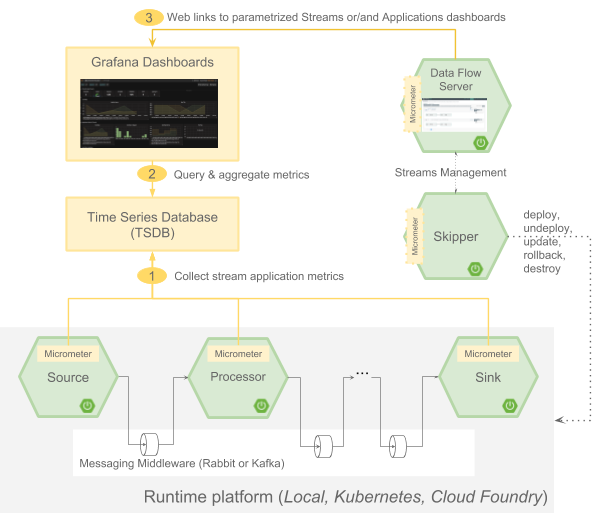
To allow aggregating metrics per application type, per instance or per stream the Spring Cloud Stream Application Starters are configured to use the following Micrometer tags:
| Tag Name | Description |
|---|---|
stream.name |
Name of the Stream that contains the applications sending the metrics |
application.name |
Name or label of the application reporting the metrics |
application.type |
The type (Sourcer, Processor or SInk) of the application reporting the metrics. |
application.guid |
Unique instance identifier of the application instance reporting the metrics |
application.index |
application instance id (when available) |
If the Data Flow server is started with the spring.cloud.dataflow.grafana-info.url property pointing to your Grafana URL, then the Grafana feature is enabled and Data Flow UI will provide you with Grafana-buttons that can open particular dashboard for given stream, application or application instance. Following screenshot illustrates these buttons:

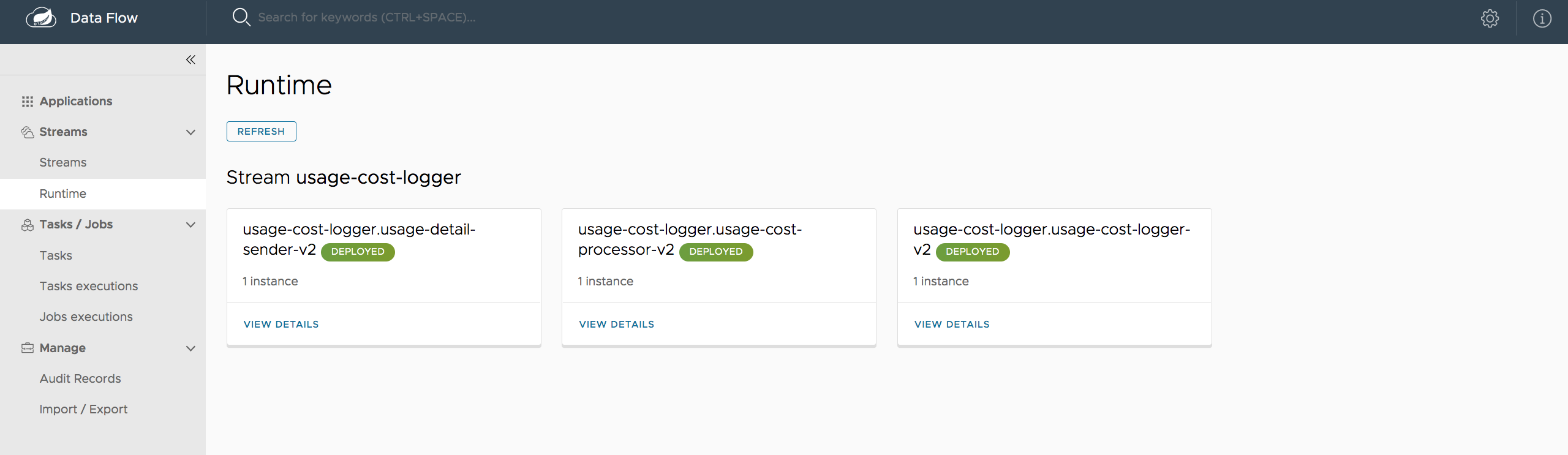
As setting up Prometheus and InfluxDB is different depending on the platform you are running on, we provide instructions for each platform. In Spring Cloud Data Flow 2.x, local server and Kubernetes instructions have been provided.
34. Stream Monitoring - Local
34.1. Prometheus
Prometheus is a popular pull based time series database that pulls the metrics from the target applications from preconfigured endpoints.
Prometheus needs to be regularly provided with the URLs of the target applications to monitor.
This task is delegated to a component called Service Discovery, which usually a platform specific implementation.
The Data Flow server provides a standalone Service Discovery service that uses the Data Flow /runtime/apps REST endpoint to compute the URL locations of the deployed application’s Prometheus endpoints.
To enable Micrometer’s Prometheus meter registry for Spring Cloud Stream application starters, set the following properties.
management.metrics.export.prometheus.enabled=true
management.endpoints.web.exposure.include=prometheusDisable the application’s security which allows for a simple Prometheus configuration to scrape monitoring information by setting the following property.
spring.cloud.streamapp.security.enabled=falseThe following steps will start up Prometheus, Grafana, and the local service discovery application.
It is recommended that you upgrade to the latest version of Docker before running the docker-compose command. We have tested it against Docker Engine version 18.09.2
|
Clone the Data Flow github repository for tagged release and change to the prometheus/docker folder:
cd ./src/grafana/prometheus/dockerSet the SCDF_HOST_IP environment variable to the IP address of your local host. Use the real IP address and not the localhost/127.0.0.1.
You can use ifconfig to find out your IP address.
export SCDF_HOST_IP=<YOUR locahost IP address>In many cases the provided find_host_ip.sh script will give you the IP address.
source ./find_host_ip.shStart Prometheus, Grafana + Service-Discovery using docker-compose.
docker-compose up -d --buildCheck the containers have started:
docker ps
CONTAINER ID IMAGE ... PORTS NAMES
2b8b6a442365 tzolov/spring-... ... 0.0.0.0:8181->8181/tcp service-discovery
bff63c4902d5 docker_prometheus ... 0.0.0.0:9090->9090/tcp prometheus
40190da6aa4b docker_grafana .... 0.0.0.0:3000->3000/tcp grafanaTo validate the setup, you can login into those containers using the following commands.
docker exec -it service-discovery /bin/sh
docker exec -it prometheus /bin/sh
docker exec -it grafana /bin/bashThen on the prometheus and service-discovery containers you can check the content of the targets.json file like this: cat /tmp/scdf-targets/targets.json
You can reach the Prometheus UI on localhost:9090/graph and localhost:9090/targets
The Grafana dashboard can be reached at localhost:3000 with credentials user: admin, password: admin.
It comes with two provisioned dashboards
Start the Skipper server. Then start the Data Flow server with the following properties:
--spring.cloud.dataflow.applicationProperties.stream.management.metrics.export.prometheus.enabled=true
--spring.cloud.dataflow.applicationProperties.stream.spring.cloud.streamapp.security.enabled=false
--spring.cloud.dataflow.applicationProperties.stream.management.endpoints.web.exposure.include=prometheus,info,health
--spring.cloud.dataflow.grafana-info.url=http://localhost:3000Now if you deploy a simple stream that uses Kafka, such as
dataflow:>app import --uri http://bit.ly/Einstein-SR2-stream-applications-kafka-maven --force
dataflow:>stream create stream2 --definition "time --fixed-delay=10 --time-unit=MILLISECONDS | filter --expression=payload.contains('3') | log" --deployYou should see dashboards similar to these.
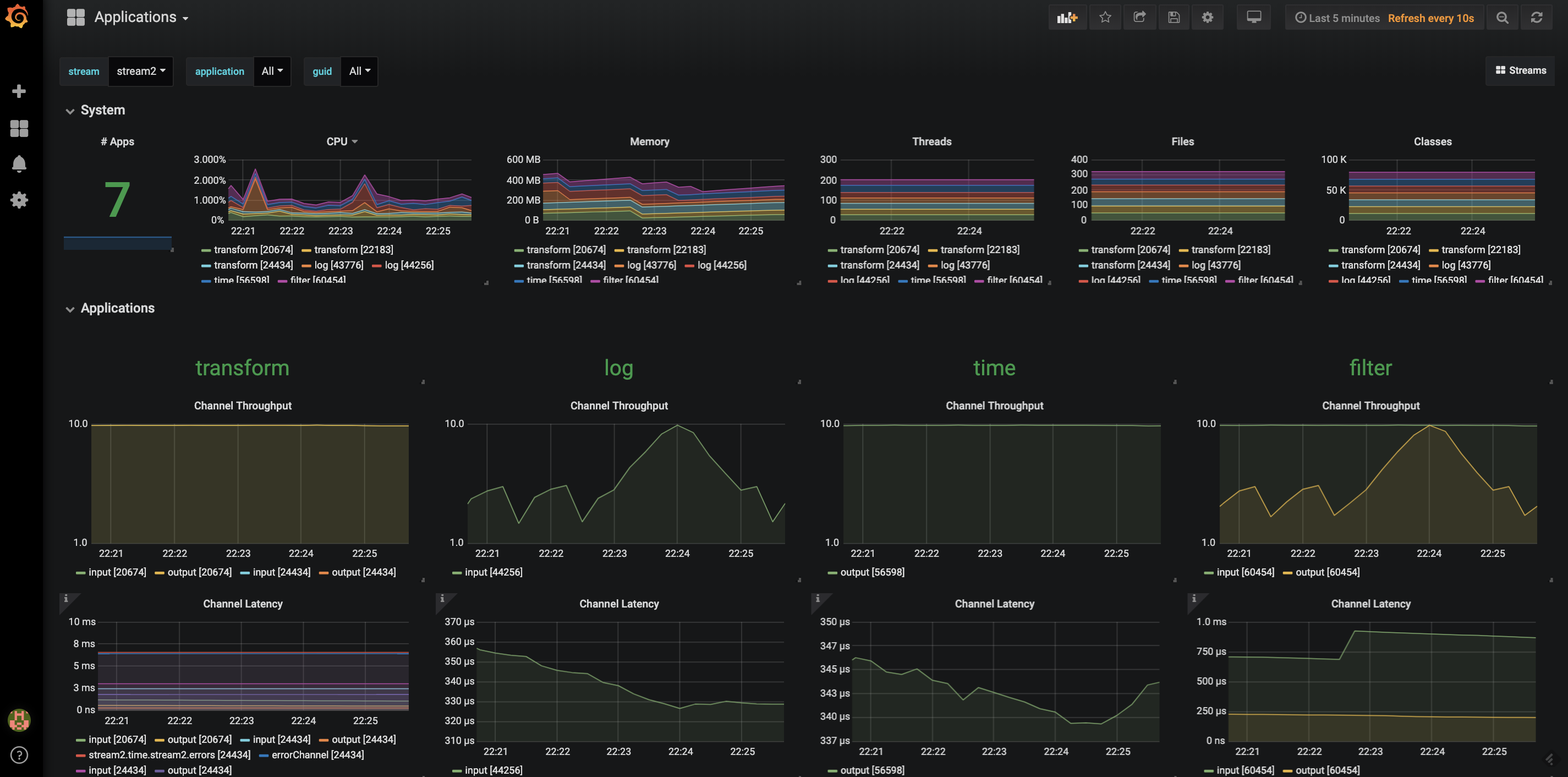
You can destroy all containers with
docker-compose down34.2. InfluxDB
By default the Data Flow docker-compose configures Stream monitoring with InfluxDB and pre-built dashboards for Grafana.
The follow instructions are provided to let you configure InfluxDB and Grafana in case you decide to install Data Flow manually, without the the help of the getting started docker-compose.
|
InfluxDB is a popular open-source push based time series database. It supports downsampling, automatically expiring and deleting unwanted data, as well as backup and restore. Analysis of data is done via a SQL-like query language.
To enable Micrometer’s Influx meter registry for Spring Cloud Stream application starters, set the following property.
management.metrics.export.influx.enabled=trueIn the docker setup provided below the InfluxDB server runs on localhost:8086.
If you use a different InfluxDB server, setting Common Application Properties for Influx is a convenient way to have all deployed applications configured to send metrics to Influx. The property to set is management.metrics.export.influx.uri.
Alternatively you can pass this as a deployment property app.*.management.metrics.export.influx.uri={influxdb-server-url} when deploying a stream.
The Micrometer influx documentation shows the full list of Spring Boot properties to configure sending metrics to Influx.
The following steps will start up Influx and Grafana.
Clone the Data Flow github repository for tagged release and change to the influxdb/docker folder:
cd ./src/grafana/influxdb/dockerStart Influx and Grafna using docker-compose.
docker-compose up -d --buildCheck the containers have started:
docker ps
CONTAINER ID IMAGE PORTS NAMES
1b7633c63ba1 docker_influxdb 0.0.0.0:8086->8086/tcp influxdb
2f42e88f0606 docker_grafana 0.0.0.0:3000->3000/tcp grafanaTo validate the setup, you can login into those containers using the following commands.
docker exec -it influxdb /bin/sh
docker exec -it grafana /bin/bashand check the content of InfluxDB
root:/# influx
> show databases
> use myinfluxdb
> show measurements
> select * from spring_integration_send limit 10Grafana dashboard can be reached at localhost:3000 with credentials user: admin, password: admin.
It comes with 2 provisioned dashboards.
Start the Skipper server. Then start the Data Flow server with the following properties:
--spring.cloud.dataflow.applicationProperties.stream.management.metrics.export.influx.enabled=true
--spring.cloud.dataflow.applicationProperties.stream.management.metrics.export.influx.db=myinfluxdb
--spring.cloud.dataflow.applicationProperties.stream.management.metrics.export.influx.uri=http://localhost:8086
--spring.cloud.dataflow.grafana-info.url=http://localhost:3000Now if you deploy a simple stream that uses Kafka, such as
dataflow:>app import --uri http://bit.ly/Einstein-SR2-stream-applications-kafka-maven --force
dataflow:>stream create stream2 --definition "time --fixed-delay=10 --time-unit=MILLISECONDS | filter --expression=payload.contains('3') | log" --deployYou should see dashboards similar to these.
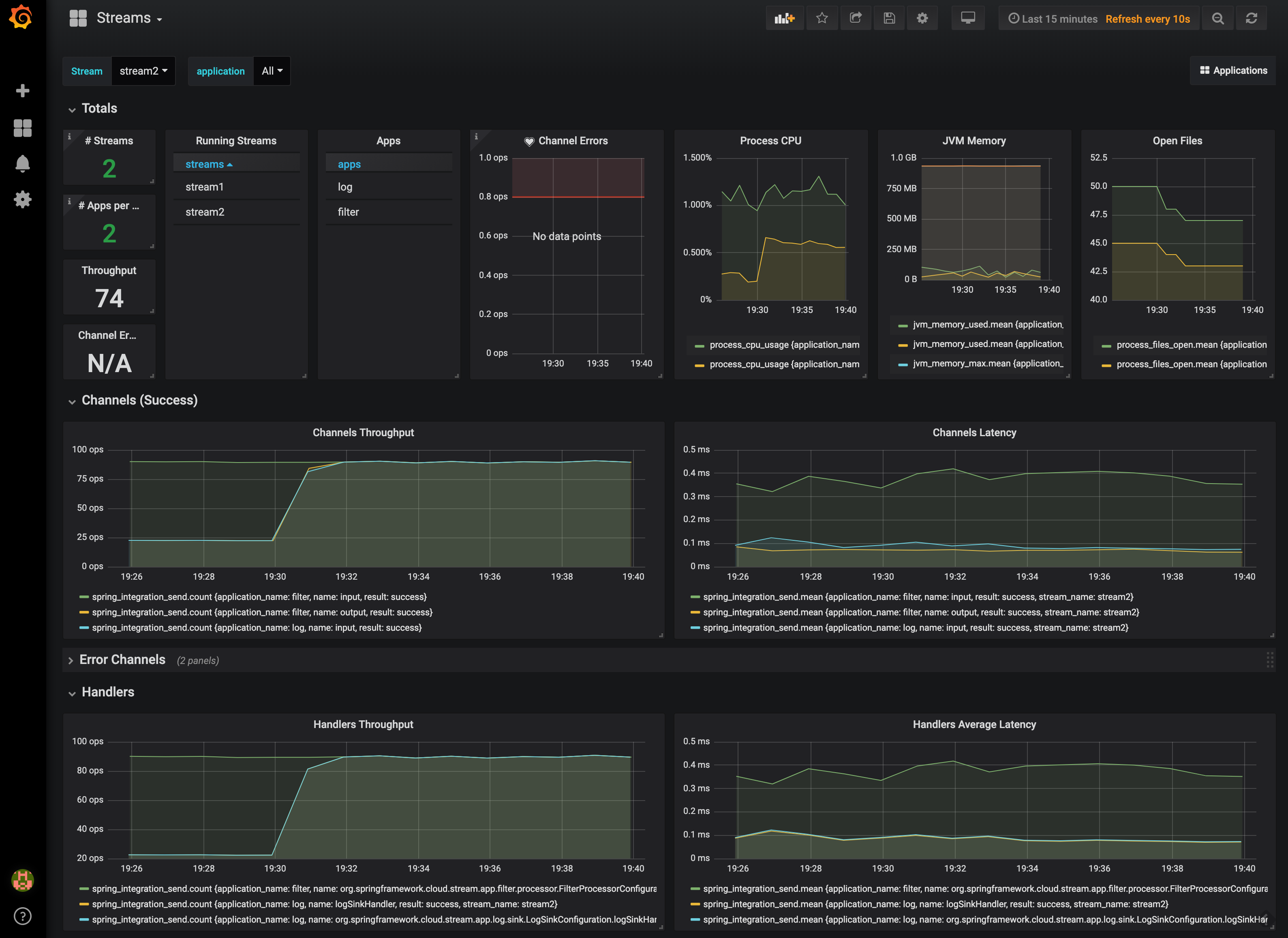
You can destroy all containers with
docker-compose down35. Stream Monitoring - Kubernetes
35.1. Prometheus
Prometheus is a popular pull based time series database that pulls metrics from the target applications from a preconfigured endpoint.
When running in Kubernetes, Prometheus will "scrape" metrics from target applications that have specific pod level annotation. The endpoint to scrape is provided by Spring Boot, under the default path of /actuator/prometheus.
Out of the box, each binder middleware configuration file defines attributes to enable metrics and supporting properties. Settings for RabbitMQ can be found in: src/kubernetes/server/server-config-rabbit.yaml and src/kubernetes/server/server-config-kafka.yaml for Kafka. The main point of interest is the following configuration section:
applicationProperties:
stream:
management:
metrics:
export:
prometheus:
enabled: true
endpoints:
web:
exposure:
include: 'prometheus,info,health'
spring:
cloud:
streamapp:
security:
enabled: false
grafana-info:
url: 'http://grafana:3000'In this configuration, Prometheus metrics are enabled along with the appropriate endpoints and security settings.
With Prometheus, Grafana, Spring Cloud Data Flow and any other services as defined in the Getting Started - Kubernetes section up and running, metrics are ready to be collected.
The address used to accesss the Grafana UI will be dependent on the Kubernetes platform the system is deployed to. If you are using for example GKE, the LoadBalancer address would be used. If using Minikube which does not provide a LoadBalancer implementation, the IP of Minikube along with an assigned port is used. In the following examples, for simplicity we will use Minikube.
|
To obtain the URL of the Grafana UI when deployed to Minikube, run the following command:
$ minikube service --url grafana
http://192.168.99.100:31595In the above example, the Grafana dashboard can be reached at 192.168.99.100:31595. The default credentials are username: admin and password: password. The Grafana instance is pre-provisioned with two dashboards:
Metrics can be collected on a per application / stream basis, or applied to all deployed applications globally.
-
To deploy a single stream with metrics enabled, the following can be entered into the Spring Cloud Data Flow shell:
dataflow:>stream create metricstest --definition "time --fixed-delay=10 --time-unit=MILLISECONDS | filter --expression=payload.contains('3') | log"
dataflow:>stream deploy --name metricstest --properties "deployer.*.kubernetes.podAnnotations=prometheus.io/path:/actuator/prometheus,prometheus.io/port:8080,prometheus.io/scrape:true"The above example creates a stream definition along with setting the podAnnotations property on to each application in the stream.
The annotations applied to the pod indicate to Prometheus that it should be scraped for metrics by using the provided endpoint path and the port.
-
As a global setting, to deploy all streams with metrics enabled, the following
podAnnotationsentry would be appended to the configuration in eithersrc/kubernetes/skipper/skipper-config-rabbit.yamlwhen using RabbitMQ orsrc/kubernetes/skipper/skipper-config-kafka.yamlwhen using Kafka:
data:
application.yaml: |-
spring:
cloud:
skipper:
server:
platform:
kubernetes:
accounts:
myaccountname:
podAnnotations: 'prometheus.io/path:/actuator/prometheus,prometheus.io/port:8080,prometheus.io/scrape:true'All streams and containing applicatons would then have the appropriate pod annotations applied instructing Prometheus to scrape metrics. The shell command to deploy the same stream from above, for example becomes:
dataflow:>stream create metricstest --definition "time --fixed-delay=10 --time-unit=MILLISECONDS | filter --expression=payload.contains('3') | log" --deployEither way metrics are enabled, after deploying a stream, visit the Grafana UI and you should see dashboard graphs similar to the image below:
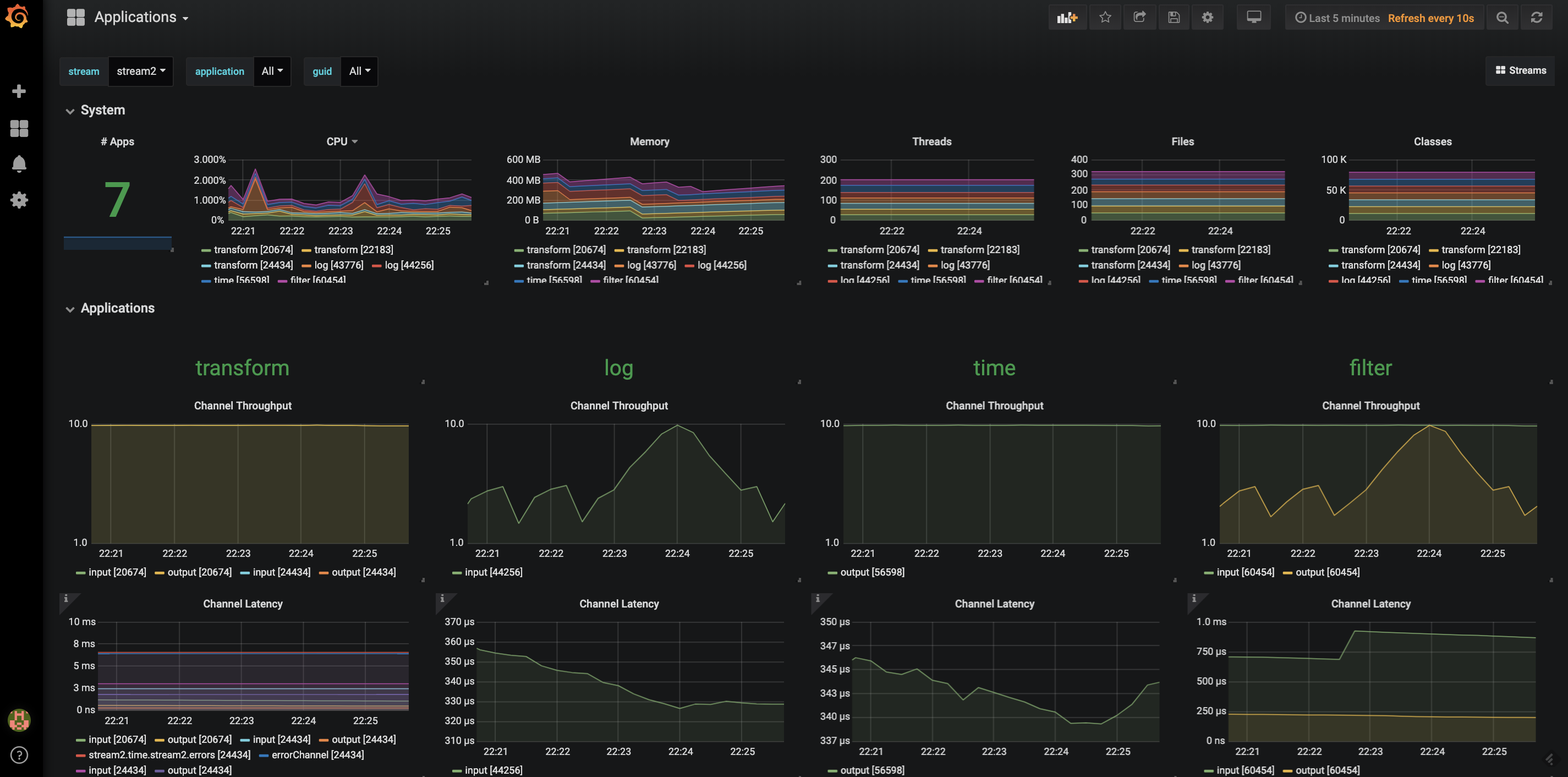
Tasks
This section goes into more detail about how you can orchestrate Spring Cloud Task applications on Spring Cloud Data Flow.
If you are just starting out with Spring Cloud Data Flow, you should probably read the Getting Started guide for “Local” , “Cloud Foundry”, “Kubernetes” before diving into this section.
36. Introduction
A task application is short lived, meaning it stops running on purpose, and can be executed on demand or scheduled for execution. A use case might be to scrape a web page and write to the database. The Spring Cloud Task framework is based on Spring Boot and adds the capability for Boot applications to record the lifecycle events of a short lived application such as when it starts, when it ends and the exit status. The TaskExecution documentation shows which information is stored in the database. The entry point for code execution in a Spring Cloud Task application is most often an implementation of Boot’s CommandLineRunner interface as shown in this example.
The Spring Batch project is probably what comes to mind for Spring developers writing short lived applications.
Spring Batch provides a much richer set of functionality than Spring Cloud Task and is recommended when processing large volumes of data.
A use case might be to read many CSV files, transform each row of data, and write each transformed row to a database.
Spring Batch provides its own database schema with a much more rich set of information about the execution of a Spring Batch job.
Spring Cloud Task is integrated with Spring Batch so that if a Spring Cloud Task application defined a Spring Batch Job, a link between the Spring Cloud Task and Spring Cloud Batch execution tables is created.
When running Data Flow on your local machine, Tasks are launched in a separate JVM.
When running on Cloud Foundry, tasks are launched using Cloud Foundry’s Task functionality and when running on Kubernetes, tasks are launched using either a Pod or a Job resource.
37. The Lifecycle of a Task
Before we dive deeper into the details of creating Tasks, we need to understand the typical lifecycle for tasks in the context of Spring Cloud Data Flow:
37.1. Creating a Task Application
While Spring Cloud Task does provide a number of out-of-the-box applications (at spring-cloud-task-app-starters), most task applications require custom development. To create a custom task application:
-
Use the Spring Initializer to create a new project, making sure to select the following starters:
-
Cloud Task: This dependency is thespring-cloud-starter-task. -
JDBC: This dependency is thespring-jdbcstarter. -
Select your database dependency: Enter the database dependency that Data Flow is currently using. For example:
H2.
-
-
Within your new project, create a new class to serve as your main class, as follows:
@EnableTask @SpringBootApplication public class MyTask { public static void main(String[] args) { SpringApplication.run(MyTask.class, args); } } -
With this class, you need one or more
CommandLineRunnerorApplicationRunnerimplementations within your application. You can either implement your own or use the ones provided by Spring Boot (there is one for running batch jobs, for example). -
Packaging your application with Spring Boot into an über jar is done through the standard Spring Boot conventions. The packaged application can be registered and deployed as noted below.
37.1.1. Task Database Configuration
| When launching a task application, be sure that the database driver that is being used by Spring Cloud Data Flow is also a dependency on the task application. For example, if your Spring Cloud Data Flow is set to use Postgresql, be sure that the task application also has Postgresql as a dependency. |
| When you run tasks externally (that is, from the command line) and you want Spring Cloud Data Flow to show the TaskExecutions in its UI, be sure that common datasource settings are shared among the both. By default, Spring Cloud Task uses a local H2 instance, and the execution is recorded to the database used by Spring Cloud Data Flow. |
37.2. Registering a Task Application
You can register a Task App with the App Registry by using the Spring Cloud Data Flow Shell app register command.
You must provide a unique name and a URI that can be resolved to the app artifact. For the type, specify "task".
The following listing shows three examples:
dataflow:>app register --name task1 --type task --uri maven://com.example:mytask:1.0.2
dataflow:>app register --name task2 --type task --uri file:///Users/example/mytask-1.0.2.jar
dataflow:>app register --name task3 --type task --uri http://example.com/mytask-1.0.2.jarWhen providing a URI with the maven scheme, the format should conform to the following:
maven://<groupId>:<artifactId>[:<extension>[:<classifier>]]:<version>
If you would like to register multiple apps at one time, you can store them in a properties file where the keys are formatted as <type>.<name> and the values are the URIs.
For example, the followinng listing would be a valid properties file:
task.foo=file:///tmp/foo-1.2.1.BUILD-SNAPSHOT.jar
task.bar=file:///tmp/bar-1.2.1.BUILD-SNAPSHOT.jarThen you can use the app import command and provide the location of the properties file by using the --uri option, as follows:
app import --uri file:///tmp/task-apps.propertiesFor convenience, we have the static files with application-URIs (for both maven and docker) available for all the out-of-the-box Task app-starters. You can point to this file and import all the application-URIs in bulk. Otherwise, as explained earlier in this chapter, you can register them individually or have your own custom property file with only the required application-URIs in it. It is recommended, however, to have a “focused” list of desired application-URIs in a custom property file.
The following table lists the available static property files:
| Artifact Type | Stable Release | SNAPSHOT Release |
|---|---|---|
Maven |
||
Docker |
For example, if you would like to register all out-of-the-box task applications in bulk, you can do so with the following command:
dataflow:>app import --uri http://bit.ly/Dearborn-SR1-task-applications-mavenYou can also pass the --local option (which is TRUE by default) to indicate whether the properties file location should be resolved within the shell process itself.
If the location should be resolved from the Data Flow Server process, specify --local false.
When using either app register or app import, if a task app is already registered with
the provided name and version, it is not overridden by default. If you would like to override the
pre-existing task app with a different uri or uri-metadata location, then include the --force option.
| In some cases, the Resource is resolved on the server side. In other cases, the URI is passed to a runtime container instance where it is resolved. Consult the specific documentation of each Data Flow Server for more detail. |
37.3. Creating a Task Definition
You can create a task Definition from a task app by providing a definition name as well as
properties that apply to the task execution. Creating a task definition can be done through
the RESTful API or the shell. To create a task definition by using the shell, use the
task create command to create the task definition, as shown in the following example:
dataflow:>task create mytask --definition "timestamp --format=\"yyyy\""
Created new task 'mytask'A listing of the current task definitions can be obtained through the RESTful API or the shell.
To get the task definition list by using the shell, use the task list command.
37.4. Launching a Task
An adhoc task can be launched through the RESTful API or the shell.
To launch an ad-hoc task through the shell, use the task launch command, as shown in the following example:
dataflow:>task launch mytask
Launched task 'mytask'When a task is launched, any properties that need to be passed as command line arguments to the task application can be set when launching the task, as follows:
dataflow:>task launch mytask --arguments "--server.port=8080 --custom=value"
The arguments need to be passed as space delimited values.
|
Additional properties meant for a TaskLauncher itself can be passed in by using a --properties option.
The format of this option is a comma-separated string of properties prefixed with app.<task definition name>.<property>.
Properties are passed to TaskLauncher as application properties.
It is up to an implementation to choose how those are passed into an actual task application.
If the property is prefixed with deployer instead of app, it is passed to TaskLauncher as a deployment property and its meaning may be TaskLauncher implementation specific.
dataflow:>task launch mytask --properties "deployer.timestamp.custom1=value1,app.timestamp.custom2=value2"
37.4.1. Application properties
Each application takes properties to customize its behavior. As an example, the timestamp task format setting establishes a output format that is different from the default value.
dataflow:> task create --definition "timestamp --format=\"yyyy\"" --name printTimeStamp
This timestamp property is actually the same as the timestamp.format property specified by the timestamp application.
Data Flow adds the ability to use the shorthand form format instead of timestamp.format.
One may also specify the longhand version as well, as shown in the following example:
dataflow:> task create --definition "timestamp --timestamp.format=\"yyyy\"" --name printTimeStamp
This shorthand behavior is discussed more in the section on Whitelisting application properties.
If you have registered application property metadata you can use tab completion in the shell after typing -- to get a list of candidate property names.
The shell provides tab completion for application properties. The shell command app info --name <appName> --type <appType> provides additional documentation for all the supported properties.
The supported Task <appType> is task.
|
37.4.2. Common application properties
In addition to configuration through DSL, Spring Cloud Data Flow provides a mechanism for setting common properties to all the task applications that are launched by it.
This can be done by adding properties prefixed with spring.cloud.dataflow.applicationProperties.task when starting the server.
When doing so, the server passes all the properties, without the prefix, to the instances it launches.
For example, all the launched applications can be configured to use the properties prop1 and prop2 by launching the Data Flow server with the following options:
--spring.cloud.dataflow.applicationProperties.task.prop1=value1
--spring.cloud.dataflow.applicationProperties.task.prop2=value2This causes the properties, prop1=value1 and prop2=value2, to be passed to all the launched applications.
Properties configured by using this mechanism have lower precedence than task deployment properties.
They are overridden if a property with the same key is specified at task launch time (for example, app.trigger.prop2
overrides the common property).
|
37.5. Limit the number concurrent task launches
Spring Cloud Data Flow allows a user establish the maximum number of concurrently running tasks to prevent the saturation of IaaS/hardware resources.
This limit can be configured by setting the spring.cloud.dataflow.task.maximum-concurrent-tasks property. By default it is set to 20.
If the number of concurrently running tasks is equal or greater than the value set by spring.cloud.dataflow.task.maximum-concurrent-tasks the next
task launch request will be declined and a warning message will be returned via the RESTful API, Shell or UI.
37.6. Reviewing Task Executions
Once the task is launched, the state of the task is stored in a relational DB. The state includes:
-
Task Name
-
Start Time
-
End Time
-
Exit Code
-
Exit Message
-
Last Updated Time
-
Parameters
A user can check the status of their task executions through the RESTful API or the shell.
To display the latest task executions through the shell, use the task execution list command.
To get a list of task executions for just one task definition, add --name and
the task definition name, for example task execution list --name foo. To retrieve full
details for a task execution use the task execution status command with the id of the task execution,
for example task execution status --id 549.
37.7. Destroying a Task Definition
Destroying a Task Definition removes the definition from the definition repository.
This can be done through the RESTful API or the shell.
To destroy a task through the shell, use the task destroy command, as shown in the following example:
dataflow:>task destroy mytask
Destroyed task 'mytask'To destroy all tasks through the shell, use the task all destroy command as shown in the following example:
dataflow:>task all destroy
Really destroy all tasks? [y, n]: y
All tasks destroyedOr use the force command:
dataflow:>task all destroy --force
All tasks destroyedThe task execution information for previously launched tasks for the definition remains in the task repository.
| This does not stop any currently executing tasks for this definition. Instead, it removes the task definition from the database. |
The task destroy <task-name> deletes only the definition and not the task deployed on Cloud Foundry.
The only way to do this now is through the CLI in two steps. First, obtain a list of the apps by using the cf apps command.
. Identify the task application to be deleted and run the cf delete <task-name> command.
|
37.8. Validating a Task
Sometimes the one or more of the apps contained within a task definition contain an invalid URI in its registration.
This can be caused by an invalid URI entered at app registration time or the app was removed from the repository from which it was to be drawn.
To verify that all the apps contained in a task are resolve-able, a user can use the validate command.
For example:
dataflow:>task validate time-stamp
╔══════════╤═══════════════╗
║Task Name │Task Definition║
╠══════════╪═══════════════╣
║time-stamp│timestamp ║
╚══════════╧═══════════════╝
time-stamp is a valid task.
╔═══════════════╤═════════════════╗
║ App Name │Validation Status║
╠═══════════════╪═════════════════╣
║task:timestamp │valid ║
╚═══════════════╧═════════════════╝In the example above the user validated their time-stamp task. As we see task:timestamp app is valid.
Now let’s see what happens if we have a stream definition with a registered app with an invalid URI.
dataflow:>task validate bad-timestamp
╔═════════════╤═══════════════╗
║ Task Name │Task Definition║
╠═════════════╪═══════════════╣
║bad-timestamp│badtimestamp ║
╚═════════════╧═══════════════╝
bad-timestamp is an invalid task.
╔══════════════════╤═════════════════╗
║ App Name │Validation Status║
╠══════════════════╪═════════════════╣
║task:badtimestamp │invalid ║
╚══════════════════╧═════════════════╝In this case Spring Cloud Data Flow states that the task is invalid because task:badtimestamp has an invalid URI.
38. Subscribing to Task/Batch Events
You can also tap into various task and batch events when the task is launched.
If the task is enabled to generate task or batch events (with the additional dependencies spring-cloud-task-stream and, in the case of Kafka as the binder, spring-cloud-stream-binder-kafka), those events are published during the task lifecycle.
By default, the destination names for those published events on the broker (Rabbit, Kafka, and others) are the event names themselves (for instance: task-events, job-execution-events, and so on).
dataflow:>task create myTask --definition "myBatchJob"
dataflow:>stream create task-event-subscriber1 --definition ":task-events > log" --deploy
dataflow:>task launch myTaskYou can control the destination name for those events by specifying explicit names when launching the task, as follows:
dataflow:>stream create task-event-subscriber2 --definition ":myTaskEvents > log" --deploy
dataflow:>task launch myTask --properties "app.myBatchJob.spring.cloud.stream.bindings.task-events.destination=myTaskEvents"The following table lists the default task and batch event and destination names on the broker:
Event |
Destination |
Task events |
|
Job Execution events |
|
Step Execution events |
|
Item Read events |
|
Item Process events |
|
Item Write events |
|
Skip events |
|
39. Composed Tasks
Spring Cloud Data Flow lets a user create a directed graph where each node of the graph is a task application. This is done by using the DSL for composed tasks. A composed task can be created through the RESTful API, the Spring Cloud Data Flow Shell, or the Spring Cloud Data Flow UI.
39.1. Configuring the Composed Task Runner
Composed tasks are executed through a task application called the Composed Task Runner.
39.1.1. Registering the Composed Task Runner
By default, the Composed Task Runner application is not registered with Spring Cloud Data Flow. Consequently, to launch composed tasks, we must first register the Composed Task Runner as an application with Spring Cloud Data Flow, as follows:
app register --name composed-task-runner --type task --uri maven://org.springframework.cloud.task.app:composedtaskrunner-task:2.1.0.RELEASE
You can also configure Spring Cloud Data Flow to use a different task definition name for the composed task runner.
This can be done by setting the spring.cloud.dataflow.task.composedTaskRunnerName property to the name of your choice.
You can then register the composed task runner application with the name you set by using that property.
39.1.2. Configuring the Composed Task Runner
The Composed Task Runner application has a dataflow.server.uri property that is used for validation and for launching child tasks.
This defaults to localhost:9393. If you run a distributed Spring Cloud Data Flow server, as you would if you deploy the server on Cloud Foundry, YARN, or Kubernetes, you need to provide the URI that can be used to access the server.
You can either provide this dataflow.server.uri property for the Composed Task Runner application when launching a composed task or you can provide a spring.cloud.dataflow.server.uri property for the Spring Cloud Data Flow server when it is started.
For the latter case, the dataflow.server.uri Composed Task Runner application property is automatically set when a composed task is launched.
In some cases, you may wish to execute an instance of the Composed Task Runner through the Task Launcher sink.
In that case, you must configure the Composed Task Runner to use the same datasource that the Spring Cloud Data Flow instance is using.
The datasource properties are set with the TaskLaunchRequest through the use of the commandlineArguments or the environmentProperties switches.
This is because the Composed Task Runner monitors the task_executions table to check the status of the tasks that it is running.
Using information from the table, it determines how it should navigate the graph.
Configuration Options
The ComposedTaskRunner task has the following options:
-
increment-instance-enabled Allows a single ComposedTaskRunner instance to be re-executed without changing the parameters. Default is false which means a ComposedTaskRunner instance can only be executed once with a given set of parameters, if true it can be re-executed. (Boolean, default: false). ComposedTaskRunner is built using Spring Batch and thus upon a successful execution the batch job is considered complete. To launch the same ComposedTaskRunner definition multiple times you must set the
increment-instance-enabledproperty to true or change the parameters for the definition for each launch. -
interval-time-between-checks The amount of time in millis that the ComposedTaskRunner will wait between checks of the database to see if a task has completed. (Integer, default: 10000). ComposedTaskRunner uses the datastore to determine the status of each child tasks. This interval indicates to ComposedTaskRunner how often it should check the status its child tasks.
-
max-wait-time The maximum amount of time in millis that a individual step can run before the execution of the Composed task is failed (Integer, default: 0). Determines the maximum time each child task is allowed to run before the CTR will terminate with a failure. The default of
0indicates no timeout. -
split-thread-allow-core-thread-timeout Specifies whether to allow split core threads to timeout. Default is false; (Boolean, default: false) Sets the policy governing whether core threads may timeout and terminate if no tasks arrive within the keep-alive time, being replaced if needed when new tasks arrive.
-
split-thread-core-pool-size Split’s core pool size. Default is 1; (Integer, default: 1) Each child task contained in a split requires a thread in order to execute. So for example a definition like:
<AAA || BBB || CCC> && <DDD || EEE>would require a split-thread-core-pool-size of 3. This is because the largest split contains 3 child tasks. A count of 2 would mean thatAAAandBBBwould run in parallel but CCC would wait until eitherAAAorBBBto finish in order to run. ThenDDDandEEEwould run in parallel. -
split-thread-keep-alive-seconds Split’s thread keep alive seconds. Default is 60. (Integer, default: 60) If the pool currently has more than corePoolSize threads, excess threads will be terminated if they have been idle for more than the keepAliveTime.
-
split-thread-max-pool-size Split’s maximum pool size. Default is {@code Integer.MAX_VALUE} (Integer, default: <none>). Establish the maximum number of threads allowed for the thread pool.
-
split-thread-queue-capacity Capacity for Split’s BlockingQueue. Default is {@code Integer.MAX_VALUE}. (Integer, default: <none>)
-
If fewer than corePoolSize threads are running, the Executor always prefers adding a new thread rather than queuing.
-
If corePoolSize or more threads are running, the Executor always prefers queuing a request rather than adding a new thread.
-
If a request cannot be queued, a new thread is created unless this would exceed maximumPoolSize, in which case, the task will be rejected.
-
-
split-thread-wait-for-tasks-to-complete-on-shutdown Whether to wait for scheduled tasks to complete on shutdown, not interrupting running tasks and executing all tasks in the queue. Default is false; (Boolean, default: false)
Note when using the options above as environment variables, convert to uppercase, remove the dash character and replace with the underscore character. For example: increment-instance-enabled would be INCREMENT_INSTANCE_ENABLED.
39.2. The Lifecycle of a Composed Task
The lifecycle of a composed task has three parts:
39.2.1. Creating a Composed Task
The DSL for the composed tasks is used when creating a task definition through the task create command, as shown in the following example:
dataflow:> app register --name timestamp --type task --uri maven://org.springframework.cloud.task.app:timestamp-task:
dataflow:> app register --name mytaskapp --type task --uri file:///home/tasks/mytask.jar
dataflow:> task create my-composed-task --definition "mytaskapp && timestamp"
dataflow:> task launch my-composed-task In the preceding example, we assume that the applications to be used by our composed task have not been registered yet.
Consequently, in the first two steps, we register two task applications.
We then create our composed task definition by using the task create command.
The composed task DSL in the preceding example, when launched, runs mytaskapp and then runs the timestamp application.
But before we launch the my-composed-task definition, we can view what Spring Cloud Data Flow generated for us.
This can be done by executing the task list command, as shown (including its output) in the following example:
dataflow:>task list
╔══════════════════════════╤══════════════════════╤═══════════╗
║ Task Name │ Task Definition │Task Status║
╠══════════════════════════╪══════════════════════╪═══════════╣
║my-composed-task │mytaskapp && timestamp│unknown ║
║my-composed-task-mytaskapp│mytaskapp │unknown ║
║my-composed-task-timestamp│timestamp │unknown ║
╚══════════════════════════╧══════════════════════╧═══════════╝In the example, Spring Cloud Data Flow created three task definitions, one for each of the applications that makes up our composed task (my-composed-task-mytaskapp and my-composed-task-timestamp) as well as the composed task (my-composed-task) definition.
We also see that each of the generated names for the child tasks is made up of the name of the composed task and the name of the application, separated by a dash - (as in my-composed-task - mytaskapp).
Task Application Parameters
The task applications that make up the composed task definition can also contain parameters, as shown in the following example:
dataflow:> task create my-composed-task --definition "mytaskapp --displayMessage=hello && timestamp --format=YYYY"
39.2.2. Launching a Composed Task
Launching a composed task is done the same way as launching a stand-alone task, as follows:
task launch my-composed-task
Once the task is launched, and assuming all the tasks complete successfully, you can see three task executions when executing a task execution list, as shown in the following example:
dataflow:>task execution list
╔══════════════════════════╤═══╤════════════════════════════╤════════════════════════════╤═════════╗
║ Task Name │ID │ Start Time │ End Time │Exit Code║
╠══════════════════════════╪═══╪════════════════════════════╪════════════════════════════╪═════════╣
║my-composed-task-timestamp│713│Wed Apr 12 16:43:07 EDT 2017│Wed Apr 12 16:43:07 EDT 2017│0 ║
║my-composed-task-mytaskapp│712│Wed Apr 12 16:42:57 EDT 2017│Wed Apr 12 16:42:57 EDT 2017│0 ║
║my-composed-task │711│Wed Apr 12 16:42:55 EDT 2017│Wed Apr 12 16:43:15 EDT 2017│0 ║
╚══════════════════════════╧═══╧════════════════════════════╧════════════════════════════╧═════════╝In the preceding example, we see that my-compose-task launched and that it also launched the other tasks in sequential order.
All of them executed successfully with Exit Code as 0.
Passing properties to the child tasks
To set the properties for child tasks in a composed task graph at task launch time,
you would use the following format of app.<composed task definition name>.<child task app name>.<property>.
Using the following Composed Task definition as an example:
dataflow:> task create my-composed-task --definition "mytaskapp && mytimestamp"To have mytaskapp display 'HELLO' and set the mytimestamp timestamp format to 'YYYY' for the Composed Task definition, you would use the following task launch format:
task launch my-composed-task --properties "app.my-composed-task.mytaskapp.displayMessage=HELLO,app.my-composed-task.mytimestamp.timestamp.format=YYYY"Similar to application properties, the deployer properties can also be set for child tasks using the format format of deployer.<composed task definition name>.<child task app name>.<deployer-property>.
task launch my-composed-task --properties "deployer.my-composed-task.mytaskapp.memory=2048m,app.my-composed-task.mytimestamp.timestamp.format=HH:mm:ss"
Launched task 'a1'Passing arguments to the composed task runner
Command line arguments for the composed task runner can be passed using --arguments option.
For example:
dataflow:>task create my-composed-task --definition "<aaa: timestamp || bbb: timestamp>"
Created new task 'my-composed-task'
dataflow:>task launch my-composed-task --arguments "--increment-instance-enabled=true --max-wait-time=50000 --split-thread-core-pool-size=4" --properties "app.my-composed-task.bbb.timestamp.format=dd/MM/yyyy HH:mm:ss"
Launched task 'my-composed-task'Exit Statuses
The following list shows how the Exit Status is set for each step (task) contained in the composed task following each step execution:
-
If the
TaskExecutionhas anExitMessage, that is used as theExitStatus. -
If no
ExitMessageis present and theExitCodeis set to zero, then theExitStatusfor the step isCOMPLETED. -
If no
ExitMessageis present and theExitCodeis set to any non-zero number, theExitStatusfor the step isFAILED.
39.2.3. Destroying a Composed Task
The command used to destroy a stand-alone task is the same as the command used to destroy a composed task.
The only difference is that destroying a composed task also destroys the child tasks associated with it.
The following example shows the task list before and after using the destroy command:
dataflow:>task list
╔══════════════════════════╤══════════════════════╤═══════════╗
║ Task Name │ Task Definition │Task Status║
╠══════════════════════════╪══════════════════════╪═══════════╣
║my-composed-task │mytaskapp && timestamp│COMPLETED ║
║my-composed-task-mytaskapp│mytaskapp │COMPLETED ║
║my-composed-task-timestamp│timestamp │COMPLETED ║
╚══════════════════════════╧══════════════════════╧═══════════╝
...
dataflow:>task destroy my-composed-task
dataflow:>task list
╔═════════╤═══════════════╤═══════════╗
║Task Name│Task Definition│Task Status║
╚═════════╧═══════════════╧═══════════╝39.2.4. Stopping a Composed Task
In cases where a composed task execution needs to be stopped, you can do so through the:
-
RESTful API
-
Spring Cloud Data Flow Dashboard
To stop a composed task through the dashboard, select the Jobs tab and click the Stop button next to the job execution that you want to stop.
The composed task run is stopped when the currently running child task completes.
The step associated with the child task that was running at the time that the composed task was stopped is marked as STOPPED as well as the composed task job execution.
39.2.5. Restarting a Composed Task
In cases where a composed task fails during execution and the status of the composed task is FAILED, the task can be restarted.
You can do so through the:
-
RESTful API
-
The shell
-
Spring Cloud Data Flow Dashboard
To restart a composed task through the shell, launch the task with the same parameters. To restart a composed task through the dashboard, select the Jobs tab and click the Restart button next to the job execution that you want to restart.
Restarting a Composed Task job that has been stopped (through the Spring Cloud Data Flow Dashboard or RESTful API) relaunches the STOPPED child task and then launches the remaining (unlaunched) child tasks in the specified order.
|
40. Composed Tasks DSL
Composed tasks can be run in three ways:
40.1. Conditional Execution
Conditional execution is expressed by using a double ampersand symbol (&&).
This lets each task in the sequence be launched only if the previous task
successfully completed, as shown in the following example:
task create my-composed-task --definition "task1 && task2"
When the composed task called my-composed-task is launched, it launches the task called task1 and, if it completes successfully, then the task called task2 is launched.
If task1 fails, then task2 does not launch.
You can also use the Spring Cloud Data Flow Dashboard to create your conditional execution, by using the designer to drag and drop applications that are required and connecting them together to create your directed graph, as shown in the following image:
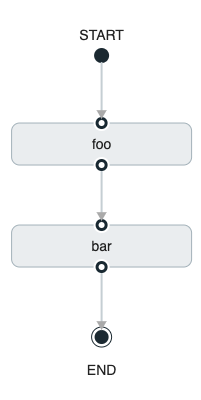
The preceding diagram is a screen capture of the directed graph as it being created by using the Spring Cloud Data Flow Dashboard. You can see that are four components in the diagram that comprise a conditional execution:
-
Start icon: All directed graphs start from this symbol. There is only one.
-
Task icon: Represents each task in the directed graph.
-
End icon: Represents the termination of a directed graph.
-
Solid line arrow: Represents the flow conditional execution flow between:
-
Two applications.
-
The start control node and an application.
-
An application and the end control node.
-
-
End icon: All directed graphs end at this symbol.
| You can view a diagram of your directed graph by clicking the Detail button next to the composed task definition on the Definitions tab. |
40.2. Transitional Execution
The DSL supports fine-grained control over the transitions taken during the execution of the directed graph.
Transitions are specified by providing a condition for equality based on the exit status of the previous task.
A task transition is represented by the following symbol ->.
40.2.1. Basic Transition
A basic transition would look like the following:
task create my-transition-composed-task --definition "foo 'FAILED' -> bar 'COMPLETED' -> baz"In the preceding example, foo would launch, and, if it had an exit status of FAILED, the bar task would launch.
If the exit status of foo was COMPLETED, baz would launch.
All other statuses returned by foo have no effect, and the task would terminate normally.
Using the Spring Cloud Data Flow Dashboard to create the same " basic transition " would resemble the following image:
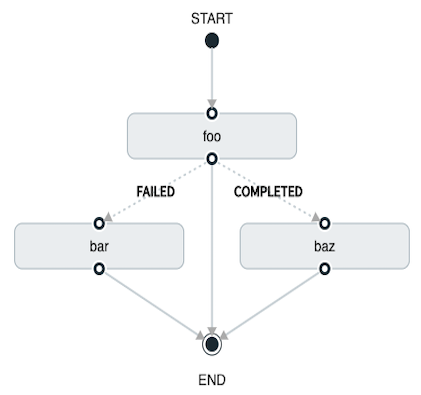
The preceding diagram is a screen capture of the directed graph as it being created in the Spring Cloud Data Flow Dashboard. Notice that there are two different types of connectors:
-
Dashed line: Represents transitions from the application to one of the possible destination applications.
-
Solid line: Connects applications in a conditional execution or a connection between the application and a control node (start or end).
To create a transitional connector:
-
When creating a transition, link the application to each possible destination by using the connector.
-
Once complete, go to each connection and select it by clicking it.
-
A bolt icon appears.
-
Click that icon.
-
Enter the exit status required for that connector.
-
The solid line for that connector turns to a dashed line.
40.2.2. Transition With a Wildcard
Wildcards are supported for transitions by the DSL, as shown in the following:
task create my-transition-composed-task --definition "foo 'FAILED' -> bar '*' -> baz"In the preceding example, foo would launch, and, if it had an exit status of FAILED, the bar task would launch.
For any exit status of foo other than FAILED, baz would launch.
Using the Spring Cloud Data Flow Dashboard to create the same “transition with wildcard” would resemble the following image:
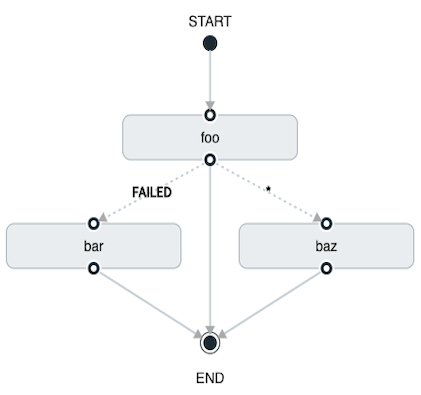
40.2.3. Transition With a Following Conditional Execution
A transition can be followed by a conditional execution so long as the wildcard is not used, as shown in the following example:
task create my-transition-conditional-execution-task --definition "foo 'FAILED' -> bar 'UNKNOWN' -> baz && qux && quux"In the preceding example, foo would launch, and, if it had an exit status of FAILED, the bar task would launch.
If foo had an exit status of UNKNOWN, baz would launch.
For any exit status of foo other than FAILED or UNKNOWN, qux would launch and, upon successful completion, quux would launch.
Using the Spring Cloud Data Flow Dashboard to create the same “transition with conditional execution” would resemble the following image:
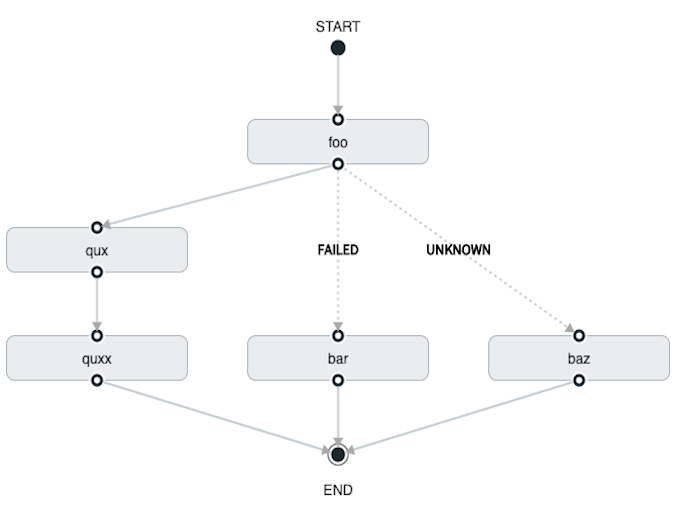
In this diagram we see the dashed line (transition) connecting the foo application to the target applications, but a solid line connecting the conditional executions between foo, qux, and quux.
|
40.3. Split Execution
Splits allow multiple tasks within a composed task to be run in parallel.
It is denoted by using angle brackets (<>) to group tasks and flows that are to be run in parallel.
These tasks and flows are separated by the double pipe || symbol, as shown in the following example:
task create my-split-task --definition "<foo || bar || baz>"
The preceding example above launches tasks foo, bar and baz in parallel.
Using the Spring Cloud Data Flow Dashboard to create the same “split execution” would resemble the following image:
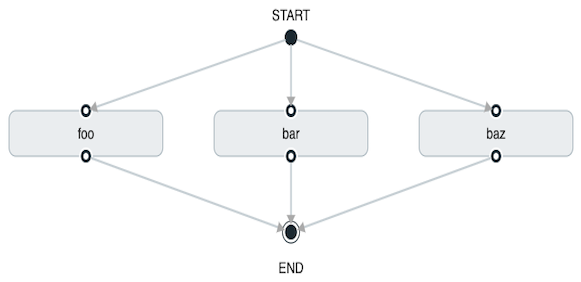
With the task DSL, a user may also execute multiple split groups in succession, as shown in the following example:
`task create my-split-task --definition "<foo || bar || baz> && <qux || quux>"'
In the preceding example, tasks foo, bar, and baz are launched in parallel.
Once they all complete, then tasks qux and quux are launched in parallel.
Once they complete, the composed task ends.
However, if foo, bar, or baz fails, the split containing qux and quux does not launch.
Using the Spring Cloud Data Flow Dashboard to create the same “split with multiple groups” would resemble the following image:
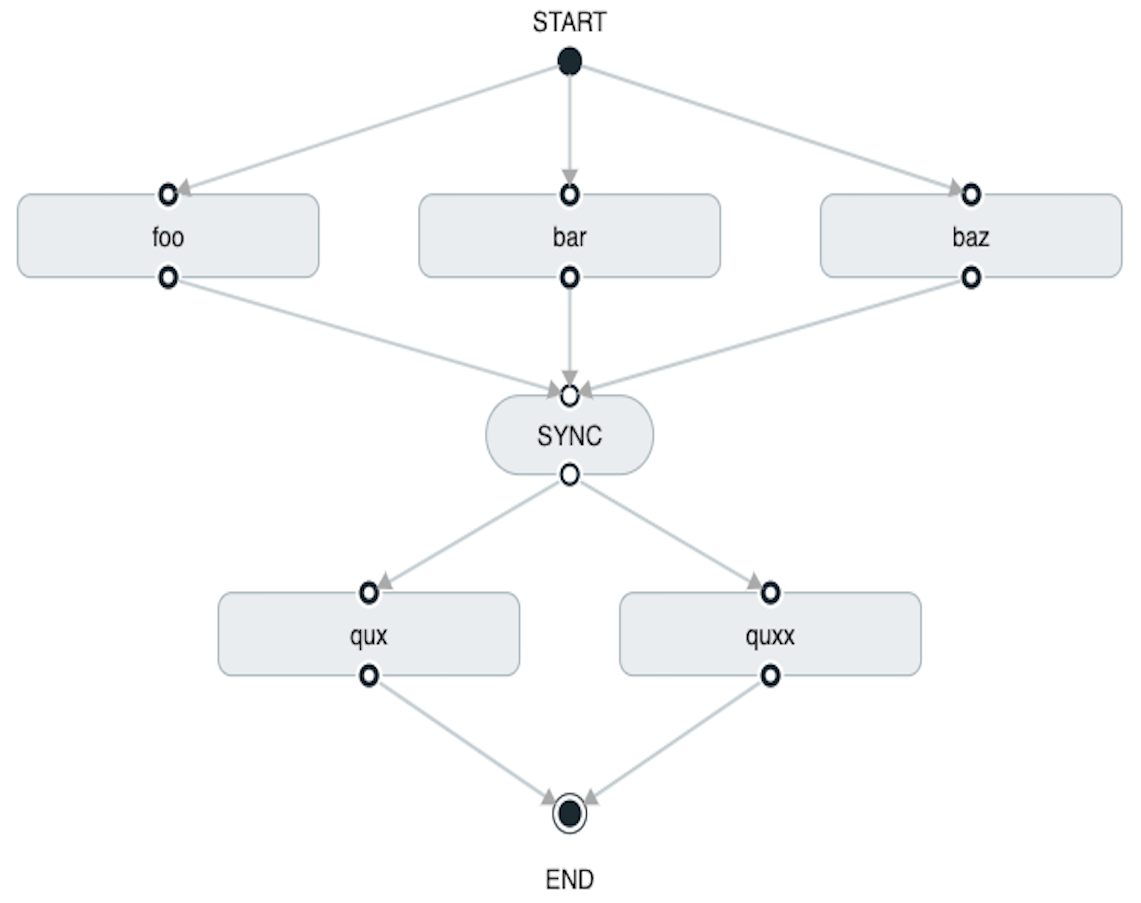
Notice that there is a SYNC control node that is inserted by the designer when
connecting two consecutive splits.
Tasks that are used in a split should not set the their ExitMessage. Setting the ExitMessage is only to be used
with transitions.
|
40.3.1. Split Containing Conditional Execution
A split can also have a conditional execution within the angle brackets, as shown in the following example:
task create my-split-task --definition "<foo && bar || baz>"
In the preceding example, we see that foo and baz are launched in parallel.
However, bar does not launch until foo completes successfully.
Using the Spring Cloud Data Flow Dashboard to create the same " split containing conditional execution " resembles the following image:
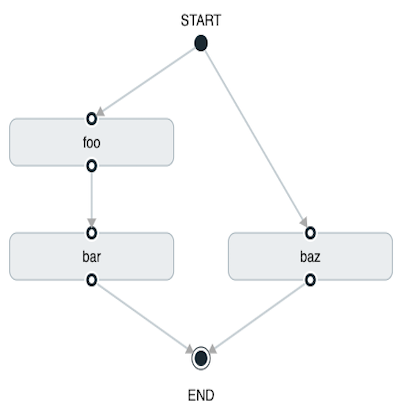
40.3.2. Establishing the proper thread count for splits
Each child task contained in a split requires a thread in order to execute. To set this properly you want to look at your graph and count the split that has the largest number of child tasks, this will be the number of threads you will need to utilize.
To set the thread count use the split-thread-core-pool-size property (defaults to 1). So for example a definition like: <AAA || BBB || CCC> && <DDD || EEE> would require a split-thread-core-pool-size of 3.
This is because the largest split contains 3 child tasks. A count of 2 would mean that AAA and BBB would run in parallel but CCC would wait until either AAA or BBB to finish in order to run.
Then DDD and EEE would run in parallel.
41. Launching Tasks from a Stream
You can launch a task from a stream by using the tasklauncher-dataflow sink.
The sink connects to a Data Flow server and uses its REST API to launch any defined task.
The sink accepts a JSON payload representing a task launch request which provides the name of the task to launch, and may include command line arguments and deployment properties.
The app-starters-task-launch-request-common component , in conjunction with Spring Cloud Stream functional composition, can transform the output of any source or processor to a task launch request.
Adding a dependency to app-starters-task-launch-request-common, auto-configures a java.util.function.Function implementation, registered via Spring Cloud Function as taskLaunchRequest.
For example, you can start with the time source, add the following dependency, build it, and register it as a custom source. We’ll call it time-tlr in this example.
<dependency>
<groupId>org.springframework.cloud.stream.app</groupId>
<artifactId>app-starters-task-launch-request-common</artifactId>
</dependency>| Spring Cloud Stream Initializr provides a great starting point for creating stream applications. |
Next, register the tasklauncher-dataflow sink, and create a task (we will use the provided timestamp task).
stream create --name task-every-minute --definition "time-tlr --trigger.fixed-delay=60 --spring.cloud.stream.function.definition=taskLaunchRequest --task.launch.request.task-name=timestamp-task | tasklauncher-dataflow" --deployThe preceding stream will produce a task launch request every minute. The request provides the name of the task to launch : {"name":"timestamp-task"}.
The following stream definition illustrates the use of command line arguments. It will produce messages like {"args":["foo=bar","time=12/03/18 17:44:12"],"deploymentProps":{},"name":"timestamp-task"} to provide command line arguments to the task:
stream create --name task-every-second --definition "time-tlr --spring.cloud.stream.function.definition=taskLaunchRequest --task.launch.request.task-name=timestamp-task --task.launch.request.args=foo=bar --task.launch.request.arg-expressions=time=payload | tasklauncher-dataflow" --deployNote the use of SpEL expressions to map each message payload to the time command line argument, along with a static argument foo=bar.
You can then see the list of task executions by using the shell command task execution list, as shown (with its output) in the following example:
dataflow:>task execution list
╔════════════════════╤══╤════════════════════════════╤════════════════════════════╤═════════╗
║ Task Name │ID│ Start Time │ End Time │Exit Code║
╠════════════════════╪══╪════════════════════════════╪════════════════════════════╪═════════╣
║timestamp-task_26176│4 │Tue May 02 12:13:49 EDT 2017│Tue May 02 12:13:49 EDT 2017│0 ║
║timestamp-task_32996│3 │Tue May 02 12:12:49 EDT 2017│Tue May 02 12:12:49 EDT 2017│0 ║
║timestamp-task_58971│2 │Tue May 02 12:11:50 EDT 2017│Tue May 02 12:11:50 EDT 2017│0 ║
║timestamp-task_13467│1 │Tue May 02 12:10:50 EDT 2017│Tue May 02 12:10:50 EDT 2017│0 ║
╚════════════════════╧══╧════════════════════════════╧════════════════════════════╧═════════╝In this example, we have shown how to use the time source to launch a task at a fixed rate.
This pattern may be applied to any source to launch a task in response to any event.
41.1. Launching a Composed Task From a Stream
A composed task can be launched with the tasklauncher-dataflow sink, as discussed here.
Since we use the ComposedTaskRunner directly, we need to set up the task definitions for the composed task runner itself, along with the composed tasks, prior to the creation of the composed task launching stream.
Suppose we wanted to create the following composed task definition: AAA && BBB.
The first step would be to create the task definitions, as shown in the following example:
task create composed-task-runner --definition "composed-task-runner"
task create AAA --definition "timestamp"
task create BBB --definition "timestamp"
Releases of ComposedTaskRunner can be found
here.
|
Now that the task definitions we need for composed task definition are ready, we need to create a stream that launches ComposedTaskRunner.
So, in this case, we create a stream with
-
The
timesource customized to emit task launch requests, as shown above. -
The
tasklauncher-dataflowsink that launches theComposedTaskRunner
The stream should resemble the following:
stream create ctr-stream --definition "time --fixed-delay=30 --task.launch.request.task-name=composed-task-launcher --task.launch.request.args=--graph=AAA&&BBB,--increment-instance-enabled=true | tasklauncher-dataflow"For now, we focus on the configuration that is required to launch the ComposedTaskRunner:
-
graph: this is the graph that is to be executed by the
ComposedTaskRunner. In this case it isAAA&&BBB. -
increment-instance-enabled: This lets each execution of
ComposedTaskRunnerbe unique.ComposedTaskRunneris built by using Spring Batch. Thus, we want a new Job Instance for each launch of theComposedTaskRunner. To do this, we setincrement-instance-enabledto betrue.
42. Sharing Spring Cloud Data Flow’s Datastore with Tasks
As discussed in the Tasks documentation Spring Cloud Data Flow allows a user to view Spring Cloud Task App executions. So in this section we will discuss what is required by a Task Application and Spring Cloud Data Flow to share the task execution information.
42.1. A Common DataStore Dependency
Spring Cloud Data Flow supports many databases out-of-the-box,
so all the user typically has to do is declare the spring_datasource_* environment variables
to establish what data store Spring Cloud Data Flow will need.
So whatever database you decide to use for Spring Cloud Data Flow make sure that the your task also
includes that database dependency in its pom.xml or gradle.build file. If the database dependency
that is used by Spring Cloud Data Flow is not present in the Task Application, the task will fail
and the task execution will not be recorded.
42.2. A Common Data Store
Spring Cloud Data Flow and your task application must access the same datastore instance. This is so that the task executions recorded by the task application can be read by Spring Cloud Data Flow to list them in the Shell and Dashboard views. Also the task app must have read & write privileges to the task data tables that are used by Spring Cloud Data Flow.
Given the understanding of Datasource dependency between Task apps and Spring Cloud Data Flow, let’s review how to apply them in various Task orchestration scenarios.
42.2.1. Simple Task Launch
When launching a task from Spring Cloud Data Flow, Data Flow adds its datasource
properties (spring.datasource.url, spring.datasource.driverClassName, spring.datasource.username, spring.datasource.password)
to the app properties of the task being launched. Thus a task application
will record its task execution information to the Spring Cloud Data Flow repository.
42.2.2. Task Launcher Sink
The Data Flow Task Launcher Sink always uses the Data Flow Server’s configured task database when launching tasks.
Standalone Task Launcher Sink implementations are also available which allow you to store task executions in a separate database. Since these task launchers do not use the Data Flow Server, they are platform-specific and require additional configuration parameters, including data source configuration, and the resource location of the executable jar for the task application. Additionally, they do not provide a way to limit the number of concurrently running tasks, as the Data Flow Task Launcher does.
The additional configuration requires a more complex form of the TaskLaunchRequest. Requests processed by a standalone Task Launcher Sink must include the required datasource information as app properties or command line arguments. Both TaskLaunchRequest-Transform and TriggerTask Source provide examples of using a standalone Task Launcher Sink.
Currently the platforms supported by the standalone tasklauncher sinks are:
tasklauncher-local is meant for development purposes only.
|
42.2.3. Composed Task Runner
Spring Cloud Data Flow allows a user to create a directed graph where each node
of the graph is a task application and this is done via the
Composed Task Runner.
In this case the rules that applied to a Simple Task Launch
or Task Launcher Sink apply to the composed task runner as well.
All child apps must also have access to the datastore that is being used by the composed task runner
Also, All child apps must have the same database dependency as the composed task runner enumerated in their pom.xml or gradle.build file.
42.2.4. Launching a task externally from Spring Cloud Data Flow
Users may wish to launch Spring Cloud Task applications via another method (scheduler for example) but still track the task execution via Spring Cloud Data Flow. This can be done so long as the task applications observe the rules specified here and here.
If a user wishes to use Spring Cloud Data Flow to view their
Spring Batch jobs, the user must make sure that
their batch application use the @EnableTask annotation and follow the rules enumerated here and here.
More information is available here.
|
43. Scheduling Tasks
Spring Cloud Data Flow lets a user schedule the execution of tasks via a cron expression. A schedule can be created through the RESTful API or the Spring Cloud Data Flow UI.
43.1. The Scheduler
Spring Cloud Data Flow will schedule the execution of its tasks via a scheduling agent that is available on the cloud platform. When using the Cloud Foundry platform Spring Cloud Data Flow will use the PCF Scheduler. When using Kubernetes, a CronJob will be used.
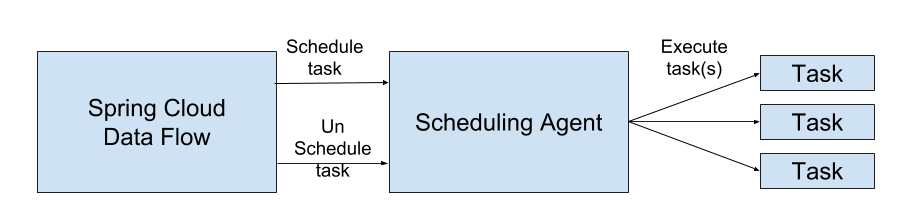
43.2. Enabling Scheduling
By default the Spring Cloud Data Flow leaves the scheduling feature disabled. To enable the scheduling feature the following feature properties must be set to true:
-
spring.cloud.dataflow.features.schedules-enabled -
spring.cloud.dataflow.features.tasks-enabled
43.3. The Lifecycle of a Schedule
The lifecycle of a schedule has 2 parts:
43.3.1. Scheduling a Task Execution
You can schedule a task execution via the:
-
RESTful API
-
Spring Cloud Data Flow Dashboard
To schedule a task from the UI click the Tasks tab at the top of the screen, this will take you to the Task Definitions screen. Then from the Task Definition that you wish to schedule click the "clock" icon associated with task definition you wish to schedule.
This will lead you to a Create Schedule(s) screen, where you will create a unique name for the schedule and enter the associated cron expression.
Keep in mind you can always create multiple schedules for a single task definition.
43.3.2. Deleting a Schedule
You can delete a schedule via the:
-
RESTful API
-
Spring Cloud Data Flow Dashboard
To delete a schedule through the dashboard, select the Schedule tab under Tasks tab and click the garbage can icon next to the schedule you wish to delete.
| Any currently running tasks that were run by the scheduling agent will not be stopped if the schedule is deleted. It only prevents future executions. |
Task Developer Guide
44. Prebuilt Applications
The Spring Cloud Task Samples project provides many applications that you can start using right away. For example, there is a timestamp application that prints the timestamp to the console. All the applications are based on Spring Boot and Spring Cloud Task.
Applications are published as Maven artifacts as well as Docker images. For GA releases, the Maven artifacts are published to Maven central and the Spring Release Repository. Milestone and snapshot releases are published to the Spring Milestone and Spring Snapshot repositories, respectively. Docker images are pushed to Docker Hub
The root location of the Spring Repository that hosts the GA artifacts of prebuilt applications is repo.spring.io/release/org/springframework/cloud/task/app/
45. Running Prebuilt Applications
You can run the timestamp application by using java -jar.
To get started, download the sample application, as follows:
wget https://repo.spring.io/libs-release/org/springframework/cloud/task/app/timestamp-task/1.3.0.RELEASE/timestamp-task-1.3.0.RELEASE.jarThat file contains a Spring Boot applications that includes the Spring Boot Actuator and the Spring Security Starter. You can specify common Spring Boot properties to configure each application.
Now you can run the timestamp application, as follows:
java -jar timestamp-task-1.3.0.RELEASE.jar --logging.level.org.springframework.cloud.task=DEBUG
The --logging.level.org.springframework.cloud.task=DEBUG option lets you see output that would not otherwise be written to the console. Because Spring Cloud Task uses an in-memory database to store its results (and that in-memory database is destroyed at the end of the run), the DEBUG option is the only way to see the output from the timestamp task.
|
The timestamp application shows the following output (in the midst of much other output):
2018-03-12 13:45:14.583 INFO 4810 --- [ main] TimestampTaskConfiguration$TimestampTask : 2018-03-12 13:45:14.583
2018-03-12 13:45:14.609 DEBUG 4810 --- [ main] o.s.c.t.r.support.SimpleTaskRepository : Updating: TaskExecution with executionId=1 with the following {exitCode=0, endTime=Mon Mar 12 13:45:14 CDT 2018, exitMessage='null', errorMessage='null'}The first line shows the timestamp generated by the Timestamp task. The second line shows an exit code of 0 and no error. Had an error occurred, the exit code would be something other than 0, and the errorMessage would show the exception that was thrown.
If you have debug mode turned on, you can get even more information, in a line similar to the following (which appears just prior to the timestamp if you have debug mode turned on):
2018-03-14 13:47:16.659 DEBUG 78382 --- [ main] o.s.c.t.r.support.SimpleTaskRepository : Creating: TaskExecution{executionId=0, parentExecutionId=null, exitCode=null, taskDefinitionName='application', startTime=Wed Mar 14 13:47:16 EDT 2018, endTime=null, exitMessage='null', externalExecutionId='null', errorMessage='null', arguments=[]}
46. Building a Timestamp Task
To build your own timestamp task, follow each of these procedures:
47. Developing Your Timestamp Application
So now that we’ve used a pre-built timestamp task application, let’s create one of our own.
47.1. Creating the Spring Task Project using Spring Initializr
Now let’s create and test an application that prints the current time to the console.
To do so:
-
Visit the Spring Initialzr site.
-
Create a new Maven or Gradle project with a Group name of
io.spring.task.sampleand an Artifact name oftimestamp. -
In the Dependencies text box, type
taskto select theCloud Taskdependency. -
In the Dependencies text box, type
jdbcthen select theJDBCdependency. -
In the Dependencies text box, type
h2then select theH2. (or your favorite database) -
Click the Generate Project button
-
-
Unzip the timestamp.zip file and import the project into your favorite IDE.
47.2. Writing the Code
To finish our application, we need to modify the generated TimestampApplication code with the following contents so that it will launch a Task.
package io.spring.task.sample.timestamp;
import java.text.DateFormat;
import java.text.SimpleDateFormat;
import java.util.Date;
import org.springframework.boot.CommandLineRunner;
import org.springframework.boot.SpringApplication;
import org.springframework.boot.autoconfigure.SpringBootApplication;
import org.springframework.cloud.task.configuration.EnableTask;
import org.springframework.context.annotation.Bean;
@SpringBootApplication
@EnableTask
public class TimestampApplication {
@Bean
public CommandLineRunner commandLineRunner() {
return new TimestampCommandLineRunner();
}
public static void main(String[] args) {
SpringApplication.run(TimestampApplication.class, args);
}
public static class TimestampCommandLineRunner implements CommandLineRunner {
@Override
public void run(String... strings) throws Exception {
DateFormat dateFormat = new SimpleDateFormat("YYYY-MM-dd HH:ss");
System.out.println(dateFormat.format(new Date()));
}
}
}The @EnableTask annotation sets up TaskRepository which stores information about the task execution such as the start and end time of the task and the exit code.
In our demo, the TaskRepository uses an embedded H2 database to record the results
of a task.
This H2 embedded database is not a practical solution for a production environment, since
the H2 database goes away once the task ends.
However, for a quick getting-started experience, we will use this in our example as well as echoing to the logs what is being updated in that repository.
The CommandLineRunner is a Spring Boot interface that tells Boot to execute the code in the run method once.
When our sample application runs, Spring Boot launches our TimestampCommandLineRunner
and outputs our timestamp message to standard out.
Any processing bootstrapped from mechanisms other than a CommandLineRunner or
ApplicationRunner (by using InitializingBean#afterPropertiesSet for example) is not
recorded by Spring Cloud Task.
|
Now let’s open the application.properties file in src/main/resources and configure two properties, the application name and logging.
The application name is also used as the name of the task.
The logging level is set to DEBUG so we can see more information on what is going on internally.
logging.level.org.springframework.cloud.task=DEBUG
spring.application.name=timestamp47.3. Running the Example
At this point, our application should work. Since this application is Spring Boot-based,
we can run it from the command line by using ./mvnw spring-boot:run from the root
of our application, as shown (with its output) in the following example:
$ ./mvnw clean spring-boot:run
....... . . .
....... . . . (Maven log output here)
....... . . .
. ____ _ __ _ _
/\\ / ___'_ __ _ _(_)_ __ __ _ \ \ \ \
( ( )\___ | '_ | '_| | '_ \/ _` | \ \ \ \
\\/ ___)| |_)| | | | | || (_| | ) ) ) )
' |____| .__|_| |_|_| |_\__, | / / / /
=========|_|==============|___/=/_/_/_/
:: Spring Boot :: (v2.0.3.RELEASE)
2018-07-26 12:01:47.236 INFO 93883 --- [ main] i.s.t.s.timestamp.TimestampApplication : Starting TimestampApplication on Glenns-MacBook-Pro-2.local with PID 93883 (/Users/glennrenfro/project/timestamp/target/classes started by glennrenfro in /Users/glennrenfro/project/timestamp)
2018-07-26 12:01:47.241 INFO 93883 --- [ main] i.s.t.s.timestamp.TimestampApplication : No active profile set, falling back to default profiles: default
2018-07-26 12:01:47.280 INFO 93883 --- [ main] s.c.a.AnnotationConfigApplicationContext : Refreshing org.springframework.context.annotation.AnnotationConfigApplicationContext@50b87e67: startup date [Thu Jul 26 12:01:47 EDT 2018]; root of context hierarchy
2018-07-26 12:01:47.989 INFO 93883 --- [ main] o.s.j.d.e.EmbeddedDatabaseFactory : Starting embedded database: url='jdbc:h2:mem:testdb;DB_CLOSE_DELAY=-1;DB_CLOSE_ON_EXIT=false', username='sa'
2018-07-26 12:01:48.144 DEBUG 93883 --- [ main] o.s.c.t.c.SimpleTaskConfiguration : Using org.springframework.cloud.task.configuration.DefaultTaskConfigurer TaskConfigurer
2018-07-26 12:01:48.145 DEBUG 93883 --- [ main] o.s.c.t.c.DefaultTaskConfigurer : No EntityManager was found, using DataSourceTransactionManager
2018-07-26 12:01:48.227 DEBUG 93883 --- [ main] o.s.c.t.r.s.TaskRepositoryInitializer : Initializing task schema for h2 database
2018-07-26 12:01:48.229 INFO 93883 --- [ main] o.s.jdbc.datasource.init.ScriptUtils : Executing SQL script from class path resource [org/springframework/cloud/task/schema-h2.sql]
2018-07-26 12:01:48.261 INFO 93883 --- [ main] o.s.jdbc.datasource.init.ScriptUtils : Executed SQL script from class path resource [org/springframework/cloud/task/schema-h2.sql] in 32 ms.
2018-07-26 12:01:48.407 INFO 93883 --- [ main] o.s.j.e.a.AnnotationMBeanExporter : Registering beans for JMX exposure on startup
2018-07-26 12:01:48.412 INFO 93883 --- [ main] o.s.c.support.DefaultLifecycleProcessor : Starting beans in phase 0
2018-07-26 12:01:48.428 DEBUG 93883 --- [ main] o.s.c.t.r.support.SimpleTaskRepository : Creating: TaskExecution{executionId=0, parentExecutionId=null, exitCode=null, taskDefinitionName='timestamp', startTime=Thu Jul 26 12:01:48 EDT 2018, endTime=null, exitMessage='null', externalExecutionId='null', errorMessage='null', arguments=[]}
2018-07-26 12:01:48.439 INFO 93883 --- [ main] i.s.t.s.timestamp.TimestampApplication : Started TimestampApplication in 1.464 seconds (JVM running for 4.233)
2018-07-26 12:48
2018-07-26 12:01:48.457 DEBUG 93883 --- [ main] o.s.c.t.r.support.SimpleTaskRepository : Updating: TaskExecution with executionId=1 with the following {exitCode=0, endTime=Thu Jul 26 12:01:48 EDT 2018, exitMessage='null', errorMessage='null'}The preceding output has three lines that of interest to us here:
-
SimpleTaskRepositorylogged the creation of the entry in theTaskRepository. -
The execution of our
CommandLineRunner, demonstrated by the timestamp output. -
SimpleTaskRepositorylogs the completion of the task in theTaskRepository.
47.4. Recording an Error
Now that we have a working task, we can intentionally create an error, to show how a Spring Cloud Task handles errors. To do so:
-
Open
src/main/java/io/spring/task/sample/timestamp/TimestampApplication.javaand insert the following line into the run method:throw new IllegalStateException("No Task For You!"); -
From the command line, run
./mvnw clean spring-boot:run -DskipTests.We must add -DskipTests, because the tests would catch the Exception we added and prevent us from seeing it.Now we can see the Exception we added coming through in the output, as an Exception with a stack trace. Task has now captured this exception and recorded it to the database. This can be seen in the console as shown here:
Updating: TaskExecution with executionId=1 with the following {exitCode=1, endTime=Wed Jul 25 12:42:15 EDT 2018, exitMessage='null', errorMessage='java.lang.IllegalStateException: Failed to execute CommandLineRunner ... -
Remove or comment out the Exception so that the next lessons work correctly.
47.5. Adding Pre- and Post-processing
Spring Cloud Task includes the ability to run additional processing both before and after the task. To add both features to our current sample application:
-
Open
src/main/java/io/spring/TimestampApplication.javaand add the following code to the TimestampCommandLineRunner:@BeforeTask public void beforeTask(TaskExecution taskExecution) { System. out.println("Before TASK"); } @AfterTask public void afterTask(TaskExecution taskExecution) { System. out.println("After TASK"); } -
From the command line, run
./mvnw clean spring-boot:run.Now the output includes lines that print both
BEFORE TASKandAFTER TASK.
47.6. Adding a MySQL Database
Nearly always, a real-world Spring Cloud Task needs to use a persistent (rather than an in-memory) database. In this example, we show how to add a MySQL database (MariaDB) to our Task. To do so:
-
Open the
pom.xmlfile. -
Add the following dependency:
<dependency> <groupId>org.mariadb.jdbc</groupId> <artifactId>mariadb-java-client</artifactId> <version>2.4.0</version> </dependency> -
From your command line set up the database connection properties for MySql for example
export spring_datasource_url=jdbc:mysql://localhost:3306/practice export spring_datasource_username=root export spring_datasource_password=password export spring_datasource_driverClassName=org.mariadb.jdbc.Driver -
From the command line, run
./mvnw clean spring-boot:run.If you examine the contents of your database, you should now see the task in the
TASK_EXECUTIONtable.
48. Adding and Launching Spring Cloud Tasks with Data Flow
This guide walks through registering and launching a Spring Cloud Task application. It consists of the following procedures:
48.1. Registering and Launching Your First Task
Once you have Spring Cloud Data Flow Server and Shell running, you can use the following procedure to create your first task:
-
Register a basic suite of tasks by importing their registrations through the Spring Cloud Data Flow Shell with the following command:
app register --name timestamp --type task --uri maven://org.springframework.cloud.task.app:timestamp-task:1.3.0.RELEASEThis example shows how to register a task from a Maven repository. -
Verify that the timestamp-task app registered by running the following command in the Spring Cloud Data Flow Shell:
app listThe following output should appear:
╔═══╤══════╤═════════╤════╤═════════╗ ║app│source│processor│sink│ task ║ ╠═══╪══════╪═════════╪════╪═════════╣ ║ │ │ │ │timestamp║ ╚═══╧══════╧═════════╧════╧═════════╝ -
Create a task definition that uses timestamp task by using the following command in the Spring Cloud Data Flow Shell:
task create --name myStamp --definition "timestamp"You should see a message saying "Created new task 'myStamp'".
-
Launch your new task by using the following command:
task launch myStampYou should see a message saying "Launched task `myStamp`".
-
Verify that your task was successfully run by running the following command in the Spring Cloud Data Flow Shell:
task execution listYou should see output similar to the following:
╔═════════╤══╤════════════════════════════╤════════════════════════════╤═════════╗ ║Task Name│ID│ Start Time │ End Time │Exit Code║ ╠═════════╪══╪════════════════════════════╪════════════════════════════╪═════════╣ ║myStamp │1 │Tue Feb 26 22:58:44 CET 2019│Tue Feb 26 22:58:44 CET 2019│0 ║ ╚═════════╧══╧════════════════════════════╧════════════════════════════╧═════════╝The exit code of 0 tells us that the task ran without errors.
48.2. Registering and Launching Your First Spring Batch-Task
Essentially, a Batch-Task is a Spring Batch application that includes the @EnableTask annotation, which serves as an indicator that the Spring Batch application uses Spring Cloud Task.
Spring Boot takes care of the rest of the set up for us.
To register your first Spring Batch Task:
-
In Spring Cloud Data Flow Shell, register a Spring Batch Task application by using the following command:
app register --name batch-events --type task --uri maven://org.springframework.cloud.task.app:timestamp-batch-task:2.0.0.RELEASE -
To verify that your application has been registered, run the following command in the Spring Cloud Data Flow Shell:
app listYou should see output similar to the following:
╔═══╤══════╤═════════╤════╤════════════╗ ║app│source│processor│sink│ task ║ ╠═══╪══════╪═════════╪════╪════════════╣ ║ │ │ │ │timestamp ║ ║ │ │ │ │batch-events║ ╚═══╧══════╧═════════╧════╧════════════╝ -
Create a task definition that uses the batch-events task, by running the following command:
task create --name myBatchTask --definition "batch-events"You should see a message saying "Created new task 'myBatchTask'".
-
Launch your batch-task by running the following command:
task launch myBatchTaskYou should see a message saying "Launched task `myBatchTask`".
-
Verify that the task ran, run the following command:
task execution listYou should see output similar to the following:
╔═══════════╤══╤════════════════════════════╤════════════════════════════╤═════════╗ ║ Task Name │ID│ Start Time │ End Time │Exit Code║ ╠═══════════╪══╪════════════════════════════╪════════════════════════════╪═════════╣ ║myBatchTask│2 │Tue Feb 26 23:00:21 CET 2019│Tue Feb 26 23:00:21 CET 2019│0 ║ ║myStamp │1 │Tue Feb 26 22:58:44 CET 2019│Tue Feb 26 22:58:44 CET 2019│0 ║ ╚═══════════╧══╧════════════════════════════╧════════════════════════════╧═════════╝We can now verify that the task worked as a batch job. The next section describes how to do so.
48.2.1. Verifying that Your Task is a Batch
When you create and run a Batch-Task, it is both a Spring Cloud Task instance and a Spring Batch instance. In the previous section, we saw how to verify that your first batch-task worked as a task. This section steps through how to verify that it also worked as a batch. To do so:
-
Run the following command to see the list of jobs that have run:
job execution listYou should see output similar to the following:
╔═══╤═══════╤═════════╤════════════════════════════╤═════════════════════╤══════════════════╗ ║ID │Task ID│Job Name │ Start Time │Step Execution Count │Definition Status ║ ╠═══╪═══════╪═════════╪════════════════════════════╪═════════════════════╪══════════════════╣ ║2 │2 │job2 │Tue Feb 26 23:00:21 CET 2019│1 │Created ║ ║1 │2 │job1 │Tue Feb 26 23:00:21 CET 2019│1 │Created ║ ╚═══╧═══════╧═════════╧════════════════════════════╧═════════════════════╧══════════════════╝ -
Note the Job ID from the ID column (in this case, we want to look at
2). -
To get the details of the job execution, we can use the Job ID in the following command:
job execution display --id 2You should see output similar to the following:
╔═══════════════════════════════════════╤════════════════════════════╗ ║ Key │ Value ║ ╠═══════════════════════════════════════╪════════════════════════════╣ ║Job Execution Id │1 ║ ║Task Execution Id │2 ║ ║Task Instance Id │1 ║ ║Job Name │job1 ║ ║Create Time │Tue Feb 26 23:00:21 CET 2019║ ║Start Time │Tue Feb 26 23:00:21 CET 2019║ ║End Time │Tue Feb 26 23:00:21 CET 2019║ ║Running │false ║ ║Stopping │false ║ ║Step Execution Count │1 ║ ║Execution Status │COMPLETED ║ ║Exit Status │COMPLETED ║ ║Exit Message │ ║ ║Definition Status │Created ║ ║Job Parameters │ ║ ║-spring.cloud.task.executionid(STRING) │2 ║ ╚═══════════════════════════════════════╧════════════════════════════╝
49. Database Requirement for running tasks in Spring Cloud Data Flow
As previously discussed Spring Cloud Task records the state of each task execution to a relational database. And as such Spring Cloud Data Flow uses this recorded information when users request task or batch job execution information. Also Spring Batch and Spring Cloud Task offer features that allow Spring Cloud Data Flow to communicate certain start or stop behaviors. One example is when a user utilizes the Spring Cloud Data Flow UI to stop a Spring Batch app execution.
Dashboard
This section describes how to use the dashboard of Spring Cloud Data Flow.
50. Introduction
Spring Cloud Data Flow provides a browser-based GUI called the dashboard to manage the following information:
-
Apps: The Apps tab lists all available applications and provides the controls to register/unregister them.
-
Runtime: The Runtime tab provides the list of all running applications.
-
Streams: The Streams tab lets you list, design, create, deploy, and destroy Stream Definitions.
-
Tasks: The Tasks tab lets you list, create, launch, schedule and, destroy Task Definitions.
-
Jobs: The Jobs tab lets you perform batch job related functions.
Upon starting Spring Cloud Data Flow, the dashboard is available at:
For example, if Spring Cloud Data Flow is running locally, the dashboard is available at http://localhost:9393/dashboard.
If you have enabled https, then the dashboard will be located at https://localhost:9393/dashboard.
If you have enabled security, a login form is available at http://localhost:9393/dashboard/#/login.
The default Dashboard server port is 9393.
|
The following image shows the opening page of the Spring Cloud Data Flow dashboard:

51. Apps
The Apps section of the dashboard lists all the available applications and provides the controls to register and unregister them (if applicable). It is possible to import a number of applications at once by using the Bulk Import Applications action.
The following image shows a typical list of available apps within the dashboard:

51.1. Bulk Import of Applications
The Bulk Import Applications page provides numerous options for defining and importing a set of applications all at once. For bulk import, the application definitions are expected to be expressed in a properties style, as follows:
<type>.<name> = <coordinates>
The following examples show a typical application definitions:
task.timestamp=maven://org.springframework.cloud.task.app:timestamp-task:1.2.0.RELEASE
processor.transform=maven://org.springframework.cloud.stream.app:transform-processor-rabbit:1.2.0.RELEASEAt the top of the bulk import page, a URI can be specified that points to a properties file stored elsewhere, it should contain properties formatted as shown in the previous example. Alternatively, by using the textbox labeled “Apps as Properties”, you can directly list each property string. Finally, if the properties are stored in a local file, the “Select Properties File” option opens a local file browser to select the file. After setting your definitions through one of these routes, click Import.
The following image shows the Bulk Import Applications page:
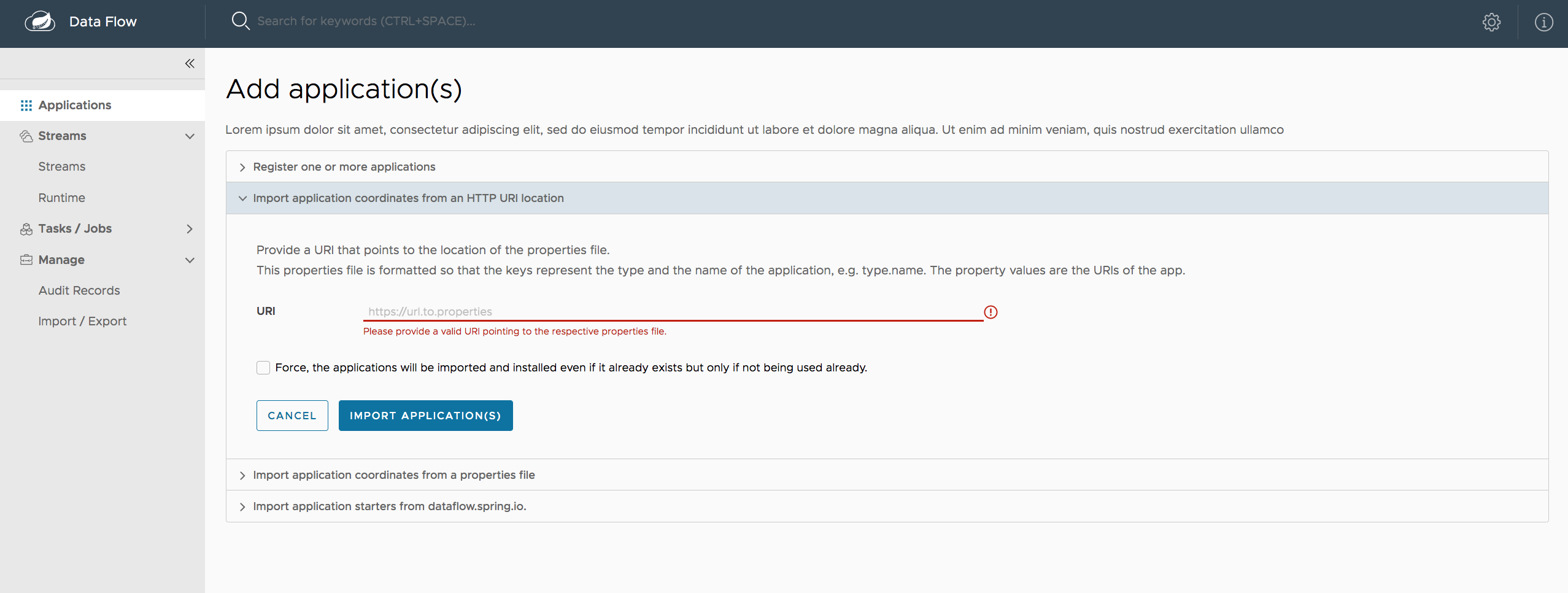
52. Runtime
The Runtime section of the Dashboard application shows the list of all running applications. For each runtime app, the state of the deployment and the number of deployed instances is shown. A list of the used deployment properties is available by clicking on the App Id.
The following image shows an example of the Runtime tab in use:

53. Streams
The Streams tab has two child tabs: Definitions and Create Stream. The following topics describe how to work with each one:
53.1. Working with Stream Definitions
The Streams section of the Dashboard includes the Definitions tab that provides a listing of Stream definitions. There you have the option to deploy or undeploy those stream definitions. Additionally, you can remove the definition by clicking on Destroy. Each row includes an arrow on the left, which you can click to see a visual representation of the definition. Hovering over the boxes in the visual representation shows more details about the apps, including any options passed to them.
In the following screenshot, the timer stream has been expanded to show the visual representation:

If you click the details button, the view changes to show a visual representation of that stream and any related streams.
In the preceding example, if you click details for the timer stream, the view changes to the following view, which clearly shows the relationship between the three streams (two of them are tapping into the timer stream):
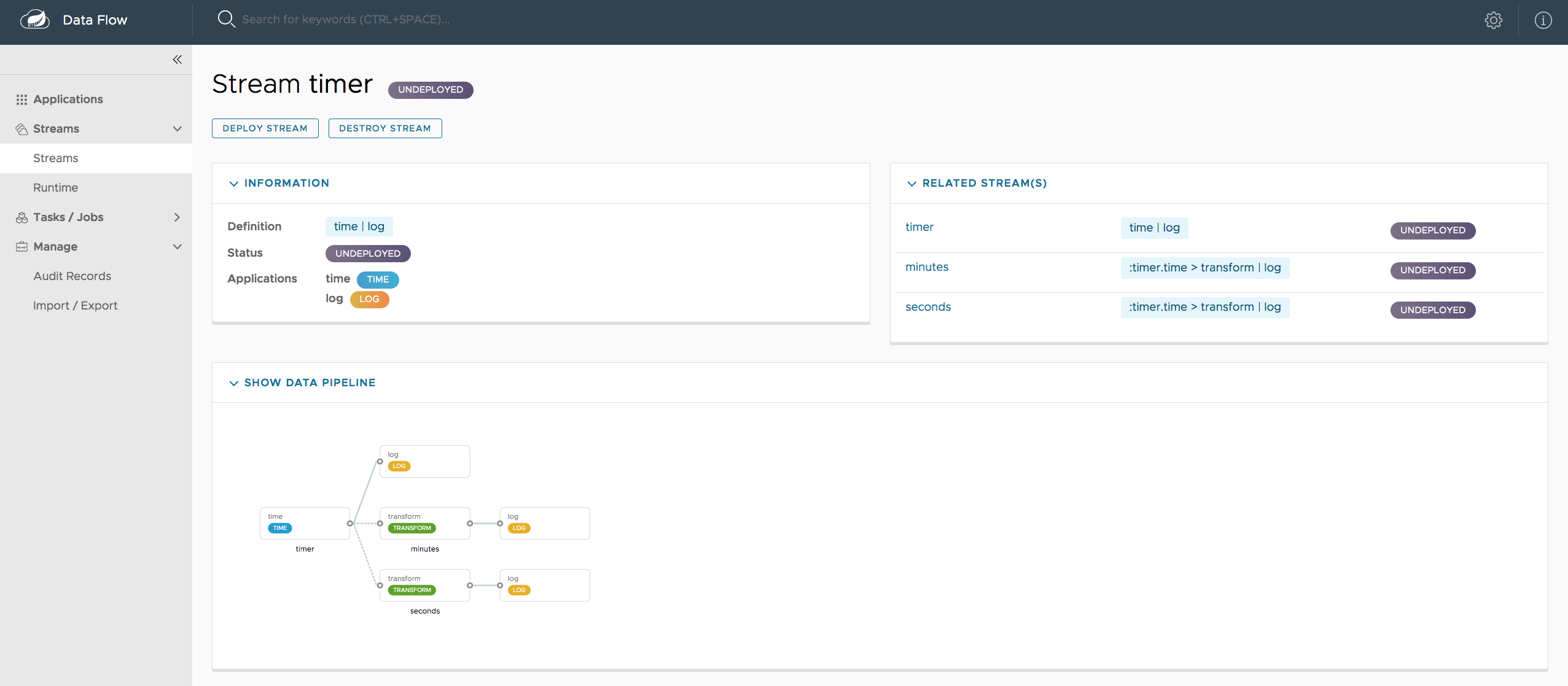
53.2. Creating a Stream
The Streams section of the Dashboard includes the Create Stream tab, which makes available the Spring Flo designer: a canvas application that offers an interactive graphical interface for creating data pipelines.
In this tab, you can:
-
Create, manage, and visualize stream pipelines using DSL, a graphical canvas, or both
-
Write pipelines via DSL with content-assist and auto-complete
-
Use auto-adjustment and grid-layout capabilities in the GUI for simpler and interactive organization of pipelines
You should watch this screencast that highlights some of the "Flo for Spring Cloud Data Flow" capabilities. The Spring Flo wiki includes more detailed content on core Flo capabilities.
The following image shows the Flo designer in use:

53.3. Deploying a Stream
The stream deploy page includes tabs that provide different ways to setup the deployment properties and deploy the stream.
The following screenshots show the stream deploy page for foobar (time | log).
You can define deployments properties using:
-
Form builder tab: a builder which help you to define deployment properties (deployer, application properties…)
-
Free text tab: a free text area (key/value pairs)
You can switch between the both views, the form builder provides a more stronger validation of the inputs.
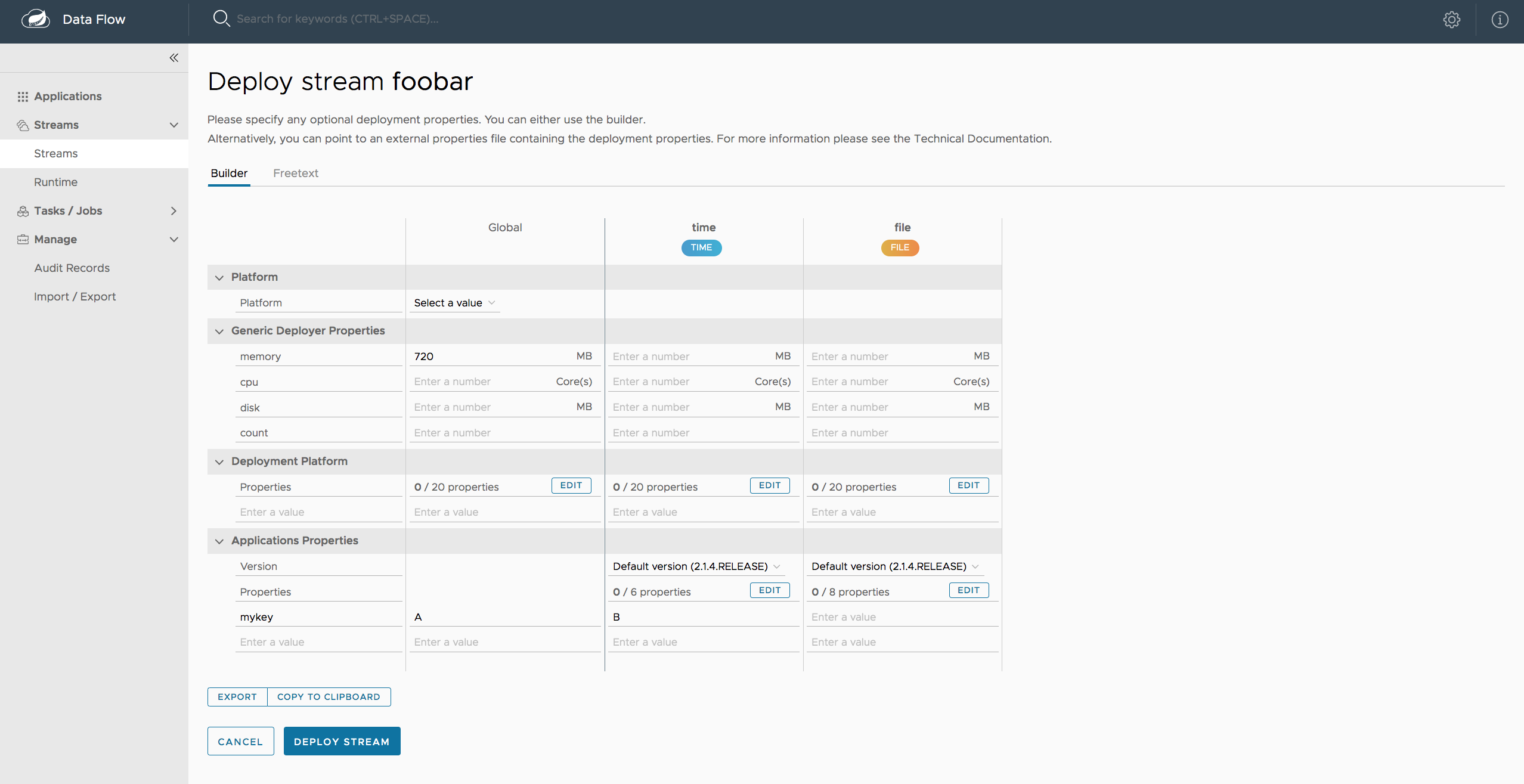

Creating Fan-In/Fan-Out Streams
In chapter Fan-in and Fan-out you learned how we can support fan-in and fan-out use cases using named destinations. The UI provides dedicated support for named destinations as well:

In this example we have data from an HTTP Source and a JDBC Source that is being sent to the sharedData channel which represents a Fan-in use case. On the other end we have a Cassandra Sink and a File Sink subscribed to the sharedData channel which represents a Fan-out use case.
53.4. Creating a Tap Stream
Creating Taps using the Dashboard is straightforward. Let’s say you have stream consisting of an HTTP Source and a File Sink and you would like to tap into the stream to also send data to a JDBC Sink. In order to create the tap stream simply connect the output connector of the HTTP Source to the JDBC Sink. The connection will be displayed as a dotted line, indicating that you created a tap stream.
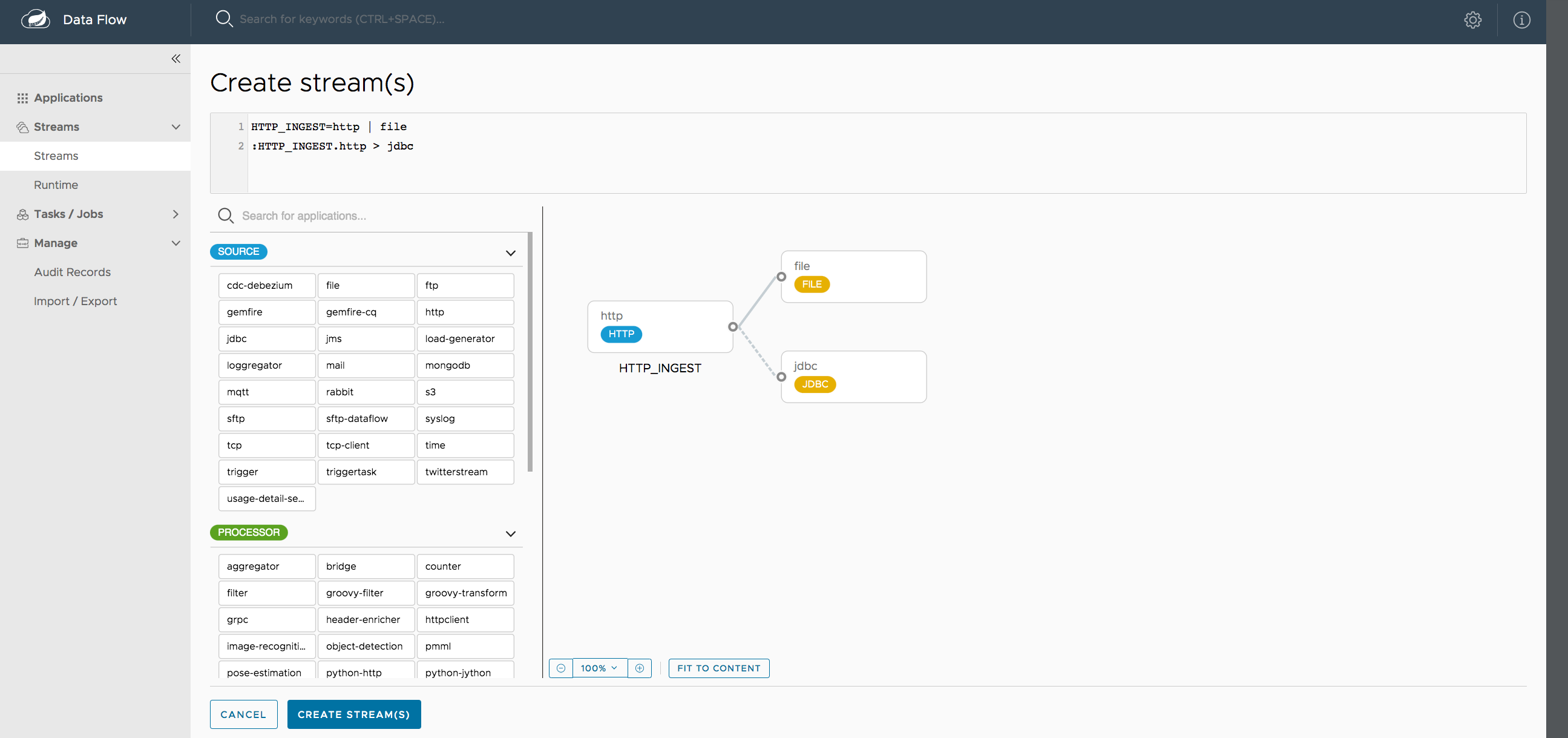
The primary stream (HTTP Source to File Sink) will be automatically named, in case you did not provide a name for the stream, yet. When creating tap streams, the primary stream must always be explicitly named. In the picture above, the primary stream was named HTTP_INGEST.
Using the Dashboard, you can also switch the primary stream to become the secondary tap stream.
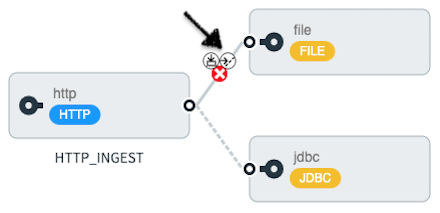
Simply hover over the existing primary stream, the line between HTTP Source and File Sink. Several control icons will appear, and by clicking on the icon labeled Switch to/from tap, you change the primary stream into a tap stream. Do the same for the tap stream and switch it to a primary stream.
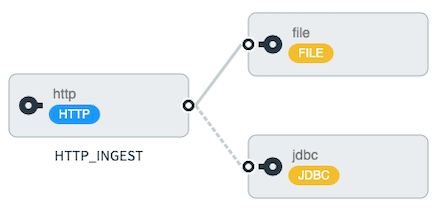
| When interacting directly with named destinations, there can be "n" combinations (Inputs/Outputs). This allows you to create complex topologies involving a wide variety of data sources and destinations. |
54. Tasks
The Tasks section of the Dashboard currently has three tabs:
54.1. Apps
Each app encapsulates a unit of work into a reusable component. Within the Data Flow runtime environment, apps let users create definitions for streams as well as tasks. Consequently, the Apps tab within the Tasks section lets users create task definitions.
| You can also use this tab to create Batch Jobs. |
The following image shows a typical list of task apps:

On this screen, you can perform the following actions:
-
View details, such as the task app options.
-
Create a task definition from the respective app.
54.1.1. View Task App Details
On this page you can view the details of a selected task app, including the list of available options (properties) for that app.
54.1.2. Create a Task Definition
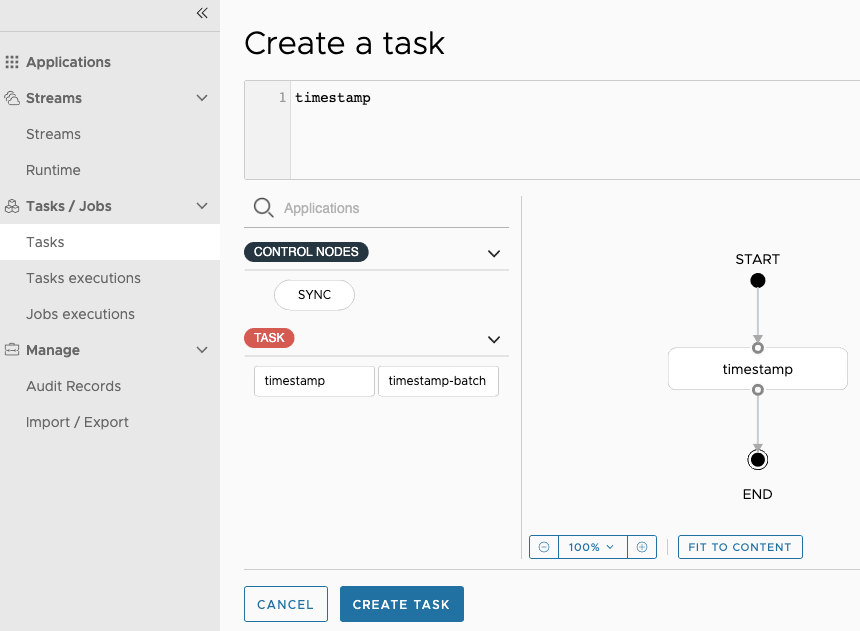
At a minimum, you must provide a name for the new definition. You also have the option to specify various properties that are used during the deployment of the app.
| Each parameter is included only if the Include checkbox is selected. |
54.2. Definitions
This page lists the Data Flow task definitions and provides actions to launch or destroy those tasks. It also provides a shortcut operation to define one or more tasks with simple textual input, indicated by the Bulk Define Tasks button.
The following image shows the Definitions page:

54.2.1. Creating Composed Task Definitions
The dashboard includes the Create Composed Task tab, which provides an interactive graphical interface for creating composed tasks.
In this tab, you can:
-
Create and visualize composed tasks using DSL, a graphical canvas, or both.
-
Use auto-adjustment and grid-layout capabilities in the GUI for simpler and interactive organization of the composed task.
On the Create Composed Task screen, you can define one or more task parameters by entering both the parameter key and the parameter value.
| Task parameters are not typed. |
The following image shows the composed task designer:
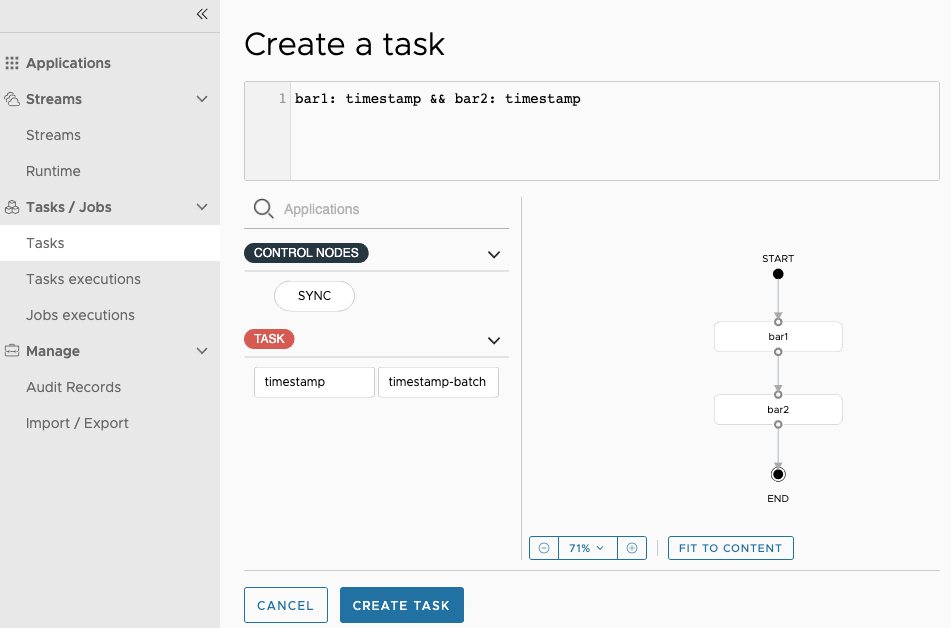
54.2.2. Launching Tasks
Once the task definition has been created, the tasks can be launched through the dashboard.
To do so, click the Definitions tab and select the task you want to launch by pressing Launch.
54.3. Executions
The Executions tab shows the current running and completed tasks.
The following image shows the Executions tab:

54.4. Execution Detail
For each task execution on the Executions page, a user can retrieve detailed information about a specific execution by clicking the information icon located to the right of the task execution.
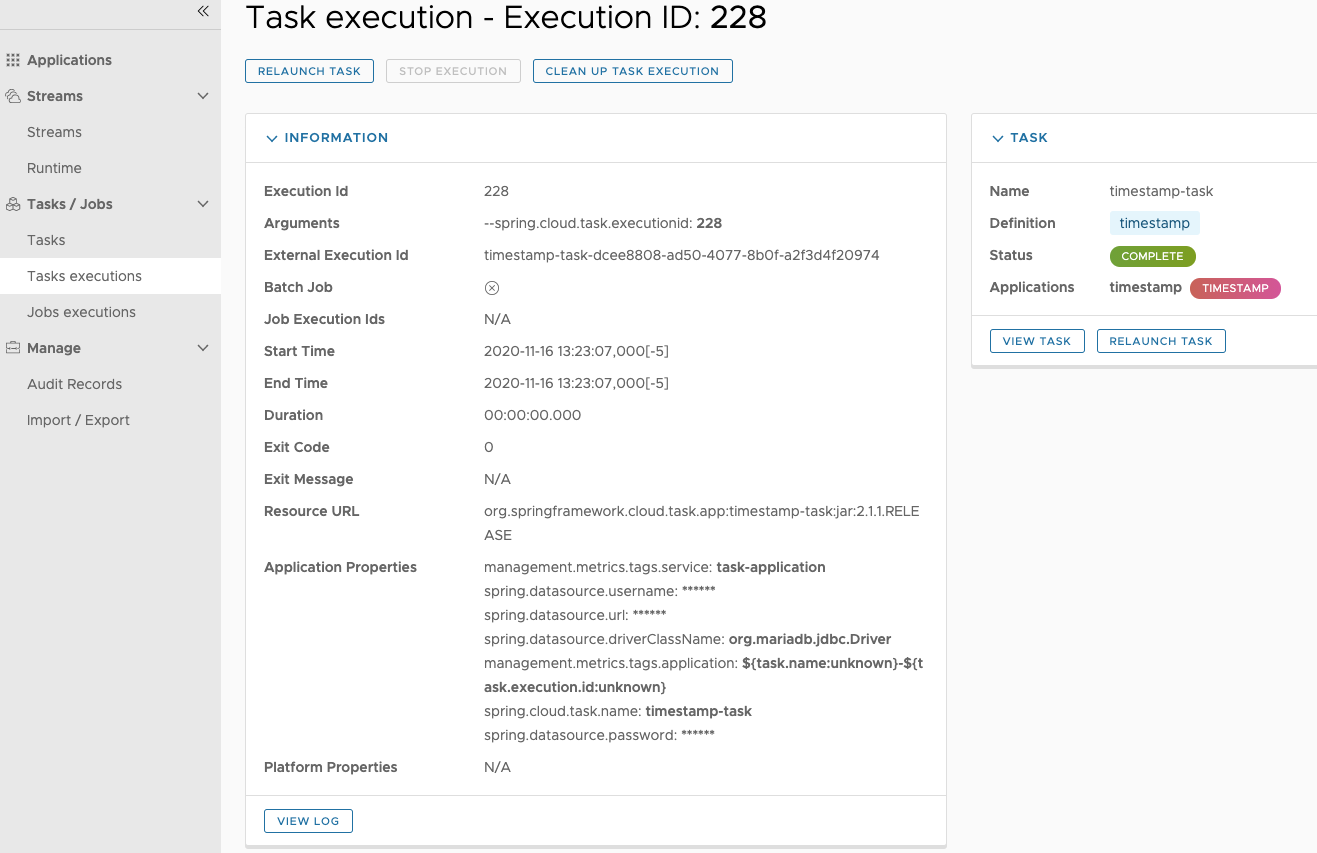
On this screen the user can view not only the information from the Task Executions page but also:
-
Task Arguments
-
External Execution Id
-
Batch Job Indicator (indicates if the task execution contained Spring Batch jobs.)
-
Job Execution Ids links (Clicking the Job Execution Id will take you to the Job Execution Details for that Job Execution Id.)
-
Task Execution Duration
-
Task Execution Exit Message
55. Jobs
The Jobs section of the Dashboard lets you inspect batch jobs. The main section of the screen provides a list of job executions. Batch jobs are tasks that each execute one or more batch jobs. Each job execution has a reference to the task execution ID (in the Task Id column).
The list of Job Executions also shows the state of the underlying Job Definition. Thus, if the underlying definition has been deleted, “No definition found” appears in the Status column.
You can take the following actions for each job:
-
Restart (for failed jobs).
-
Stop (for running jobs).
-
View execution details.
Note: Clicking the stop button actually sends a stop request to the running job, which may not immediately stop.
The following image shows the Jobs page:

55.1. Job Execution Details
After having launched a batch job, the Job Execution Details page will show information about the job.
The following image shows the Job Execution Details page:

The Job Execution Details page contains a list of the executed steps. You can further drill into the details of each step’s execution by clicking the magnifying glass icon.
55.2. Step Execution Details
The Step Execution Details page provides information about an individual step within a job.
The following image shows the Step Execution Details page:

On the top of the page, you can see a progress indicator the respective step, with the option to refresh the indicator. A link is provided to view the step execution history.
The Step Execution Details screen provides a complete list of all Step Execution Context key/value pairs.
| For exceptions, the Exit Description field contains additional error information. However, this field can have a maximum of 2500 characters. Therefore, in the case of long exception stack traces, trimming of error messages may occur. When that happens, refer to the server log files for further details. |
55.3. Step Execution Progress
On this screen, you can see a progress bar indicator in regards to the execution of the current step. Under the Step Execution History, you can also view various metrics associated with the selected step, such as duration, read counts, write counts, and others.
56. Scheduling
56.1. Creating or deleting a Schedule from the Task Definition’s page
From the Task Definitions page a user can create or delete a schedule for a specific task definition.
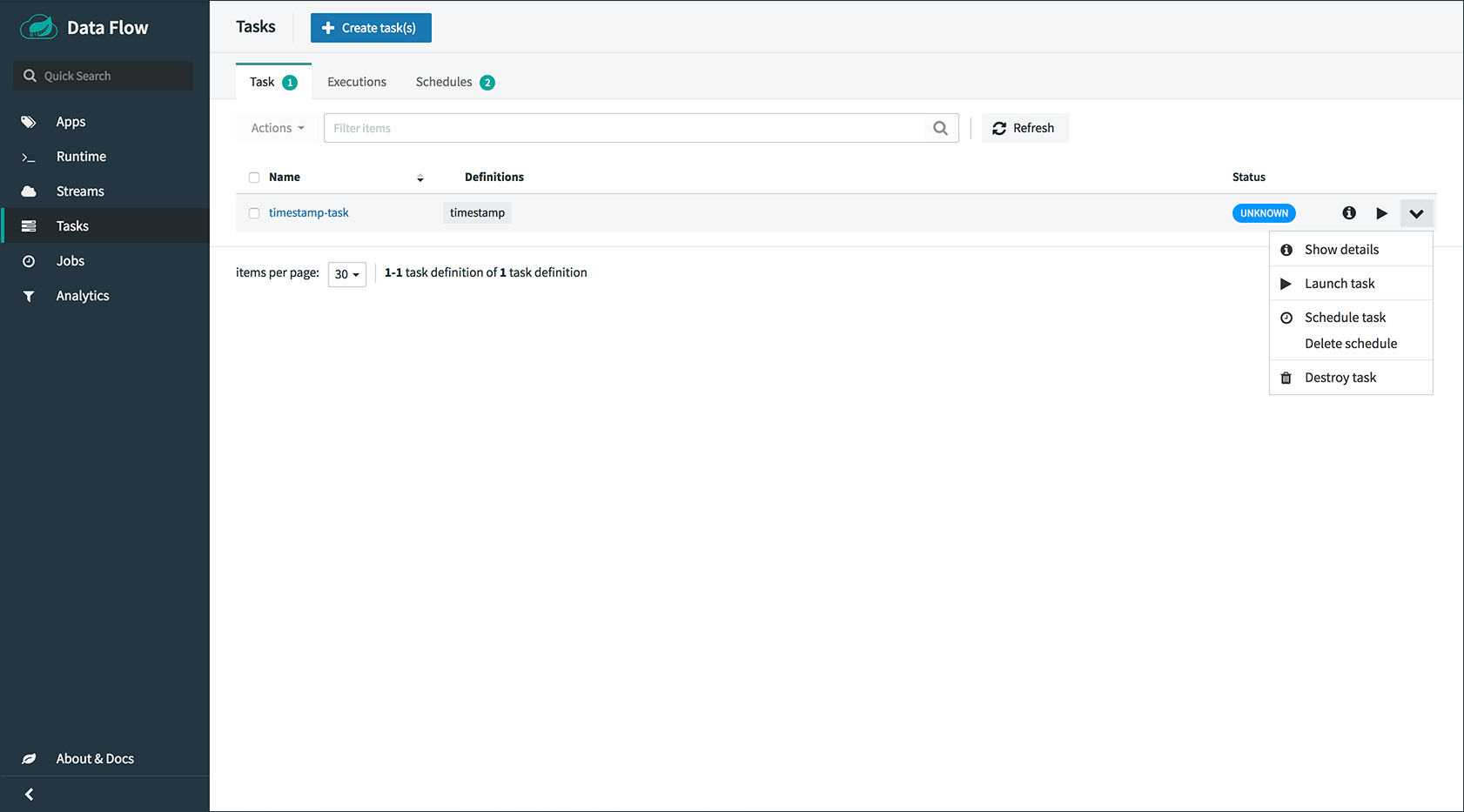
On this screen you can perform the following actions:
-
The user can click the clock icon and this will take you to the Schedule Creation screen.
-
The user can click the clock icon with the
xto the upper right to delete the schedule(s) associated with the task definition.
56.2. Creating a Schedule
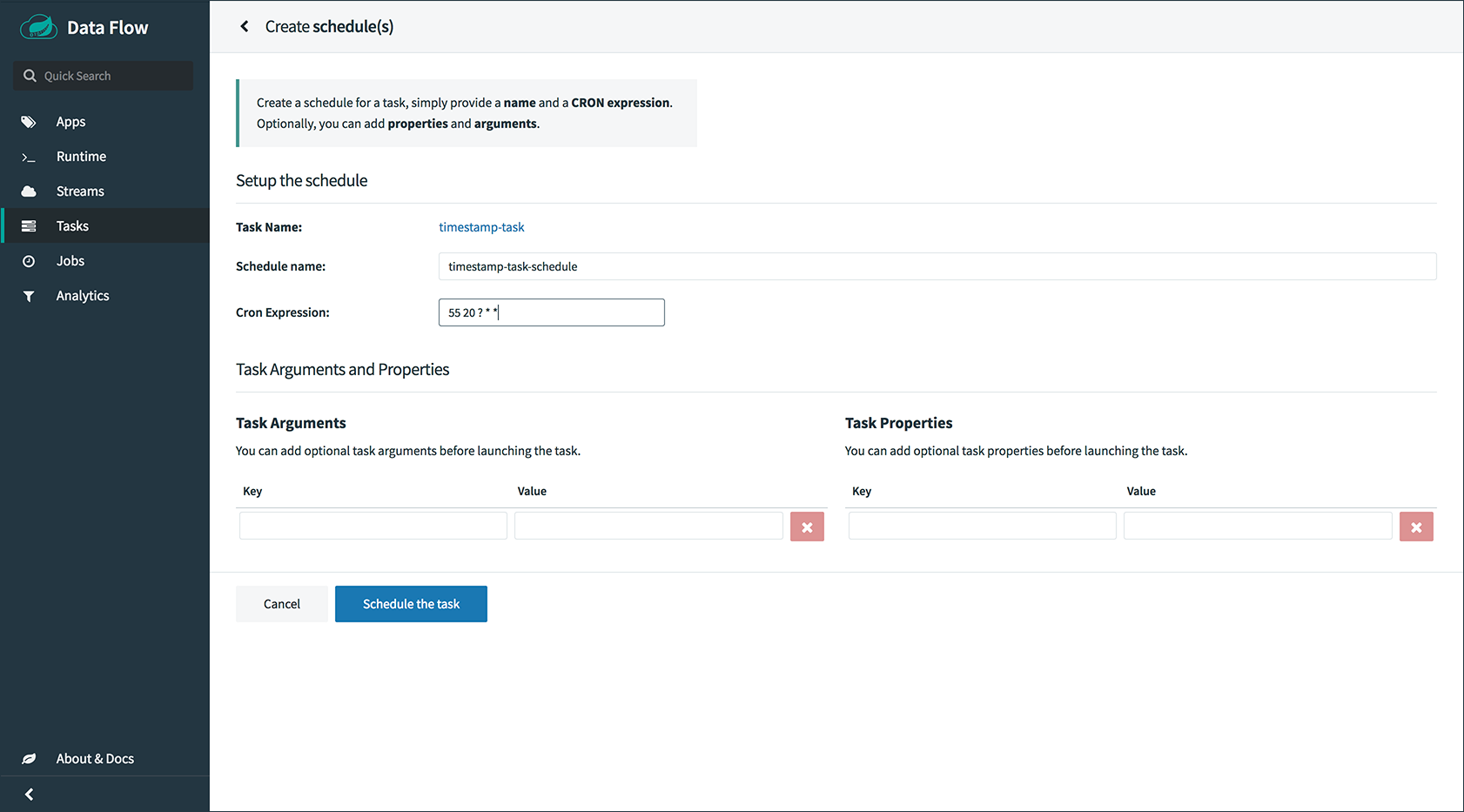
Once the user clicks the clock icon on the Task Definition screen, Spring Cloud Data Flow will take the user to the Schedule Creation screen. On this screen a user can establish the schedule name, the cron expression as well as establish the properties and arguments to be used when the task is launched by this schedule.
56.3. Listing Available Schedules
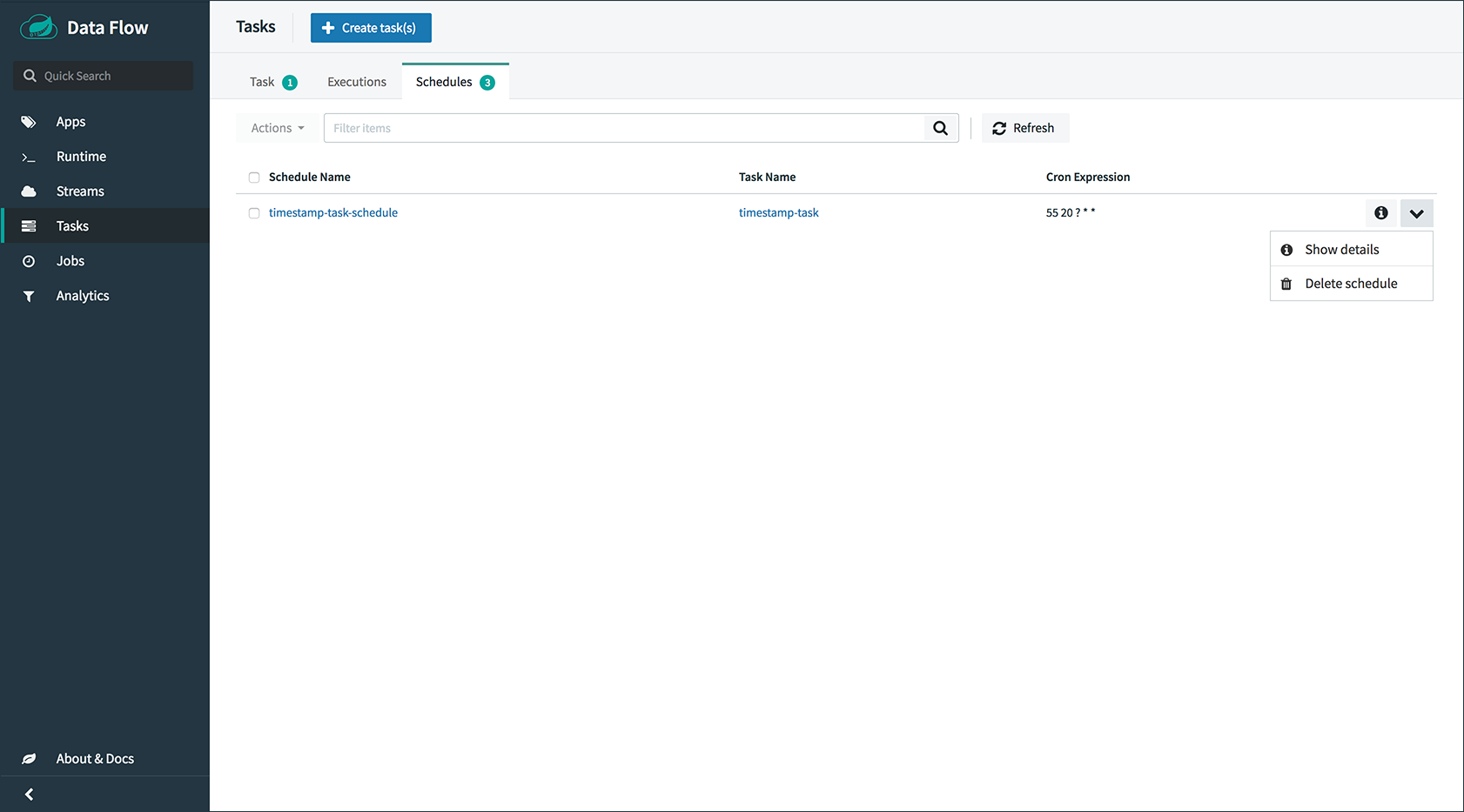
On this screen you can perform the following actions:
-
Delete a schedule
-
Get details for a schedule
57. Auditing
The Auditing page of the Dashboard gives you access to recorded audit events. Currently audit event are recorded for:
-
Streams
-
Create
-
Delete
-
Deploy
-
Undeploy
-
-
Tasks
-
Create
-
Delete
-
Launch
-
-
Scheduling of Tasks
-
Create Schedule
-
Delete Schedule
-
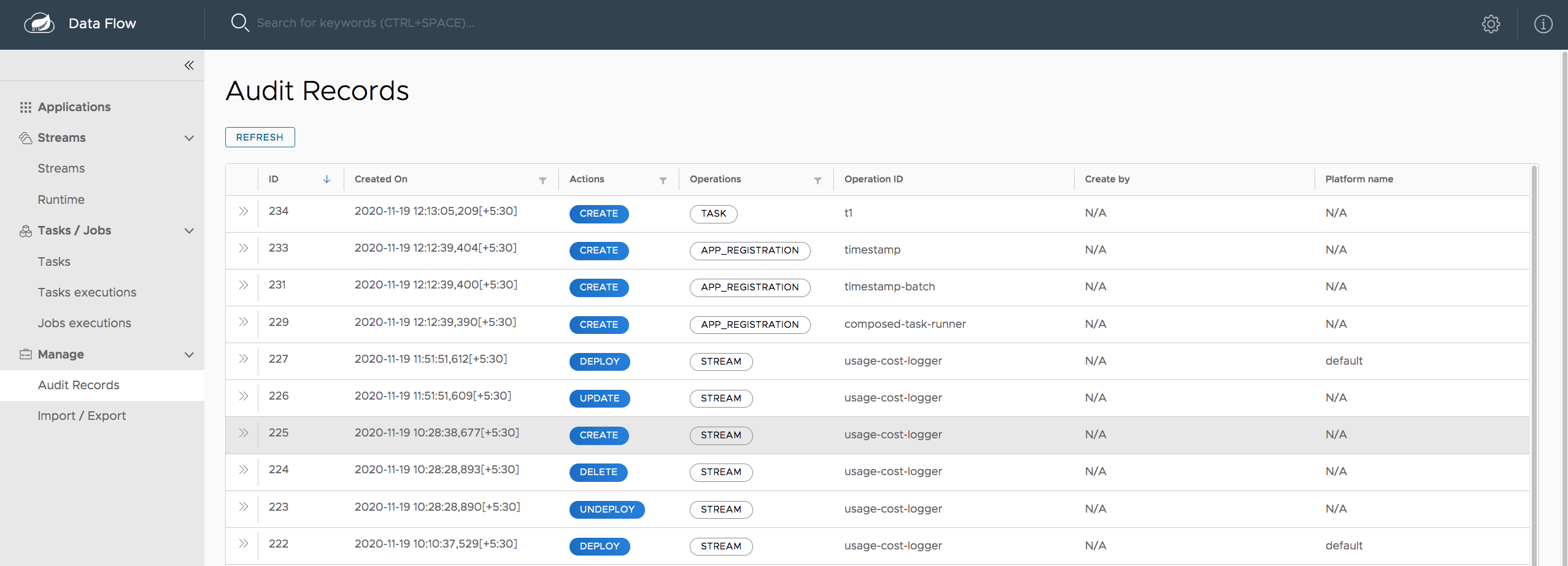
By clicking on the Show Details icon, you can obtain further details regarding the auditing details:
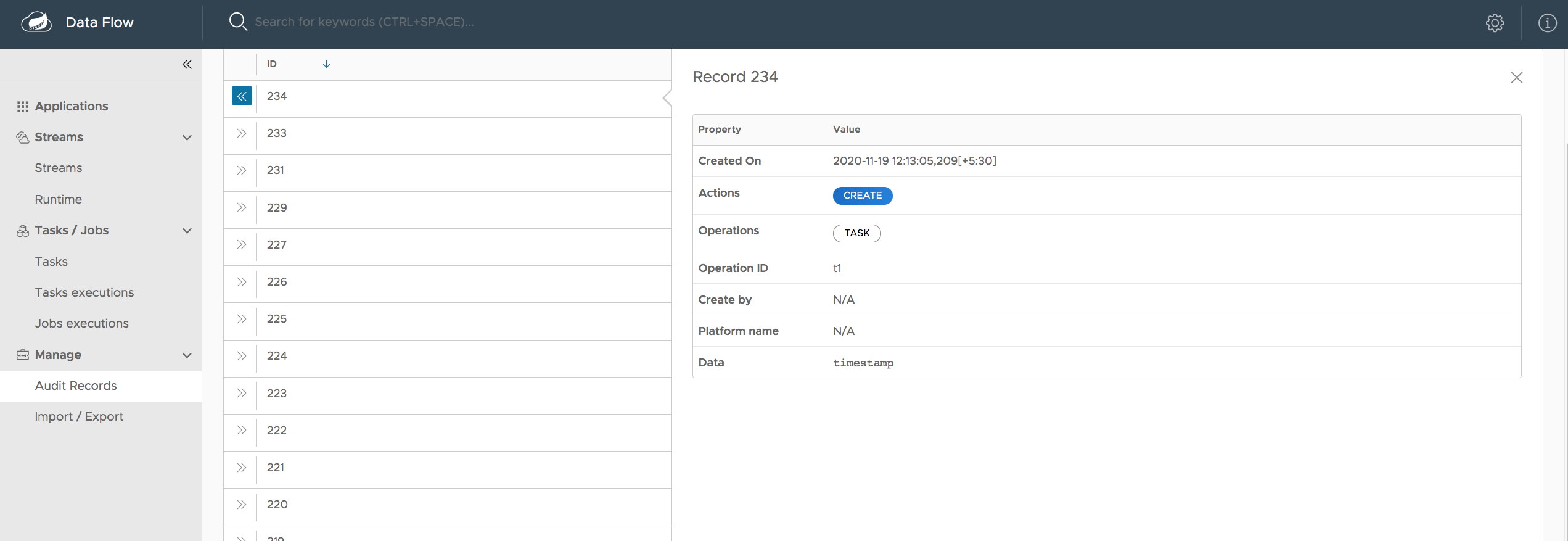
Generally, auditing provides the following information:
-
When was the record created?
-
Username that triggered the audit event (if security is enabled)
-
Audit operation (Schedule, Stresm, Task)
-
Performed action (Create, Delete, Deploy, Rollback, Undeploy, Update)
-
Correlation Id, e.g. Stream/Task name
-
Audit Data
The written value of the property Audit Data depends on the performed Audit Operation and the ActionType. For example, when a Schedule is being created, the name of the task definition, task definition properties, deployment properties, as well as command line arguments are written to the persistence store.
Sensitive information is sanitized prior to saving the Audit Record, in an best-effort-manner. Any of the following keys are being detected and its sensitive values are masked:
-
password
-
secret
-
key
-
token
-
.*credentials.*
-
vcap_services
Samples
This section shows the available samples.
58. Links
Several samples have been created to help you get started on implementing higher-level use cases than the basic Streams and Tasks shown in the reference guide. The samples are part of a separate repository and have their own reference documentation.
REST API Guide
This section describes the Spring Cloud Data Flow REST API.
59. Overview
Spring Cloud Data Flow provides a REST API that lets you access all aspects of the server. In fact, the Spring Cloud Data Flow shell is a first-class consumer of that API.
If you plan to use the REST API with Java, you should consider using the
provided Java client (DataflowTemplate) that uses the REST API internally.
|
59.1. HTTP verbs
Spring Cloud Data Flow tries to adhere as closely as possible to standard HTTP and REST conventions in its use of HTTP verbs, as described in the following table:
| Verb | Usage |
|---|---|
|
Used to retrieve a resource |
|
Used to create a new resource |
|
Used to update an existing resource, including partial updates. Also used for
resources that imply the concept of |
|
Used to delete an existing resource. |
59.2. HTTP Status Codes
Spring Cloud Data Flow tries to adhere as closely as possible to standard HTTP and REST conventions in its use of HTTP status codes, as shown in the following table:
| Status code | Usage |
|---|---|
|
The request completed successfully. |
|
A new resource has been created successfully. The resource’s URI is available from the response’s |
|
An update to an existing resource has been applied successfully. |
|
The request was malformed. The response body includes an error description that provides further information. |
|
The requested resource did not exist. |
|
The requested resource already exists. For example, the task already exists or the stream was already being deployed |
|
Returned in cases where the Job Execution cannot be stopped or restarted. |
59.3. Headers
Every response has the following header(s):
| Name | Description |
|---|---|
|
The Content-Type of the payload, e.g. |
59.4. Errors
| Path | Type | Description |
|---|---|---|
|
|
The HTTP error that occurred, e.g. |
|
|
A description of the cause of the error |
|
|
The path to which the request was made |
|
|
The HTTP status code, e.g. |
|
|
The time, in milliseconds, at which the error occurred |
59.5. Hypermedia
Spring Cloud Data Flow uses hypermedia, and resources include links to other resources
in their responses.
Responses are in the Hypertext Application from resource to resource Language (HAL) format.
Links can be found beneath the _links key.
Users of the API should not create URIs themselves.
Instead. they should use the above-described links to navigate.
60. Resources
The API includes the following resources:
60.1. Index
The index provides the entry point into Spring Cloud Data Flow’s REST API. The following topics provide more detail:
60.1.1. Accessing the index
Use a GET request to access the index.
Request Structure
GET / HTTP/1.1
Host: localhost:9393Example Request
$ curl 'http://localhost:9393/' -i -X GETResponse Structure
| Path | Type | Description |
|---|---|---|
|
|
Links to other resources |
|
|
Incremented each time a change is implemented in this REST API |
|
|
Link to the audit records |
|
|
Link to the dashboard |
|
|
Link to the streams/definitions |
|
|
Link to the streams/definitions/definition |
|
|
Link streams/definitions/definition is templated |
|
|
Link to the runtime/apps |
|
|
Link to the runtime/apps/{appId} |
|
|
Link runtime/apps is templated |
|
|
Link to the runtime/apps/{appId}/instances |
|
|
Link runtime/apps/{appId}/instances is templated |
|
|
Link to the runtime/apps/{appId}/instances/{instanceId} |
|
|
Link runtime/apps/{appId}/instances/{instanceId} is templated |
|
|
Link to the runtime/streams |
|
|
Link runtime/streams is templated |
|
|
Link to the streams/deployments |
|
|
Link to the streams/deployments/{name} |
|
|
Link streams/deployments/{name} is templated |
|
|
Link to the streams/deployments/deployment |
|
|
Link streams/deployments/deployment is templated |
|
|
Link to the streams/deployments/manifest/{name}/{version} |
|
|
Link streams/deployments/manifest/{name}/{version} is templated |
|
|
Link to the streams/deployments/history/{name} |
|
|
Link streams/deployments/history is templated |
|
|
Link to the streams/deployments/rollback/{name}/{version} |
|
|
Link streams/deployments/rollback/{name}/{version} is templated |
|
|
Link to the streams/deployments/update/{name} |
|
|
Link streams/deployments/update/{name} is templated |
|
|
Link to the streams/deployments/platform/list |
|
|
Link to the streams/validation |
|
|
Link streams/validation is templated |
|
|
Link to the tasks/platforms |
|
|
Link to the tasks/definitions |
|
|
Link to the tasks/definitions/definition |
|
|
Link tasks/definitions/definition is templated |
|
|
Link to the tasks/executions |
|
|
Link to the tasks/executions/name |
|
|
Link tasks/executions/name is templated |
|
|
Link to the tasks/executions/current |
|
|
Link to the tasks/executions/execution |
|
|
Link tasks/executions/execution is templated |
|
|
Link to the tasks/executions/schedules |
|
|
Link to the tasks/schedules/instances |
|
|
Link tasks/schedules/instances is templated |
|
|
Link to the tasks/validation |
|
|
Link tasks/validation is templated |
|
|
Link to the jobs/executions |
|
|
Link to the jobs/thinexecutions |
|
|
Link to the jobs/executions/name |
|
|
Link jobs/executions/name is templated |
|
|
Link to the jobs/thinexecutions/name |
|
|
Link jobs/executions/name is templated |
|
|
Link to the jobs/executions/execution |
|
|
Link jobs/executions/execution is templated |
|
|
Link to the jobs/executions/execution/steps |
|
|
Link jobs/executions/execution/steps is templated |
|
|
Link to the jobs/executions/execution/steps/step |
|
|
Link jobs/executions/execution/steps/step is templated |
|
|
Link to the jobs/executions/execution/steps/step/progress |
|
|
Link jobs/executions/execution/steps/step/progress is templated |
|
|
Link to the jobs/instances/name |
|
|
Link jobs/instances/name is templated |
|
|
Link to the jobs/instances/instance |
|
|
Link jobs/instances/instance is templated |
|
|
Link to the tools/parseTaskTextToGraph |
|
|
Link to the tools/convertTaskGraphToText |
|
|
Link to the apps |
|
|
Link to the about |
|
|
Link to the completions/stream |
|
|
Link completions/stream is templated |
|
|
Link to the completions/task |
|
|
Link completions/task is templated |
Example Response
HTTP/1.1 200 OK
Content-Type: application/hal+json;charset=UTF-8
Content-Length: 5416
{
"_links" : {
"dashboard" : {
"href" : "http://localhost:9393/dashboard"
},
"audit-records" : {
"href" : "http://localhost:9393/audit-records"
},
"streams/definitions" : {
"href" : "http://localhost:9393/streams/definitions"
},
"streams/definitions/definition" : {
"href" : "http://localhost:9393/streams/definitions/{name}",
"templated" : true
},
"streams/validation" : {
"href" : "http://localhost:9393/streams/validation/{name}",
"templated" : true
},
"runtime/streams" : {
"href" : "http://localhost:9393/runtime/streams?names={names}",
"templated" : true
},
"runtime/apps" : {
"href" : "http://localhost:9393/runtime/apps"
},
"runtime/apps/{appId}" : {
"href" : "http://localhost:9393/runtime/apps/{appId}",
"templated" : true
},
"runtime/apps/{appId}/instances" : {
"href" : "http://localhost:9393/runtime/apps/{appId}/instances",
"templated" : true
},
"runtime/apps/{appId}/instances/{instanceId}" : {
"href" : "http://localhost:9393/runtime/apps/{appId}/instances/{instanceId}",
"templated" : true
},
"streams/deployments" : {
"href" : "http://localhost:9393/streams/deployments"
},
"streams/deployments/{name}" : {
"href" : "http://localhost:9393/streams/deployments/{name}",
"templated" : true
},
"streams/deployments/history/{name}" : {
"href" : "http://localhost:9393/streams/deployments/history/{name}",
"templated" : true
},
"streams/deployments/manifest/{name}/{version}" : {
"href" : "http://localhost:9393/streams/deployments/manifest/{name}/{version}",
"templated" : true
},
"streams/deployments/platform/list" : {
"href" : "http://localhost:9393/streams/deployments/platform/list"
},
"streams/deployments/rollback/{name}/{version}" : {
"href" : "http://localhost:9393/streams/deployments/rollback/{name}/{version}",
"templated" : true
},
"streams/deployments/update/{name}" : {
"href" : "http://localhost:9393/streams/deployments/update/{name}",
"templated" : true
},
"streams/deployments/deployment" : {
"href" : "http://localhost:9393/streams/deployments/{name}",
"templated" : true
},
"tasks/platforms" : {
"href" : "http://localhost:9393/tasks/platforms"
},
"tasks/definitions" : {
"href" : "http://localhost:9393/tasks/definitions"
},
"tasks/definitions/definition" : {
"href" : "http://localhost:9393/tasks/definitions/{name}",
"templated" : true
},
"tasks/executions" : {
"href" : "http://localhost:9393/tasks/executions"
},
"tasks/executions/name" : {
"href" : "http://localhost:9393/tasks/executions{?name}",
"templated" : true
},
"tasks/executions/current" : {
"href" : "http://localhost:9393/tasks/executions/current"
},
"tasks/executions/execution" : {
"href" : "http://localhost:9393/tasks/executions/{id}",
"templated" : true
},
"tasks/validation" : {
"href" : "http://localhost:9393/tasks/validation/{name}",
"templated" : true
},
"tasks/schedules" : {
"href" : "http://localhost:9393/tasks/schedules"
},
"tasks/schedules/instances" : {
"href" : "http://localhost:9393/tasks/schedules/instances/{taskDefinitionName}",
"templated" : true
},
"jobs/executions" : {
"href" : "http://localhost:9393/jobs/executions"
},
"jobs/executions/name" : {
"href" : "http://localhost:9393/jobs/executions{?name}",
"templated" : true
},
"jobs/executions/execution" : {
"href" : "http://localhost:9393/jobs/executions/{id}",
"templated" : true
},
"jobs/executions/execution/steps" : {
"href" : "http://localhost:9393/jobs/executions/{jobExecutionId}/steps",
"templated" : true
},
"jobs/executions/execution/steps/step" : {
"href" : "http://localhost:9393/jobs/executions/{jobExecutionId}/steps/{stepId}",
"templated" : true
},
"jobs/executions/execution/steps/step/progress" : {
"href" : "http://localhost:9393/jobs/executions/{jobExecutionId}/steps/{stepId}/progress",
"templated" : true
},
"jobs/instances/name" : {
"href" : "http://localhost:9393/jobs/instances{?name}",
"templated" : true
},
"jobs/instances/instance" : {
"href" : "http://localhost:9393/jobs/instances/{id}",
"templated" : true
},
"tools/parseTaskTextToGraph" : {
"href" : "http://localhost:9393/tools"
},
"tools/convertTaskGraphToText" : {
"href" : "http://localhost:9393/tools"
},
"jobs/thinexecutions" : {
"href" : "http://localhost:9393/jobs/thinexecutions"
},
"jobs/thinexecutions/name" : {
"href" : "http://localhost:9393/jobs/thinexecutions{?name}",
"templated" : true
},
"apps" : {
"href" : "http://localhost:9393/apps"
},
"about" : {
"href" : "http://localhost:9393/about"
},
"completions/stream" : {
"href" : "http://localhost:9393/completions/stream{?start,detailLevel}",
"templated" : true
},
"completions/task" : {
"href" : "http://localhost:9393/completions/task{?start,detailLevel}",
"templated" : true
}
},
"api.revision" : 14
}Links
The main element of the index are the links, as they let you traverse the API and execute the desired functionality:
| Relation | Description |
|---|---|
|
Access meta information, including enabled features, security info, version information |
|
Access the dashboard UI |
|
Provides audit trail information |
|
Handle registered applications |
|
Exposes the DSL completion features for Stream |
|
Exposes the DSL completion features for Task |
|
Provides the JobExecution resource |
|
Provides the JobExecution thin resource with no step executions included |
|
Provides details for a specific JobExecution |
|
Provides the steps for a JobExecution |
|
Returns the details for a specific step |
|
Provides progress information for a specific step |
|
Retrieve Job Executions by Job name |
|
Retrieve Job Executions by Job name with no step executions included |
|
Provides the job instance resource for a specific job instance |
|
Provides the Job instance resource for a specific job name |
|
Exposes stream runtime status |
|
Provides the runtime application resource |
|
Exposes the runtime status for a specific app |
|
Provides the status for app instances |
|
Provides the status for specific app instance |
|
Provides the task definition resource |
|
Provides details for a specific task definition |
|
Provides the validation for a task definition |
|
Returns Task executions and allows launching of tasks |
|
Provides the current count of running tasks |
|
Provides schedule information of tasks |
|
Provides schedule information of a specific task |
|
Returns all task executions for a given Task name |
|
Provides details for a specific task execution |
|
Provides platform accounts for launching tasks |
|
Exposes the Streams resource |
|
Handle a specific Stream definition |
|
Provides the validation for a stream definition |
|
Provides Stream deployment operations |
|
Request un-deployment of an existing stream |
|
Request (un-)deployment of an existing stream definition |
|
Return a manifest info of a release version |
|
Get stream’s deployment history as list or Releases for this release |
|
Rollback the stream to the previous or a specific version of the stream |
|
Update the stream. |
|
List of supported deployment platforms |
|
Parse a task definition into a graph structure |
|
Convert a graph format into DSL text format |
60.2. Server Meta Information
The server meta information endpoint provides more information about the server itself. The following topics provide more detail:
60.2.1. Retrieving information about the server
A GET request returns meta information for Spring Cloud Data Flow, including:
-
Runtime environment information
-
Information regarding which features are enabled
-
Dependency information of Spring Cloud Data Flow Server
-
Security information
Request Structure
GET /about HTTP/1.1
Accept: application/json
Host: localhost:9393Example Request
$ curl 'http://localhost:9393/about' -i -X GET \
-H 'Accept: application/json'Response Structure
HTTP/1.1 200 OK
Content-Length: 2638
Content-Type: application/json;charset=UTF-8
{
"featureInfo" : {
"analyticsEnabled" : true,
"streamsEnabled" : true,
"tasksEnabled" : true,
"schedulerEnabled" : true,
"grafanaEnabled" : false
},
"versionInfo" : {
"implementation" : {
"name" : "${info.app.name}",
"version" : "${info.app.version}"
},
"core" : {
"name" : "Spring Cloud Data Flow Core",
"version" : "2.0.1.RELEASE"
},
"dashboard" : {
"name" : "Spring Cloud Dataflow UI",
"version" : "2.0.1.RELEASE"
},
"shell" : {
"name" : "Spring Cloud Data Flow Shell",
"version" : "2.0.1.RELEASE",
"url" : "https://repo.spring.io/libs-release/org/springframework/cloud/spring-cloud-dataflow-shell/2.0.1.RELEASE/spring-cloud-dataflow-shell-2.0.1.RELEASE.jar"
}
},
"securityInfo" : {
"authenticationEnabled" : false,
"authenticated" : false,
"username" : null,
"roles" : [ ]
},
"runtimeEnvironment" : {
"appDeployer" : {
"deployerImplementationVersion" : "Test Version",
"deployerName" : "Test Server",
"deployerSpiVersion" : "2.0.0.RELEASE",
"javaVersion" : "1.8.0_144",
"platformApiVersion" : "",
"platformClientVersion" : "",
"platformHostVersion" : "",
"platformSpecificInfo" : {
"default" : "local"
},
"platformType" : "Skipper Managed",
"springBootVersion" : "2.1.3.RELEASE",
"springVersion" : "5.1.5.RELEASE"
},
"taskLaunchers" : [ {
"deployerImplementationVersion" : "2.0.0.RELEASE",
"deployerName" : "LocalTaskLauncher",
"deployerSpiVersion" : "2.0.0.RELEASE",
"javaVersion" : "1.8.0_144",
"platformApiVersion" : "Linux 4.4.0-141-generic",
"platformClientVersion" : "4.4.0-141-generic",
"platformHostVersion" : "4.4.0-141-generic",
"platformSpecificInfo" : { },
"platformType" : "Local",
"springBootVersion" : "2.1.3.RELEASE",
"springVersion" : "5.1.5.RELEASE"
}, {
"deployerImplementationVersion" : "2.0.0.RELEASE",
"deployerName" : "LocalTaskLauncher",
"deployerSpiVersion" : "2.0.0.RELEASE",
"javaVersion" : "1.8.0_144",
"platformApiVersion" : "Linux 4.4.0-141-generic",
"platformClientVersion" : "4.4.0-141-generic",
"platformHostVersion" : "4.4.0-141-generic",
"platformSpecificInfo" : { },
"platformType" : "Local",
"springBootVersion" : "2.1.3.RELEASE",
"springVersion" : "5.1.5.RELEASE"
} ]
},
"grafanaInfo" : {
"url" : "",
"refreshInterval" : 15
},
"_links" : {
"self" : {
"href" : "http://localhost:9393/about"
}
}
}60.3. Registered Applications
The registered applications endpoint provides information about the applications that are registered with the Spring Cloud Data Flow server. The following topics provide more detail:
60.3.1. Listing Applications
A GET request will list all applications known to Spring Cloud Data Flow.
The following topics provide more detail:
Request Structure
GET /apps?name=&type=source&name= HTTP/1.1
Accept: application/json
Host: localhost:9393Request Parameters
| Parameter | Description |
|---|---|
|
The search string performed on the name (optional) |
|
Restrict the returned apps to the type of the app. One of [app, source, processor, sink, task] |
Example Request
$ curl 'http://localhost:9393/apps?name=&type=source&name=' -i -X GET \
-H 'Accept: application/json'Response Structure
HTTP/1.1 200 OK
Content-Length: 959
Content-Type: application/json;charset=UTF-8
{
"_embedded" : {
"appRegistrationResourceList" : [ {
"name" : "http",
"type" : "source",
"uri" : "maven://org.springframework.cloud.stream.app:http-source-rabbit:1.2.0.RELEASE",
"version" : "1.2.0.RELEASE",
"defaultVersion" : true,
"_links" : {
"self" : {
"href" : "http://localhost:9393/apps/source/http/1.2.0.RELEASE"
}
}
}, {
"name" : "time",
"type" : "source",
"uri" : "maven://org.springframework.cloud.stream.app:time-source-rabbit:1.2.0.RELEASE",
"version" : "1.2.0.RELEASE",
"defaultVersion" : true,
"_links" : {
"self" : {
"href" : "http://localhost:9393/apps/source/time/1.2.0.RELEASE"
}
}
} ]
},
"_links" : {
"self" : {
"href" : "http://localhost:9393/apps?page=0&size=20"
}
},
"page" : {
"size" : 20,
"totalElements" : 2,
"totalPages" : 1,
"number" : 0
}
}60.3.2. Getting Information on a Particular Application
A GET request on /apps/<type>/<name> gets info on a particular application.
The following topics provide more detail:
Request Structure
GET /apps/source/http?exhaustive=false HTTP/1.1
Accept: application/json
Host: localhost:9393Request Parameters
| Parameter | Description |
|---|---|
|
Return all application properties, including common Spring Boot properties |
Path Parameters
/apps/{type}/{name}
| Parameter | Description |
|---|---|
|
The type of application to query. One of [app, source, processor, sink, task] |
|
The name of the application to query |
Example Request
$ curl 'http://localhost:9393/apps/source/http?exhaustive=false' -i -X GET \
-H 'Accept: application/json'Response Structure
HTTP/1.1 200 OK
Content-Length: 2446
Content-Type: application/json;charset=UTF-8
{
"name" : "http",
"type" : "source",
"uri" : "maven://org.springframework.cloud.stream.app:http-source-rabbit:1.2.0.RELEASE",
"version" : "1.2.0.RELEASE",
"defaultVersion" : true,
"options" : [ {
"id" : "http.path-pattern",
"name" : "path-pattern",
"type" : "java.lang.String",
"description" : "An Ant-Style pattern to determine which http requests will be captured.",
"shortDescription" : "An Ant-Style pattern to determine which http requests will be captured.",
"defaultValue" : "/",
"hints" : {
"keyHints" : [ ],
"keyProviders" : [ ],
"valueHints" : [ ],
"valueProviders" : [ ]
},
"deprecation" : null,
"sourceType" : "org.springframework.cloud.stream.app.http.source.HttpSourceProperties",
"sourceMethod" : null,
"deprecated" : false
}, {
"id" : "http.mapped-request-headers",
"name" : "mapped-request-headers",
"type" : "java.lang.String[]",
"description" : "Headers that will be mapped.",
"shortDescription" : "Headers that will be mapped.",
"defaultValue" : null,
"hints" : {
"keyHints" : [ ],
"keyProviders" : [ ],
"valueHints" : [ ],
"valueProviders" : [ ]
},
"deprecation" : null,
"sourceType" : "org.springframework.cloud.stream.app.http.source.HttpSourceProperties",
"sourceMethod" : null,
"deprecated" : false
}, {
"id" : "http.secured",
"name" : "secured",
"type" : "java.lang.Boolean",
"description" : "Secure or not HTTP source path.",
"shortDescription" : "Secure or not HTTP source path.",
"defaultValue" : false,
"hints" : {
"keyHints" : [ ],
"keyProviders" : [ ],
"valueHints" : [ ],
"valueProviders" : [ ]
},
"deprecation" : null,
"sourceType" : "org.springframework.cloud.stream.app.http.source.HttpSourceProperties",
"sourceMethod" : null,
"deprecated" : false
}, {
"id" : "server.port",
"name" : "port",
"type" : "java.lang.Integer",
"description" : "Server HTTP port.",
"shortDescription" : "Server HTTP port.",
"defaultValue" : null,
"hints" : {
"keyHints" : [ ],
"keyProviders" : [ ],
"valueHints" : [ ],
"valueProviders" : [ ]
},
"deprecation" : null,
"sourceType" : "org.springframework.boot.autoconfigure.web.ServerProperties",
"sourceMethod" : null,
"deprecated" : false
} ],
"shortDescription" : null
}60.3.3. Registering a New Application
A POST request on /apps/<type>/<name> allows registration of a new application.
The following topics provide more detail:
Request Structure
POST /apps/source/http HTTP/1.1
Host: localhost:9393
Content-Type: application/x-www-form-urlencoded
uri=maven%3A%2F%2Forg.springframework.cloud.stream.app%3Ahttp-source-rabbit%3A1.1.0.RELEASERequest Parameters
| Parameter | Description |
|---|---|
|
URI where the application bits reside |
|
URI where the application metadata jar can be found |
|
Must be true if a registration with the same name and type already exists, otherwise an error will occur |
Path Parameters
/apps/{type}/{name}
| Parameter | Description |
|---|---|
|
The type of application to register. One of [app, source, processor, sink, task] |
|
The name of the application to register |
Example Request
$ curl 'http://localhost:9393/apps/source/http' -i -X POST \
-d 'uri=maven%3A%2F%2Forg.springframework.cloud.stream.app%3Ahttp-source-rabbit%3A1.1.0.RELEASE'Response Structure
HTTP/1.1 201 Created60.3.4. Registering a New Application with version
A POST request on /apps/<type>/<name>/<version> allows registration of a new application
The following topics provide more detail:
Request Structure
POST /apps/source/http/1.1.0.RELEASE HTTP/1.1
Host: localhost:9393
Content-Type: application/x-www-form-urlencoded
uri=maven%3A%2F%2Forg.springframework.cloud.stream.app%3Ahttp-source-rabbit%3A1.1.0.RELEASERequest Parameters
| Parameter | Description |
|---|---|
|
URI where the application bits reside |
|
URI where the application metadata jar can be found |
|
Must be true if a registration with the same name and type already exists, otherwise an error will occur |
Path Parameters
/apps/{type}/{name}/{version:.+}
| Parameter | Description |
|---|---|
|
The type of application to register. One of [app, source, processor, sink, task] (optional) |
|
The name of the application to register |
|
The version of the application to register |
Example Request
$ curl 'http://localhost:9393/apps/source/http/1.1.0.RELEASE' -i -X POST \
-d 'uri=maven%3A%2F%2Forg.springframework.cloud.stream.app%3Ahttp-source-rabbit%3A1.1.0.RELEASE'Response Structure
HTTP/1.1 201 Created60.3.5. Registering Applications in Bulk
A POST request on /apps allows registering multiple applications at once.
The following topics provide more detail:
Request Structure
POST /apps HTTP/1.1
Host: localhost:9393
Content-Type: application/x-www-form-urlencoded
apps=source.http%3Dmaven%3A%2F%2Forg.springframework.cloud.stream.app%3Ahttp-source-rabbit%3A1.1.0.RELEASE&force=falseRequest Parameters
| Parameter | Description |
|---|---|
|
URI where a properties file containing registrations can be fetched. Exclusive with |
|
Inline set of registrations. Exclusive with |
|
Must be true if a registration with the same name and type already exists, otherwise an error will occur |
Example Request
$ curl 'http://localhost:9393/apps' -i -X POST \
-d 'apps=source.http%3Dmaven%3A%2F%2Forg.springframework.cloud.stream.app%3Ahttp-source-rabbit%3A1.1.0.RELEASE&force=false'Response Structure
HTTP/1.1 201 Created
Content-Type: application/hal+json;charset=UTF-8
Content-Length: 611
{
"_embedded" : {
"appRegistrationResourceList" : [ {
"name" : "http",
"type" : "source",
"uri" : "maven://org.springframework.cloud.stream.app:http-source-rabbit:1.1.0.RELEASE",
"version" : "1.1.0.RELEASE",
"defaultVersion" : true,
"_links" : {
"self" : {
"href" : "http://localhost:9393/apps/source/http/1.1.0.RELEASE"
}
}
} ]
},
"_links" : {
"self" : {
"href" : "http://localhost:9393/apps?page=0&size=20"
}
},
"page" : {
"size" : 20,
"totalElements" : 1,
"totalPages" : 1,
"number" : 0
}
}60.3.6. Set the default application version
For an application with the name and type, multiple versions can be registered.
In this case, one of the versions can be chosen as the default application.
The following topics provide more detail:
Request Structure
PUT /apps/source/http/1.2.0.RELEASE HTTP/1.1
Accept: application/json
Host: localhost:9393Path Parameters
/apps/{type}/{name}/{version:.+}
| Parameter | Description |
|---|---|
|
The type of application. One of [app, source, processor, sink, task] |
|
The name of the application |
|
The version of the application |
Example Request
$ curl 'http://localhost:9393/apps/source/http/1.2.0.RELEASE' -i -X PUT \
-H 'Accept: application/json'Response Structure
HTTP/1.1 202 Accepted60.3.7. Unregistering an Application
A DELETE request on /apps/<type>/<name> unregisters a previously registered application.
The following topics provide more detail:
Request Structure
DELETE /apps/source/http/1.2.0.RELEASE HTTP/1.1
Host: localhost:9393Path Parameters
/apps/{type}/{name}/{version}
| Parameter | Description |
|---|---|
|
The type of application to unregister. One of [app, source, processor, sink, task] |
|
The name of the application to unregister |
|
The version of the application to unregister (optional) |
Example Request
$ curl 'http://localhost:9393/apps/source/http/1.2.0.RELEASE' -i -X DELETEResponse Structure
HTTP/1.1 200 OK60.3.8. Unregistering all Applications
A DELETE request on /apps unregisters all the applications.
The following topics provide more detail:
Request Structure
DELETE /apps HTTP/1.1
Host: localhost:9393Example Request
$ curl 'http://localhost:9393/apps' -i -X DELETEResponse Structure
HTTP/1.1 200 OK60.4. Audit Records
The audit records endpoint provides information about the audit records. The following topics provide more detail:
60.4.1. List All Audit Records
The audit records endpoint lets you retrieve audit trail information.
The following topics provide more detail:
Request Structure
GET /audit-records?page=0&size=10&operations=STREAM&actions=CREATE&fromDate=2000-01-01T00%3A00%3A00&toDate=2099-01-01T00%3A00%3A00 HTTP/1.1
Host: localhost:9393Request Parameters
| Parameter | Description |
|---|---|
|
The zero-based page number (optional) |
|
The requested page size (optional) |
|
Comma-separated list of Audit Operations (optional) |
|
Comma-separated list of Audit Actions (optional) |
|
From date filter (ex.: 2019-02-03T00:00:30) (optional) |
|
To date filter (ex.: 2019-02-03T00:00:30) (optional) |
Example Request
$ curl 'http://localhost:9393/audit-records?page=0&size=10&operations=STREAM&actions=CREATE&fromDate=2000-01-01T00%3A00%3A00&toDate=2099-01-01T00%3A00%3A00' -i -X GETResponse Structure
HTTP/1.1 200 OK
Content-Type: application/hal+json;charset=UTF-8
Content-Length: 651
{
"_embedded" : {
"auditRecordResourceList" : [ {
"auditRecordId" : 5,
"createdBy" : null,
"correlationId" : "timelog",
"auditData" : "time --format='YYYY MM DD' | log",
"createdOn" : "2019-03-15T05:08:40.454Z",
"auditAction" : "CREATE",
"auditOperation" : "STREAM",
"_links" : {
"self" : {
"href" : "http://localhost:9393/audit-records/5"
}
}
} ]
},
"_links" : {
"self" : {
"href" : "http://localhost:9393/audit-records?page=0&size=10"
}
},
"page" : {
"size" : 10,
"totalElements" : 1,
"totalPages" : 1,
"number" : 0
}
}60.4.2. Retrieve Audit Record Detail
The audit record endpoint lets you get a single audit record. The following topics provide more detail:
Request Structure
GET /audit-records/5 HTTP/1.1
Host: localhost:9393Path Parameters
/audit-records/{id}
| Parameter | Description |
|---|---|
|
The id of the audit record to query (required) |
Example Request
$ curl 'http://localhost:9393/audit-records/5' -i -X GETResponse Structure
HTTP/1.1 200 OK
Content-Length: 329
Content-Type: application/hal+json;charset=UTF-8
{
"auditRecordId" : 5,
"createdBy" : null,
"correlationId" : "timelog",
"auditData" : "time --format='YYYY MM DD' | log",
"createdOn" : "2019-03-15T05:08:40.454Z",
"auditAction" : "CREATE",
"auditOperation" : "STREAM",
"_links" : {
"self" : {
"href" : "http://localhost:9393/audit-records/5"
}
}
}60.4.3. List all the Audit Action Types
The audit record endpoint lets you get the action types. The following topics provide more detail:
Request Structure
GET /audit-records/audit-action-types HTTP/1.1
Host: localhost:9393Example Request
$ curl 'http://localhost:9393/audit-records/audit-action-types' -i -X GETResponse Structure
HTTP/1.1 200 OK
Content-Length: 934
Content-Type: application/json;charset=UTF-8
[ {
"id" : 100,
"name" : "Create",
"description" : "Create an Entity",
"nameWithDescription" : "Create (Create an Entity)",
"key" : "CREATE"
}, {
"id" : 200,
"name" : "Delete",
"description" : "Delete an Entity",
"nameWithDescription" : "Delete (Delete an Entity)",
"key" : "DELETE"
}, {
"id" : 300,
"name" : "Deploy",
"description" : "Deploy an Entity",
"nameWithDescription" : "Deploy (Deploy an Entity)",
"key" : "DEPLOY"
}, {
"id" : 400,
"name" : "Rollback",
"description" : "Rollback an Entity",
"nameWithDescription" : "Rollback (Rollback an Entity)",
"key" : "ROLLBACK"
}, {
"id" : 500,
"name" : "Undeploy",
"description" : "Undeploy an Entity",
"nameWithDescription" : "Undeploy (Undeploy an Entity)",
"key" : "UNDEPLOY"
}, {
"id" : 600,
"name" : "Update",
"description" : "Update an Entity",
"nameWithDescription" : "Update (Update an Entity)",
"key" : "UPDATE"
} ]60.4.4. List all the Audit Operation Types
The audit record endpoint lets you get the operation types. The following topics provide more detail:
Request Structure
GET /audit-records/audit-operation-types HTTP/1.1
Host: localhost:9393Example Request
$ curl 'http://localhost:9393/audit-records/audit-operation-types' -i -X GETResponse Structure
HTTP/1.1 200 OK
Content-Length: 258
Content-Type: application/json;charset=UTF-8
[ {
"id" : 100,
"name" : "App Registration",
"key" : "APP_REGISTRATION"
}, {
"id" : 200,
"name" : "Schedule",
"key" : "SCHEDULE"
}, {
"id" : 300,
"name" : "Stream",
"key" : "STREAM"
}, {
"id" : 400,
"name" : "Task",
"key" : "TASK"
} ]60.5. Stream Definitions
The registered applications endpoint provides information about the stream definitions that are registered with the Spring Cloud Data Flow server. The following topics provide more detail:
60.5.1. Creating a New Stream Definition
Creating a stream definition is achieved by creating a POST request to the stream definitions endpoint.
A curl request for a ticktock stream might resemble the following:
curl -X POST -d "name=ticktock&definition=time | log" localhost:9393/streams/definitions?deploy=falseA stream definition can also contain additional parameters. For instance, in the example shown under “Request Structure”, we also provide the date-time format.
The following topics provide more detail:
Request Structure
POST /streams/definitions HTTP/1.1
Host: localhost:9393
Content-Type: application/x-www-form-urlencoded
name=timelog&definition=time+--format%3D%27YYYY+MM+DD%27+%7C+log&deploy=falseRequest Parameters
| Parameter | Description |
|---|---|
|
The name for the created task definitions |
|
The definition for the stream, using Data Flow DSL |
|
If true, the stream is deployed upon creation (default is false) |
Example Request
$ curl 'http://localhost:9393/streams/definitions' -i -X POST \
-d 'name=timelog&definition=time+--format%3D%27YYYY+MM+DD%27+%7C+log&deploy=false'Response Structure
HTTP/1.1 201 Created
Content-Type: application/hal+json;charset=UTF-8
Content-Length: 288
{
"name" : "timelog",
"dslText" : "time --format='YYYY MM DD' | log",
"status" : "unknown",
"statusDescription" : "The app or group deployment is not known to the system",
"_links" : {
"self" : {
"href" : "http://localhost:9393/streams/definitions/timelog"
}
}
}60.5.2. List All Stream Definitions
The streams endpoint lets you list all the stream definitions. The following topics provide more detail:
Request Structure
GET /streams/definitions?page=0&sort=name%2CASC&search=&size=10&search= HTTP/1.1
Host: localhost:9393Request Parameters
| Parameter | Description |
|---|---|
|
The zero-based page number (optional) |
|
The search string performed on the name (optional) |
|
The sort on the list (optional) |
|
The requested page size (optional) |
Example Request
$ curl 'http://localhost:9393/streams/definitions?page=0&sort=name%2CASC&search=&size=10&search=' -i -X GETResponse Structure
HTTP/1.1 200 OK
Content-Type: application/hal+json;charset=UTF-8
Content-Length: 623
{
"_embedded" : {
"streamDefinitionResourceList" : [ {
"name" : "timelog",
"dslText" : "time --format='YYYY MM DD' | log",
"status" : "unknown",
"statusDescription" : "The app or group deployment is not known to the system",
"_links" : {
"self" : {
"href" : "http://localhost:9393/streams/definitions/timelog"
}
}
} ]
},
"_links" : {
"self" : {
"href" : "http://localhost:9393/streams/definitions?page=0&size=10&sort=name,asc"
}
},
"page" : {
"size" : 10,
"totalElements" : 1,
"totalPages" : 1,
"number" : 0
}
}60.5.3. List Related Stream Definitions
The streams endpoint lets you list related stream definitions. The following topics provide more detail:
Request Structure
GET /streams/definitions/timelog/related?page=0&sort=name%2CASC&search=&size=10&nested=true&search= HTTP/1.1
Host: localhost:9393Request Parameters
| Parameter | Description |
|---|---|
|
Should we recursively findByTaskNameContains for related stream definitions (optional) |
|
The zero-based page number (optional) |
|
The search string performed on the name (optional) |
|
The sort on the list (optional) |
|
The requested page size (optional) |
Example Request
$ curl 'http://localhost:9393/streams/definitions/timelog/related?page=0&sort=name%2CASC&search=&size=10&nested=true&search=' -i -X GETResponse Structure
HTTP/1.1 200 OK
Content-Type: application/hal+json;charset=UTF-8
Content-Length: 639
{
"_embedded" : {
"streamDefinitionResourceList" : [ {
"name" : "timelog",
"dslText" : "time --format='YYYY MM DD' | log",
"status" : "unknown",
"statusDescription" : "The app or group deployment is not known to the system",
"_links" : {
"self" : {
"href" : "http://localhost:9393/streams/definitions/timelog"
}
}
} ]
},
"_links" : {
"self" : {
"href" : "http://localhost:9393/streams/definitions/timelog/related?page=0&size=10&sort=name,asc"
}
},
"page" : {
"size" : 10,
"totalElements" : 1,
"totalPages" : 1,
"number" : 0
}
}60.5.4. Retrieve Stream Definition Detail
The stream definition endpoint lets you get a single stream definition. The following topics provide more detail:
Request Structure
GET /streams/definitions/timelog HTTP/1.1
Host: localhost:9393Path Parameters
/streams/definitions/{name}
| Parameter | Description |
|---|---|
|
The name of the stream definition to query (required) |
Example Request
$ curl 'http://localhost:9393/streams/definitions/timelog' -i -X GETResponse Structure
HTTP/1.1 200 OK
Content-Type: application/hal+json;charset=UTF-8
Content-Length: 288
{
"name" : "timelog",
"dslText" : "time --format='YYYY MM DD' | log",
"status" : "unknown",
"statusDescription" : "The app or group deployment is not known to the system",
"_links" : {
"self" : {
"href" : "http://localhost:9393/streams/definitions/timelog"
}
}
}60.5.5. Delete a Single Stream Definition
The streams endpoint lets you delete a single stream definition. (See also: Delete All Stream Definitions.) The following topics provide more detail:
Request Structure
DELETE /streams/definitions/timelog HTTP/1.1
Host: localhost:9393Request Parameters
There are no request parameters for this endpoint.
Example Request
$ curl 'http://localhost:9393/streams/definitions/timelog' -i -X DELETEResponse Structure
HTTP/1.1 200 OK60.5.6. Delete All Stream Definitions
The streams endpoint lets you delete all single stream definitions. (See also: Delete a Single Stream Definition.) The following topics provide more detail:
Request Structure
DELETE /streams/definitions HTTP/1.1
Host: localhost:9393Request Parameters
There are no request parameters for this endpoint.
Example Request
$ curl 'http://localhost:9393/streams/definitions' -i -X DELETEResponse Structure
HTTP/1.1 200 OK60.6. Stream Validation
The stream validation endpoint lets you validate the apps in a stream definition. The following topics provide more detail:
60.6.1. Request Structure
GET /streams/validation/timelog HTTP/1.1
Host: localhost:939360.6.2. Path Parameters
/streams/validation/{name}
| Parameter | Description |
|---|---|
|
The name of a stream definition to be validated (required) |
60.6.3. Example Request
$ curl 'http://localhost:9393/streams/validation/timelog' -i -X GET60.6.4. Response Structure
HTTP/1.1 200 OK
Content-Length: 152
Content-Type: application/hal+json;charset=UTF-8
{
"appName" : "timelog",
"dsl" : "time --format='YYYY MM DD' | log",
"appStatuses" : {
"source:time" : "valid",
"sink:log" : "valid"
}
}60.7. Stream Deployments
The deployment definitions endpoint provides information about the deployments that are registered with the Spring Cloud Data Flow server. The following topics provide more detail:
60.7.1. Deploying Stream Definition
The stream definition endpoint lets you deploy a single stream definition. Optionally, you can pass application parameters as properties in the request body. The following topics provide more detail:
Request Structure
POST /streams/deployments/timelog HTTP/1.1
Host: localhost:9393
Content-Type: application/json
Content-Length: 36
{"app.time.timestamp.format":"YYYY"}/streams/deployments/{timelog}
| Parameter | Description |
|---|---|
|
The name of an existing stream definition (required) |
Request Parameters
There are no request parameters for this endpoint.
Example Request
$ curl 'http://localhost:9393/streams/deployments/timelog' -i -X POST \
-H 'Content-Type: application/json' \
-d '{"app.time.timestamp.format":"YYYY"}'Response Structure
HTTP/1.1 201 Created60.7.2. Undeploy Stream Definition
The stream definition endpoint lets you undeploy a single stream definition. The following topics provide more detail:
Request Structure
DELETE /streams/deployments/timelog HTTP/1.1
Host: localhost:9393/streams/deployments/{timelog}
| Parameter | Description |
|---|---|
|
The name of an existing stream definition (required) |
Request Parameters
There are no request parameters for this endpoint.
Example Request
$ curl 'http://localhost:9393/streams/deployments/timelog' -i -X DELETEResponse Structure
HTTP/1.1 200 OK60.7.3. Undeploy All Stream Definitions
The stream definition endpoint lets you undeploy all single stream definitions. The following topics provide more detail:
Request Structure
DELETE /streams/deployments HTTP/1.1
Host: localhost:9393Request Parameters
There are no request parameters for this endpoint.
Example Request
$ curl 'http://localhost:9393/streams/deployments' -i -X DELETEResponse Structure
HTTP/1.1 200 OK60.7.4. Update Deployed Stream
Thanks to Skipper, you can update deployed streams, and provide additional deployment properties.
Request Structure
POST /streams/deployments/update/timelog1 HTTP/1.1
Host: localhost:9393
Content-Length: 196
Content-Type: application/json
{"releaseName":"timelog1","packageIdentifier":{"repositoryName":"test","packageName":"timelog1","packageVersion":"1.0.0"},"updateProperties":{"app.time.timestamp.format":"YYYYMMDD"},"force":false}/streams/deployments/update/{timelog1}
| Parameter | Description |
|---|---|
|
The name of an existing stream definition (required) |
Request Parameters
There are no request parameters for this endpoint.
Example Request
$ curl 'http://localhost:9393/streams/deployments/update/timelog1' -i -X POST \
-H 'Content-Type: application/json' \
-d '{"releaseName":"timelog1","packageIdentifier":{"repositoryName":"test","packageName":"timelog1","packageVersion":"1.0.0"},"updateProperties":{"app.time.timestamp.format":"YYYYMMDD"},"force":false}'Response Structure
HTTP/1.1 201 Created60.7.5. Rollback Stream Definition
Rollback the stream to the previous or a specific version of the stream.
Request Structure
POST /streams/deployments/rollback/timelog1/1 HTTP/1.1
Host: localhost:9393
Content-Type: application/json/streams/deployments//rollback/{name}/{version}
| Parameter | Description |
|---|---|
|
The name of an existing stream definition (required) |
|
The version to rollback to |
Request Parameters
There are no request parameters for this endpoint.
Example Request
$ curl 'http://localhost:9393/streams/deployments/rollback/timelog1/1' -i -X POST \
-H 'Content-Type: application/json'Response Structure
HTTP/1.1 201 Created60.7.6. Get Manifest
Return a manifest of a released version. For packages with dependencies, the manifest includes the contents of those dependencies.
Request Structure
GET /streams/deployments/manifest/timelog1/1 HTTP/1.1
Host: localhost:9393
Content-Type: application/json/streams/deployments/manifest/{name}/{version}
| Parameter | Description |
|---|---|
|
The name of an existing stream definition (required) |
|
The version of the stream |
Request Parameters
There are no request parameters for this endpoint.
Example Request
$ curl 'http://localhost:9393/streams/deployments/manifest/timelog1/1' -i -X GET \
-H 'Content-Type: application/json'Response Structure
HTTP/1.1 200 OK60.7.7. Get Deployment History
Get the stream’s deployment history.
Request Structure
GET /streams/deployments/history/timelog1 HTTP/1.1
Host: localhost:9393
Content-Type: application/jsonExample Request
$ curl 'http://localhost:9393/streams/deployments/history/timelog1' -i -X GET \
-H 'Content-Type: application/json'Response Structure
HTTP/1.1 200 OK
Content-Length: 162
Content-Type: application/json;charset=UTF-8
[ {
"name" : null,
"version" : 0,
"info" : null,
"pkg" : null,
"configValues" : {
"raw" : null
},
"manifest" : null,
"platformName" : null
} ]60.7.8. Get Deployment Platforms
Retrieve a list of supported deployment platforms.
Request Structure
GET /streams/deployments/platform/list HTTP/1.1
Host: localhost:9393
Content-Type: application/jsonExample Request
$ curl 'http://localhost:9393/streams/deployments/platform/list' -i -X GET \
-H 'Content-Type: application/json'Response Structure
HTTP/1.1 200 OK
Content-Length: 87
Content-Type: application/json;charset=UTF-8
[ {
"id" : null,
"name" : "default",
"type" : "local",
"description" : null
} ]60.8. Task Definitions
The task definitions endpoint provides information about the task definitions that are registered with the Spring Cloud Data Flow server. The following topics provide more detail:
60.8.1. Creating a New Task Definition
The task definition endpoint lets you create a new task definition. The following topics provide more detail:
Request Structure
POST /tasks/definitions HTTP/1.1
Host: localhost:9393
Content-Type: application/x-www-form-urlencoded
name=my-task&definition=timestamp+--format%3D%27YYYY+MM+DD%27Request Parameters
| Parameter | Description |
|---|---|
|
The name for the created task definition |
|
The definition for the task, using Data Flow DSL |
Example Request
$ curl 'http://localhost:9393/tasks/definitions' -i -X POST \
-d 'name=my-task&definition=timestamp+--format%3D%27YYYY+MM+DD%27'Response Structure
HTTP/1.1 200 OK
Content-Type: application/hal+json;charset=UTF-8
Content-Length: 255
{
"name" : "my-task",
"dslText" : "timestamp --format='YYYY MM DD'",
"composed" : false,
"lastTaskExecution" : null,
"status" : "UNKNOWN",
"_links" : {
"self" : {
"href" : "http://localhost:9393/tasks/definitions/my-task"
}
}
}60.8.2. List All Task Definitions
The task definition endpoint lets you get all task definitions. The following topics provide more detail:
Request Structure
GET /tasks/definitions?page=0&size=10&sort=taskName%2CASC&search=&search= HTTP/1.1
Host: localhost:9393Request Parameters
| Parameter | Description |
|---|---|
|
The zero-based page number (optional) |
|
The requested page size (optional) |
|
The search string performed on the name (optional) |
|
The sort on the list (optional) |
Example Request
$ curl 'http://localhost:9393/tasks/definitions?page=0&size=10&sort=taskName%2CASC&search=&search=' -i -X GETResponse Structure
HTTP/1.1 200 OK
Content-Length: 594
Content-Type: application/hal+json;charset=UTF-8
{
"_embedded" : {
"taskDefinitionResourceList" : [ {
"name" : "my-task",
"dslText" : "timestamp --format='YYYY MM DD'",
"composed" : false,
"lastTaskExecution" : null,
"status" : "UNKNOWN",
"_links" : {
"self" : {
"href" : "http://localhost:9393/tasks/definitions/my-task"
}
}
} ]
},
"_links" : {
"self" : {
"href" : "http://localhost:9393/tasks/definitions?page=0&size=10&sort=taskName,asc"
}
},
"page" : {
"size" : 10,
"totalElements" : 1,
"totalPages" : 1,
"number" : 0
}
}60.8.3. Retrieve Task Definition Detail
The task definition endpoint lets you get a single task definition. The following topics provide more detail:
Request Structure
GET /tasks/definitions/my-task HTTP/1.1
Host: localhost:9393/tasks/definitions/{my-task}
| Parameter | Description |
|---|---|
|
The name of an existing task definition (required) |
Request Parameters
There are no request parameters for this endpoint.
Example Request
$ curl 'http://localhost:9393/tasks/definitions/my-task' -i -X GETResponse Structure
HTTP/1.1 200 OK
Content-Type: application/hal+json;charset=UTF-8
Content-Length: 255
{
"name" : "my-task",
"dslText" : "timestamp --format='YYYY MM DD'",
"composed" : false,
"lastTaskExecution" : null,
"status" : "UNKNOWN",
"_links" : {
"self" : {
"href" : "http://localhost:9393/tasks/definitions/my-task"
}
}
}60.8.4. Delete Task Definition
The task definition endpoint lets you delete a single task definition. The following topics provide more detail:
Request Structure
DELETE /tasks/definitions/my-task HTTP/1.1
Host: localhost:9393/tasks/definitions/{my-task}
| Parameter | Description |
|---|---|
|
The name of an existing task definition (required) |
Request Parameters
There are no request parameters for this endpoint.
Example Request
$ curl 'http://localhost:9393/tasks/definitions/my-task' -i -X DELETEResponse Structure
HTTP/1.1 200 OK60.9. Task Scheduler
The task scheduler endpoint provides information about the task schedules that are registered with the Scheduler Implementation. The following topics provide more detail:
60.9.1. Creating a New Task Schedule
The task schedule endpoint lets you create a new task schedule. The following topics provide more detail:
Request Structure
POST /tasks/schedules HTTP/1.1
Host: localhost:9393
Content-Type: application/x-www-form-urlencoded
scheduleName=myschedule&taskDefinitionName=mytaskname&properties=scheduler.cron.expression%3D00+22+17+%3F+*&arguments=--foo%3DbarRequest Parameters
| Parameter | Description |
|---|---|
|
The name for the created schedule |
|
The name of the task definition to be scheduled |
|
the properties that are required to schedule and launch the task |
|
the command line arguments to be used for launching the task |
Example Request
$ curl 'http://localhost:9393/tasks/schedules' -i -X POST \
-d 'scheduleName=myschedule&taskDefinitionName=mytaskname&properties=scheduler.cron.expression%3D00+22+17+%3F+*&arguments=--foo%3Dbar'Response Structure
HTTP/1.1 201 Created60.9.2. List All Schedules
The task schedules endpoint lets you get all task schedules. The following topics provide more detail:
Request Structure
GET /tasks/schedules?page=0&size=10 HTTP/1.1
Host: localhost:9393Request Parameters
| Parameter | Description |
|---|---|
|
The zero-based page number (optional) |
|
The requested page size (optional) |
Example Request
$ curl 'http://localhost:9393/tasks/schedules?page=0&size=10' -i -X GETResponse Structure
HTTP/1.1 200 OK
Content-Type: application/hal+json;charset=UTF-8
Content-Length: 587
{
"_embedded" : {
"scheduleInfoResourceList" : [ {
"scheduleName" : "FOO",
"taskDefinitionName" : "BAR",
"scheduleProperties" : {
"scheduler.AAA.spring.cloud.scheduler.cron.expression" : "00 41 17 ? * *"
},
"_links" : {
"self" : {
"href" : "http://localhost:9393/tasks/schedules/FOO"
}
}
} ]
},
"_links" : {
"self" : {
"href" : "http://localhost:9393/tasks/schedules?page=0&size=10"
}
},
"page" : {
"size" : 10,
"totalElements" : 1,
"totalPages" : 1,
"number" : 0
}
}60.9.3. List Filtered Schedules
The task schedules endpoint lets you get all task schedules that have the specified task definition name. The following topics provide more detail:
Request Structure
GET /tasks/schedules/instances/FOO?page=0&size=10 HTTP/1.1
Host: localhost:9393/tasks/schedules/instances/{task-definition-name}
| Parameter | Description |
|---|---|
|
Filter schedules based on the specified task definition (required) |
Request Parameters
| Parameter | Description |
|---|---|
|
The zero-based page number (optional) |
|
The requested page size (optional) |
Example Request
$ curl 'http://localhost:9393/tasks/schedules/instances/FOO?page=0&size=10' -i -X GETResponse Structure
HTTP/1.1 200 OK
Content-Type: application/hal+json;charset=UTF-8
Content-Length: 599
{
"_embedded" : {
"scheduleInfoResourceList" : [ {
"scheduleName" : "FOO",
"taskDefinitionName" : "BAR",
"scheduleProperties" : {
"scheduler.AAA.spring.cloud.scheduler.cron.expression" : "00 41 17 ? * *"
},
"_links" : {
"self" : {
"href" : "http://localhost:9393/tasks/schedules/FOO"
}
}
} ]
},
"_links" : {
"self" : {
"href" : "http://localhost:9393/tasks/schedules/instances/FOO?page=0&size=1"
}
},
"page" : {
"size" : 1,
"totalElements" : 1,
"totalPages" : 1,
"number" : 0
}
}60.9.4. Delete Task Schedule
The task schedule endpoint lets you delete a single task schedule. The following topics provide more detail:
Request Structure
DELETE /tasks/schedules/mytestschedule HTTP/1.1
Host: localhost:9393/tasks/schedules/{scheduleName}
| Parameter | Description |
|---|---|
|
The name of an existing schedule (required) |
Request Parameters
There are no request parameters for this endpoint.
Example Request
$ curl 'http://localhost:9393/tasks/schedules/mytestschedule' -i -X DELETEResponse Structure
HTTP/1.1 200 OK60.10. Task Validation
The task validation endpoint lets you validate the apps in a task definition. The following topics provide more detail:
60.10.1. Request Structure
GET /tasks/validation/taskC HTTP/1.1
Host: localhost:939360.10.2. Path Parameters
/tasks/validation/{name}
| Parameter | Description |
|---|---|
|
The name of a task definition to be validated (required) |
60.10.3. Example Request
$ curl 'http://localhost:9393/tasks/validation/taskC' -i -X GET60.10.4. Response Structure
HTTP/1.1 200 OK
Content-Type: application/hal+json;charset=UTF-8
Content-Length: 122
{
"appName" : "taskC",
"dsl" : "timestamp --format='yyyy MM dd'",
"appStatuses" : {
"task:taskC" : "valid"
}
}60.11. Task Executions
The task executions endpoint provides information about the task executions that are registered with the Spring Cloud Data Flow server. The following topics provide more detail:
60.11.1. Launching a Task
Launching a task is done by requesting the creation of a new task execution. The following topics provide more detail:
Request Structure
POST /tasks/executions HTTP/1.1
Host: localhost:9393
Content-Type: application/x-www-form-urlencoded
name=taskA&properties=app.my-task.foo%3Dbar%2Cdeployer.my-task.something-else%3D3&arguments=--server.port%3D8080+--foo%3DbarRequest Parameters
| Parameter | Description |
|---|---|
|
The name of the task definition to launch |
|
Application and Deployer properties to use while launching |
|
Command line arguments to pass to the task |
Example Request
$ curl 'http://localhost:9393/tasks/executions' -i -X POST \
-d 'name=taskA&properties=app.my-task.foo%3Dbar%2Cdeployer.my-task.something-else%3D3&arguments=--server.port%3D8080+--foo%3Dbar'Response Structure
HTTP/1.1 201 Created
Content-Type: application/json;charset=UTF-8
Content-Length: 1
160.11.2. List All Task Executions
The task executions endpoint lets you list all task executions. The following topics provide more detail:
Request Structure
GET /tasks/executions?page=0&size=10 HTTP/1.1
Host: localhost:9393Request Parameters
| Parameter | Description |
|---|---|
|
The zero-based page number (optional) |
|
The requested page size (optional) |
Example Request
$ curl 'http://localhost:9393/tasks/executions?page=0&size=10' -i -X GETResponse Structure
HTTP/1.1 200 OK
Content-Length: 1243
Content-Type: application/hal+json;charset=UTF-8
{
"_embedded" : {
"taskExecutionResourceList" : [ {
"executionId" : 2,
"exitCode" : null,
"taskName" : "taskB",
"startTime" : null,
"endTime" : null,
"exitMessage" : null,
"arguments" : [ ],
"jobExecutionIds" : [ ],
"errorMessage" : null,
"externalExecutionId" : "taskB-f3a91cb9-0616-4ada-b7ab-01c1635f71bb",
"taskExecutionStatus" : "UNKNOWN",
"_links" : {
"self" : {
"href" : "http://localhost:9393/tasks/executions/2"
}
}
}, {
"executionId" : 1,
"exitCode" : null,
"taskName" : "taskA",
"startTime" : null,
"endTime" : null,
"exitMessage" : null,
"arguments" : [ ],
"jobExecutionIds" : [ ],
"errorMessage" : null,
"externalExecutionId" : "taskA-7062be26-da80-410d-8923-efc4c62205e6",
"taskExecutionStatus" : "UNKNOWN",
"_links" : {
"self" : {
"href" : "http://localhost:9393/tasks/executions/1"
}
}
} ]
},
"_links" : {
"self" : {
"href" : "http://localhost:9393/tasks/executions?page=0&size=10"
}
},
"page" : {
"size" : 10,
"totalElements" : 2,
"totalPages" : 1,
"number" : 0
}
}60.11.3. List All Task Executions With a Specified Task Name
The task executions endpoint lets you list task executions with a specified task name. The following topics provide more detail:
Request Structure
GET /tasks/executions?name=taskB&page=0&size=10 HTTP/1.1
Host: localhost:9393Request Parameters
| Parameter | Description |
|---|---|
|
The zero-based page number (optional) |
|
The requested page size (optional) |
|
The name associated with the task execution |
Example Request
$ curl 'http://localhost:9393/tasks/executions?name=taskB&page=0&size=10' -i -X GETResponse Structure
HTTP/1.1 200 OK
Content-Length: 758
Content-Type: application/hal+json;charset=UTF-8
{
"_embedded" : {
"taskExecutionResourceList" : [ {
"executionId" : 2,
"exitCode" : null,
"taskName" : "taskB",
"startTime" : null,
"endTime" : null,
"exitMessage" : null,
"arguments" : [ ],
"jobExecutionIds" : [ ],
"errorMessage" : null,
"externalExecutionId" : "taskB-f3a91cb9-0616-4ada-b7ab-01c1635f71bb",
"taskExecutionStatus" : "UNKNOWN",
"_links" : {
"self" : {
"href" : "http://localhost:9393/tasks/executions/2"
}
}
} ]
},
"_links" : {
"self" : {
"href" : "http://localhost:9393/tasks/executions?page=0&size=10"
}
},
"page" : {
"size" : 10,
"totalElements" : 1,
"totalPages" : 1,
"number" : 0
}
}60.11.4. Task Execution Detail
The task executions endpoint lets you get the details about a task execution. The following topics provide more detail:
Request Structure
GET /tasks/executions/1 HTTP/1.1
Host: localhost:9393/tasks/executions/{id}
| Parameter | Description |
|---|---|
|
The id of an existing task execution (required) |
Request Parameters
There are no request parameters for this endpoint.
Example Request
$ curl 'http://localhost:9393/tasks/executions/1' -i -X GETResponse Structure
HTTP/1.1 200 OK
Content-Type: application/hal+json;charset=UTF-8
Content-Length: 415
{
"executionId" : 1,
"exitCode" : null,
"taskName" : "taskA",
"startTime" : null,
"endTime" : null,
"exitMessage" : null,
"arguments" : [ ],
"jobExecutionIds" : [ ],
"errorMessage" : null,
"externalExecutionId" : "taskA-7062be26-da80-410d-8923-efc4c62205e6",
"taskExecutionStatus" : "UNKNOWN",
"_links" : {
"self" : {
"href" : "http://localhost:9393/tasks/executions/1"
}
}
}60.11.5. Delete Task Execution
The task executions endpoint lets you clean up resources used to deploy the task.
| The cleanup implementation is platform specific. |
The following topics provide more detail:
Request Structure
DELETE /tasks/executions/1 HTTP/1.1
Host: localhost:9393/tasks/executions/{id}
| Parameter | Description |
|---|---|
|
The id of an existing task execution (required) |
Request Parameters
There are no request parameters for this endpoint.
Example Request
$ curl 'http://localhost:9393/tasks/executions/1' -i -X DELETEResponse Structure
HTTP/1.1 200 OK60.11.6. Task Execution Current Count
The task executions current endpoint lets you retrieve the current number of running executions. The following topics provide more detail:
Request Structure
GET /tasks/executions/current HTTP/1.1
Host: localhost:9393Request Parameters
There are no request parameters for this endpoint.
Example Request
$ curl 'http://localhost:9393/tasks/executions/current' -i -X GETResponse Structure
HTTP/1.1 200 OK
Content-Length: 65
Content-Type: application/hal+json;charset=UTF-8
{
"maximumTaskExecutions" : 20,
"runningExecutionCount" : 1
}60.12. Job Executions
The job executions endpoint provides information about the job executions that are registered with the Spring Cloud Data Flow server. The following topics provide more detail:
60.12.1. List All Job Executions
The job executions endpoint lets you list all job executions. The following topics provide more detail:
Request Structure
GET /jobs/executions?page=0&size=10 HTTP/1.1
Host: localhost:9393Request Parameters
| Parameter | Description |
|---|---|
|
The zero-based page number (optional) |
|
The requested page size (optional) |
Example Request
$ curl 'http://localhost:9393/jobs/executions?page=0&size=10' -i -X GETResponse Structure
HTTP/1.1 200 OK
Content-Length: 3381
Content-Type: application/json;charset=UTF-8
{
"_embedded" : {
"jobExecutionResourceList" : [ {
"executionId" : 2,
"stepExecutionCount" : 0,
"jobId" : 2,
"taskExecutionId" : 2,
"name" : "DOCJOB_1",
"startDate" : "2019-03-15",
"startTime" : "05:09:24",
"duration" : "00:00:00",
"jobExecution" : {
"id" : 2,
"version" : 1,
"jobParameters" : {
"parameters" : { },
"empty" : true
},
"jobInstance" : {
"id" : 2,
"version" : null,
"jobName" : "DOCJOB_1",
"instanceId" : 2
},
"stepExecutions" : [ ],
"status" : "STOPPED",
"startTime" : "2019-03-15T05:09:24.281+0000",
"createTime" : "2019-03-15T05:09:24.279+0000",
"endTime" : null,
"lastUpdated" : "2019-03-15T05:09:24.281+0000",
"exitStatus" : {
"exitCode" : "UNKNOWN",
"exitDescription" : "",
"running" : true
},
"executionContext" : {
"dirty" : false,
"empty" : true,
"values" : [ ]
},
"failureExceptions" : [ ],
"jobConfigurationName" : null,
"running" : true,
"jobId" : 2,
"stopping" : false,
"allFailureExceptions" : [ ]
},
"jobParameters" : { },
"jobParametersString" : "",
"restartable" : true,
"abandonable" : true,
"stoppable" : false,
"defined" : true,
"timeZone" : "UTC",
"_links" : {
"self" : {
"href" : "http://localhost:9393/jobs/executions/2"
}
}
}, {
"executionId" : 1,
"stepExecutionCount" : 0,
"jobId" : 1,
"taskExecutionId" : 1,
"name" : "DOCJOB",
"startDate" : "2019-03-15",
"startTime" : "05:09:24",
"duration" : "00:00:00",
"jobExecution" : {
"id" : 1,
"version" : 2,
"jobParameters" : {
"parameters" : { },
"empty" : true
},
"jobInstance" : {
"id" : 1,
"version" : null,
"jobName" : "DOCJOB",
"instanceId" : 1
},
"stepExecutions" : [ ],
"status" : "STOPPING",
"startTime" : "2019-03-15T05:09:24.269+0000",
"createTime" : "2019-03-15T05:09:24.260+0000",
"endTime" : null,
"lastUpdated" : "2019-03-15T05:09:24.568+0000",
"exitStatus" : {
"exitCode" : "UNKNOWN",
"exitDescription" : "",
"running" : true
},
"executionContext" : {
"dirty" : false,
"empty" : true,
"values" : [ ]
},
"failureExceptions" : [ ],
"jobConfigurationName" : null,
"running" : true,
"jobId" : 1,
"stopping" : true,
"allFailureExceptions" : [ ]
},
"jobParameters" : { },
"jobParametersString" : "",
"restartable" : false,
"abandonable" : true,
"stoppable" : false,
"defined" : false,
"timeZone" : "UTC",
"_links" : {
"self" : {
"href" : "http://localhost:9393/jobs/executions/1"
}
}
} ]
},
"_links" : {
"self" : {
"href" : "http://localhost:9393/jobs/executions?page=0&size=10"
}
},
"page" : {
"size" : 10,
"totalElements" : 2,
"totalPages" : 1,
"number" : 0
}
}60.12.2. List All Job Executions Without Step Executions Included
The job executions endpoint lets you list all job executions without step executions included. The following topics provide more detail:
Request Structure
GET /jobs/thinexecutions?page=0&size=10 HTTP/1.1
Host: localhost:9393Request Parameters
| Parameter | Description |
|---|---|
|
The zero-based page number (optional) |
|
The requested page size (optional) |
Example Request
$ curl 'http://localhost:9393/jobs/thinexecutions?page=0&size=10' -i -X GETResponse Structure
HTTP/1.1 200 OK
Content-Length: 1605
Content-Type: application/json;charset=UTF-8
{
"_embedded" : {
"jobExecutionThinResourceList" : [ {
"executionId" : 2,
"stepExecutionCount" : 0,
"jobId" : 2,
"taskExecutionId" : 2,
"instanceId" : 2,
"name" : "DOCJOB_1",
"startDate" : "2019-03-15",
"startTime" : "05:09:24",
"startDateTime" : "2019-03-15T05:09:24.281+0000",
"duration" : "00:00:00",
"jobParameters" : { },
"jobParametersString" : "",
"restartable" : true,
"abandonable" : true,
"stoppable" : false,
"defined" : true,
"timeZone" : "UTC",
"status" : "STOPPED",
"_links" : {
"self" : {
"href" : "http://localhost:9393/jobs/thinexecutions/2"
}
}
}, {
"executionId" : 1,
"stepExecutionCount" : 0,
"jobId" : 1,
"taskExecutionId" : 1,
"instanceId" : 1,
"name" : "DOCJOB",
"startDate" : "2019-03-15",
"startTime" : "05:09:24",
"startDateTime" : "2019-03-15T05:09:24.269+0000",
"duration" : "00:00:00",
"jobParameters" : { },
"jobParametersString" : "",
"restartable" : false,
"abandonable" : false,
"stoppable" : true,
"defined" : false,
"timeZone" : "UTC",
"status" : "STARTED",
"_links" : {
"self" : {
"href" : "http://localhost:9393/jobs/thinexecutions/1"
}
}
} ]
},
"_links" : {
"self" : {
"href" : "http://localhost:9393/jobs/thinexecutions?page=0&size=10"
}
},
"page" : {
"size" : 10,
"totalElements" : 2,
"totalPages" : 1,
"number" : 0
}
}60.12.3. List All Job Executions With a Specified Job Name
The job executions endpoint lets you list all job executions. The following topics provide more detail:
Request Structure
GET /jobs/executions?name=DOCJOB&page=0&size=10 HTTP/1.1
Host: localhost:9393Request Parameters
| Parameter | Description |
|---|---|
|
The zero-based page number (optional) |
|
The requested page size (optional) |
|
The name associated with the job execution |
Example Request
$ curl 'http://localhost:9393/jobs/executions?name=DOCJOB&page=0&size=10' -i -X GETResponse Structure
HTTP/1.1 200 OK
Content-Length: 1825
Content-Type: application/json;charset=UTF-8
{
"_embedded" : {
"jobExecutionResourceList" : [ {
"executionId" : 1,
"stepExecutionCount" : 0,
"jobId" : 1,
"taskExecutionId" : 1,
"name" : "DOCJOB",
"startDate" : "2019-03-15",
"startTime" : "05:09:24",
"duration" : "00:00:00",
"jobExecution" : {
"id" : 1,
"version" : 2,
"jobParameters" : {
"parameters" : { },
"empty" : true
},
"jobInstance" : {
"id" : 1,
"version" : null,
"jobName" : "DOCJOB",
"instanceId" : 1
},
"stepExecutions" : [ ],
"status" : "STOPPING",
"startTime" : "2019-03-15T05:09:24.269+0000",
"createTime" : "2019-03-15T05:09:24.260+0000",
"endTime" : null,
"lastUpdated" : "2019-03-15T05:09:24.568+0000",
"exitStatus" : {
"exitCode" : "UNKNOWN",
"exitDescription" : "",
"running" : true
},
"executionContext" : {
"dirty" : false,
"empty" : true,
"values" : [ ]
},
"failureExceptions" : [ ],
"jobConfigurationName" : null,
"running" : true,
"jobId" : 1,
"stopping" : true,
"allFailureExceptions" : [ ]
},
"jobParameters" : { },
"jobParametersString" : "",
"restartable" : false,
"abandonable" : true,
"stoppable" : false,
"defined" : false,
"timeZone" : "UTC",
"_links" : {
"self" : {
"href" : "http://localhost:9393/jobs/executions/1"
}
}
} ]
},
"_links" : {
"self" : {
"href" : "http://localhost:9393/jobs/executions?page=0&size=10"
}
},
"page" : {
"size" : 10,
"totalElements" : 1,
"totalPages" : 1,
"number" : 0
}
}60.12.4. List All Job Executions With a Specified Job Name Without Step Executions Included
The job executions endpoint lets you list all job executions. The following topics provide more detail:
Request Structure
GET /jobs/thinexecutions?name=DOCJOB&page=0&size=10 HTTP/1.1
Host: localhost:9393Request Parameters
| Parameter | Description |
|---|---|
|
The zero-based page number (optional) |
|
The requested page size (optional) |
|
The name associated with the job execution |
Example Request
$ curl 'http://localhost:9393/jobs/thinexecutions?name=DOCJOB&page=0&size=10' -i -X GETResponse Structure
HTTP/1.1 200 OK
Content-Length: 943
Content-Type: application/json;charset=UTF-8
{
"_embedded" : {
"jobExecutionThinResourceList" : [ {
"executionId" : 1,
"stepExecutionCount" : 0,
"jobId" : 1,
"taskExecutionId" : 1,
"instanceId" : 1,
"name" : "DOCJOB",
"startDate" : "2019-03-15",
"startTime" : "05:09:24",
"startDateTime" : "2019-03-15T05:09:24.269+0000",
"duration" : "00:00:00",
"jobParameters" : { },
"jobParametersString" : "",
"restartable" : false,
"abandonable" : true,
"stoppable" : false,
"defined" : false,
"timeZone" : "UTC",
"status" : "STOPPING",
"_links" : {
"self" : {
"href" : "http://localhost:9393/jobs/thinexecutions/1"
}
}
} ]
},
"_links" : {
"self" : {
"href" : "http://localhost:9393/jobs/thinexecutions?page=0&size=10"
}
},
"page" : {
"size" : 10,
"totalElements" : 1,
"totalPages" : 1,
"number" : 0
}
}60.12.5. Job Execution Detail
The job executions endpoint lets you get the details about a job execution. The following topics provide more detail:
Request Structure
GET /jobs/executions/2 HTTP/1.1
Host: localhost:9393/jobs/executions/{id}
| Parameter | Description |
|---|---|
|
The id of an existing job execution (required) |
Request Parameters
There are no request parameter for this endpoint.
Example Request
$ curl 'http://localhost:9393/jobs/executions/2' -i -X GETResponse Structure
HTTP/1.1 200 OK
Content-Length: 1323
Content-Type: application/json;charset=UTF-8
{
"executionId" : 2,
"stepExecutionCount" : 0,
"jobId" : 2,
"taskExecutionId" : 2,
"name" : "DOCJOB_1",
"startDate" : "2019-03-15",
"startTime" : "05:09:24",
"duration" : "00:00:00",
"jobExecution" : {
"id" : 2,
"version" : 1,
"jobParameters" : {
"parameters" : { },
"empty" : true
},
"jobInstance" : {
"id" : 2,
"version" : 0,
"jobName" : "DOCJOB_1",
"instanceId" : 2
},
"stepExecutions" : [ ],
"status" : "STOPPED",
"startTime" : "2019-03-15T05:09:24.281+0000",
"createTime" : "2019-03-15T05:09:24.279+0000",
"endTime" : null,
"lastUpdated" : "2019-03-15T05:09:24.281+0000",
"exitStatus" : {
"exitCode" : "UNKNOWN",
"exitDescription" : "",
"running" : true
},
"executionContext" : {
"dirty" : false,
"empty" : true,
"values" : [ ]
},
"failureExceptions" : [ ],
"jobConfigurationName" : null,
"running" : true,
"jobId" : 2,
"stopping" : false,
"allFailureExceptions" : [ ]
},
"jobParameters" : { },
"jobParametersString" : "",
"restartable" : true,
"abandonable" : true,
"stoppable" : false,
"defined" : true,
"timeZone" : "UTC",
"_links" : {
"self" : {
"href" : "http://localhost:9393/jobs/executions/2"
}
}
}60.12.6. Stop Job Execution
The job executions endpoint lets you stop a job execution. The following topics provide more detail:
Request structure
PUT /jobs/executions/1 HTTP/1.1
Accept: application/json
Host: localhost:9393
Content-Type: application/x-www-form-urlencoded
stop=true/jobs/executions/{id}
| Parameter | Description |
|---|---|
|
The id of an existing job execution (required) |
Request parameters
| Parameter | Description |
|---|---|
|
Sends signal to stop the job if set to true |
Example request
$ curl 'http://localhost:9393/jobs/executions/1' -i -X PUT \
-H 'Accept: application/json' \
-d 'stop=true'Response structure
HTTP/1.1 200 OK60.12.7. Restart Job Execution
The job executions endpoint lets you restart a job execution. The following topics provide more detail:
Request Structure
PUT /jobs/executions/2 HTTP/1.1
Accept: application/json
Host: localhost:9393
Content-Type: application/x-www-form-urlencoded
restart=true/jobs/executions/{id}
| Parameter | Description |
|---|---|
|
The id of an existing job execution (required) |
Request Parameters
| Parameter | Description |
|---|---|
|
Sends signal to restart the job if set to true |
Example Request
$ curl 'http://localhost:9393/jobs/executions/2' -i -X PUT \
-H 'Accept: application/json' \
-d 'restart=true'Response Structure
HTTP/1.1 200 OK60.13. Job Instances
The job instances endpoint provides information about the job instances that are registered with the Spring Cloud Data Flow server. The following topics provide more detail:
60.13.1. List All Job Instances
The job instances endpoint lets you list all job instances. The following topics provide more detail:
Request Structure
GET /jobs/instances?name=DOCJOB&page=0&size=10 HTTP/1.1
Host: localhost:9393Request Parameters
| Parameter | Description |
|---|---|
|
The zero-based page number (optional) |
|
The requested page size (optional) |
|
The name associated with the job instance |
Example Request
$ curl 'http://localhost:9393/jobs/instances?name=DOCJOB&page=0&size=10' -i -X GETResponse Structure
HTTP/1.1 200 OK
Content-Type: application/hal+json;charset=UTF-8
Content-Length: 2014
{
"_embedded" : {
"jobInstanceResourceList" : [ {
"jobName" : "DOCJOB",
"jobInstanceId" : 1,
"jobExecutions" : [ {
"executionId" : 1,
"stepExecutionCount" : 0,
"jobId" : 1,
"taskExecutionId" : 1,
"name" : "DOCJOB",
"startDate" : "2019-03-15",
"startTime" : "05:09:10",
"duration" : "00:00:00",
"jobExecution" : {
"id" : 1,
"version" : 1,
"jobParameters" : {
"parameters" : { },
"empty" : true
},
"jobInstance" : {
"id" : 1,
"version" : 0,
"jobName" : "DOCJOB",
"instanceId" : 1
},
"stepExecutions" : [ ],
"status" : "STARTED",
"startTime" : "2019-03-15T05:09:10.175+0000",
"createTime" : "2019-03-15T05:09:10.167+0000",
"endTime" : null,
"lastUpdated" : "2019-03-15T05:09:10.175+0000",
"exitStatus" : {
"exitCode" : "UNKNOWN",
"exitDescription" : "",
"running" : true
},
"executionContext" : {
"dirty" : false,
"empty" : true,
"values" : [ ]
},
"failureExceptions" : [ ],
"jobConfigurationName" : null,
"running" : true,
"jobId" : 1,
"stopping" : false,
"allFailureExceptions" : [ ]
},
"jobParameters" : { },
"jobParametersString" : "",
"restartable" : false,
"abandonable" : false,
"stoppable" : true,
"defined" : false,
"timeZone" : "UTC"
} ],
"_links" : {
"self" : {
"href" : "http://localhost:9393/jobs/instances/1"
}
}
} ]
},
"_links" : {
"self" : {
"href" : "http://localhost:9393/jobs/instances?page=0&size=10"
}
},
"page" : {
"size" : 10,
"totalElements" : 1,
"totalPages" : 1,
"number" : 0
}
}60.13.2. Job Instance Detail
The job instances endpoint lets you list all job instances. The following topics provide more detail:
Request Structure
GET /jobs/instances/1 HTTP/1.1
Host: localhost:9393/jobs/instances/{id}
| Parameter | Description |
|---|---|
|
The id of an existing job instance (required) |
Request Parameters
There are no request parameters for this endpoint.
Example Request
$ curl 'http://localhost:9393/jobs/instances/1' -i -X GETResponse Structure
HTTP/1.1 200 OK
Content-Type: application/hal+json;charset=UTF-8
Content-Length: 1499
{
"jobName" : "DOCJOB",
"jobInstanceId" : 1,
"jobExecutions" : [ {
"executionId" : 1,
"stepExecutionCount" : 0,
"jobId" : 1,
"taskExecutionId" : 1,
"name" : "DOCJOB",
"startDate" : "2019-03-15",
"startTime" : "05:09:10",
"duration" : "00:00:00",
"jobExecution" : {
"id" : 1,
"version" : 1,
"jobParameters" : {
"parameters" : { },
"empty" : true
},
"jobInstance" : {
"id" : 1,
"version" : 0,
"jobName" : "DOCJOB",
"instanceId" : 1
},
"stepExecutions" : [ ],
"status" : "STARTED",
"startTime" : "2019-03-15T05:09:10.175+0000",
"createTime" : "2019-03-15T05:09:10.167+0000",
"endTime" : null,
"lastUpdated" : "2019-03-15T05:09:10.175+0000",
"exitStatus" : {
"exitCode" : "UNKNOWN",
"exitDescription" : "",
"running" : true
},
"executionContext" : {
"dirty" : false,
"empty" : true,
"values" : [ ]
},
"failureExceptions" : [ ],
"jobConfigurationName" : null,
"running" : true,
"jobId" : 1,
"stopping" : false,
"allFailureExceptions" : [ ]
},
"jobParameters" : { },
"jobParametersString" : "",
"restartable" : false,
"abandonable" : false,
"stoppable" : true,
"defined" : false,
"timeZone" : "UTC"
} ],
"_links" : {
"self" : {
"href" : "http://localhost:9393/jobs/instances/1"
}
}
}60.14. Job Step Executions
The job step executions endpoint provides information about the job step executions that are registered with the Spring Cloud Data Flow server. The following topics provide more detail:
60.14.1. List All Step Executions For a Job Execution
The job step executions endpoint lets you list all job step executions. The following topics provide more detail:
Request Structure
GET /jobs/executions/1/steps?page=0&size=10 HTTP/1.1
Host: localhost:9393Request Parameters
| Parameter | Description |
|---|---|
|
The zero-based page number (optional) |
|
The requested page size (optional) |
Example Request
$ curl 'http://localhost:9393/jobs/executions/1/steps?page=0&size=10' -i -X GETResponse Structure
HTTP/1.1 200 OK
Content-Type: application/hal+json;charset=UTF-8
Content-Length: 1677
{
"_embedded" : {
"stepExecutionResourceList" : [ {
"jobExecutionId" : 1,
"stepExecution" : {
"id" : 1,
"version" : 0,
"stepName" : "DOCJOB_STEP",
"status" : "STARTING",
"readCount" : 0,
"writeCount" : 0,
"commitCount" : 0,
"rollbackCount" : 0,
"readSkipCount" : 0,
"processSkipCount" : 0,
"writeSkipCount" : 0,
"startTime" : "2019-03-15T05:08:26.016+0000",
"endTime" : null,
"lastUpdated" : "2019-03-15T05:08:26.016+0000",
"executionContext" : {
"dirty" : false,
"empty" : true,
"values" : [ ]
},
"exitStatus" : {
"exitCode" : "EXECUTING",
"exitDescription" : "",
"running" : true
},
"terminateOnly" : false,
"filterCount" : 0,
"failureExceptions" : [ ],
"jobParameters" : {
"parameters" : { },
"empty" : true
},
"jobExecutionId" : 1,
"skipCount" : 0,
"summary" : "StepExecution: id=1, version=0, name=DOCJOB_STEP, status=STARTING, exitStatus=EXECUTING, readCount=0, filterCount=0, writeCount=0 readSkipCount=0, writeSkipCount=0, processSkipCount=0, commitCount=0, rollbackCount=0"
},
"stepType" : "",
"_links" : {
"self" : {
"href" : "http://localhost:9393/jobs/executions/1/steps/1"
}
}
} ]
},
"_links" : {
"self" : {
"href" : "http://localhost:9393/jobs/executions/1/steps?page=0&size=10"
}
},
"page" : {
"size" : 10,
"totalElements" : 1,
"totalPages" : 1,
"number" : 0
}
}60.14.2. Job Step Execution Detail
The job step executions endpoint lets you get details about a job step execution. The following topics provide more detail:
Request Structure
GET /jobs/executions/1/steps/1 HTTP/1.1
Host: localhost:9393/jobs/executions/{id}/steps/{stepid}
| Parameter | Description |
|---|---|
|
The id of an existing job execution (required) |
|
The id of an existing step execution for a specific job execution (required) |
Request Parameters
There are no request parameters for this endpoint.
Example Request
$ curl 'http://localhost:9393/jobs/executions/1/steps/1' -i -X GETResponse Structure
HTTP/1.1 200 OK
Content-Length: 1219
Content-Type: application/hal+json;charset=UTF-8
{
"jobExecutionId" : 1,
"stepExecution" : {
"id" : 1,
"version" : 0,
"stepName" : "DOCJOB_STEP",
"status" : "STARTING",
"readCount" : 0,
"writeCount" : 0,
"commitCount" : 0,
"rollbackCount" : 0,
"readSkipCount" : 0,
"processSkipCount" : 0,
"writeSkipCount" : 0,
"startTime" : "2019-03-15T05:08:26.016+0000",
"endTime" : null,
"lastUpdated" : "2019-03-15T05:08:26.016+0000",
"executionContext" : {
"dirty" : false,
"empty" : true,
"values" : [ ]
},
"exitStatus" : {
"exitCode" : "EXECUTING",
"exitDescription" : "",
"running" : true
},
"terminateOnly" : false,
"filterCount" : 0,
"failureExceptions" : [ ],
"jobParameters" : {
"parameters" : { },
"empty" : true
},
"jobExecutionId" : 1,
"skipCount" : 0,
"summary" : "StepExecution: id=1, version=0, name=DOCJOB_STEP, status=STARTING, exitStatus=EXECUTING, readCount=0, filterCount=0, writeCount=0 readSkipCount=0, writeSkipCount=0, processSkipCount=0, commitCount=0, rollbackCount=0"
},
"stepType" : "",
"_links" : {
"self" : {
"href" : "http://localhost:9393/jobs/executions/1/steps/1"
}
}
}60.14.3. Job Step Execution Progress
The job step executions endpoint lets you get details about the progress of a job step execution. The following topics provide more detail:
Request Structure
GET /jobs/executions/1/steps/1/progress HTTP/1.1
Host: localhost:9393/jobs/executions/{id}/steps/{stepid}/progress
| Parameter | Description |
|---|---|
|
The id of an existing job execution (required) |
|
The id of an existing step execution for a specific job execution (required) |
Request Parameters
There are no request parameters for this endpoint.
Example Request
$ curl 'http://localhost:9393/jobs/executions/1/steps/1/progress' -i -X GETResponse Structure
HTTP/1.1 200 OK
Content-Type: application/hal+json;charset=UTF-8
Content-Length: 2722
{
"stepExecution" : {
"id" : 1,
"version" : 0,
"stepName" : "DOCJOB_STEP",
"status" : "STARTING",
"readCount" : 0,
"writeCount" : 0,
"commitCount" : 0,
"rollbackCount" : 0,
"readSkipCount" : 0,
"processSkipCount" : 0,
"writeSkipCount" : 0,
"startTime" : "2019-03-15T05:08:26.016+0000",
"endTime" : null,
"lastUpdated" : "2019-03-15T05:08:26.016+0000",
"executionContext" : {
"dirty" : false,
"empty" : true,
"values" : [ ]
},
"exitStatus" : {
"exitCode" : "EXECUTING",
"exitDescription" : "",
"running" : true
},
"terminateOnly" : false,
"filterCount" : 0,
"failureExceptions" : [ ],
"jobParameters" : {
"parameters" : { },
"empty" : true
},
"jobExecutionId" : 1,
"skipCount" : 0,
"summary" : "StepExecution: id=1, version=0, name=DOCJOB_STEP, status=STARTING, exitStatus=EXECUTING, readCount=0, filterCount=0, writeCount=0 readSkipCount=0, writeSkipCount=0, processSkipCount=0, commitCount=0, rollbackCount=0"
},
"stepExecutionHistory" : {
"stepName" : "DOCJOB_STEP",
"count" : 0,
"commitCount" : {
"count" : 0,
"min" : 0.0,
"max" : 0.0,
"mean" : 0.0,
"standardDeviation" : 0.0
},
"rollbackCount" : {
"count" : 0,
"min" : 0.0,
"max" : 0.0,
"mean" : 0.0,
"standardDeviation" : 0.0
},
"readCount" : {
"count" : 0,
"min" : 0.0,
"max" : 0.0,
"mean" : 0.0,
"standardDeviation" : 0.0
},
"writeCount" : {
"count" : 0,
"min" : 0.0,
"max" : 0.0,
"mean" : 0.0,
"standardDeviation" : 0.0
},
"filterCount" : {
"count" : 0,
"min" : 0.0,
"max" : 0.0,
"mean" : 0.0,
"standardDeviation" : 0.0
},
"readSkipCount" : {
"count" : 0,
"min" : 0.0,
"max" : 0.0,
"mean" : 0.0,
"standardDeviation" : 0.0
},
"writeSkipCount" : {
"count" : 0,
"min" : 0.0,
"max" : 0.0,
"mean" : 0.0,
"standardDeviation" : 0.0
},
"processSkipCount" : {
"count" : 0,
"min" : 0.0,
"max" : 0.0,
"mean" : 0.0,
"standardDeviation" : 0.0
},
"duration" : {
"count" : 0,
"min" : 0.0,
"max" : 0.0,
"mean" : 0.0,
"standardDeviation" : 0.0
},
"durationPerRead" : {
"count" : 0,
"min" : 0.0,
"max" : 0.0,
"mean" : 0.0,
"standardDeviation" : 0.0
}
},
"percentageComplete" : 0.5,
"finished" : false,
"duration" : 341.0,
"_links" : {
"self" : {
"href" : "http://localhost:9393/jobs/executions/1/steps/1"
}
}
}60.15. Runtime Information about Applications
It is possible to get information about running apps known to the system, either globally or individually. The following topics provide more detail:
60.15.1. Listing All Applications at Runtime
To retrieve information about all instances of all apps, query the /runtime/apps endpoint by using GET.
The following topics provide more detail:
Request Structure
GET /runtime/apps HTTP/1.1
Accept: application/json
Host: localhost:9393Example Request
$ curl 'http://localhost:9393/runtime/apps' -i -X GET \
-H 'Accept: application/json'Response Structure
HTTP/1.1 200 OK
Content-Length: 209
Content-Type: application/json;charset=UTF-8
{
"_links" : {
"self" : {
"href" : "http://localhost:9393/runtime/apps?page=0&size=20"
}
},
"page" : {
"size" : 20,
"totalElements" : 0,
"totalPages" : 0,
"number" : 0
}
}60.15.2. Querying All Instances of a Single App
To retrieve information about all instances of a particular app, query the /runtime/apps/<appId>/instances endpoint by using GET.
The following topics provide more detail:
Request Structure
GET /runtime/apps HTTP/1.1
Accept: application/json
Host: localhost:9393Example Request
$ curl 'http://localhost:9393/runtime/apps' -i -X GET \
-H 'Accept: application/json'Response Structure
HTTP/1.1 200 OK
Content-Length: 209
Content-Type: application/json;charset=UTF-8
{
"_links" : {
"self" : {
"href" : "http://localhost:9393/runtime/apps?page=0&size=20"
}
},
"page" : {
"size" : 20,
"totalElements" : 0,
"totalPages" : 0,
"number" : 0
}
}60.15.3. Querying a Single Instance of a Single App
Finally, to retrieve information about a particular instance of a particular app, query the /runtime/apps/<appId>/instances/<instanceId> endpoint by using GET.
The following topics provide more detail:
Request Structure
GET /runtime/apps HTTP/1.1
Accept: application/json
Host: localhost:9393Example Request
$ curl 'http://localhost:9393/runtime/apps' -i -X GET \
-H 'Accept: application/json'Response Structure
HTTP/1.1 200 OK
Content-Length: 209
Content-Type: application/json;charset=UTF-8
{
"_links" : {
"self" : {
"href" : "http://localhost:9393/runtime/apps?page=0&size=20"
}
},
"page" : {
"size" : 20,
"totalElements" : 0,
"totalPages" : 0,
"number" : 0
}
}Appendices
Having trouble with Spring Cloud Data Flow, We’d like to help!
-
Ask a question - we monitor stackoverflow.com for questions tagged with
spring-cloud-dataflow. -
Report bugs with Spring Cloud Data Flow at github.com/spring-cloud/spring-cloud-dataflow/issues.
Appendix A: Data Flow Template
As described in the previous chapter, Spring Cloud Data Flow’s functionality is completely exposed through REST endpoints. While you can use those endpoints directly, Spring Cloud Data Flow also provides a Java-based API, which makes using those REST endpoints even easier.
The central entry point is the DataFlowTemplate class in the org.springframework.cloud.dataflow.rest.client package.
This class implements the DataFlowOperations interface and delegates to the following sub-templates that provide the specific functionality for each feature-set:
| Interface | Description |
|---|---|
|
REST client for stream operations |
|
REST client for counter operations |
|
REST client for field value counter operations |
|
REST client for aggregate counter operations |
|
REST client for task operations |
|
REST client for job operations |
|
REST client for app registry operations |
|
REST client for completion operations |
|
REST Client for runtime operations |
When the DataFlowTemplate is being initialized, the sub-templates can be discovered through the REST relations, which are provided by HATEOAS.[1]
If a resource cannot be resolved, the respective sub-template results
in NULL. A common cause is that Spring Cloud Data Flow offers for specific
sets of features to be enabled/disabled when launching. For more information, see local, Cloud Foundry, Kubernetes.
|
A.1. Using the Data Flow Template
When you use the Data Flow Template, the only needed Data Flow dependency is the Spring Cloud Data Flow Rest Client, as shown in the following Maven snippet:
<dependency>
<groupId>org.springframework.cloud</groupId>
<artifactId>spring-cloud-dataflow-rest-client</artifactId>
<version>2.0.1.RELEASE</version>
</dependency>With that dependency, you get the DataFlowTemplate class as well as all the dependencies needed to make calls to a Spring Cloud Data Flow server.
When instantiating the DataFlowTemplate, you also pass in a RestTemplate.
Please be aware that the needed RestTemplate requires some additional configuration to be valid in the context of the DataFlowTemplate.
When declaring a RestTemplate as a bean, the following configuration suffices:
@Bean
public static RestTemplate restTemplate() {
RestTemplate restTemplate = new RestTemplate();
restTemplate.setErrorHandler(new VndErrorResponseErrorHandler(restTemplate.getMessageConverters()));
for(HttpMessageConverter<?> converter : restTemplate.getMessageConverters()) {
if (converter instanceof MappingJackson2HttpMessageConverter) {
final MappingJackson2HttpMessageConverter jacksonConverter =
(MappingJackson2HttpMessageConverter) converter;
jacksonConverter.getObjectMapper()
.registerModule(new Jackson2HalModule())
.addMixIn(JobExecution.class, JobExecutionJacksonMixIn.class)
.addMixIn(JobParameters.class, JobParametersJacksonMixIn.class)
.addMixIn(JobParameter.class, JobParameterJacksonMixIn.class)
.addMixIn(JobInstance.class, JobInstanceJacksonMixIn.class)
.addMixIn(ExitStatus.class, ExitStatusJacksonMixIn.class)
.addMixIn(StepExecution.class, StepExecutionJacksonMixIn.class)
.addMixIn(ExecutionContext.class, ExecutionContextJacksonMixIn.class)
.addMixIn(StepExecutionHistory.class, StepExecutionHistoryJacksonMixIn.class);
}
}
return restTemplate;
}
You can also get a pre-configured RestTemplate using
DataFlowTemplate.getDefaultDataflowRestTemplate();
|
Now you can instantiate the DataFlowTemplate with the following code:
DataFlowTemplate dataFlowTemplate = new DataFlowTemplate(
new URI("http://localhost:9393/"), restTemplate); (1)| 1 | The URI points to the ROOT of your Spring Cloud Data Flow Server. |
Depending on your requirements, you can now make calls to the server. For instance, if you want to get a list of currently available applications you can run the following code:
PagedResources<AppRegistrationResource> apps = dataFlowTemplate.appRegistryOperations().list();
System.out.println(String.format("Retrieved %s application(s)",
apps.getContent().size()));
for (AppRegistrationResource app : apps.getContent()) {
System.out.println(String.format("App Name: %s, App Type: %s, App URI: %s",
app.getName(),
app.getType(),
app.getUri()));
}A.2. Data Flow Template and Security
When using the DataFlowTemplate, you can also provide all the security-related
options similar to as if you were using the Data Flow Shell. In fact the Data Flow Shell
uses the DataFlowTemplate for all its operations.
In order to get started, we provide a HttpClientConfigurer that uses the builder
pattern to set the various security-related options:
HttpClientConfigurer
.create(targetUri) (1)
.basicAuthCredentials(username, password) (2)
.skipTlsCertificateVerification() (3)
.withProxyCredentials(proxyUri, proxyUsername, proxyPassword) (4)
.addInterceptor(interceptor) (5)
.buildClientHttpRequestFactory() (6)| 1 | Creates a HttpClientConfigurer with the provided target URI. |
| 2 | Sets the credentials for basic authentication (Using OAuth2 Password Grant) |
| 3 | Skip SSL certificate verification (Use for DEVELOPMENT ONLY!) |
| 4 | Configure any Proxy settings |
| 5 | Add a custom interceptor e.g. to set the OAuth2 Authorization header. This allows you to pass an OAuth2 Access Token instead of username/password credentials. |
| 6 | Builds the ClientHttpRequestFactory that can be set on the RestTemplate. |
Once the HttpClientConfigurer is configured, its buildClientHttpRequestFactory
can be used to build the ClientHttpRequestFactory and you would set the corresponding
property on the RestTemplate. You can then instantiate the actual DataFlowTemplate
using that RestTemplate.
In order to configure Basic Authentication, the following setup is required:
RestTemplate restTemplate = DataFlowTemplate.getDefaultDataflowRestTemplate();
HttpClientConfigurer httpClientConfigurer = HttpClientConfigurer.create("http://localhost:9393");
httpClientConfigurer.basicAuthCredentials("my_username", "my_password");
restTemplate.setRequestFactory(httpClientConfigurer.buildClientHttpRequestFactory());
DataFlowTemplate dataFlowTemplate = new DataFlowTemplate("http://localhost:9393", restTemplate);You can find a sample application as part of the spring-cloud-dataflow-samples on GitHub.
Appendix B: “How-to” guides
This section provides answers to some common ‘how do I do that…’ type of questions that often arise when using Spring Cloud Data Flow.
If you are having a specific problem that we do not cover here, you might want to check out stackoverflow.com to see if someone has already provided an answer.
That is also a great place to ask new questions (please use the spring-cloud-dataflow tag).
We are also more than happy to extend this section. If you want to add a “how-to”, you can send us a pull request.
B.1. Configure Maven Properties
You can set the maven properties such as local maven repository location, remote maven repositories, authentication credentials, and proxy server properties through command line properties when starting the Data Flow server.
Alternatively, you can set the properites using SPRING_APPLICATION_JSON environment property for the Data Flow server.
The remote maven repositories need to be configured explicitly if the apps are resolved using maven repository, except for a local Data Flow server.
The other Data Flow server implementations (that use maven resources for app artifacts resolution) have no default value for remote repositories.
The local server has repo.spring.io/libs-snapshot as the default remote repository.
To pass the properties as commandline options, run the server with a command similar to the following:
$ java -jar <dataflow-server>.jar --maven.localRepository=mylocal
--maven.remote-repositories.repo1.url=https://repo1
--maven.remote-repositories.repo1.auth.username=repo1user
--maven.remote-repositories.repo1.auth.password=repo1pass
--maven.remote-repositories.repo2.url=https://repo2 --maven.proxy.host=proxyhost
--maven.proxy.port=9018 --maven.proxy.auth.username=proxyuser
--maven.proxy.auth.password=proxypassYou can also use the SPRING_APPLICATION_JSON environment property:
export SPRING_APPLICATION_JSON='{ "maven": { "local-repository": "local","remote-repositories": { "repo1": { "url": "https://repo1", "auth": { "username": "repo1user", "password": "repo1pass" } },
"repo2": { "url": "https://repo2" } }, "proxy": { "host": "proxyhost", "port": 9018, "auth": { "username": "proxyuser", "password": "proxypass" } } } }'Here is the same content in nicely formatted JSON:
SPRING_APPLICATION_JSON='{
"maven": {
"local-repository": "local",
"remote-repositories": {
"repo1": {
"url": "https://repo1",
"auth": {
"username": "repo1user",
"password": "repo1pass"
}
},
"repo2": {
"url": "https://repo2"
}
},
"proxy": {
"host": "proxyhost",
"port": 9018,
"auth": {
"username": "proxyuser",
"password": "proxypass"
}
}
}
}'
Depending on the Spring Cloud Data Flow server implementation, you may have to pass the environment properties by using the platform specific environment-setting capabilities. For instance, in Cloud Foundry, you would pass them as cf set-env SPRING_APPLICATION_JSON.
|
B.2. Logging
Spring Cloud Data Flow is built upon several Spring projects, but ultimately the dataflow-server is a Spring Boot app, so the logging techniques that apply to any Spring Boot application are applicable here as well.
While troubleshooting, the two primary areas where enabling the DEBUG logs could be useful are
B.2.1. Deployment Logs
Spring Cloud Data Flow builds upon Spring Cloud Deployer SPI, and the platform-specific dataflow server uses the respective SPI implementations. Specifically, if we were to troubleshoot deployment specific issues, such as network errors, it would be useful to enable the DEBUG logs at the underlying deployer and the libraries used by it.
To enable DEBUG logs for the local-deployer, start the server as follows:
$ java -jar <dataflow-server>.jar --logging.level.org.springframework.cloud.deployer.spi.local=DEBUG(where org.springframework.cloud.deployer.spi.local is the global package for everything local-deployer
related.)
To enable DEBUG logs for the cloudfoundry-deployer, set the following environment variable and, after restaging the dataflow server, you can see more logs around request and response and see detailed stack traces for failures. The cloudfoundry deployer uses cf-java-client, so you must also enable DEBUG logs for this library.
$ cf set-env dataflow-server JAVA_OPTS '-Dlogging.level.cloudfoundry-client=DEBUG'
$ cf restage dataflow-server(where cloudfoundry-client is the global package for everything cf-java-client related.)
To review Reactor logs, which are used by the cf-java-client, then the following commad would be helpful:
$ cf set-env dataflow-server JAVA_OPTS '-Dlogging.level.cloudfoundry-client=DEBUG -Dlogging.level.reactor.ipc.netty=DEBUG'
$ cf restage dataflow-server(where reactor.ipc.netty is the global package for everything reactor-netty related.)
Similar to the local-deployer and cloudfoundry-deployer options as discussed above, there are equivalent settings available for Kubernetes.
See the respective SPI implementations for more detail about the packages to configure for logging.
|
B.2.2. Application Logs
The streaming applications in Spring Cloud Data Flow are Spring Cloud Stream applications, which are in turn based on Spring Boot. They can be independently setup with logging configurations.
For instance, if you must troubleshoot the header and payload specifics that are being passed around source, processor, and sink channels, you should deploy the stream with the following options:
dataflow:>stream create foo --definition "http --logging.level.org.springframework.integration=DEBUG | transform --logging.level.org.springframework.integration=DEBUG | log --logging.level.org.springframework.integration=DEBUG" --deploy(where org.springframework.integration is the global package for everything Spring Integration related,
which is responsible for messaging channels.)
These properties can also be specified with deployment properties when deploying the stream, as follows:
dataflow:>stream deploy foo --properties "app.*.logging.level.org.springframework.integration=DEBUG"B.2.3. Remote Debugging
The Data Flow local server lets you debug the deployed applications. This is accomplished by enabling the remote debugging feature of the JVM through deployment properites, as shown in the following example:
stream deploy --name mystream --properties "deployer.fooApp.local.debugPort=9999"The preceding example starts the fooApp application in debug mode, allowing a remote debugger to be attached on port 9999.
By default, the application starts in a ’suspend’ mode and waits for the remote debug session to be attached (started). Otherwise, you can provide an additional debugSuspend property with value n.
Also, when there is more then one instance of the application, the debug port for each instance is the value of debugPort + instanceId.
| Unlike other properties you must NOT use a wildcard for the application name, since each application must use a unique debug port. |
B.2.4. Log Redirect
Given that each application is a separate process that maintains its own set of logs, accessing individual logs could be a bit inconvenient, especially in the early stages of development, when logs are accessed more often. Since it is also a common pattern to rely on a local SCDF Server that deploys each application as a local JVM process, you can redirect the stdout and stdin from the deployed applications to the parent process. Thus, with a local SCDF Server, the application logs appear in the logs of the running local SCDF Server.
Typically when you deploy the stream, you see something resembling the following in the server logs:
017-06-28 09:50:16.372 INFO 41161 --- [nio-9393-exec-7] o.s.c.d.spi.local.LocalAppDeployer : Deploying app with deploymentId mystream.myapp instance 0.
Logs will be in /var/folders/l2/63gcnd9d7g5dxxpjbgr0trpw0000gn/T/spring-cloud-dataflow-5939494818997196225/mystream-1498661416369/mystream.myappHowever, by setting local.inheritLogging=true as a deployment property, you can see the following:
017-06-28 09:50:16.372 INFO 41161 --- [nio-9393-exec-7] o.s.c.d.spi.local.LocalAppDeployer : Deploying app with deploymentId mystream.myapp instance 0.
Logs will be inherited.After that, the application logs appear alongside the server logs, as shown in the following example:
stream deploy --name mystream --properties "deployer.*.local.inheritLogging=true”The preceding stream definition enables log redirection for each application in the stream. The following stream definition enables log redirection for only the application named ‘my app’.
stream deploy --name mystream --properties "deployer.myapp.local.inheritLogging=true”| Log redirect is only supported with local-deployer. |
B.3. Frequently Asked Questions
In this section, we review the frequently asked questions in Spring Cloud Data Flow.
B.3.1. Advanced SpEL Expressions
One of the powerful features of SpEL expressions is functions.
If the appropriate libraries are in the classpath, Spring Integration provides the jsonPath() and xpath() SpEL-functions.
All the provided Spring Cloud Stream application starters are have with the json-path and spring-integration-xml in their uber-jar.
Consequently, we can use those SpEL-functions in Spring Cloud Data Flow streams whenever expressions are possible.
For example, we can transform JSON-aware payload from the HTTP request by using a few jsonPath() expressions, as follows:
dataflow:>stream create jsonPathTransform --definition "http | transform --expression=#jsonPath(payload,'$.price') | log" --deploy
...
dataflow:> http post --target http://localhost:8080 --data {"symbol":"SCDF","price":72.04}
dataflow:> http post --target http://localhost:8080 --data {"symbol":"SCDF","price":72.06}
dataflow:> http post --target http://localhost:8080 --data {"symbol":"SCDF","price":72.08}In the preceding example, we apply jsonPath for the incoming payload to extract only the price field value.
Similar syntax can be used with splitter or filter expression options.
Actually, any available SpEL-based option has access to the built-in SpEL-functions.
For example, we can extract some value from JSON data to calculate the partitionKey before sending output to the Binder, as follows:
dataflow:>stream deploy foo --properties "deployer.transform.count=2,app.transform.producer.partitionKeyExpression=#jsonPath(payload,'$.symbol')"The same syntax can be applied for xpath() SpEL-function when you deal with XML data.
Any other custom SpEL-function can also be used.
However, for this purpose, you should build a library with a @Configuration class containing an appropriate SpelFunctionFactoryBean @Bean definition.
The target Spring Cloud Stream application starter should be repackaged to supply such a custom extension with a built-in Spring Boot @ComponentScan mechanism or auto-configuration hook.
B.3.2. How to Use JDBC-sink?
The JDBC-sink can be used to insert message payload data into a relational database table.
By default, it inserts the entire payload into a table named after the jdbc.table-name property.
If it is not set, by default, the application expects to use a table with a name of messages.
To alter this behavior, the JDBC sink accepts several options that you can pass by using the --param=value notation in the stream or change globally.
The JDBC sink has a jdbc.initialize property that, if set to true, results in the sink creating a table based on the specified configuration when it starts.
If that initialize property is false, which is the default, you must make sure that the table to use is already available.
A stream definition using jdbc sink and relying on all defaults with MySQL as the backing database looks
like the following example:
dataflow:>stream create --name mydata --definition "time | jdbc --spring.datasource.url=jdbc:mysql://localhost:3306/test --spring.datasource.username=root --spring.datasource.password=root --spring.datasource.driver-class-name=org.mariadb.jdbc.Driver" --deployIn the preceding example, the system time is persisted in MySQL for every second. For this to work, you must have the following table in the MySQL database:
CREATE TABLE test.messages
(
payload varchar(255)
);mysql> desc test.messages;
+---------+--------------+------+-----+---------+-------+
| Field | Type | Null | Key | Default | Extra |
+---------+--------------+------+-----+---------+-------+
| payload | varchar(255) | YES | | NULL | |
+---------+--------------+------+-----+---------+-------+
1 row in set (0.00 sec)mysql> select * from test.messages;
+-------------------+
| payload |
+-------------------+
| 04/25/17 09:10:04 |
| 04/25/17 09:10:06 |
| 04/25/17 09:10:07 |
| 04/25/17 09:10:08 |
| 04/25/17 09:10:09 |
.............
.............
.............B.3.3. How to Use Multiple Message-binders?
For situations where the data is consumed and processed between two different message brokers, Spring Cloud Data Flow provides easy-to-override global configurations, an out-of-the-box bridge-processor, and DSL primitives to build these type of topologies.
Assume that data is queueing up in RabbitMQ (for example, queue = myRabbit) and the requirement is to consume all the payloads and publish them to Apache Kafka (for example, topic = myKafka), as the destination for downstream processing.
In that case, you should follow the global application of configurations to define multiple binder configurations, as shown in the following configuration
# Apache Kafka Global Configurations (that is, identified by "kafka1")
spring.cloud.dataflow.applicationProperties.stream.spring.cloud.stream.binders.kafka1.type=kafka
spring.cloud.dataflow.applicationProperties.stream.spring.cloud.stream.binders.kafka1.environment.spring.cloud.stream.kafka.binder.brokers=localhost:9092
spring.cloud.dataflow.applicationProperties.stream.spring.cloud.stream.binders.kafka1.environment.spring.cloud.stream.kafka.binder.zkNodes=localhost:2181
# RabbitMQ Global Configurations (that is, identified by "rabbit1")
spring.cloud.dataflow.applicationProperties.stream.spring.cloud.stream.binders.rabbit1.type=rabbit
spring.cloud.dataflow.applicationProperties.stream.spring.cloud.stream.binders.rabbit1.environment.spring.rabbitmq.host=localhost
spring.cloud.dataflow.applicationProperties.stream.spring.cloud.stream.binders.rabbit1.environment.spring.rabbitmq.port=5672
In the preceding example, both message brokers are running locally and are reachable at localhost through their respective ports.
|
These properties can be supplied in a .properties file that is accessible to the server directly or through config-server, as follows:
java -jar spring-cloud-dataflow-server/target/spring-cloud-dataflow-server-2.0.1.RELEASE.jar --spring.config.additional-location=/foo.properties Spring Cloud Data Flow internally uses bridge-processor to directly connect different named channel destinations.
Since we are publishing and subscribing from two different messaging systems, you must build the bridge-processor with both RabbitMQ and Apache Kafka binders in the classpath.
To do that, head over to start-scs.cfapps.io/ and select Bridge Processor, Kafka binder starter, and Rabbit binder starter as the dependencies and follow the patching procedure described in the reference guide.
Specifically, for the bridge-processor, you must import the BridgeProcessorConfiguration provided by the starter.
Once you have the necessary adjustments, you can build the application. The following example registers the name of the
application as multiBinderBridge:
dataflow:>app register --type processor --name multiBinderBridge --uri file:///<PATH-TO-FILE>/multipleBinderBridge-0.0.1-SNAPSHOT.jarIt is time to create a stream definition with the newly registered processor application, as follows:
dataflow:>stream create fooRabbitToBarKafka --definition ":fooRabbit > multiBinderBridge --spring.cloud.stream.bindings.input.binder=rabbit1 --spring.cloud.stream.bindings.output.binder=kafka1 > :barKafka" --deploy
Since we want to consume messages from RabbitMQ (identified by rabbit1) and then publish the payload to Apache Kafka (identified by kafka1), we are supplying them as the input and output channel settings respectively.
|
The stream consumes events from the myRabbit queue in RabbitMQ and sends the data to the myKafka topic in Apache Kafka.
|
Appendix C: Building
To build the source, you need to install JDK 1.8.
The build uses the Maven wrapper so that you do not have to install a specific version of Maven.
The main build command is as follows:
$ ./mvnw clean install
If you like, you can add '-DskipTests' to avoid running the tests.
You can also install Maven (>=3.3.3) yourself and run the mvn command in place of ./mvnw in the examples below.
If you do that, you also might need to add -P spring if your local Maven settings do not contain repository declarations for Spring pre-release artifacts.
|
You might need to increase the amount of memory available to Maven by setting a MAVEN_OPTS environment variable with a value similar to -Xmx512m -XX:MaxPermSize=128m.
We try to cover this in the .mvn configuration, so, if you find you have to do it to make a build succeed, please raise a ticket to get the settings added to source control.
|
C.1. Documentation
There is a full profile that generates documentation. You can build only the documentation by using the following command:
$ ./mvnw clean package -DskipTests -P full -pl spring-cloud-dataflow-docs -am
C.2. Working with the Code
If you do not have an IDE preference, we recommend that you use Spring Tools Suite or Eclipse when working with the code. We use the m2eclipse Eclipse plugin for Maven support. Other IDEs and tools generally also work without issue.
C.2.1. Importing into Eclipse with m2eclipse
We recommend the m2eclipe eclipse plugin when working with Eclipse. If you do not already have m2eclipse installed, it is available from the Eclipse marketplace.
Unfortunately, m2e does not yet support Maven 3.3.
Consequently, once the projects are imported into Eclipse, you also need to tell m2eclipse to use the .settings.xml file for the projects.
If you do not do this, you may see many different errors related to the POMs in the projects.
To do so:
-
Open your Eclipse preferences.
-
Expand the Maven preferences.
-
Select User Settings.
-
In the User Settings field, click Browse and navigate to the Spring Cloud project you imported.
-
Select the
.settings.xmlfile in that project. -
Click Apply.
-
Click OK.
Alternatively, you can copy the repository settings from Spring Cloud’s .settings.xml file into your own ~/.m2/settings.xml.
|
C.2.2. Importing into Eclipse without m2eclipse
If you prefer not to use m2eclipse, you can generate Eclipse project metadata by using the following command:
$ ./mvnw eclipse:eclipse
The generated Eclipse projects can be imported by selecting Import existing projects
from the File menu.
Appendix D: Contributing
Spring Cloud is released under the non-restrictive Apache 2.0 license and follows a very standard Github development process, using Github tracker for issues and merging pull requests into master. If you want to contribute even something trivial, please do not hesitate, but follow the guidelines below.
D.1. Sign the Contributor License Agreement
Before we accept a non-trivial patch or pull request, we need you to sign the contributor’s agreement. Signing the contributor’s agreement does not grant anyone commit rights to the main repository, but it does mean that we can accept your contributions, and you will get an author credit if we do. Active contributors might be asked to join the core team and be given the ability to merge pull requests.
D.2. Code Conventions and Housekeeping
None of the following guidelines is essential for a pull request, but they all help your fellow developers understand and work with your code. They can also be added after the original pull request but before a merge.
-
Use the Spring Framework code format conventions. If you use Eclipse, you can import formatter settings by using the
eclipse-code-formatter.xmlfile from the Spring Cloud Build project. If using IntelliJ, you can use the Eclipse Code Formatter Plugin to import the same file. -
Make sure all new
.javafiles have a simple Javadoc class comment with at least an@authortag identifying you, and preferably at least a paragraph describing the class’s purpose. -
Add the ASF license header comment to all new
.javafiles (to do so, copy from existing files in the project). -
Add yourself as an
@authorto the .java files that you modify substantially (more than cosmetic changes). -
Add some Javadocs and, if you change the namespace, some XSD doc elements.
-
A few unit tests would help a lot as well. Someone has to do it, and your fellow developers appreciate the effort.
-
If no one else uses your branch, rebase it against the current master (or other target branch in the main project).
-
When writing a commit message, follow these conventions. If you fix an existing issue, add
Fixes gh-XXXX(where XXXX is the issue number) at the end of the commit message.