|
For the latest stable version, please use Spring Batch Documentation 6.0.0! |
Launching Batch Jobs through Messages
When starting batch jobs by using the core Spring Batch API, you basically have two options:
-
From the command line, with the
CommandLineJobRunner -
Programmatically, with either
JobOperator.start()orJobLauncher.run()
For example, you may want to use the
CommandLineJobRunner when invoking batch jobs by
using a shell script. Alternatively, you can use the
JobOperator directly (for example, when using
Spring Batch as part of a web application). However, what about
more complex use cases? Maybe you need to poll a remote (S)FTP
server to retrieve the data for the Batch Job or your application
has to support multiple different data sources simultaneously. For
example, you may receive data files not only from the web but also from
FTP and other sources. Maybe additional transformation of the input files is
needed before invoking Spring Batch.
Therefore, it would be much more powerful to execute the batch job
by using Spring Integration and its numerous adapters. For example,
you can use a File Inbound Channel Adapter to
monitor a directory in the file-system and start the batch job as
soon as the input file arrives. Additionally, you can create Spring
Integration flows that use multiple different adapters to easily
ingest data for your batch jobs from multiple sources
simultaneously by using only configuration. Implementing all these
scenarios with Spring Integration is easy, as it allows for
decoupled, event-driven execution of the
JobLauncher.
Spring Batch Integration provides the
JobLaunchingMessageHandler class that you can
use to launch batch jobs. The input for the
JobLaunchingMessageHandler is provided by a
Spring Integration message, which has a payload of type
JobLaunchRequest. This class is a wrapper around the Job
to be launched and around the JobParameters that are
necessary to launch the Batch job.
The following image shows the typical Spring Integration message flow that is needed to start a Batch job. The EIP (Enterprise Integration Patterns) website provides a full overview of messaging icons and their descriptions.
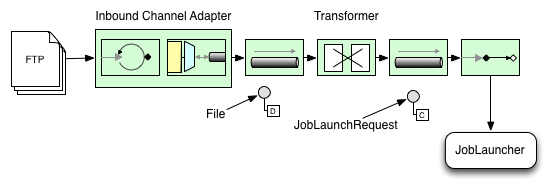
Transforming a File into a JobLaunchRequest
The following example transforms a file into a JobLaunchRequest:
import org.springframework.batch.core.Job;
import org.springframework.batch.core.JobParametersBuilder;
import org.springframework.batch.integration.launch.JobLaunchRequest;
import org.springframework.integration.annotation.Transformer;
import org.springframework.messaging.Message;
import java.io.File;
public class FileMessageToJobRequest {
private Job job;
private String fileParameterName;
public void setFileParameterName(String fileParameterName) {
this.fileParameterName = fileParameterName;
}
public void setJob(Job job) {
this.job = job;
}
@Transformer
public JobLaunchRequest toRequest(Message<File> message) {
JobParametersBuilder jobParametersBuilder =
new JobParametersBuilder();
jobParametersBuilder.addString(fileParameterName,
message.getPayload().getAbsolutePath());
return new JobLaunchRequest(job, jobParametersBuilder.toJobParameters());
}
}The JobExecution Response
When a batch job is being executed, a
JobExecution instance is returned. You can use this
instance to determine the status of an execution. If
a JobExecution is able to be created
successfully, it is always returned, regardless of whether
or not the actual execution is successful.
The exact behavior on how the JobExecution
instance is returned depends on the provided
TaskExecutor. If a
synchronous (single-threaded)
TaskExecutor implementation is used, the
JobExecution response is returned only
after the job completes. When using an
asynchronous
TaskExecutor, the
JobExecution instance is returned
immediately. You can then take the id of
JobExecution instance
(with JobExecution.getJobId()) and query the
JobRepository for the job’s updated status
using the JobExplorer. For more
information, see
Querying the Repository.
Spring Batch Integration Configuration
Consider a case where someone needs to create a file inbound-channel-adapter to listen
for CSV files in the provided directory, hand them off to a transformer
(FileMessageToJobRequest), launch the job through the job launching gateway, and
log the output of the JobExecution with the logging-channel-adapter.
-
Java
-
XML
The following example shows how that common case can be configured in Java:
@Bean
public FileMessageToJobRequest fileMessageToJobRequest() {
FileMessageToJobRequest fileMessageToJobRequest = new FileMessageToJobRequest();
fileMessageToJobRequest.setFileParameterName("input.file.name");
fileMessageToJobRequest.setJob(personJob());
return fileMessageToJobRequest;
}
@Bean
public JobLaunchingGateway jobLaunchingGateway() {
TaskExecutorJobLauncher jobLauncher = new TaskExecutorJobLauncher();
jobLauncher.setJobRepository(jobRepository);
jobLauncher.setTaskExecutor(new SyncTaskExecutor());
JobLaunchingGateway jobLaunchingGateway = new JobLaunchingGateway(jobLauncher);
return jobLaunchingGateway;
}
@Bean
public IntegrationFlow integrationFlow(JobLaunchingGateway jobLaunchingGateway) {
return IntegrationFlow.from(Files.inboundAdapter(new File("/tmp/myfiles")).
filter(new SimplePatternFileListFilter("*.csv")),
c -> c.poller(Pollers.fixedRate(1000).maxMessagesPerPoll(1))).
transform(fileMessageToJobRequest()).
handle(jobLaunchingGateway).
log(LoggingHandler.Level.WARN, "headers.id + ': ' + payload").
get();
}The following example shows how that common case can be configured in XML:
<int:channel id="inboundFileChannel"/>
<int:channel id="outboundJobRequestChannel"/>
<int:channel id="jobLaunchReplyChannel"/>
<int-file:inbound-channel-adapter id="filePoller"
channel="inboundFileChannel"
directory="file:/tmp/myfiles/"
filename-pattern="*.csv">
<int:poller fixed-rate="1000"/>
</int-file:inbound-channel-adapter>
<int:transformer input-channel="inboundFileChannel"
output-channel="outboundJobRequestChannel">
<bean class="io.spring.sbi.FileMessageToJobRequest">
<property name="job" ref="personJob"/>
<property name="fileParameterName" value="input.file.name"/>
</bean>
</int:transformer>
<batch-int:job-launching-gateway request-channel="outboundJobRequestChannel"
reply-channel="jobLaunchReplyChannel"/>
<int:logging-channel-adapter channel="jobLaunchReplyChannel"/>Example ItemReader Configuration
Now that we are polling for files and launching jobs, we need to configure our Spring
Batch ItemReader (for example) to use the files found at the location defined by the job
parameter called "input.file.name", as the following bean configuration shows:
-
Java
-
XML
The following Java example shows the necessary bean configuration:
@Bean
@StepScope
public ItemReader sampleReader(@Value("#{jobParameters[input.file.name]}") String resource) {
...
FlatFileItemReader flatFileItemReader = new FlatFileItemReader();
flatFileItemReader.setResource(new FileSystemResource(resource));
...
return flatFileItemReader;
}The following XML example shows the necessary bean configuration:
<bean id="itemReader" class="org.springframework.batch.item.file.FlatFileItemReader"
scope="step">
<property name="resource" value="file://#{jobParameters['input.file.name']}"/>
...
</bean>The main points of interest in the preceding example are injecting the value of
#{jobParameters['input.file.name']}
as the Resource property value and setting the ItemReader bean
to have step scope. Setting the bean to have step scope takes advantage of
the late binding support, which allows access to the
jobParameters variable.

